DataGridTemplateColumn.CellTemplate 屬性
定義
重要
部分資訊涉及發行前產品,在發行之前可能會有大幅修改。 Microsoft 對此處提供的資訊,不做任何明確或隱含的瑕疵擔保。
取得或設定範本,以用來顯示不是處於編輯模式之儲存格的內容。
public:
property System::Windows::DataTemplate ^ CellTemplate { System::Windows::DataTemplate ^ get(); void set(System::Windows::DataTemplate ^ value); };public System.Windows.DataTemplate CellTemplate { get; set; }member this.CellTemplate : System.Windows.DataTemplate with get, setPublic Property CellTemplate As DataTemplate屬性值
要用來顯示不在編輯模式下之儲存格內容的範本。 已註冊的預設值是 null。 如需哪些因素會影響值的詳細資訊,請參閱 DependencyProperty。
範例
下列範例示範如何建立 CellTemplate 以顯示日期資料行的 。
<Grid>
<Grid.Resources>
<!--DataTemplate for Published Date column defined in Grid.Resources. PublishDate is a property on the ItemsSource of type DateTime -->
<DataTemplate x:Key="DateTemplate" >
<StackPanel Width="20" Height="30">
<Border Background="LightBlue" BorderBrush="Black" BorderThickness="1">
<TextBlock Text="{Binding PublishDate, StringFormat={}{0:MMM}}" FontSize="8" HorizontalAlignment="Center" />
</Border>
<Border Background="White" BorderBrush="Black" BorderThickness="1">
<TextBlock Text="{Binding PublishDate, StringFormat={}{0:yyyy}}" FontSize="8" FontWeight="Bold" HorizontalAlignment="Center" />
</Border>
</StackPanel>
</DataTemplate>
<!--DataTemplate for the Published Date column when in edit mode. -->
<DataTemplate x:Key="EditingDateTemplate">
<DatePicker SelectedDate="{Binding PublishDate}" />
</DataTemplate>
</Grid.Resources>
<DataGrid Name="DG1" ItemsSource="{Binding}" AutoGenerateColumns="False" >
<DataGrid.Columns>
<!--Custom column that shows the published date-->
<DataGridTemplateColumn Header="Publish Date" CellTemplate="{StaticResource DateTemplate}" CellEditingTemplate="{StaticResource EditingDateTemplate}" />
</DataGrid.Columns>
</DataGrid>
</Grid>
下圖顯示上一個 XAML 的輸出。
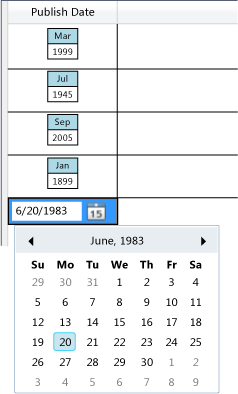
備註
資料格範本會定義如何在資料行儲存格中顯示內容。 如需資料範本的詳細資訊,請參閱 資料範本化概觀 和 樣式設定和範本化。
若要定義處於編輯模式之儲存格的範本,請使用 CellEditingTemplate 。