ItemsControl.Items 屬性
定義
重要
部分資訊涉及發行前產品,在發行之前可能會有大幅修改。 Microsoft 對此處提供的資訊,不做任何明確或隱含的瑕疵擔保。
取得用來產生 ItemsControl 之內容的集合。
public:
property System::Windows::Controls::ItemCollection ^ Items { System::Windows::Controls::ItemCollection ^ get(); };[System.ComponentModel.Bindable(true)]
public System.Windows.Controls.ItemCollection Items { get; }[<System.ComponentModel.Bindable(true)>]
member this.Items : System.Windows.Controls.ItemCollectionPublic ReadOnly Property Items As ItemCollection屬性值
用來產生 ItemsControl 之內容的集合。 預設為空集合。
- 屬性
範例
下列範例示範將資料系結至 ItemsControl。 第一個範例會建立稱為的 MyData 類別,該類別是簡單的字串集合。
public class MyData : ObservableCollection<string>
{
public MyData()
{
Add("Item 1");
Add("Item 2");
Add("Item 3");
}
}
Public Class MyData
Inherits ObservableCollection(Of String)
Public Sub New() '
Add("Item 1")
Add("Item 2")
Add("Item 3")
End Sub
End Class
下列範例會將 ItemsSource 的 ItemsControl 物件系結至 MyData。
<!--Create an instance of MyData as a resource.-->
<src:MyData x:Key="dataList"/>
<ListBox ItemsSource="{Binding Source={StaticResource dataList}}"/>
ListBox listBox1 = new ListBox();
MyData listData = new MyData();
Binding binding1 = new Binding();
binding1.Source = listData;
listBox1.SetBinding(ListBox.ItemsSourceProperty, binding1);
Dim listBox1 As New ListBox()
Dim listData As New MyData()
Dim binding1 As New Binding()
binding1.Source = listData
listBox1.SetBinding(ListBox.ItemsSourceProperty, binding1)
下圖顯示 ListBox 上一個範例中建立的控件。
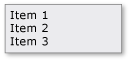
下列範例示範如何使用 屬性填入 ItemsControlItems 。 這個範例會將下列不同類型的專案新增至 ListBox:
<!--Create a ListBox that contains a string, a Rectangle,
a Panel, and a DateTime object. These items can be accessed
via the Items property.-->
<ListBox xmlns:sys="clr-namespace:System;assembly=mscorlib"
Name="simpleListBox">
<!-- The <ListBox.Items> element is implicitly used.-->
This is a string in a ListBox
<sys:DateTime>2004/3/4 13:6:55</sys:DateTime>
<Rectangle Height="40" Width="40" Fill="Blue"/>
<StackPanel Name="itemToSelect">
<Ellipse Height="40" Fill="Blue"/>
<TextBlock>Text below an Ellipse</TextBlock>
</StackPanel>
<TextBlock>String in a TextBlock</TextBlock>
</ListBox>
// Add a String to the ListBox.
listBox1.Items.Add("This is a string in a ListBox");
// Add a DateTime object to a ListBox.
DateTime dateTime1 = new DateTime(2004, 3, 4, 13, 6, 55);
listBox1.Items.Add(dateTime1);
// Add a Rectangle to the ListBox.
Rectangle rect1 = new Rectangle();
rect1.Width = 40;
rect1.Height = 40;
rect1.Fill = Brushes.Blue;
listBox1.Items.Add(rect1);
// Add a panel that contains multpile objects to the ListBox.
Ellipse ellipse1 = new Ellipse();
TextBlock textBlock1 = new TextBlock();
ellipse1.Width = 40;
ellipse1.Height = 40;
ellipse1.Fill = Brushes.Blue;
textBlock1.TextAlignment = TextAlignment.Center;
textBlock1.Text = "Text below an Ellipse";
stackPanel1.Children.Add(ellipse1);
stackPanel1.Children.Add(textBlock1);
listBox1.Items.Add(stackPanel1);
' Create a Button with a string as its content.
listBox1.Items.Add("This is a string in a ListBox")
' Create a Button with a DateTime object as its content.
Dim dateTime1 As New DateTime(2004, 3, 4, 13, 6, 55)
listBox1.Items.Add(dateTime1)
' Create a Button with a single UIElement as its content.
Dim rect1 As New Rectangle()
rect1.Width = 40
rect1.Height = 40
rect1.Fill = Brushes.Blue
listBox1.Items.Add(rect1)
' Create a Button with a panel that contains multiple objects
' as its content.
Dim ellipse1 As New Ellipse()
Dim textBlock1 As New TextBlock()
ellipse1.Width = 40
ellipse1.Height = 40
ellipse1.Fill = Brushes.Blue
textBlock1.TextAlignment = TextAlignment.Center
textBlock1.Text = "Text below an Ellipse"
stackPanel1.Children.Add(ellipse1)
stackPanel1.Children.Add(textBlock1)
listBox1.Items.Add(stackPanel1)
下圖顯示 ListBox 上一個範例中建立的 。
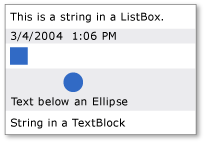
請注意, ItemCollection 是檢視,因此您可以使用檢視相關的功能,例如排序、篩選和分組。
例如,如果您有 的 ListBox實例, myListBox您可以執行下列動作來排序 的內容 ListBox。 在此範例中, Content 是排序依據的屬性名稱。
myListBox.Items.SortDescriptions.Add(
new SortDescription("Content", ListSortDirection.Descending));
myListBox.Items.SortDescriptions.Add(New SortDescription("Content", ListSortDirection.Descending))
請注意,當您這樣做時,如果控件直接系結至集合,則會使用預設集合檢視,而且排序準則會套用至系結至相同集合的所有其他控件。 如果屬性系結至 CollectionViewSource,ItemsSource則檢視不會是默認檢視。
ItemsControl如果您直接系結至集合,您可以執行下列動作以取得預設檢視:
CollectionView myView;
Private myView As CollectionView
myView = (CollectionView)CollectionViewSource.GetDefaultView(myItemsControl.ItemsSource);
myView = CType(CollectionViewSource.GetDefaultView(myItemsControl.ItemsSource), CollectionView)
或者,您也可以使用 CollectionViewSource,在 XAML 或程式碼中指定篩選、排序和分組準則。
備註
這個屬性可用來將專案加入至 ItemsControl。 將子系新增至 ItemsControl 物件,會隱含地將它新增至 ItemCollection 物件的 ItemsControl 。
注意
此屬性只能在 Extensible Application Markup Language 中設定, (XAML) 透過顯示的集合語法,或是存取集合物件,並使用其各種方法,例如 Add。 存取集合物件本身的屬性是唯讀的,而且集合本身是讀寫的。
請注意,您可以使用 Items 或 ItemsSource 屬性來指定應該用來產生 內容的 ItemsControl集合。 ItemsSource設定 屬性時,Items集合會變成唯讀且固定大小。
當 正在使用時 ItemsSource ,將 屬性設定 ItemsSource 為 null 會移除集合,並將使用方式還原為 Items,這會是空 ItemCollection的 。
XAML 屬性項目用法
<object>
OneOrMoreElements
</object>
XAML 值
OneOrMoreElements 一或多個 UIElement 物件。
