在支援擴增實境的裝置上使用 Dynamics 365 Remote Assist 行動版撥打電話
Microsoft Dynamics 365 Remote Assist 行動版使技術人員能夠與組織內部或外部的遠端共同作業者進行一對一的視訊通話,從而使維修和遠端檢查變得容易。 專家也可以使用行動裝置應用程式來新增註釋。
使用 Dynamics 365 Remote Assist 行動版電話進行通話適用於下列情況:
- 二名 Dynamics 365 Remote Assist 行動版使用者
- Dynamics 365 Remote Assist 行動版使用者及 Teams 電腦版使用者
- Dynamics 365 Remote Assist 行動版使用者及 Teams 行動版使用者
注意
Dynamics 365 Remote Assist 行動版目前不支援以下案例:
- 撥打電話至以瀏覽器為基礎的 Teams。
- 參與 Dynamics 365 Remote Assist 行動版對 HoloLens 上的 Dynamics 365 Remote Assist 通話。
先決條件
- 若要依照本指南操作,您必須使用有 ARCore 或 ARKit 支援的行動裝置。 了解 Dynamics 365 Remote Assist 的裝置需求。
- 技術人員必須具有 Dynamics 365 Remote Assist 免費試用或訂閱。
- 遠端共同作業者必須有 Dynamics 365 Remote Assist 免費試用或訂閱和/或 Microsoft Teams 免費試用或訂閱。 了解如何設定 Dynamics 365 Remote Assist 與 Teams 電腦版和 Teams 行動版。
運作方式
在 iOS 或 Android 裝置上啟動並登入 Dynamics 365 Remote Assist。
搜尋遠端共同作業者的姓名。
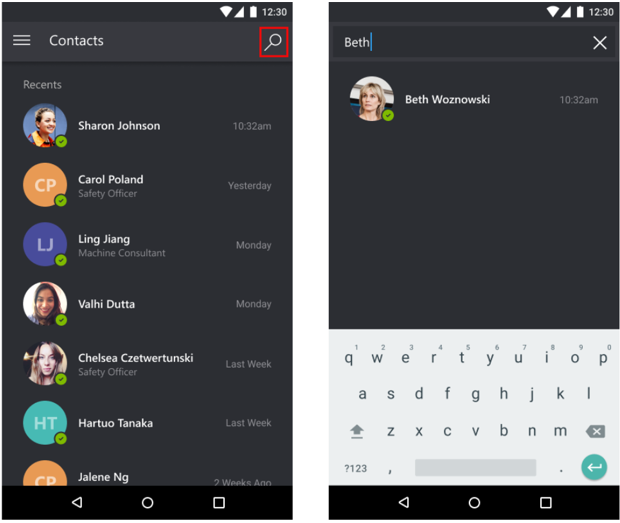
選取遠端共同作業者的姓名,然後選取啟動通話。
注意
如果遠端共同作業者於同時安裝 Dynamics 365 Remote Assist 行動版和 Teams 行動版的行動裝置上接到電話,遠端共同作業者只能在 Teams 行動版上接聽。 兩個使用者都具有相同的功能。
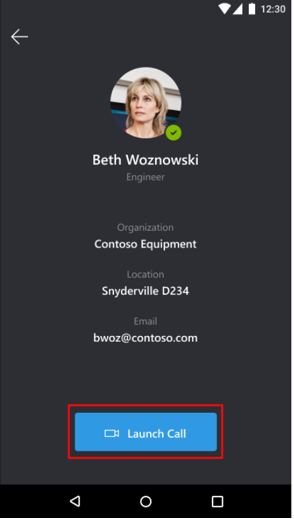
如果遠端共同作業者在 Dynamics 365 Remote Assist 行動版上接聽電話,技術人員的即時視訊摘要將分享到遠端共同作業者的裝置螢幕上。
技術人員 遠端共同作業者 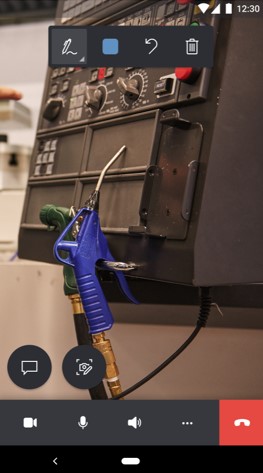
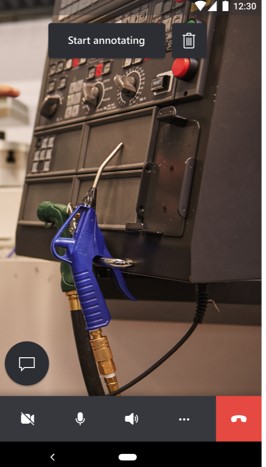
如果遠端共同作業者在 Teams 電腦版上接聽電話,技術人員的即時視訊摘要將分享到遠端共同作業者的裝置螢幕上。
技術人員 遠端共同作業者 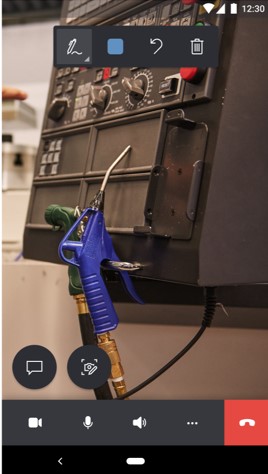
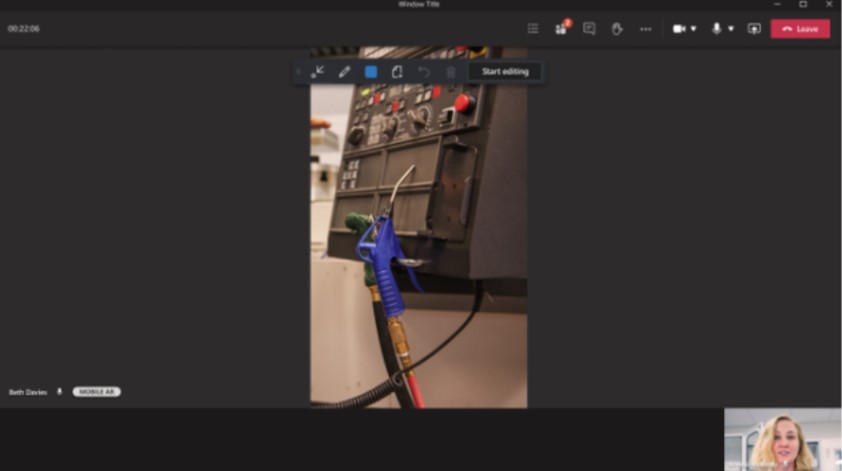
技術人員可以使用通話控制項工具列來切換視訊通話或僅音訊通話、將麥克風靜音或取消靜音、開關喇叭或結束通話。

選擇通話控制工具列中的更多按鈕,使技術人員能夠新增參與者、共用他們的空間和註釋、共用他們的畫面或錄製通話。
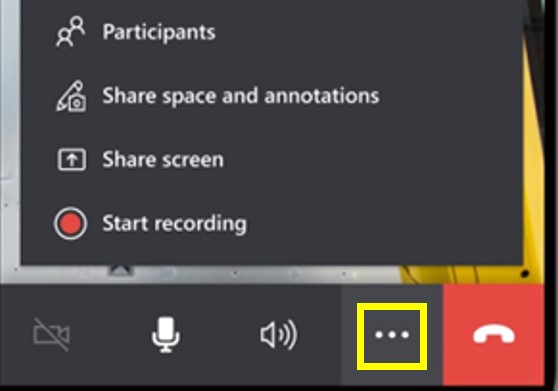
另請參閱
意見反應
即將登場:在 2024 年,我們將逐步淘汰 GitHub 問題作為內容的意見反應機制,並將它取代為新的意見反應系統。 如需詳細資訊,請參閱:https://aka.ms/ContentUserFeedback。
提交並檢視相關的意見反應