Register and update schema for the Microsoft Graph connection
The connection schema determines how your content is used in various Microsoft Graph experiences. The schema is a flat list of all the properties that you plan to add to the connection along with their attributes, labels, and aliases. You must register the schema before adding items into the connection.
Example schema
The following table represents an example of a possible schema for a work ticket system connector.
| Property | Type | Searchable | Queryable | Retrievable | Refinable | Exact Match Required | Labels | Aliases |
|---|---|---|---|---|---|---|---|---|
| ticketId | String | ✔️ | ✔️ | ID | ||||
| title | String | ✔️ | ✔️ | ✔️ | title | |||
| createdBy | String | ✔️ | ✔️ | createdBy | creator | |||
| assignedTo | String | ✔️ | ✔️ | |||||
| lastEditedDate | DateTime | ✔️ | ✔️ | ✔️ | lastModifiedDateTime | editedDate | ||
| lastEditedBy | String | ✔️ | ✔️ | ✔️ | lastModifiedBy | edited | ||
| workItemType | String | ✔️ | ✔️ | ticketType | ||||
| priority | Int64 | ✔️ | ||||||
| tags | StringCollection | ✔️ | ✔️ | ✔️ | ✔️ | |||
| status | String | ✔️ | ✔️ | |||||
| url | String | url | ||||||
| resolved | Boolean | ✔️ | ✔️ |
Property attributes
Searchable
If a property is searchable, its value is added to the full text index. When a user performs a search, we return results if there is a search hit in one of the searchable fields or its content.
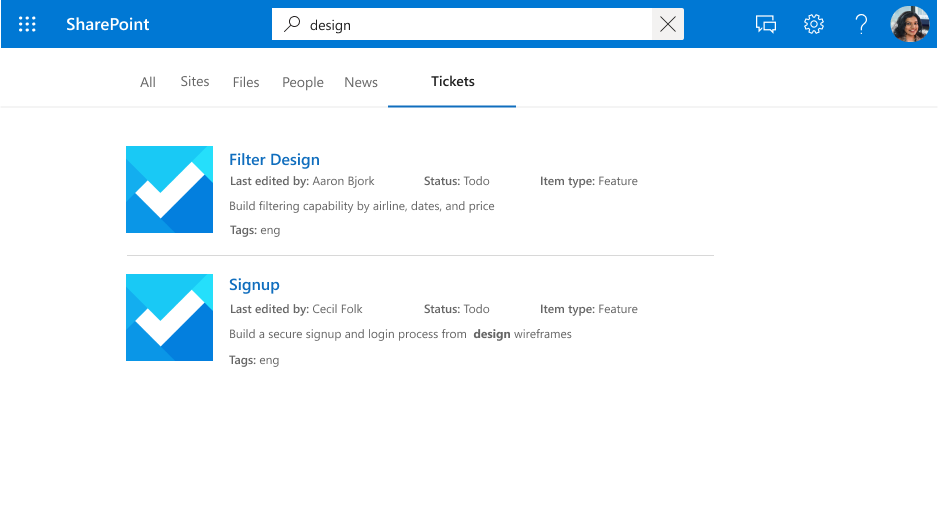
A search for "design" displaying results for hits against the property (title) and content.
Queryable
If a property is queryable, you can query against it using knowledge query language (KQL). KQL consists of one or more free text keywords (words or phrases) or property restrictions. The property name must be included in the query, either specified in the query itself or included in the query programmatically. You can use prefix matching with the wildcard operator(*).
Note
Suffix matching isn't supported.
A search for "search ba*" displaying results that match this prefix.
A search for "tags:design" scoping down results to items with "design" in the tags property.
Retrievable
If a property is retrievable, its value can be returned in search results. Any property that you want to add in the display template or be returned from the query and be relevant in search results must be retrievable. Marking large or too many properties as retrievable increases search latency. Be selective and choose relevant properties.
A set of retrievable properties (title and lastEditedBy) rendered as a result.
Refinable
If a property is refinable, an admin can configure it as a custom filter in the Microsoft Search results page. A refinable property can't be searchable.
Refine results by tags, a refinable property.
Exact match required
If isExactMatchRequired is true for a property, the full string value is indexed. isExactMatchRequired can only be set to true for non-searchable properties.
For example, the ticketId property is both queryable and specifies exact matching.
- Querying
ticketId:CTS-ce913b61returns the item with a ticket ID property CTS-ce913b61. - Querying
ticketId:CTSdoesn't return the item with ticket ID CTS-ce913b61.
Similarly, the tags property also specifies exact matching.
- Querying
tags:contosoreturns any item with the tag contoso. - Querying
tags:contosodoesn't return items with the tag contoso ticket.
For example, there might be a scenario where the item property is a GUID-formatted string. If this property must be matched exactly for item queries, specify that isExactMatchRequired is true.
The title property doesn't specify exact matching. If nothing is specified, then isExactMatchRequired is false. The title property is tokenized based on the tokenization rules of the language of the item content.
- Querying
title:Contoso Titlereturns any item that containsContosoorTitlein the title property.
Semantic labels
A semantic label is a well-known tag published by Microsoft that you can add against a property in your schema. Adding a semantic label helps various Microsoft products understand the property and provide a better experience.
Semantic labels provide a domain-independent approach to assigning properties from different content domains to a set of well-known classes. They find applications in many different content experiences, and provide automated support for tasks such as:
- Data integration in heterogenous experiences
- Building common knowledge graphs (for example, Viva Topics)
- Default templates for user experiences
You can assign semantic labels to your source properties on the Assign property labels page. Labels provide semantic meaning, and let you integrate your connector data into Microsoft 365 experiences.
| Label | Description |
|---|---|
| title | The title of the item that you want shown in search and other experiences. |
| url | The target URL of the item in the data source. |
| createdBy | The name of the person who created the item in the data source. |
| lastModifiedBy | The name of the person who most recently edited the item in the data source. |
| authors | The names of all the people who participated/collaborated on the item in the data source. |
| createdDateTime | The date and time that the item was created in the data source. |
| lastModifiedDateTime | The date and time that the item was last modified in the data source. |
| fileName | In case of a file, the name of the file in the data source. |
| fileExtension | In case of a file, the extension of the file in the data source. |
| iconUrl | The URL of an icon. |
| containerName | The name of the container. |
| containerUrl | The URL of the container. |
For example, the connection property lastEditedBy has the same meaning as the Microsoft label lastModifiedBy.
Add as many labels as you can, but ensure that they are accurately mapped to properties. Don't add a label to a property if it doesn't make sense. Incorrect mappings degrade the experience.
Important
All properties that you map to labels must be retrievable.
The label title is the most important label. Make sure that you assign a property to this label to allow your connection to participate in the result cluster experience. Incorrectly mapping labels degrades the search experience. It's okay for some labels to not have a property assigned to them.
Relevance
By applying as many accurately mapped labels as possible, you can also improve the discovery of your content through search. We highly recommend defining as many of the following labels as possible, listed by potential impact on discovery in descending order:
- title
- lastModifiedDateTime
- lastModifiedBy
- url
- fileName
- fileExtension
For discovery (search scenarios), note the following:
- Ensure that your mappings are accurate.
- When you use a property as a label that contains large content, you might increase search latency and have to wait longer for search to return results.
- Especially in the scenario where you configure a custom vertical that allows search over more than one connection, the search results greatly benefit from appointing as many labels as possible.
Rank hints
Rank hints can be applied to textual properties that aren't mapped to semantic labels and are set as searchable. They can be set in a range from default to very high in the Search admin portal. The hints are consumed with other attributes of each item, to return the most relevant items for a given query.
Use the following steps to set rank hints:
- Go to the Search and intelligence tab in the admin portal.
- Select Customization > Relevance tuning.
- To see a list of connections that can be tuned, choose View Details > Configure rank hints.
- Change the importance weights on available source properties.
Default result types
Labels also affect how default result types are generated. Adding the title and content labels at a minimum ensures that a result type is created for your connection.
A default result type with title and a result snippet.
Your default result type provides a better experience when you define these labels, when applicable, listed by ascending order:
- title
- url
- lastModifiedBy
- lastModifiedDateTime
- fileName
- fileExtension
Finally, when assigning labels, ensure the following:
- The properties that you select to function as labels need to be marked retrievable.
- The properties and their assigned labels must have the same datatype.
- You can map exactly one label to exactly one property.
Aliases
Aliases are friendly names for properties that you assign. These are used in queries and selections in refinable property filters.
Schema update capabilities
This section includes information about the update capabilities for the schema API.
Note
We recommend that you reingest items after an update to bring them to the latest schema. Without reingestion, the behavior of the items is inconsistent.
Add a property
You can add a property to your schema; doing so doesn't require reingestion, but we recommend it.
When you add a property, you can include all the search attributes that you need.
Add/remove a search capability
You can add specific search attributes to a property, but keep in mind that you can't add a refiner search attribute as a schema change. Also, it isn't possible to use refinable attributes as searchable capabilities.
Adding a search capability requires reingestion.
Add/remove an alias
You can add or remove aliases, and use them for your search queries.
Consider that you can't remove the original alias of a refinable property that was autocreated by the system.
Add/remove a semantic label
Adding a semantic label can affect experiences like Relevance and Viva Topics.