 Microsoft Project 網頁版 很快就會 Microsoft Planner,目前正在向客戶推出。若要深入瞭解如何為您的組織設定新的 Planner,請參閱系統管理員 Microsoft Planner。
Microsoft Project 網頁版 很快就會 Microsoft Planner,目前正在向客戶推出。若要深入瞭解如何為您的組織設定新的 Planner,請參閱系統管理員 Microsoft Planner。
Project 網頁版 可用於默認環境和沙箱和生產 Dataverse 環境中。
默認環境中的 Project 網頁版 可讓客戶快速開始建立專案、管理排程,並與組織中的其他用戶共用。 因為每個人都是此環境的成員,所以讓使用者建立和管理專案只需要將 Project 授權指派給他們。
在某些情況下,您應該考慮將 Project 部署到其他環境。 例如:
針對不同的業務單位自定義 Project 以不同方式運作
應用程式生命週期管理 (開發/測試/生產)
如果您想要部署至其他環境,則必須建立環境、部署專案,以及設定使用者的存取權。
部署至默認環境
專案部署至預設環境會自動為您完成。 當 Project 網頁版 或藍圖第一次用於 Office 365 租使用者時,會為租使用者布建預設 Dataverse 實例,並部署解決方案。
布建新環境
注意事項
本節僅適用於有興趣將 Project 部署至非預設環境的系統管理員。
下列環境類型支援 Project:
- 預設
- 生產環境
- 沙箱
若要能夠部署到沙箱和生產環境,必須使用資料庫建立環境,而且必須停用 [啟用 Dynamics 365 Apps] 切換。
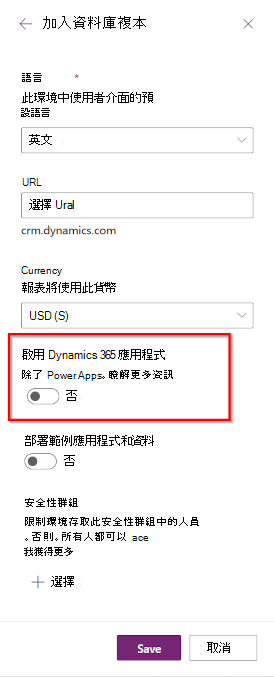
注意事項
如果您為環境設定安全組,則只有該群組中的用戶能夠檢視這些項目和環境的其他資訊。 此外,工作只能指派給該群組中的使用者。
將專案部署至環境
建立環境之後,您可以從 Power Platform 管理員 Center (PPAC) 將 Project 部署至環境。
從左側導覽功能表開啟 [資源 > Dynamics 365 應用程式] 頁面。 然後,將 Project Service Core 套 件安裝到您的環境中。
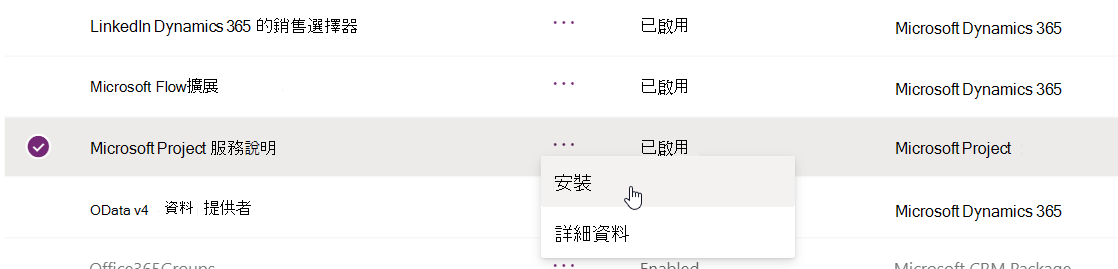
注意事項
如果安裝套件未出現在可用套件清單中,則租用戶沒有 Project 授權,或是已啟用 [啟用 Dynamics 365 應用程式] 切換來建立環境。
設定角色和安全性
沙箱和生產環境需要額外的設定。 將 Project Common 和 Project User 角色指派給將在環境中建立專案的任何人。 此外,請確定這些使用者具有適當的項目授權。
不需要額外的設定,即可讓使用者在默認環境中管理專案。 默認環境中的使用者只需要 Project 授權,就能建立和管理專案。
注意事項
只有在將 Project Service Core 套件部署至環境之後,才能使用項目相關角色。
在非預設環境中建立和管理專案
在非預設環境中,會透過 Project Power App 建立和管理專案。 具有 Project User 和 Project Common 角色的使用者會看到 [專案應用程式] 圖格出現在 [Office.com – 所有應用程式] 區段中。
將環境部署到不同的地理位置
所有環境都會在最初建立租使用者的地理位置中建立。 若要在不同的地理位置建立環境,您必須連絡Microsoft銷售代表或轉銷商,才能啟用此功能。
疑難排解
系統需求
若要布建和使用 Project 網頁版,系統必要條件應該會開啟。 默認會啟用這些必要條件。 下表提供這些系統必要條件的詳細數據。
企業應用程式
應啟用下列企業應用程式:
| Application Name | 應用程式識別碼 |
|---|---|
| Dynamics Provision | 39e6ea5b-4aa4-4df2-808b-b6b5fb8ada6f |
| Common Data Service | 000000007-0000-0000-c000-0000000000000 |
| Microsoft Flow | 7df0a125-d3be-4c96-aa54-591f83ff541c |
| Microsoft PowerApps | 475226c6-020e-4fb2-8a90-7a972cbfc1d4 |
| Dynamics CRM Online Administration | 637fcc9f-4a9b-4aaa-8713-a2a3cfda1505 |
| Project Online | f53895d3-095d-408f-8e93-8f94b391404e |
驗證企業應用程式的狀態
若要確認是否已啟用必要的企業應用程式,請執行下列步驟:
以租用戶系統管理員身分使用 登入 https://aad.portal.azure.com/
選取 [企業應用程式]。 [ 企業應用程式] 畫面隨即出現。
![[企業應用程式] 畫面。](media/enterprise-applications-screen.png)
從 [ 應用程式類型] 下拉式清單中,選擇 [ 所有應用程式] ,然後選取 [ 套用]。
![選擇 [所有應用程式] 值的畫面。](media/choosing-all-applications-value.png)
使用此處顯示的文字框,並搜尋數據表中所列的應用程式識別碼。 例如, 39e6ea5b-4aa4-4df2-808b-b6b5fb8ada6f。 [ Dynamics Provision] 應用程式會顯示在結果窗格中。
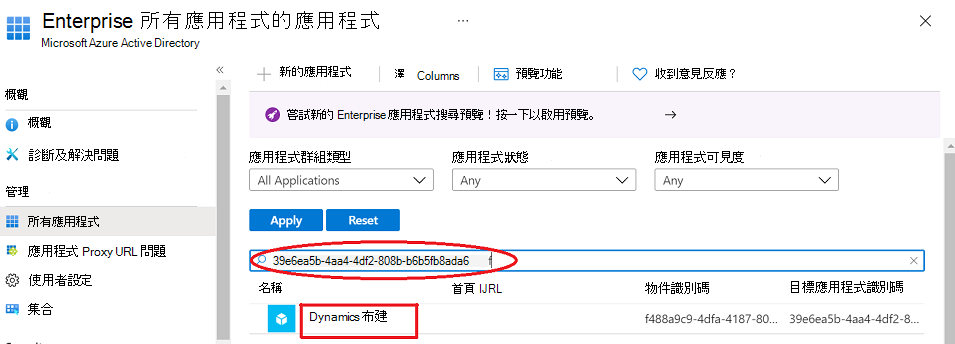
選 取 [動態布建]。 [ Dynamics 布建] 畫面隨即出現。
![[Dynamics 布建] 畫面。](media/dynamics-provision-screen.png)
選取左窗格上的 [ 屬性 ]。
![顯示 [Dynamics Provision] [屬性] 選項的畫面。](media/dynamics-provision-properties.png)
確定 [已啟用讓使用者登 入] 設定為 [ 是]。
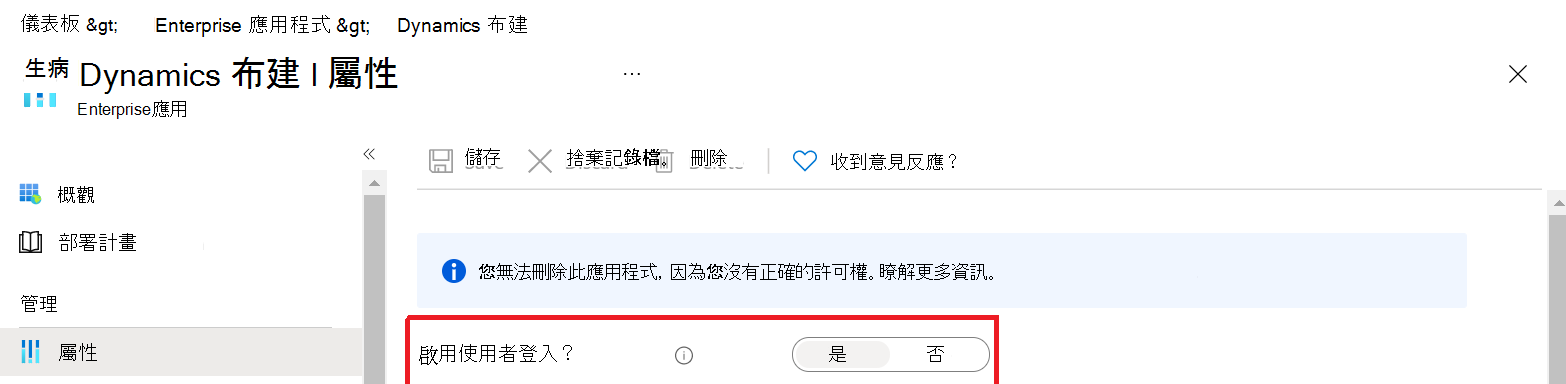
針對稍早列出的每個企業應用程式重複步驟 1-7。
使用 Azure Active Directory PowerShell for Graph 驗證必要企業應用程式的狀態
對於偏好使用 Azure Active Directory PowerShell for Graph 而非上述手動步驟的系統管理員,他們可以使用下列腳本來檢查是否已啟用上述應用程式清單。 此外,它也會檢查以確定必要的企業應用程式存在,而且已正確設定 AppRoleAssignmentRequired 屬性:
Connect-AzureAd
$ProjectRequiredApps = Get-AzureADServicePrincipal -Filter "
AppId eq '00000007-0000-0000-c000-000000000000'
or AppId eq '475226c6-020e-4fb2-8a90-7a972cbfc1d4'
or AppId eq '637fcc9f-4a9b-4aaa-8713-a2a3cfda1505'
or AppId eq '7df0a125-d3be-4c96-aa54-591f83ff541c'
or AppId eq '39e6ea5b-4aa4-4df2-808b-b6b5fb8ada6f'
or AppId eq 'f53895d3-095d-408f-8e93-8f94b391404e'
"
$ProjectRequiredApps | Select DisplayName, AppID, ObjectID, AccountEnabled, AppRoleAssignmentRequired, ReplyURLs | ft
#Check that all required Enterprise Apps are present. Create hashtable to check that app exists and if so remove from list. Entries left behind means it's missing.
[hashtable]$EntApps = [ordered]@{"Dataverse" = "00000007-0000-0000-c000-000000000000"
"Microsoft Flow Service" = "7df0a125-d3be-4c96-aa54-591f83ff541c"
"Dynamics Provision" = "39e6ea5b-4aa4-4df2-808b-b6b5fb8ada6f"
"Dynamics CRM Online Administration" = "637fcc9f-4a9b-4aaa-8713-a2a3cfda1505"
"PowerApps Service" = "475226c6-020e-4fb2-8a90-7a972cbfc1d4"
"Portfolios" = "f53895d3-095d-408f-8e93-8f94b391404e"
}
Foreach ($App in $ProjectRequiredApps) #Remove from hashtable if app exist.
{
If ($EntApps.Item($App.DisplayName))
{
$EntApps.Remove($App.DisplayName)
}
}
If ($EntApps.Count -gt 0)
{
Write-Host "Check#1: One or more required Enterprise Apps are missing." -ForegroundColor Red
Write-Host "Please check that you have 1 or more of the following subscriptions: Planner Plan 1, Planner and Project Plan 3, or Planner and Project Plan 5." -ForegroundColor Red
$EntApps | ft -a
}
else
{
Write-Host "Check#1: All required Enterprise Apps are present." -ForegroundColor Yellow
}
#Check that required apps are enabled (AccountEnabled=True) if not display message to enable the required Enterprise Apps.
If ($ProjectRequiredApps | ? {$_.AccountEnabled -eq $false})
{
Write-Host "Check#2: The following required AAD Enterprise App is disabled."
Write-Host "Instructions on how to enable the required app via Azure Active Directory Admin Center are at: https://learn.microsoft.com/project-for-the-web/deploying-project" -ForegroundColor Red
Write-Host "If you prefer using Powershell, for each App in the list use the Powershell cmdlet ""Set-AzureADServicePrincipal"" to enable the app." -ForegroundColor Red
Write-Host "Example:`n" -ForegroundColor Red
Write-Host " Set-AzureADServicePrincipal -ObjectId "“ObjectId GUID from below output."”-AccountEnabled `$true" -ForegroundColor Red
Write-Host "`nMore info on the cmdlet ""Set-AzureADServicePrincipal can be found"" at: https://learn.microsoft.com/powershell/module/azuread/set-azureadserviceprincipal" -ForegroundColor Red
$ProjectRequiredApps | Select DisplayName, AppID, ObjectID, AccountEnabled | ? {$_.AccountEnabled -eq $false} | ft
}
Else
{
Write-Host "Check#2: All required Enterprise Apps are enabled." -ForegroundColor Yellow
}
#Check that AppRoleAssignmentRequired for all required apps is set to False (AppRoleAssignmentRequired=False).
If ($ProjectRequiredApps | ? {$_.AppRoleAssignmentRequired -eq $true})
{
Write-Host "Check#3: The AppRoleAssignmentRequired property for the specified Enterprise App is set to True." -ForegroundColor Red
Write-Host "Out of box this setting should be set to False. If set to True, it can prevent Project for the Web from working correctly." -ForegroundColor Red
Write-Host "This setting can only be modified via Powershell, for each App in the list use the Powershell cmdlet ""Set-AzureADServicePrincipal"" to change the AppRoleAssignmentRequired to False." -ForegroundColor Red
Write-Host "Example:`n" -ForegroundColor Red
Write-Host " Set-AzureADServicePrincipal -ObjectId "“ObjectId GUID from below output."”-AppRoleAssignmentRequired `$false" -ForegroundColor Red
Write-Host "`nMore info on the cmdlet ""Set-AzureADServicePrincipal can be found"" at: https://learn.microsoft.com/powershell/module/azuread/set-azureadserviceprincipal" -ForegroundColor Red
$ProjectRequiredApps | Select DisplayName, AppID, ObjectID, AccountEnabled, AppRoleAssignmentRequired | ? {$_.AppRoleAssignmentRequired -eq $true} | ft -a
}
Else
{
Write-Host "Check#3: The AppRoleAssignmentRequired property for all required Enterprise Applications are set correctly." -ForegroundColor Yellow
}