使用 Papermill 建立參數化的筆記本
Azure Data Studio 中的參數化是使用一組不同的參數來執行相同的筆記本。
本文說明如何使用 Python 核心在 Azure Data Studio 中建立並執行參數化筆記本。
注意
目前,您可以使用參數化搭配 Python、PySpark、PowerShell 和 .NET 互動式核心。
必要條件
在 Azure Data Studio 中安裝及設定 Papermill
本節中的所有步驟都會在 Azure Data Studio 筆記本內部執行。
建立新的 Notebook。 將 [核心] 變更為 [Python 3]:
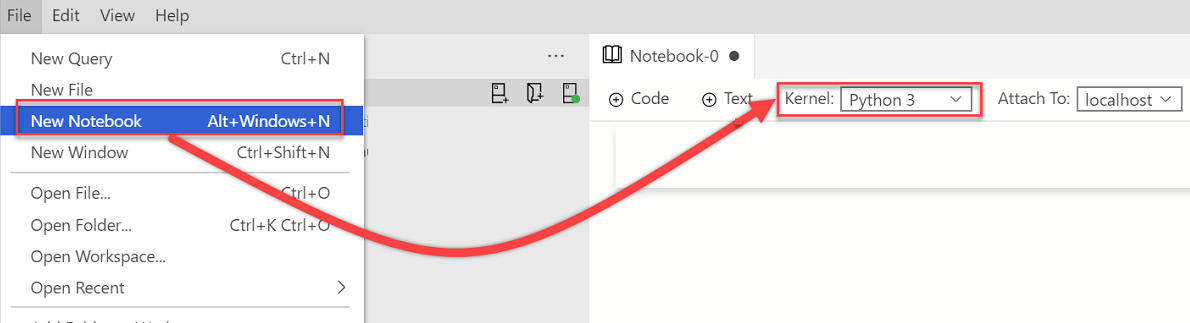
如果在您的套件需要更新時,系統提示您升級 Python 套件,則請選取 [是]:

安裝 Papermill:
import sys !{sys.executable} -m pip install papermill --no-cache-dir --upgrade確認已安裝 Papermill:
import sys !{sys.executable} -m pip list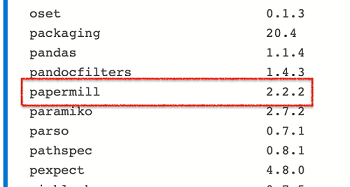
若要確認已正確安裝 Papermill,請檢查 Papermill 的版本:
import papermill papermill
參數化範例
您可以使用範例筆記本檔案來瀏覽本文中的步驟:
- 移至 GitHub 中的筆記本檔案。 選取 [Raw]。
- 選取 Ctrl+S 或按一下滑鼠右鍵,然後使用 .ipynb 副檔名儲存檔案。
- 在 Azure Data Studio 中開啟檔案。
設定參數化筆記本
您可以從 Azure Data Studio 中開啟的範例筆記本開始,或完成下列步驟來建立筆記本。 然後,嘗試使用不同的參數。 所有步驟都會在 Azure Data Studio 筆記本內執行。
驗證核心已設為 Python 3:

製作新的程式碼儲存格。 選取 [參數] 以將儲存格標記為參數儲存格。
x = 2.0 y = 5.0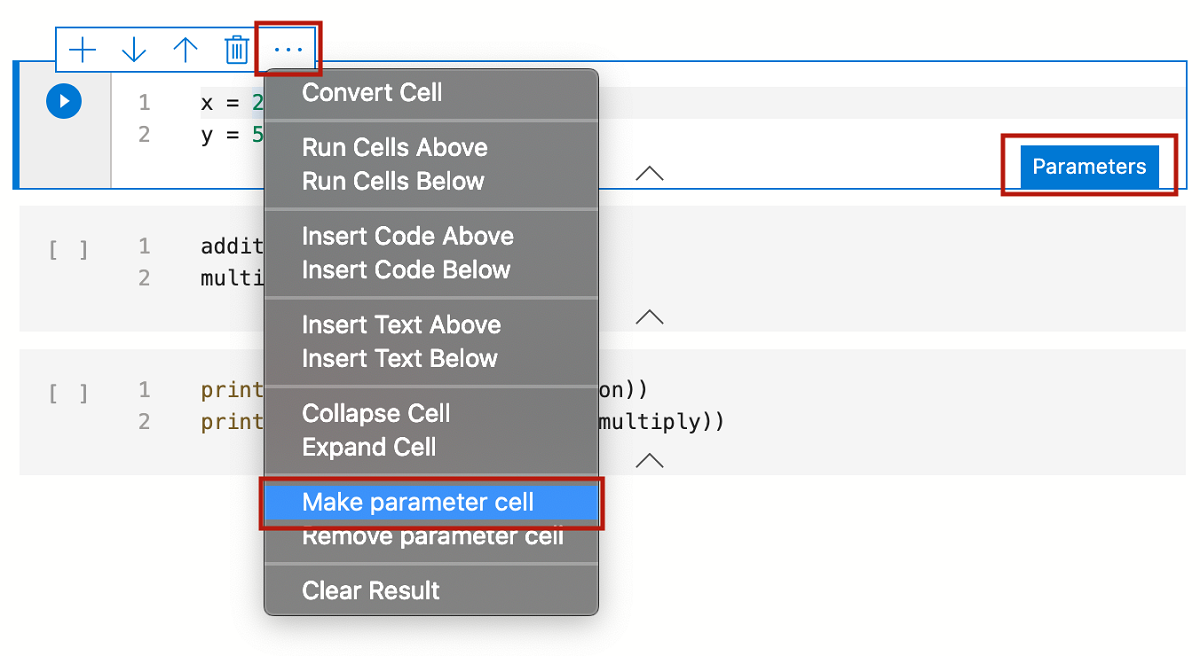
新增其他儲存格,以測試不同的參數:
addition = x + y multiply = x * yprint("Addition: " + str(addition)) print("Multiplication: " + str(multiply))執行所有儲存格之後,輸出看起來會類似下列範例:
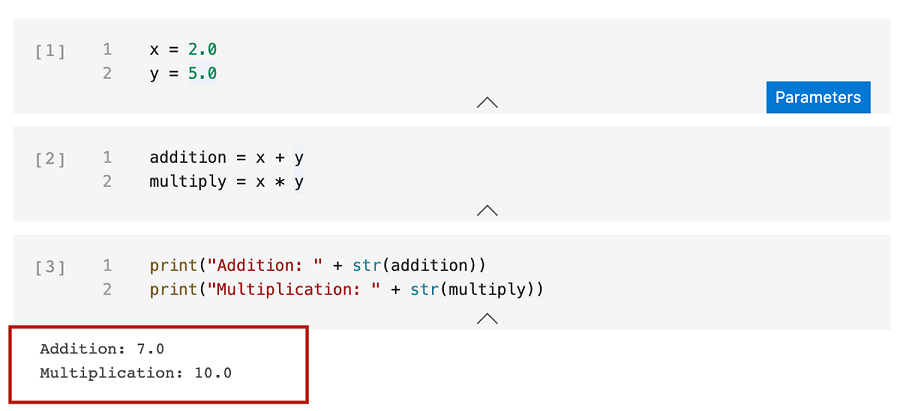
將筆記本儲存為 Input.ipynb:
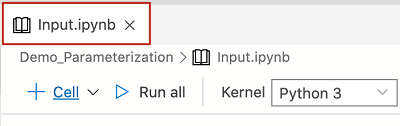
執行 Papermill 筆記本
您可以透過兩種方式來執行 Papermill:
- 命令列介面 (CLI)
- Python API
參數化 CLI 執行
若要使用 CLI 執行筆記本,請在終端機中,使用輸入筆記本來輸入 papermill 命令、輸出筆記本的位置和選項。
注意
若要深入了解,請參閱 Papermill CLI 文件。
使用新的參數執行輸入筆記本:
papermill Input.ipynb Output.ipynb -p x 10 -p y 20此命令會使用 x 和 y 參數的新值來執行輸入筆記本。
標示
# Injected-Parameters的新儲存格會包含透過 CLI 傳入的新參數值。 新的# Injected-Parameters值會用於最後一個儲存格中顯示的新輸出: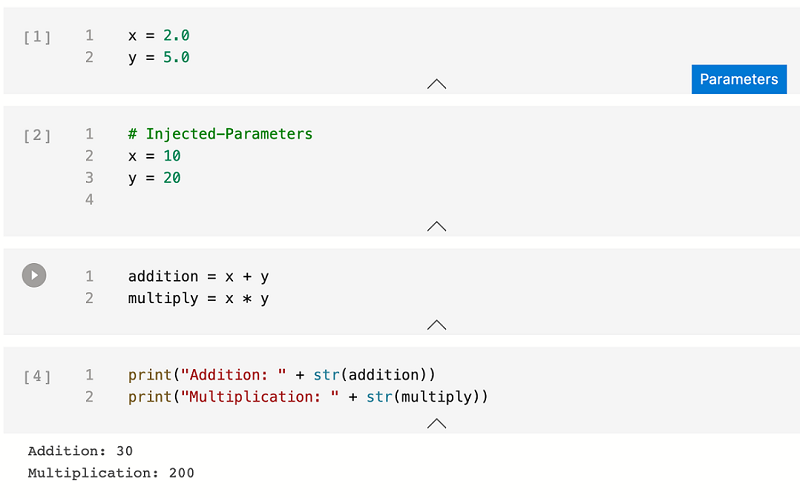
參數化 Python API 執行
注意
若要深入了解,請參閱 Papermill Python 文件。
建立新的 Notebook。 將 [核心] 變更為 [Python 3]:
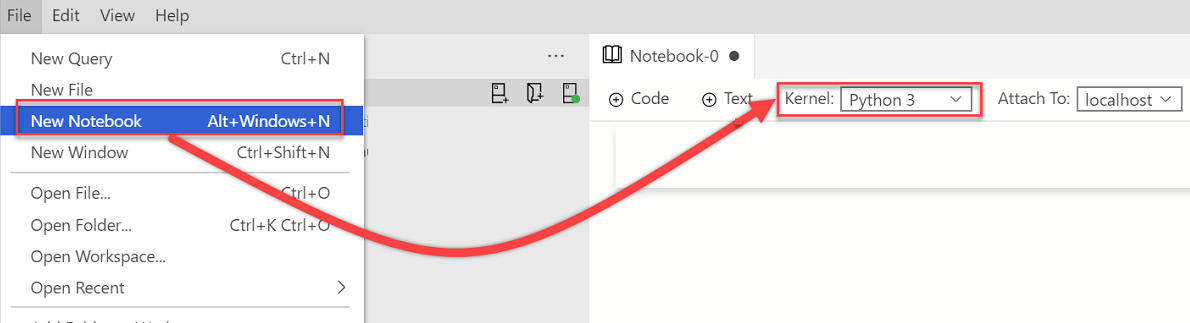
新增程式碼資料格。 然後,使用 Papermill Python API 來執行及產生輸出參數化筆記本:
import papermill as pm pm.execute_notebook( '/Users/vasubhog/GitProjects/AzureDataStudio-Notebooks/Demo_Parameterization/Input.ipynb', '/Users/vasubhog/GitProjects/AzureDataStudio-Notebooks/Demo_Parameterization/Output.ipynb', parameters = dict(x = 10, y = 20) )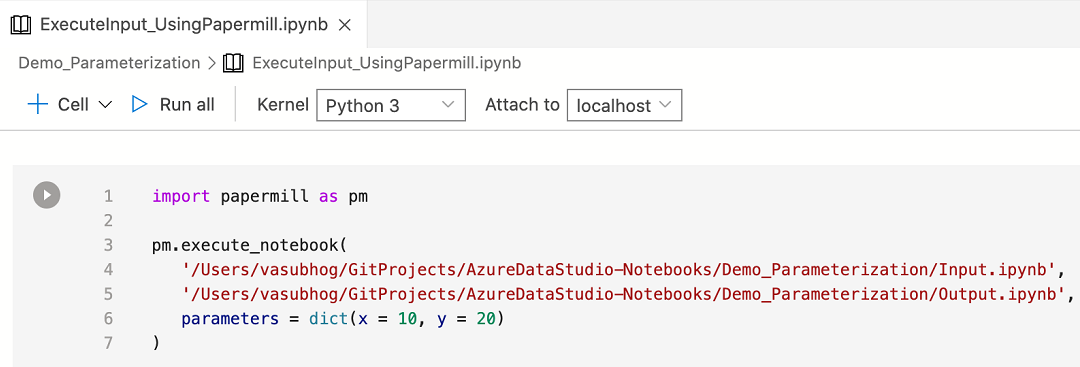
標示
# Injected-Parameters的新儲存格會包含傳入的新參數值。 新的# Injected-Parameters值會用於最後一個儲存格中顯示的新輸出: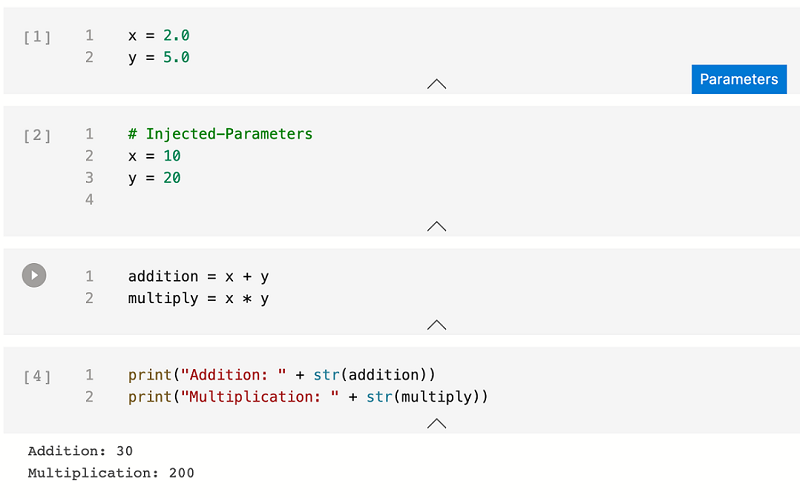
下一步
深入了解筆記本和參數化:
意見反應
即將登場:在 2024 年,我們將逐步淘汰 GitHub 問題作為內容的意見反應機制,並將它取代為新的意見反應系統。 如需詳細資訊,請參閱:https://aka.ms/ContentUserFeedback。
提交並檢視相關的意見反應