適用於:✔️ Linux VM
注意
本文所參考的 CentOS 是一種 Linux 發行版,且將到達生命周期結束(EOL)。 請據以考慮您的使用和規劃。 如需詳細資訊,請參閱 CentOS 生命週期結束指引。
Azure Marketplace 中的 Linux 合作夥伴映射會針對 BIOS 第 1 代開機和統一可擴展韌體介面 (UEFI) 第 2 代開機進行標記和設定。
當您在 Azure 中部署第 2 代 Linux 虛擬機(VM)時,可能會遇到 UEFI 開機失敗。 本文討論 UEFI 開機失敗的一些案例,並提供解決方案。
徵兆
當您在 Azure 中部署第 2 代 Linux VM 時,開機會失敗,而且伺服器無法存取。
識別 UEFI 開機錯誤
使用 Azure 開機診斷檢查 VM 的目前狀態。
開機診斷螢幕快照顯示下列錯誤訊息:
錯誤 1
虛擬機開機摘要
- 未知的裝置
開機載入器未載入作業系統。 - SCSI 磁碟 (0,0)
開機載入器未載入作業系統。 - SCSI 磁碟 (0,1)
開機載入器未載入作業系統。 - 網路配接器 (000D3A4DD64D)
找不到開機映像。
未載入任何作業系統。 您的虛擬機可能設定不正確。 結束並重新設定您的 VM,或按兩下 [重新啟動] 再次重試目前的開機順序。
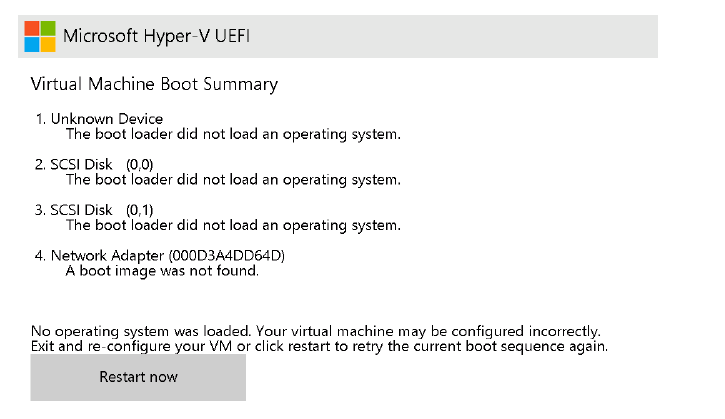
- 未知的裝置
錯誤 2
透過 IPv4 啟動 PXE
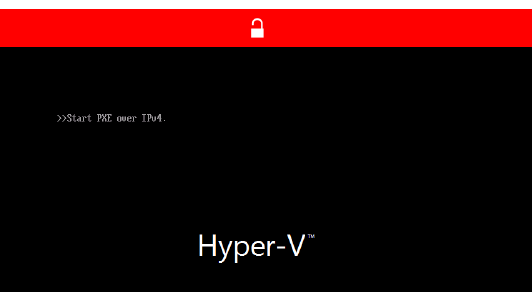
疑難解答之前
若要執行案例 1:開機映射中 UEFI 磁碟分區遺失所需的離線 VM 修復,且案例 2:開機映像中的 UEFI 磁碟分區已損毀,請確定您可以存取 Azure CLI 或 Azure Cloud Shell。
案例 1:開機映射中的 UEFI 分割區遺失
如果遺失或刪除 UEFI 開機載入器磁碟分區,則第 2 代 Linux VM 將無法開機。
若要解決此問題,請依照下列步驟執行︰
使用 az vm repair create 命令來建立修復 VM。 修復 VM 將會有連結非功能性 VM 的 OS 磁碟復本。 如需詳細資訊,請參閱 使用 Azure 虛擬機修復命令修復 Linux VM。
使用下列命令重新建立分割區:
root@repair-centos7:~# gdisk /dev/sdc GPT fdisk (gdisk) version 1.0.3 Partition table scan: MBR: protective BSD: not present APM: not present GPT: present Found valid GPT with protective MBR; using GPT. Command (? for help): p Disk /dev/sdc: 134217728 sectors, 64.0 GiB Model: Virtual Disk Sector size (logical/physical): 512/4096 bytes Disk identifier (GUID): <Disk GUID> Partition table holds up to 128 entries Main partition table begins at sector 2 and ends at sector 33 First usable sector is 34, last usable sector is 134217694 Partitions will be aligned on 2048-sector boundaries Total free space is 1019837 sectors (498.0 MiB) Number Start (sector) End (sector) Size Code Name 1 1026048 3123199 1024.0 MiB 0700 2 3123200 134215679 62.5 GiB 8E00 14 2048 10239 4.0 MiB EF02 Command (? for help): n Partition number (3-128, default 3): First sector (34-134217694, default = 10240) or {+-}size{KMGTP}: 10240 Last sector (10240-1026047, default = 1026047) or {+-}size{KMGTP}: 1026047 Current type is 'Linux filesystem' Hex code or GUID (L to show codes, Enter = 8300): ef00 Changed type of partition to 'EFI System' Command (? for help): p Disk /dev/sdc: 134217728 sectors, 64.0 GiB Model: Virtual Disk Sector size (logical/physical): 512/4096 bytes Disk identifier (GUID): <Disk GUID> Partition table holds up to 128 entries Main partition table begins at sector 2 and ends at sector 33 First usable sector is 34, last usable sector is 134217694 Partitions will be aligned on 2048-sector boundaries Total free space is 4029 sectors (2.0 MiB) Number Start (sector) End (sector) Size Code Name 1 1026048 3123199 1024.0 MiB 0700 2 3123200 134215679 62.5 GiB 8E00 3 10240 1026047 496.0 MiB EF00 EFI System 14 2048 10239 4.0 MiB EF02 Command (? for help): w Final checks complete. About to write GPT data. THIS WILL OVERWRITE EXISTING PARTITIONS!! Do you want to proceed? (Y/N): Y OK; writing new GUID partition table (GPT) to /dev/sdc. Warning: The kernel is still using the old partition table. The new table will be used at the next reboot or after you run partprobe(8) or kpartx(8) The operation has completed successfully.重要
- 將取代
/dev/sdc為作業系統 (OS) 磁碟裝置的對應複本。 - 只要扇區開始和結束點正確,分割區編號選擇就無關緊要。 系統會選擇正確的扇區開始和結束點,因為OS能夠判斷遺漏的扇區。
- 確定磁碟內的任何其他分割區不會佔用結束扇區。 在這裡選擇預設值應該就足夠了。
Azure Linux 合作夥伴映射具有下列分割區編號、扇區起始點和扇區端點:
Linux OS 散發套件 EFI 分割區編號 扇區開始 扇區結束 CentOS 7 15 10240 1024000 CentOS 8 15 10240 1024000 Debian 10 15 8192 262143 Debian 11 15 8192 262143 RHEL 7 1 2048 1026047 RHEL 8 15 10240 1024000 Oracle Linux 7 15 10240 1024000 Oracle Linux 8 15 10240 1024000 Ubuntu 18.04 15 10240 227327 Ubuntu 20.04 15 10240 227327 SLES 12 2 6144 1054719 SLES 15 2 6144 1054719 - 將取代
重新建立分割區之後,請使用 az vm repair restore 命令,將修復的 OS 磁碟與 VM 的原始 OS 磁碟交換來還原 VM。 如需詳細資訊,請參閱使用 Azure 虛擬機修復命令修復 Linux VM 中的步驟 5。
案例 2:開機映射中的 UEFI 磁碟分區已損毀
如果 UEFI 開機磁碟分區已損毀,則第 2 代 Linux VM 將無法開機。 若要解決此問題,請依照下列步驟執行︰
使用 az vm repair create 命令來建立修復 VM。 修復 VM 將會有連結非功能性 VM 的 OS 磁碟復本。 如需詳細資訊,請參閱 使用 Azure 虛擬機修復命令修復 Linux VM。
使用下列命令清除損毀的資料分割:
root@repair-centos7:~# gdisk -l /dev/sdc GPT fdisk (gdisk) version 1.0.3 Partition table scan: MBR: protective BSD: not present APM: not present GPT: present Found valid GPT with protective MBR; using GPT. Disk /dev/sdc: 134217728 sectors, 64.0 GiB Model: Virtual Disk Sector size (logical/physical): 512/4096 bytes Disk identifier (GUID): <Disk GUID> Partition table holds up to 128 entries Main partition table begins at sector 2 and ends at sector 33 First usable sector is 34, last usable sector is 134217694 Partitions will be aligned on 2048-sector boundaries Total free space is 4029 sectors (2.0 MiB) Number Start (sector) End (sector) Size Code Name 1 1026048 3123199 1024.0 MiB 0700 2 3123200 134215679 62.5 GiB 8E00 3 10240 1026047 496.0 MiB EF00 EFI System 14 2048 10239 4.0 MiB EF02 root@repair-centos7:~# fsck.vfat -n /dev/sdc3 fsck.fat 4.1 (2017-01-24) 0x25: Dirty bit is set. Fs was not properly unmounted and some data may be corrupt. Automatically removing dirty bit. Leaving filesystem unchanged. /dev/sdc3: 19 files, 1438/63326 clusters root@repair-centos7:~# fsck.vfat /dev/sdc3 fsck.fat 4.1 (2017-01-24) 0x25: Dirty bit is set. Fs was not properly unmounted and some data may be corrupt. 1) Remove dirty bit 2) No action ? 1 Perform changes ? (y/n) y /dev/sdc3: 19 files, 1438/63326 clusters root@repair-centos7:~# fsck.vfat /dev/sdc3 fsck.fat 4.1 (2017-01-24) /dev/sdc3: 19 files, 1438/63326 clusters重要
- 將取代
/dev/sdc為 OS 磁碟裝置的對應複本。 - 請一律備份 OS 磁碟,並在執行上述文件系統檢查之前,先使用 選項執行乾燥
-n執行。 dosfsck命令可用來執行 vfat 檔案系統檢查。 這兩個命令都相同。 如需詳細資訊,請參閱 fsck.vfat。
- 將取代
清除磁碟分區之後,請使用 az vm repair restore 命令,將修復的 OS 磁碟與 VM 的原始 OS 磁碟交換來還原 VM。 如需詳細資訊,請參閱使用 Azure 虛擬機修復命令修復 Linux VM 中的步驟 5。
案例 3:刪除整個 /boot 磁碟分區內容
如果遺失整個 /boot 磁碟分區或其他重要內容且無法復原,則從備份還原 VM 是唯一的選項。 如需詳細資訊,請參閱如何在 Azure 入口網站 中還原 Azure VM 數據。
與我們連絡,以取得說明
如果您有問題或需要相關協助,請建立支援要求,或詢問 Azure community 支援。 您也可以向 Azure 意見反應社群提交產品意見反應。