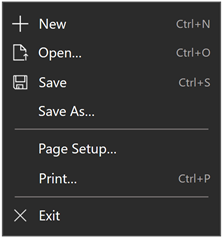Page 類別
定義
重要
部分資訊涉及發行前產品,在發行之前可能會有大幅修改。 Microsoft 對此處提供的資訊,不做任何明確或隱含的瑕疵擔保。
/// [Windows.Foundation.Metadata.ContractVersion(Windows.Foundation.UniversalApiContract, 65536)]
/// [Windows.Foundation.Metadata.MarshalingBehavior(Windows.Foundation.Metadata.MarshalingType.Agile)]
/// [Windows.Foundation.Metadata.Threading(Windows.Foundation.Metadata.ThreadingModel.Both)]
class Page : UserControl[Windows.Foundation.Metadata.ContractVersion(typeof(Windows.Foundation.UniversalApiContract), 65536)]
[Windows.Foundation.Metadata.MarshalingBehavior(Windows.Foundation.Metadata.MarshalingType.Agile)]
[Windows.Foundation.Metadata.Threading(Windows.Foundation.Metadata.ThreadingModel.Both)]
public class Page : UserControlPublic Class Page
Inherits UserControl<Page .../>
-or-
<Page ...>
singleRootElement
</Page>
- 繼承
- 屬性
Windows 需求
| 裝置系列 |
Windows 10 (已於 10.0.10240.0 引進)
|
| API contract |
Windows.Foundation.UniversalApiContract (已於 v1.0 引進)
|
範例
下列程式碼範例示範除了 C++/WinRT 版本以外,還顯示針對 Visual Studio 中空白應用程式範本所產生之 OnLaunched 方法覆寫的完整函式) , (版本除外。 此程式碼顯示應用程式視窗的內容如何設定為新的 Frame,然後流覽至預設的初始 Page。
protected override void OnLaunched(LaunchActivatedEventArgs e)
{
Frame rootFrame = Window.Current.Content as Frame;
if (rootFrame == null)
{
// Create a Frame to act as the navigation context and navigate to the first page
rootFrame = new Frame();
// Place the frame in the current Window
Window.Current.Content = rootFrame;
}
if (rootFrame.Content == null)
{
// When the navigation stack isn't restored navigate to the first page,
// configuring the new page by passing required information as a navigation
// parameter
rootFrame.Navigate(typeof(MainPage), e.Arguments);
}
// Ensure the current window is active
Window.Current.Activate();
}
Protected Overrides Sub OnLaunched(e As Windows.ApplicationModel.Activation.LaunchActivatedEventArgs)
Dim rootFrame As Frame = TryCast(Window.Current.Content, Frame)
If rootFrame Is Nothing Then
' Create a Frame to act as the navigation context and navigate to the first page
rootFrame = New Frame()
' Place the frame in the current Window
Window.Current.Content = rootFrame
End If
If rootFrame.Content Is Nothing Then
' When the navigation stack isn't restored navigate to the first page,
' configuring the new page by passing required information as a navigation
' parameter
rootFrame.Navigate(GetType(MainPage), e.Arguments)
End If
' Ensure the current window is active
Window.Current.Activate()
End Sub
void App::OnLaunched(LaunchActivatedEventArgs const& e)
{
Frame rootFrame{ nullptr };
auto content = Window::Current().Content();
if (content)
{
rootFrame = content.try_as<Frame>();
}
// Do not repeat app initialization when the Window already has content,
// just ensure that the window is active
if (rootFrame == nullptr)
{
// Create a Frame to act as the navigation context and associate it with
// a SuspensionManager key
rootFrame = Frame();
rootFrame.NavigationFailed({ this, &App::OnNavigationFailed });
if (e.PreviousExecutionState() == ApplicationExecutionState::Terminated)
{
// Restore the saved session state only when appropriate, scheduling the
// final launch steps after the restore is complete
}
if (e.PrelaunchActivated() == false)
{
if (rootFrame.Content() == nullptr)
{
// When the navigation stack isn't restored navigate to the first page,
// configuring the new page by passing required information as a navigation
// parameter
rootFrame.Navigate(xaml_typename<BlankApp1::MainPage>(), box_value(e.Arguments()));
}
// Place the frame in the current Window
Window::Current().Content(rootFrame);
// Ensure the current window is active
Window::Current().Activate();
}
}
else
{
if (e.PrelaunchActivated() == false)
{
if (rootFrame.Content() == nullptr)
{
// When the navigation stack isn't restored navigate to the first page,
// configuring the new page by passing required information as a navigation
// parameter
rootFrame.Navigate(xaml_typename<BlankApp1::MainPage>(), box_value(e.Arguments()));
}
// Ensure the current window is active
Window::Current().Activate();
}
}
}
void App::OnLaunched(Windows::ApplicationModel::Activation::LaunchActivatedEventArgs^ e)
{
auto rootFrame = dynamic_cast<Frame^>(Window::Current->Content);
if (rootFrame == nullptr)
{
rootFrame = ref new Frame();
if (rootFrame->Content == nullptr)
{
// When the navigation stack isn't restored navigate to the first page,
// configuring the new page by passing required information as a navigation
// parameter
rootFrame->Navigate(TypeName(MainPage::typeid), e->Arguments);
}
// Place the frame in the current Window
Window::Current->Content = rootFrame;
// Ensure the current window is active
Window::Current->Activate();
}
//else case omitted
}
如需將 AppBar 新增至頁面的範例程式碼,請參閱 快速入門:新增應用程式橫條 或 如何跨頁面共用應用程式行。 如需使用 NavigationCacheMode的範例程式碼,請參閱 Navigation。
備註
Page 類別會封裝 Frame 控制項可以巡覽的內容。 您通常會建立衍生自 Page 類別的專屬頁面類型,並使用 Page (或自訂類型) 做為 XAML 宣告內容的根項目。
Page 是 UserControl,因此您可以將單一 XAML 物件專案 宣告為 Page 的內容。 大部分的頁面總計包含一個以上的 UI 元素。 您通常會使用面板或專案控制項作為 Page 的立即子系,讓頁面包含並撰寫 UI 的多個元素。
您也可以使用 TopAppBar 和 BottomAppBar 屬性來指定應用列。 您必須針對這些屬性使用屬性元素語法,才能在 XAML 中包含 AppBar 值。
您可以使用 [新增] 建立新頁面 | Microsoft Visual Studio 中專案的 [新增專案] 功能表選項。 這些都會建立 XAML 檔案,其中根目錄是 Page 類別,而程式碼後置類別則衍生自 Page。 某些頁面專案範本會新增流覽支援和其他功能。 如需 Microsoft Visual Studio 專案範本的詳細資訊,請參閱 的 C#、VB 和 C++ 專案範本 。
視需要在應用程式中呈現內容,然後呼叫 Frame.Navigate 方法並傳入要流覽的頁面類型參考,以建立多個頁面。 根據類型參考,我們表示類別的實例,可識別類型系統中的類型,用於您使用的語言。 對於類型為System.Type的 Microsoft .NET,您可以使用typeof (C#) 或GetType (Visual Basic) 運算子,從頁面類別的名稱取得System.Type參考。 針對 Visual C++ 元件延伸模組 (C++/CX) ,請使用 TypeName。 使用 類別的typeid初始化TypeName。 typeid 是可針對任何執行時間類別呼叫的元件延伸模組。
透過 Frame.Navigate,您也可以傳入參數物件,將頁面初始化為特定狀態。 參數物件是鬆散類型,但流覽歷程記錄的序列化僅適用于基本類型, (請參閱 Frame.Navigate (Type、Object) ) 中的。 在啟用過程中巡覽至的頁面通常會從啟用傳遞資料。 搜尋結果頁面等其他流覽案例也預期參數中將包含哪些資訊。
根據預設,每個導覽都會建立特定 Page (或子類別) 要求的新實例,並處置上一個頁面實例。 即使流覽回先前流覽的頁面,或新頁面類型與上一個頁面類型相同時,也會發生這種情況。 涉及經常流覽至相同頁面的應用程式可以快取並重複使用頁面實例,讓流覽更有效率。 若要這樣做,請將 Frame.CacheSize 屬性設定為指定要快取的頁面數目。 針對您想要快取的每個頁面類型,您也必須將 NavigationCacheMode 屬性設定為 Enabled 或 Required。 不論CacheSize值為何,都會快取具有必要快取模式的頁面,而且不會計入CacheSize總計。
您可以覆寫 OnNavigatedTo、 OnNavigatingFrom和 OnNavigatedFrom 方法的頁面,以執行初始化和儲存頁面狀態等工作。 On NavigationFrom 可用來取消流覽,方法是在處理常式的事件資料中設定 Cancel 屬性。
建構函式
| Page() |
初始化 Page 類別的新實例。 |
屬性
| AccessKey |
取得或設定這個專案的便捷鍵 (助憶鍵) 。 (繼承來源 UIElement) |
| AccessKeyScopeOwner |
取得或設定來源專案,這個元素會提供這個專案的存取索引鍵範圍,即使它不在來源專案的視覺化樹狀結構中也一樣。 (繼承來源 UIElement) |
| ActualHeight |
取得 FrameworkElement的呈現高度。 請參閱<備註>。 (繼承來源 FrameworkElement) |
| ActualOffset |
取得這個 UIElement 的位置,相對於其父系,在配置程式的排列階段期間計算。 (繼承來源 UIElement) |
| ActualSize |
取得這個 UIElement 在配置程式的排列階段期間計算的大小。 (繼承來源 UIElement) |
| ActualTheme |
取得專案目前使用的 UI 主題,可能與 RequestedTheme不同。 (繼承來源 FrameworkElement) |
| ActualWidth |
取得 FrameworkElement的呈現寬度。 請參閱<備註>。 (繼承來源 FrameworkElement) |
| AllowDrop |
取得或設定值,這個值會判斷這個 UIElement 是否可以是拖放作業的置放目標。 (繼承來源 UIElement) |
| AllowFocusOnInteraction |
取得或設定值,這個值表示當使用者與其互動時,專案是否會自動取得焦點。 (繼承來源 FrameworkElement) |
| AllowFocusWhenDisabled |
取得或設定停用的控制項是否可以接收焦點。 (繼承來源 FrameworkElement) |
| Background |
取得或設定提供控制項背景的筆刷。 (繼承來源 Control) |
| BackgroundSizing |
取得或設定值,這個值表示背景相對於這個專案框線的延伸距離。 (繼承來源 Control) |
| BaseUri |
取得統一資源識別元 (URI) ,代表 XAML 載入時間 XAML 建構物件的基底統一資源識別元 (URI) 。 此屬性適用于執行時間的統一資源識別項 (URI) 解析。 (繼承來源 FrameworkElement) |
| BorderBrush |
取得或設定描述控制項框線填滿的筆刷。 (繼承來源 Control) |
| BorderThickness |
取得或設定控制項的框線粗細。 (繼承來源 Control) |
| BottomAppBar |
取得頁面底部所顯示 AppBar 的參考,如果有的話。 |
| BottomAppBarProperty |
識別 BottomAppBar 相依性屬性。 |
| CacheMode |
取得或設定值,這個值表示轉譯的內容應該盡可能快取為複合點陣圖。 (繼承來源 UIElement) |
| CanBeScrollAnchor |
取得或設定值,這個值表示 UIElement 是否可以是捲動錨定候選項目。 (繼承來源 UIElement) |
| CanDrag |
取得或設定值,這個值表示是否可以將專案拖曳為拖放作業中的資料。 (繼承來源 UIElement) |
| CenterPoint |
取得或設定專案的中心點,這是發生旋轉或縮放的點。 影響專案的轉譯位置。 (繼承來源 UIElement) |
| CharacterSpacing |
取得或設定字元之間的統一間距,單位為 em 的 1/1000。 (繼承來源 Control) |
| Clip |
取得或設定用來定義UIElement內容的大綱的RectangleGeometry。 (繼承來源 UIElement) |
| CompositeMode |
取得或設定屬性,這個屬性會宣告其父版面配置和視窗中專案的替代組合和混合模式。 這與混合 XAML/Microsoft DirectX UI 相關的元素相關。 (繼承來源 UIElement) |
| Content |
取得或設定包含在使用者控制項內的內容。 (繼承來源 UserControl) |
| ContextFlyout |
取得或設定與這個專案相關聯的飛出視窗。 (繼承來源 UIElement) |
| CornerRadius |
取得或設定控制項框線角落的半徑。 (繼承來源 Control) |
| DataContext |
取得或設定 FrameworkElement的資料內容。 資料內容的常見用法是 當 FrameworkElement 使用 {Binding} 標記延伸並參與資料系結時。 (繼承來源 FrameworkElement) |
| DefaultStyleKey |
取得或設定參考控制項預設樣式的索引鍵。 自訂控制項的作者會使用此屬性來變更其控制項所使用的樣式預設值。 (繼承來源 Control) |
| DefaultStyleResourceUri |
取得或設定資源檔的路徑,其中包含控制項的預設樣式。 (繼承來源 Control) |
| DesiredSize |
取得這個 UIElement 在版面配置程式的量值階段期間計算的大小。 (繼承來源 UIElement) |
| Dispatcher |
取得與此物件相關聯的 CoreDispatcher 。 CoreDispatcher代表可以存取 UI 執行緒上DependencyObject的功能,即使程式碼是由非 UI 執行緒起始也一樣。 (繼承來源 DependencyObject) |
| ElementSoundMode |
取得或設定值,指定是否播放音效的控制項喜好設定。 (繼承來源 Control) |
| ExitDisplayModeOnAccessKeyInvoked |
取得或設定值,指定叫用存取金鑰時是否關閉存取金鑰顯示。 (繼承來源 UIElement) |
| FlowDirection |
取得或設定文字和其他 UI 元素在控制其版面配置的任何父元素內流動的方向。 這個屬性可以設定為 LeftToRight 或 RightToLeft。 在任何元素上將 FlowDirection 設定為 RightToLeft ,會將對齊方式設定為右側、從右至左的讀取順序,以及控制項從右至左流動的版面配置。 (繼承來源 FrameworkElement) |
| FocusState |
取得值,指定這個控制項是否有焦點,以及取得焦點的模式。 (繼承來源 Control) |
| FocusVisualMargin |
取得或設定 FrameworkElement焦點視覺效果的外部邊界。 (繼承來源 FrameworkElement) |
| FocusVisualPrimaryBrush |
取得或設定筆刷,用來繪製FrameworkElement之或 |
| FocusVisualPrimaryThickness |
取得或設定FrameworkElement之外部 |
| FocusVisualSecondaryBrush |
取得或設定筆刷,用來繪製FrameworkElement之或 |
| FocusVisualSecondaryThickness |
取得或設定FrameworkElement之 |
| FontFamily |
取得或設定顯示控制項的文字所用的字型。 (繼承來源 Control) |
| FontSize |
取得或設定這個控制項中的文字大小。 (繼承來源 Control) |
| FontStretch |
取得或設定螢幕上字型緊縮或加寬的程度。 (繼承來源 Control) |
| FontStyle |
取得或設定呈現文字的樣式。 (繼承來源 Control) |
| FontWeight |
取得或設定指定字型的粗細。 (繼承來源 Control) |
| Foreground |
取得或設定描述前景色彩的筆刷。 (繼承來源 Control) |
| Frame | |
| FrameProperty |
識別 Frame 相依性屬性。 |
| Height |
取得或設定 FrameworkElement的建議高度。 (繼承來源 FrameworkElement) |
| HighContrastAdjustment |
取得或設定值,這個值表示當啟用高對比主題時,架構是否會自動調整專案的視覺屬性。 (繼承來源 UIElement) |
| HorizontalAlignment |
取得或設定在版面配置父系中撰寫時套用至 FrameworkElement 的水準對齊特性,例如面板或專案控制項。 (繼承來源 FrameworkElement) |
| HorizontalContentAlignment |
取得或設定控制項內容的水平對齊。 (繼承來源 Control) |
| IsAccessKeyScope |
取得或設定值,這個值表示專案是否定義自己的存取金鑰範圍。 (繼承來源 UIElement) |
| IsDoubleTapEnabled |
取得或設定值,這個值會判斷 DoubleTapped 事件是否可以來自該專案。 (繼承來源 UIElement) |
| IsEnabled |
取得或設定值,指出使用者是否可以與控制項互動。 (繼承來源 Control) |
| IsFocusEngaged |
取得或設定值,這個值表示焦點是否受限於遊戲台/遠端互動 (控制項界限) 。 (繼承來源 Control) |
| IsFocusEngagementEnabled |
取得或設定值,指出焦點是否可以限制在控制界限內, (遊戲台/遠端互動) 。 (繼承來源 Control) |
| IsHitTestVisible |
取得或設定這個 UIElement 的自主區域是否可以傳回真正的值來進行點擊測試。 (繼承來源 UIElement) |
| IsHoldingEnabled |
取得或設定值,這個值會決定 Holding 事件是否可以來自該專案。 (繼承來源 UIElement) |
| IsLoaded |
取得值,這個值表示專案是否已加入至專案樹狀結構,且已準備好進行互動。 (繼承來源 FrameworkElement) |
| IsRightTapEnabled |
取得或設定值,這個值會判斷 RightTapped 事件是否可以來自該專案。 (繼承來源 UIElement) |
| IsTabStop |
取得或設定值,這個值表示控制項是否包含於索引標籤巡覽。 (繼承來源 Control) |
| IsTapEnabled |
取得或設定值,這個值會決定 Tapped 事件是否可以來自該專案。 (繼承來源 UIElement) |
| IsTextScaleFactorEnabled |
取得或設定是否啟用自動放大文字,以反映系統文字大小設定。 (繼承來源 Control) |
| KeyboardAcceleratorPlacementMode |
取得或設定值,這個值表示控制項 工具提示 是否顯示其相關聯鍵盤快速鍵的按鍵組合。 (繼承來源 UIElement) |
| KeyboardAcceleratorPlacementTarget |
取得或設定值,這個值表示顯示快速鍵組合的控制項 工具提示 。 (繼承來源 UIElement) |
| KeyboardAccelerators |
取得使用鍵盤叫用動作的按鍵組合集合。 快速鍵通常會指派給按鈕或功能表項目。
|
| KeyTipHorizontalOffset |
取得或設定值,指出索引鍵提示相對於 UIElement 的左邊或右邊。 (繼承來源 UIElement) |
| KeyTipPlacementMode |
取得或設定值,這個值表示存取索引鍵提示相對於 UIElement 界限的位置。 (繼承來源 UIElement) |
| KeyTipTarget |
取得或設定值,這個值表示存取索引鍵提示的目標專案。 (繼承來源 UIElement) |
| KeyTipVerticalOffset |
取得或設定值,這個值表示相對於 UI 元素放置索引鍵提示的上下距離。 (繼承來源 UIElement) |
| Language |
取得或設定套用至 FrameworkElement的當地語系化/全球化語言資訊,以及套用至物件標記法和 UI 中目前 FrameworkElement 的所有子項目。 (繼承來源 FrameworkElement) |
| Lights |
取得附加至這個專案的 XamlLight 物件集合。 (繼承來源 UIElement) |
| ManipulationMode |
取得或設定用於UIElement行為與手勢互動的ManipulationModes值。 設定此值可讓您處理來自應用程式程式碼中這個專案的操作事件。 (繼承來源 UIElement) |
| Margin |
取得或設定 FrameworkElement的外部邊界。 (繼承來源 FrameworkElement) |
| MaxHeight |
取得或設定 FrameworkElement的最大高度條件約束。 (繼承來源 FrameworkElement) |
| MaxWidth |
取得或設定 FrameworkElement的最大寬度條件約束。 (繼承來源 FrameworkElement) |
| MinHeight |
取得或設定 FrameworkElement的最小高度條件約束。 (繼承來源 FrameworkElement) |
| MinWidth |
取得或設定 FrameworkElement的最小寬度條件約束。 (繼承來源 FrameworkElement) |
| Name |
取得或設定 物件的識別名稱。 當 XAML 處理器從 XAML 標記建立物件樹狀結構時,執行時間程式碼可以透過這個名稱參考 XAML 宣告的物件。 (繼承來源 FrameworkElement) |
| NavigationCacheMode |
取得或設定導覽模式,指出是否快 取此頁面, 以及快取專案應該保存的時間週期。 |
| Opacity |
取得或設定物件的不透明度程度。 (繼承來源 UIElement) |
| OpacityTransition |
取得或設定 ScalarTransition,以動畫顯示 Opacity 屬性的變更。 (繼承來源 UIElement) |
| Padding |
取得或設定控制項內部的邊框間距。 (繼承來源 Control) |
| Parent |
取得物件樹狀結構中這個 FrameworkElement 的父物件。 (繼承來源 FrameworkElement) |
| PointerCaptures |
取得所有擷取指標的集合,表示為 指標 值。 (繼承來源 UIElement) |
| Projection |
取得或設定轉譯這個專案時要套用的 3D 效果) (3D 效果。 (繼承來源 UIElement) |
| RenderSize |
取得 UIElement的最終轉譯大小。 不建議使用,請參閱。 (繼承來源 UIElement) |
| RenderTransform |
取得或設定會影響 UIElement轉譯位置的轉換資訊。 (繼承來源 UIElement) |
| RenderTransformOrigin |
取得或設定 RenderTransform所宣告之任何可能轉譯轉換的原點,相對於 UIElement的界限。 (繼承來源 UIElement) |
| RequestedTheme |
取得或設定 UIElement (及其子項目) 用於資源判斷的 UI 主題。 您使用 RequestedTheme 指定的 UI 主題可以覆寫應用層級 RequestedTheme。 (繼承來源 FrameworkElement) |
| RequiresPointer |
取得或設定 UI 元素是否支援滑鼠模式,以模擬非指標輸入裝置的指標互動體驗,例如遊戲台或遠端控制。 (繼承來源 Control) |
| Resources |
取得本機定義的資源字典。 在 XAML 中,您可以透過 XAML 隱含集合語法,將資源專案建立為屬性專案的子物件專案 |
| Rotation |
取得或設定順時針旋轉的角度,以度為單位。 相對於 RotationAxis 和 CenterPoint 旋轉。 影響專案的轉譯位置。 (繼承來源 UIElement) |
| RotationAxis |
取得或設定座標軸,以繞著旋轉專案。 (繼承來源 UIElement) |
| RotationTransition |
取得或設定 ScalarTransition,以動畫顯示 Rotation 屬性的變更。 (繼承來源 UIElement) |
| Scale |
取得或設定專案的刻度。 相對於專案的 CenterPoint 進行調整。 影響專案的轉譯位置。 (繼承來源 UIElement) |
| ScaleTransition |
取得或設定 Vector3Transition,以動畫顯示 Scale 屬性的變更。 (繼承來源 UIElement) |
| Shadow |
取得或設定 元素所轉換的陰影效果。 (繼承來源 UIElement) |
| Style |
取得或設定配置和轉譯期間針對這個物件套用的實例 Style 。 (繼承來源 FrameworkElement) |
| TabFocusNavigation |
取得或設定值,這個值會修改 Tabbing 和 TabIndex 對此控制項的運作方式。 (繼承來源 UIElement) |
| TabIndex |
取得或設定值,指出當使用者使用 Tab 鍵流覽應用程式 UI 時,元素接收焦點的順序。 (繼承來源 Control) |
| TabNavigation |
取得或設定值,這個值會修改 Tabbing 和 TabIndex 對此控制項的運作方式。 注意 針對Windows 10 Creators Update (組建 10.0.15063) 和更新版本,TabFocusNavigation屬性可在UIElement基類上使用,以在不使用ControlTemplate的索引標籤序列中包含物件。 |
| Tag |
取得或設定任意物件值,可用來儲存這個物件的自訂資訊。 (繼承來源 FrameworkElement) |
| Template |
取得或設定控制項範本。 控制項範本會定義 UI 中控制項的視覺外觀,並在 XAML 標記中定義。 (繼承來源 Control) |
| TopAppBar |
取得在頁面頂端顯示的 AppBar 參考,如果有的話。 |
| TopAppBarProperty |
識別 TopAppBar 相依性屬性。 |
| Transform3D |
取得或設定轉譯這個專案時要套用的 3D 轉換效果。 (繼承來源 UIElement) |
| TransformMatrix |
取得或設定要套用至專案的轉換矩陣。 (繼承來源 UIElement) |
| Transitions |
取得或設定套用至UIElement的Transition樣式專案集合。 (繼承來源 UIElement) |
| Translation |
取得或設定專案的 x、y 和 z 轉譯位置。 (繼承來源 UIElement) |
| TranslationTransition |
取得或設定 Vector3Transition,以動畫顯示 Translation 屬性的變更。 (繼承來源 UIElement) |
| Triggers |
取得針對 FrameworkElement定義的動畫觸發程式集合。 不常使用。 請參閱<備註>。 (繼承來源 FrameworkElement) |
| UIContext |
取得專案的內容識別碼。 (繼承來源 UIElement) |
| UseLayoutRounding |
取得或設定值,這個值會決定物件及其視覺子樹的轉譯是否應該使用四捨五入行為,將轉譯對齊整個圖元。 (繼承來源 UIElement) |
| UseSystemFocusVisuals |
取得或設定值,這個值表示控制項是否使用由系統或控制項範本中定義的焦點視覺效果。 (繼承來源 Control) |
| VerticalAlignment |
取得或設定在面板或專案控制項等父物件中撰寫時套用至 FrameworkElement 的垂直對齊特性。 (繼承來源 FrameworkElement) |
| VerticalContentAlignment |
取得或設定控制項內容的垂直對齊。 (繼承來源 Control) |
| Visibility |
取得或設定 UIElement的可見度。 不可見的 UIElement 不會轉譯,而且不會將其所需的大小傳達給版面配置。 (繼承來源 UIElement) |
| Width |
取得或設定 FrameworkElement的寬度。 (繼承來源 FrameworkElement) |
| XamlRoot |
取得或設定 |
| XYFocusDown |
取得或設定當使用者按下方向板 (D 鍵) 向下時取得焦點的物件。 (繼承來源 Control) |
| XYFocusDownNavigationStrategy |
取得或設定值,指定用來判斷向下導覽目標元素的策略。 (繼承來源 UIElement) |
| XYFocusKeyboardNavigation |
取得或設定值,這個值會啟用或停用使用鍵盤方向箭號的流覽。 (繼承來源 UIElement) |
| XYFocusLeft |
取得或設定當使用者按下方向板 (D 鍵) 左鍵時取得焦點的物件。 (繼承來源 Control) |
| XYFocusLeftNavigationStrategy |
取得或設定值,指定用來判斷左側導覽目標元素的策略。 (繼承來源 UIElement) |
| XYFocusRight |
取得或設定當使用者按下方向板 (D 鍵) 右鍵時取得焦點的物件。 (繼承來源 Control) |
| XYFocusRightNavigationStrategy |
取得或設定值,指定用來判斷右導覽之目標元素的策略。 (繼承來源 UIElement) |
| XYFocusUp |
取得或設定當使用者按下方向板 (D 鍵) 時取得焦點的物件。 (繼承來源 Control) |
| XYFocusUpNavigationStrategy |
取得或設定值,指定用來判斷向上流覽目標元素的策略。 (繼承來源 UIElement) |
方法
事件
| AccessKeyDisplayDismissed |
發生于不應再顯示存取金鑰時。 (繼承來源 UIElement) |
| AccessKeyDisplayRequested |
發生于使用者要求顯示存取金鑰時。 (繼承來源 UIElement) |
| AccessKeyInvoked |
發生于使用者完成存取金鑰序列時。 (繼承來源 UIElement) |
| ActualThemeChanged |
發生于 ActualTheme 屬性值已變更時。 (繼承來源 FrameworkElement) |
| BringIntoViewRequested |
在這個專案或其中一個子代上呼叫 StartBringIntoView 時發生。 (繼承來源 UIElement) |
| CharacterReceived |
發生于輸入佇列收到單一、撰寫的字元時。 (繼承來源 UIElement) |
| ContextCanceled |
發生于內容輸入手勢繼續進入操作手勢時,通知專案不應開啟內容飛出視窗。 (繼承來源 UIElement) |
| ContextRequested |
發生于使用者已完成內容輸入手勢時,例如按一下滑鼠右鍵。 (繼承來源 UIElement) |
| DataContextChanged |
發生于 FrameworkElement.DataCoNtext 屬性的值變更時。 (繼承來源 FrameworkElement) |
| DoubleTapped |
發生于在此元素的點擊測試區域上發生未處理的 DoubleTap 互動時。 (繼承來源 UIElement) |
| DragEnter |
當輸入系統報告基礎拖曳事件,並將這個專案當做目標時發生。 (繼承來源 UIElement) |
| DragLeave |
當輸入系統報告基礎拖曳事件,並將這個專案當做原點時發生。 (繼承來源 UIElement) |
| DragOver |
在輸入系統回報以此項目作為可能置放目標的基礎拖曳事件時發生。 (繼承來源 UIElement) |
| DragStarting |
發生于起始拖曳作業時。 (繼承來源 UIElement) |
| Drop |
輸入系統報告其下以這個項目作為置放目標的置放事件時發生。 (繼承來源 UIElement) |
| DropCompleted |
發生于以這個專案做為結束來源的拖放作業時。 (繼承來源 UIElement) |
| EffectiveViewportChanged |
發生于 FrameworkElement的有效檢視區 變更時。 (繼承來源 FrameworkElement) |
| FocusDisengaged |
當焦點從遊戲台/遠端互動 () 的控制項界限釋放時發生。 (繼承來源 Control) |
| FocusEngaged |
發生于控制項界限內限制焦點時, (遊戲台/遠端互動) 。 (繼承來源 Control) |
| GettingFocus |
發生于 UIElement 收到焦點之前。 此事件會同步引發,以確保事件反升時不會移動焦點。 (繼承來源 UIElement) |
| GotFocus |
發生于 UIElement 收到焦點時。 此事件會以非同步方式引發,因此焦點可以在反升完成之前再次移動。 (繼承來源 UIElement) |
| Holding |
發生于在此元素的點擊測試區域上發生未處理的 保留 互動時。 (繼承來源 UIElement) |
| IsEnabledChanged |
發生于 IsEnabled 屬性變更時。 (繼承來源 Control) |
| KeyDown |
在 UIElement 有焦點時按下鍵盤按鍵時發生。 (繼承來源 UIElement) |
| KeyUp |
發生于 UIElement 有焦點時放開鍵盤按鍵時。 (繼承來源 UIElement) |
| LayoutUpdated |
發生于視覺化樹狀結構的版面配置變更時,因為配置相關屬性變更值或重新整理版面配置的其他動作。 (繼承來源 FrameworkElement) |
| Loaded |
發生于 架構Element 已建構並新增至物件樹狀結構,並準備好進行互動時。 (繼承來源 FrameworkElement) |
| Loading |
當 FrameworkElement 開始載入時發生。 (繼承來源 FrameworkElement) |
| LosingFocus |
發生于 UIElement 失去焦點之前。 此事件會同步引發,以確保事件反升時不會移動焦點。 (繼承來源 UIElement) |
| LostFocus |
發生于 UIElement 失去焦點時。 此事件會以非同步方式引發,因此焦點可以在反升完成之前再次移動。 (繼承來源 UIElement) |
| ManipulationCompleted |
發生于 UIElement 上的操作完成時。 (繼承來源 UIElement) |
| ManipulationDelta |
輸入裝置在操作期間變更位置時發生。 (繼承來源 UIElement) |
| ManipulationInertiaStarting |
在操作和慣性開始的時候,只要輸入裝置不與 UIElement 物件接觸便發生。 (繼承來源 UIElement) |
| ManipulationStarted |
當輸入裝置開始在 UIElement 進行操作時發生。 (繼承來源 UIElement) |
| ManipulationStarting |
發生於第一次建立操作處理器時。 (繼承來源 UIElement) |
| NoFocusCandidateFound |
發生于使用者嘗試透過索引標籤或方向箭號移動焦點 () ,但焦點不會移動,因為不會在移動方向找到任何焦點候選項目。 (繼承來源 UIElement) |
| PointerCanceled |
發生于讓連絡人異常失去連絡人的指標時。 (繼承來源 UIElement) |
| PointerCaptureLost |
發生于這個專案先前保留的指標擷取移至另一個專案或其他地方時。 (繼承來源 UIElement) |
| PointerEntered |
發生于指標進入這個專案的點擊測試區域時。 (繼承來源 UIElement) |
| PointerExited |
發生于指標離開這個專案的點擊測試區域時。 (繼承來源 UIElement) |
| PointerMoved |
當指標在指標保留在這個專案的點擊測試區域中時移動時發生。 (繼承來源 UIElement) |
| PointerPressed |
發生于指標裝置在這個專案內起始 Press 動作時。 (繼承來源 UIElement) |
| PointerReleased |
發生于先前起始 按下 動作的指標裝置放開時,同時在此元素內。 請注意, 按下動作的 結尾不保證會引發 PointerReleased 事件;其他事件可能會改為引發。 如需詳細資訊,請參閱。 (繼承來源 UIElement) |
| PointerWheelChanged |
發生于指標滾輪的差異值變更時。 (繼承來源 UIElement) |
| PreviewKeyDown |
在 UIElement 有焦點時按下鍵盤按鍵時發生。 (繼承來源 UIElement) |
| PreviewKeyUp |
發生于 UIElement 有焦點時放開鍵盤按鍵時。 (繼承來源 UIElement) |
| ProcessKeyboardAccelerators |
發生于按下 鍵盤快速鍵 (或快速鍵) 時。 (繼承來源 UIElement) |
| RightTapped |
發生于在指標位於 元素上方時發生右鍵輸入回應時。 (繼承來源 UIElement) |
| SizeChanged |
發生于 ActualHeight 或 ActualWidth 屬性變更 FrameworkElement上的值時。 (繼承來源 FrameworkElement) |
| Tapped |
發生于未處理的 點 選互動發生于這個專案的點擊測試區域。 (繼承來源 UIElement) |
| Unloaded |
當這個物件不再連接到主物件樹狀結構時發生。 (繼承來源 FrameworkElement) |