您的應用程式可以直接連線到 SQL Server 資料庫,然後使用 System.Data.SqlClient 命名空間中的類別儲存和擷取資料。
本指南會說明做法。 如果您在 SQL Server 執行個體上安裝 Northwind 範例資料庫,然後使用這些程式碼片段,就會獲得基本 UI,可供顯示 Northwind 範例資料庫中的產品。
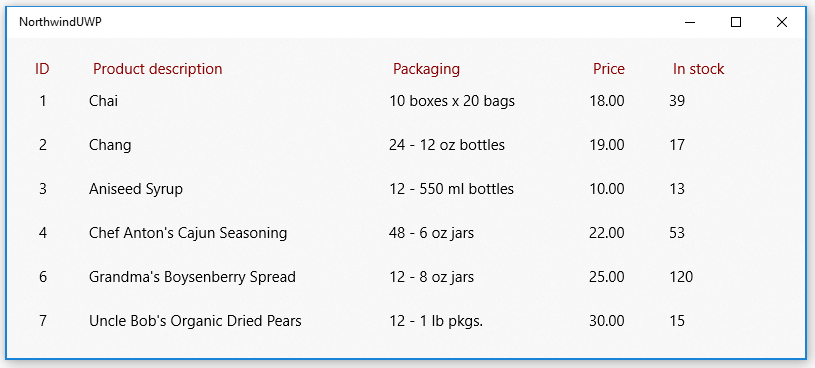
提示
您也可以取得腳本,以從 SQL Server 範例 GitHub 存放庫建立 Northwind 和 pubs 範例資料庫。
本指南中顯示的程式碼片段是以這個更加完整的範例為基準。
先設定解決方案
若要將您的應用程式直接連線到 SQL Server 資料庫,請確定您專案的最低版本目標為 Windows 10 Fall Creators Update (組建 16299) 或更新版本。 您可以在 UWP 專案的屬性頁面中找到該資訊。
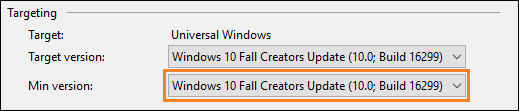
在資訊清單設計工具中,開啟 UWP 專案的 Package.appxmanifest 檔案。
如果要使用 Windows 驗證對 SQL Server 進行驗證,請在 [功能] 索引標籤中,選取 [企業驗證] 核取方塊。
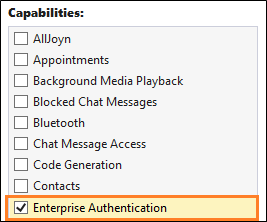
重要
不論您是否使用 Windows 驗證,也都必須選取 [網際網路 (用戶端和伺服器)]、[網際網路 (用戶端)] 和 [私人網路 (用戶端和伺服器)]。
在 SQL Server 資料庫中新增和擷取資料
本節中,我們會進行下列事項:
1️⃣ 新增連接字串。
2️⃣ 建立類別來保存產品資料。
3️⃣ 從 SQL Server 資料庫擷取產品。
4️⃣ 新增基本使用者介面。
5️⃣ 使用產品填入 UI。
注意
本節會說明資料存取碼的組織方式。 主要目的僅在於示範如何使用 System.Data.SqlClient 儲存和擷取 SQL Server 資料庫中的資料。 可以採用最適合您應用程式設計的方式來組織程式碼。
新增連接字串
在 App.xaml.cs 檔案中,新增屬性至 App 類別,讓解決方案中的其他類別能夠存取該連接字串。
連接字串會指向 SQL Server Express 執行個體中的 Northwind 資料庫。 此代碼段中的 連接字串 假設您在安裝 SQL Server Express 時保留預設實例名稱SQLEXPRESS。 您可以變更 連接字串,以符合 SQL Server 實例、資料庫和驗證方法。
sealed partial class App : Application
{
// Create a connection string using Windows Authentication.
private string connectionString =
@"Data Source=.\SQLEXPRESS;Initial Catalog=NORTHWIND;Integrated Security=SSPI";
public string ConnectionString { get => connectionString; set => connectionString = value; }
...
}
重要
在生產應用程式中,連線資訊應該安全地儲存在應用程式組態中 ( 請參閱使用 Visual Studio 已連線的服務新增 Azure 應用程式組態)。 連接字串和其他祕密絕不可以硬式編碼。
建立類別來保留產品資料
我們要建立類別來實作 INotifyPropertyChanged 事件,如此就能將 XAML UI 中的屬性繫結到此類別中的屬性。
public class Product : INotifyPropertyChanged
{
public int ProductID { get; set; }
public string ProductCode { get { return ProductID.ToString(); } }
public string ProductName { get; set; }
public string QuantityPerUnit { get; set; }
public decimal UnitPrice { get; set; }
public string UnitPriceString { get { return UnitPrice.ToString("######.00"); } }
public int UnitsInStock { get; set; }
public string UnitsInStockString { get { return UnitsInStock.ToString("#####0"); } }
public int CategoryId { get; set; }
public event PropertyChangedEventHandler PropertyChanged;
private void NotifyPropertyChanged(string propertyName)
{
PropertyChanged?.Invoke(this, new PropertyChangedEventArgs(propertyName));
}
}
從 SQL Server 資料庫擷取產品
在 UWP 專案的 MainPage.xaml.cs 檔案中,建立方法,以便從 Northwind 範例資料庫中取得產品,然後將其做為 Product 執行個體的 ObservableCollection 集合傳回。
public ObservableCollection<Product> GetProducts(string connectionString)
{
const string GetProductsQuery = "select ProductID, ProductName, QuantityPerUnit," +
" UnitPrice, UnitsInStock, Products.CategoryID " +
" from Products inner join Categories on Products.CategoryID = Categories.CategoryID " +
" where Discontinued = 0";
var products = new ObservableCollection<Product>();
try
{
using (var conn = new SqlConnection(connectionString))
{
conn.Open();
if (conn.State == System.Data.ConnectionState.Open)
{
using (SqlCommand cmd = conn.CreateCommand())
{
cmd.CommandText = GetProductsQuery;
using (SqlDataReader reader = cmd.ExecuteReader())
{
while (reader.Read())
{
var product = new Product();
product.ProductID = reader.GetInt32(0);
product.ProductName = reader.GetString(1);
product.QuantityPerUnit = reader.GetString(2);
product.UnitPrice = reader.GetDecimal(3);
product.UnitsInStock = reader.GetInt16(4);
product.CategoryId = reader.GetInt32(5);
products.Add(product);
}
}
}
}
}
return products;
}
catch (Exception eSql)
{
Debug.WriteLine($"Exception: {eSql.Message}");
}
return null;
}
新增基本使用者介面
將下列 XAML 新增至 UWP 專案的 MainPage.xaml 檔案。
此 XAML 會建立 ListView,以顯示您在前一個程式碼片段中傳回的每一個產品,並且將 ListView 中每一列的屬性繫結至我們在 Product 類別中定義的屬性。
<Grid Background="{ThemeResource SystemControlAcrylicWindowBrush}">
<RelativePanel>
<ListView Name="InventoryList"
SelectionMode="Single"
ScrollViewer.VerticalScrollBarVisibility="Auto"
ScrollViewer.IsVerticalRailEnabled="True"
ScrollViewer.VerticalScrollMode="Enabled"
ScrollViewer.HorizontalScrollMode="Enabled"
ScrollViewer.HorizontalScrollBarVisibility="Auto"
ScrollViewer.IsHorizontalRailEnabled="True"
Margin="20">
<ListView.HeaderTemplate>
<DataTemplate>
<StackPanel Orientation="Horizontal" >
<TextBlock Text="ID" Margin="8,0" Width="50" Foreground="DarkRed" />
<TextBlock Text="Product description" Width="300" Foreground="DarkRed" />
<TextBlock Text="Packaging" Width="200" Foreground="DarkRed" />
<TextBlock Text="Price" Width="80" Foreground="DarkRed" />
<TextBlock Text="In stock" Width="80" Foreground="DarkRed" />
</StackPanel>
</DataTemplate>
</ListView.HeaderTemplate>
<ListView.ItemTemplate>
<DataTemplate x:DataType="local:Product">
<StackPanel Orientation="Horizontal" >
<TextBlock Name="ItemId"
Text="{x:Bind ProductCode}"
Width="50" />
<TextBlock Name="ItemName"
Text="{x:Bind ProductName}"
Width="300" />
<TextBlock Text="{x:Bind QuantityPerUnit}"
Width="200" />
<TextBlock Text="{x:Bind UnitPriceString}"
Width="80" />
<TextBlock Text="{x:Bind UnitsInStockString}"
Width="80" />
</StackPanel>
</DataTemplate>
</ListView.ItemTemplate>
</ListView>
</RelativePanel>
</Grid>
在 ListView 中顯示產品
開啟 MainPage.xaml.cs 檔案,並將程式碼新增至 MainPage 類別的建構函式,該類別會將 ListView 的 ItemSource 屬性設為 Product 執行個體的 ObservableCollection。
public MainPage()
{
this.InitializeComponent();
InventoryList.ItemsSource = GetProducts((App.Current as App).ConnectionString);
}
啟動專案,可在 UI 所顯示的 Northwind 範例資料庫中看到產品。
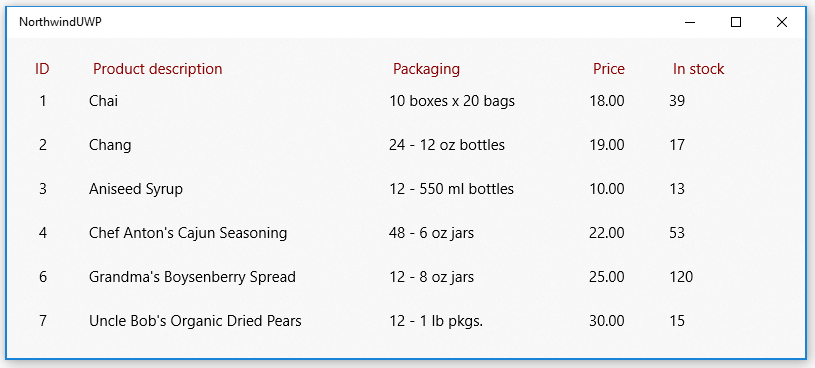
探索 System.Data.SqlClient 命名空間,了解還能如何處理 SQL Server 資料庫中的資料。
無法連線到您的資料庫?
在大部分情況中,SQL Server 設定有些方面需要變更。 如果您能從另一種桌面應用程式 (例如 Windows Forms 或 WPF 應用程式) 連線到您的資料庫,請確定您啟用 SQL Server 的 TCP/IP。 您可以在 [電腦管理] 主控台執行。 (如需詳細資訊,請參閱 Windows 工具/系統管理工具)。
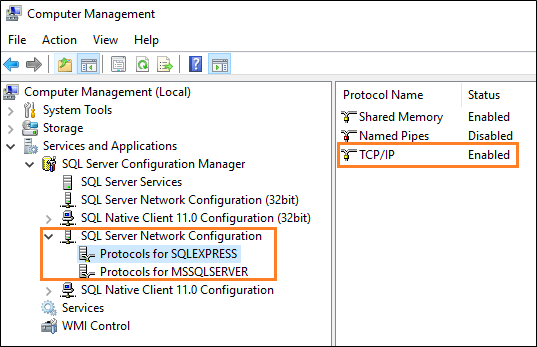
然後,請確定您的 SQL Server Browser 服務正在執行。

下一步
使用輕量資料庫將資料儲存在使用者的裝置上
在多個平台的不同應用程式之間共用程式碼
在 Azure SQL 後端新增主要詳細資料頁面
請參閱客戶訂單資料庫範例 (英文)。