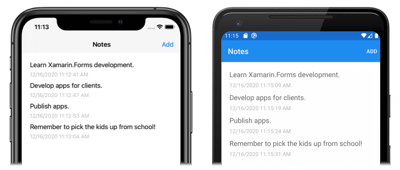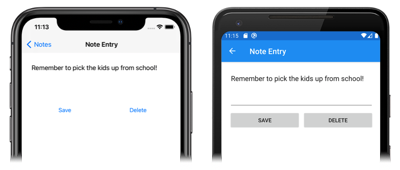將資料儲存在本機 SQLite.NET 資料庫中
在本快速入門中,您將了解如何:
- 將資料儲存在本機 SQLite.NET 資料庫。
本快速入門會逐步解說如何從 Xamarin.Forms Shell應用程式將資料儲存在本機 SQLite.NET 資料庫中。 最終的應用程式如下所示:
必要條件
您應該先成功完成先前的快速入門,再嘗試本快速入門。 或者,下載先前的快速入門範例,並使用此範例作為本快速入門的起點。
使用 Visual Studio 更新應用程式
啟動 Visual Studio 並開啟 Notes 方案。
在 方案總管 中,以滑鼠右鍵按兩下 [附註] 解決方案,然後選取 [管理方案的 NuGet 套件...]:
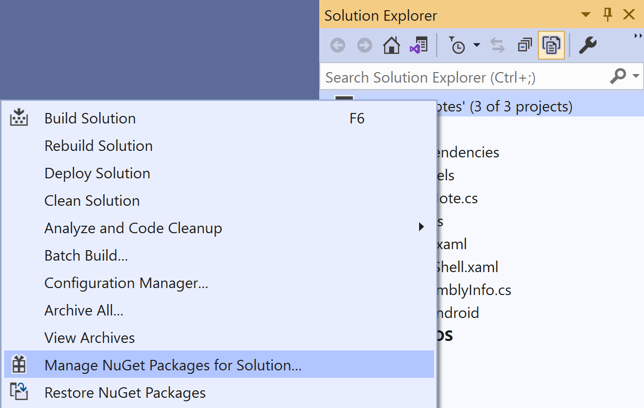
在 NuGet 封裝管理員 中,選取 [流覽] 索引卷標,然後搜尋 sqlite-net-pcl NuGet 套件。
警告
有許多具有類似名稱的 NuGet 套件。 正確的套件有下列屬性:
- 作者: SQLite-net
- NuGet 連結:sqlite-net-pcl
不論套件名稱為何,此 NuGet 套件可用於 .NET Standard 專案。
在 NuGet 封裝管理員 中,選取正確的 sqlite-net-pcl 套件、核取 [專案] 複選框,然後按兩下 [安裝] 按鈕將它新增至解決方案:
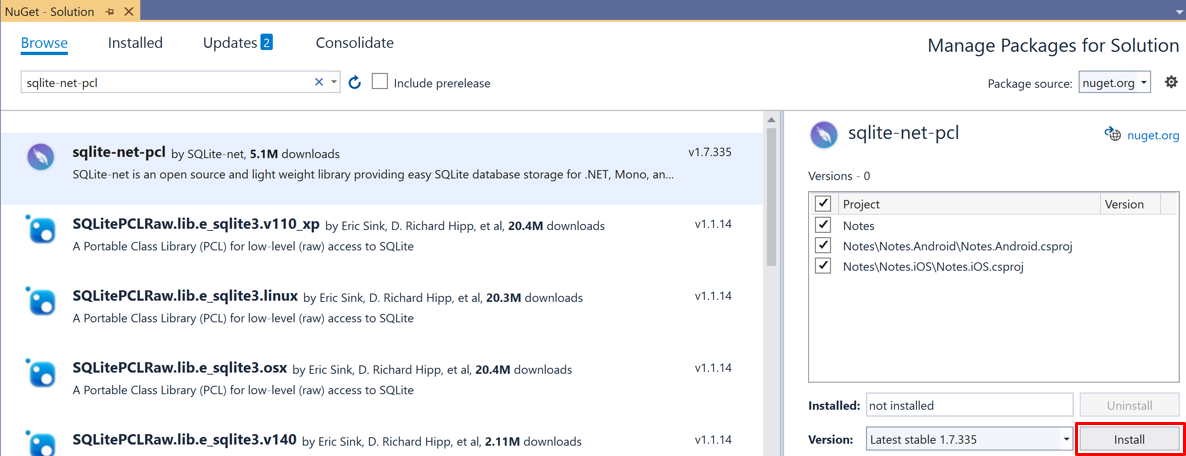
此套件將用來將資料庫作業併入應用程式,並將新增至解決方案中的每個專案。
重要
SQLite.NET 是 praeclarum/sqlite-net 存放庫所支援的第三方連結庫。
關閉 [NuGet 套件管理員]。
在 [方案總管] 的 Notes 專案中,開啟 Models 資料夾中的 Note.cs,並以下列程式碼取代現有程式碼:
using System; using SQLite; namespace Notes.Models { public class Note { [PrimaryKey, AutoIncrement] public int ID { get; set; } public string Text { get; set; } public DateTime Date { get; set; } } }此類別會定義
Note模型,以儲存應用程式中每個備註的相關資料。ID屬性會以PrimaryKey和AutoIncrement屬性標記,以確保 SQLite.NET 資料庫中每個Note執行個體都具有 SQLite.NET 提供的唯一識別碼。按 CTRL+S 將變更儲存至Note.cs。
警告
應用程式目前不會建置,因為後續步驟中將會修正的錯誤。
在 [方案總管] 中,將名為 Data 的新資料夾新增至 Notes 專案。
在 [方案總管] 的 Notes 專案中,將名為 NoteDatabase 的新類別新增到 Data 資料夾。
在 NoteDatabase.cs 中,以下列程式碼取代現有程式碼:
using System.Collections.Generic; using System.Threading.Tasks; using SQLite; using Notes.Models; namespace Notes.Data { public class NoteDatabase { readonly SQLiteAsyncConnection database; public NoteDatabase(string dbPath) { database = new SQLiteAsyncConnection(dbPath); database.CreateTableAsync<Note>().Wait(); } public Task<List<Note>> GetNotesAsync() { //Get all notes. return database.Table<Note>().ToListAsync(); } public Task<Note> GetNoteAsync(int id) { // Get a specific note. return database.Table<Note>() .Where(i => i.ID == id) .FirstOrDefaultAsync(); } public Task<int> SaveNoteAsync(Note note) { if (note.ID != 0) { // Update an existing note. return database.UpdateAsync(note); } else { // Save a new note. return database.InsertAsync(note); } } public Task<int> DeleteNoteAsync(Note note) { // Delete a note. return database.DeleteAsync(note); } } }此類別包含的程式碼可建立資料庫、在資料庫中讀取和寫入資料,以及刪除資料庫的資料。 此程式碼會使用非同步 SQLite.Net API,以將資料庫作業移至背景執行緒。 此外,
NoteDatabase建構函式會採用資料庫檔案的路徑作為引數。 此路徑會由下一個步驟中的App類別提供。按 CTRL+S 將變更儲存至NoteDatabase.cs。
警告
應用程式目前不會建置,因為後續步驟中將會修正的錯誤。
在 方案總管 的 Notes 專案中,展開 [App.xaml],然後按兩下 [App.xaml.cs 以開啟它。 將現有程式碼取代成下列程式碼:
using System; using System.IO; using Notes.Data; using Xamarin.Forms; namespace Notes { public partial class App : Application { static NoteDatabase database; // Create the database connection as a singleton. public static NoteDatabase Database { get { if (database == null) { database = new NoteDatabase(Path.Combine(Environment.GetFolderPath(Environment.SpecialFolder.LocalApplicationData), "Notes.db3")); } return database; } } public App() { InitializeComponent(); MainPage = new AppShell(); } protected override void OnStart() { } protected override void OnSleep() { } protected override void OnResume() { } } }這段程式碼會定義
Database屬性,其可建立新的NoteDatabase執行個體作為 singleton,將資料庫的檔案名稱當作引數傳入NoteDatabase建構函式。 將資料庫公開為唯一資料庫的優點為,所建立的單一資料庫連線會在應用程式執行時保持開啟,因此可避免每次執行資料庫作業時開啟和關閉資料庫檔案的費用。按 CTRL+S 將變更儲存至App.xaml.cs。
警告
應用程式目前不會建置,因為後續步驟中將會修正的錯誤。
在 方案總管 的 Notes 專案中,展開 Views 資料夾中的 NotesPage.xaml,然後開啟 NotesPage.xaml.cs。 然後以下列程式碼取代
OnAppearing和OnSelectionChanged方法:protected override async void OnAppearing() { base.OnAppearing(); // Retrieve all the notes from the database, and set them as the // data source for the CollectionView. collectionView.ItemsSource = await App.Database.GetNotesAsync(); } async void OnSelectionChanged(object sender, SelectionChangedEventArgs e) { if (e.CurrentSelection != null) { // Navigate to the NoteEntryPage, passing the ID as a query parameter. Note note = (Note)e.CurrentSelection.FirstOrDefault(); await Shell.Current.GoToAsync($"{nameof(NoteEntryPage)}?{nameof(NoteEntryPage.ItemId)}={note.ID.ToString()}"); } }方法會儲存
OnAppearingCollectionView在資料庫中的任何附註填入 。 方法OnSelectionChanged會巡覽至NoteEntryPage,將ID所選Note物件的 屬性當做查詢參數傳遞。按 CTRL+S 將變更儲存至NotesPage.xaml.cs。
警告
應用程式目前不會建置,因為後續步驟中將會修正的錯誤。
在 方案總管 中,展開 Views 資料夾中的 NoteEntryPage.xaml,然後開啟 NoteEntryPage.xaml.cs。 然後使用下列程式代碼取代
LoadNote、OnSaveButtonClicked與OnDeleteButtonClicked方法:async void LoadNote(string itemId) { try { int id = Convert.ToInt32(itemId); // Retrieve the note and set it as the BindingContext of the page. Note note = await App.Database.GetNoteAsync(id); BindingContext = note; } catch (Exception) { Console.WriteLine("Failed to load note."); } } async void OnSaveButtonClicked(object sender, EventArgs e) { var note = (Note)BindingContext; note.Date = DateTime.UtcNow; if (!string.IsNullOrWhiteSpace(note.Text)) { await App.Database.SaveNoteAsync(note); } // Navigate backwards await Shell.Current.GoToAsync(".."); } async void OnDeleteButtonClicked(object sender, EventArgs e) { var note = (Note)BindingContext; await App.Database.DeleteNoteAsync(note); // Navigate backwards await Shell.Current.GoToAsync(".."); }會
NoteEntryPage使用LoadNote方法,從資料庫擷取附注,其標識碼會當做查詢參數傳遞至頁面,並將它儲存為Note頁面的物件BindingContext。 執行OnSaveButtonClicked事件處理常式,即會將Note執行個體儲存至資料庫,且應用程式會巡覽回上一頁。 執行OnDeleteButtonClicked事件處理常式,即會從資料庫刪除Note執行個體,且應用程式會巡覽回上一頁。按 CTRL+S 將變更儲存至NoteEntryPage.xaml.cs。
在每個平台上建置並執行專案。 如需詳細資訊,請參閱建置快速入門。
在 NotesPage 上 ,按下 [新增 ] 按鈕以流覽至 NoteEntryPage 並輸入附注。 儲存備註之後,應用程式會巡覽回 NotesPage。
輸入數個不同長度的附注來觀察應用程式行為。 關閉應用程式,然後重新啟動它,以確保您輸入的筆記已儲存至資料庫。
使用 Visual Studio for Mac 更新應用程式
啟動 Visual Studio for Mac 並開啟 Notes 方案。
在 Solution Pad 中,以滑鼠右鍵按兩下 [附註] 解決方案,然後選取 [管理 NuGet 套件...]:
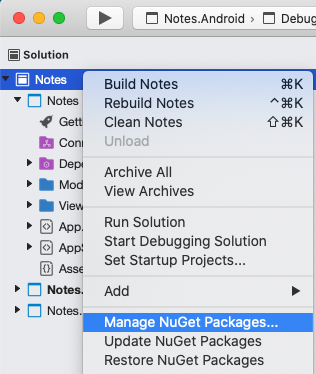
在 [ 管理 NuGet 套件 ] 對話框中,選取 [ 瀏覽 ] 索引標籤,然後搜尋 sqlite-net-pcl NuGet 套件。
警告
有許多具有類似名稱的 NuGet 套件。 正確的套件有下列屬性:
- 作者: SQLite-net
- NuGet 連結:sqlite-net-pcl
不論套件名稱為何,此 NuGet 套件可用於 .NET Standard 專案。
在 [ 管理 NuGet 套件 ] 對話框中,選取 sqlite-net-pcl 套件,然後按兩下 [新增套件 ] 按鈕將它新增至解決方案:

此套件會用來將資料庫作業併入應用程式。
在 [ 選取專案 ] 對話框中,確定已核取每個複選框,然後按 [ 確定 ] 按鈕:
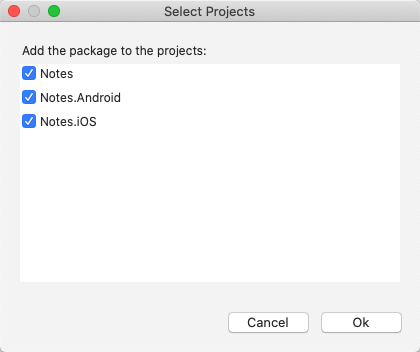
這會將 NuGet 套件新增至方案中的每個專案。
在 Solution Pad 的 Notes 專案中,開啟 Models 資料夾中的 Note.cs,並以下列程式碼取代現有程式碼:
using System; using SQLite; namespace Notes.Models { public class Note { [PrimaryKey, AutoIncrement] public int ID { get; set; } public string Text { get; set; } public DateTime Date { get; set; } } }此類別會定義
Note模型,以儲存應用程式中每個備註的相關資料。ID屬性會以PrimaryKey和AutoIncrement屬性標記,以確保 SQLite.NET 資料庫中每個Note執行個體都具有 SQLite.NET 提供的唯一識別碼。選擇 [檔案>儲存],或按 ⌘ + S,將變更儲存至Note.cs。
警告
應用程式目前不會建置,因為後續步驟中將會修正的錯誤。
在 Solution Pad 中,將名為 Data 的新資料夾新增至 Notes 專案。
在 Solution Pad 的 Notes 專案中,將名為 NoteDatabase 的新類別新增到 Data 資料夾。
在 NoteDatabase.cs 中,以下列程式碼取代現有程式碼:
using System.Collections.Generic; using System.Threading.Tasks; using SQLite; using Notes.Models; namespace Notes.Data { public class NoteDatabase { readonly SQLiteAsyncConnection database; public NoteDatabase(string dbPath) { database = new SQLiteAsyncConnection(dbPath); database.CreateTableAsync<Note>().Wait(); } public Task<List<Note>> GetNotesAsync() { //Get all notes. return database.Table<Note>().ToListAsync(); } public Task<Note> GetNoteAsync(int id) { // Get a specific note. return database.Table<Note>() .Where(i => i.ID == id) .FirstOrDefaultAsync(); } public Task<int> SaveNoteAsync(Note note) { if (note.ID != 0) { // Update an existing note. return database.UpdateAsync(note); } else { // Save a new note. return database.InsertAsync(note); } } public Task<int> DeleteNoteAsync(Note note) { // Delete a note. return database.DeleteAsync(note); } } }此類別包含的程式碼可建立資料庫、在資料庫中讀取和寫入資料,以及刪除資料庫的資料。 此程式碼會使用非同步 SQLite.Net API,以將資料庫作業移至背景執行緒。 此外,
NoteDatabase建構函式會採用資料庫檔案的路徑作為引數。 此路徑會由下一個步驟中的App類別提供。選擇 [檔案>儲存] 或按 ⌘ + S,將變更儲存至NoteDatabase.cs。
警告
應用程式目前不會建置,因為後續步驟中將會修正的錯誤。
在 Solution Pad 的 Notes 專案中,展開 App.xaml,然後按兩下App.xaml.cs加以開啟。 將現有程式碼取代成下列程式碼:
using System; using System.IO; using Notes.Data; using Xamarin.Forms; namespace Notes { public partial class App : Application { static NoteDatabase database; // Create the database connection as a singleton. public static NoteDatabase Database { get { if (database == null) { database = new NoteDatabase(Path.Combine(Environment.GetFolderPath(Environment.SpecialFolder.LocalApplicationData), "Notes.db3")); } return database; } } public App() { InitializeComponent(); MainPage = new AppShell(); } protected override void OnStart() { } protected override void OnSleep() { } protected override void OnResume() { } } }這段程式碼會定義
Database屬性,其可建立新的NoteDatabase執行個體作為 singleton,將資料庫的檔案名稱當作引數傳入NoteDatabase建構函式。 將資料庫公開為唯一資料庫的優點為,所建立的單一資料庫連線會在應用程式執行時保持開啟,因此可避免每次執行資料庫作業時開啟和關閉資料庫檔案的費用。選擇 [檔案>儲存] 來儲存App.xaml.cs的變更(或按 ⌘ + S)。
警告
應用程式目前不會建置,因為後續步驟中將會修正的錯誤。
在 Solution Pad 的 Notes 專案中,展開 Views 資料夾中的 NotesPage.xaml,然後開啟 NotesPage.xaml.cs。 然後以下列程式碼取代
OnAppearing和OnSelectionChanged方法:protected override async void OnAppearing() { base.OnAppearing(); // Retrieve all the notes from the database, and set them as the // data source for the CollectionView. collectionView.ItemsSource = await App.Database.GetNotesAsync(); } async void OnSelectionChanged(object sender, SelectionChangedEventArgs e) { if (e.CurrentSelection != null) { // Navigate to the NoteEntryPage, passing the ID as a query parameter. Note note = (Note)e.CurrentSelection.FirstOrDefault(); await Shell.Current.GoToAsync($"{nameof(NoteEntryPage)}?{nameof(NoteEntryPage.ItemId)}={note.ID.ToString()}"); } }方法會儲存
OnAppearingCollectionView在資料庫中的任何附註填入 。 方法OnSelectionChanged會巡覽至NoteEntryPage,將ID所選Note物件的 屬性當做查詢參數傳遞。選擇 [檔案>儲存] 來儲存變更至NotesPage.xaml.cs (或按 ⌘ + S)。
警告
應用程式目前不會建置,因為後續步驟中將會修正的錯誤。
在 Solution Pad 中,展開 Views 資料夾中的 NoteEntryPage.xaml,然後開啟 NoteEntryPage.xaml.cs。 然後使用下列程式代碼取代
LoadNote、OnSaveButtonClicked與OnDeleteButtonClicked方法:async void LoadNote(string itemId) { try { int id = Convert.ToInt32(itemId); // Retrieve the note and set it as the BindingContext of the page. Note note = await App.Database.GetNoteAsync(id); BindingContext = note; } catch (Exception) { Console.WriteLine("Failed to load note."); } } async void OnSaveButtonClicked(object sender, EventArgs e) { var note = (Note)BindingContext; note.Date = DateTime.UtcNow; if (!string.IsNullOrWhiteSpace(note.Text)) { await App.Database.SaveNoteAsync(note); } // Navigate backwards await Shell.Current.GoToAsync(".."); } async void OnDeleteButtonClicked(object sender, EventArgs e) { var note = (Note)BindingContext; await App.Database.DeleteNoteAsync(note); // Navigate backwards await Shell.Current.GoToAsync(".."); }會
NoteEntryPage使用LoadNote方法,從資料庫擷取附注,其標識碼會當做查詢參數傳遞至頁面,並將它儲存為Note頁面的物件BindingContext。 執行OnSaveButtonClicked事件處理常式,即會將Note執行個體儲存至資料庫,且應用程式會巡覽回上一頁。 執行OnDeleteButtonClicked事件處理常式,即會從資料庫刪除Note執行個體,且應用程式會巡覽回上一頁。選擇 [檔案>儲存],或按 ⌘ + S,將變更儲存至NoteEntryPage.xaml.cs。
在每個平台上建置並執行專案。 如需詳細資訊,請參閱建置快速入門。
在 NotesPage 上 ,按下 [新增 ] 按鈕以流覽至 NoteEntryPage 並輸入附注。 儲存備註之後,應用程式會巡覽回 NotesPage。
輸入數個不同長度的附注來觀察應用程式行為。 關閉應用程式,然後重新啟動它,以確保您輸入的筆記已儲存至資料庫。
下一步
在本快速入門中,您已了解如何:
- 將資料儲存在本機 SQLite.NET 資料庫。
繼續進行下一個快速入門,以 XAML 樣式設定應用程式樣式。
 下載範例
下載範例