Monitor Azure Container Registry
This article describes:
- The types of monitoring data you can collect for this service.
- Ways to analyze that data.
Note
If you're already familiar with this service and/or Azure Monitor and just want to know how to analyze monitoring data, see the Analyze section near the end of this article.
When you have critical applications and business processes that rely on Azure resources, you need to monitor and get alerts for your system. The Azure Monitor service collects and aggregates metrics and logs from every component of your system. Azure Monitor provides you with a view of availability, performance, and resilience, and notifies you of issues. You can use the Azure portal, PowerShell, Azure CLI, REST API, or client libraries to set up and view monitoring data.
- For more information on Azure Monitor, see the Azure Monitor overview.
- For more information on how to monitor Azure resources in general, see Monitor Azure resources with Azure Monitor.
This article describes the monitoring data generated by Azure Container Registry and how you can use the features of Azure Monitor to analyze and alert on this data.
Monitor overview
The Overview page in the Azure portal for each registry includes a brief view of recent resource usage and activity, such as push and pull operations. This high-level information is useful, but only a small amount of data is shown there.
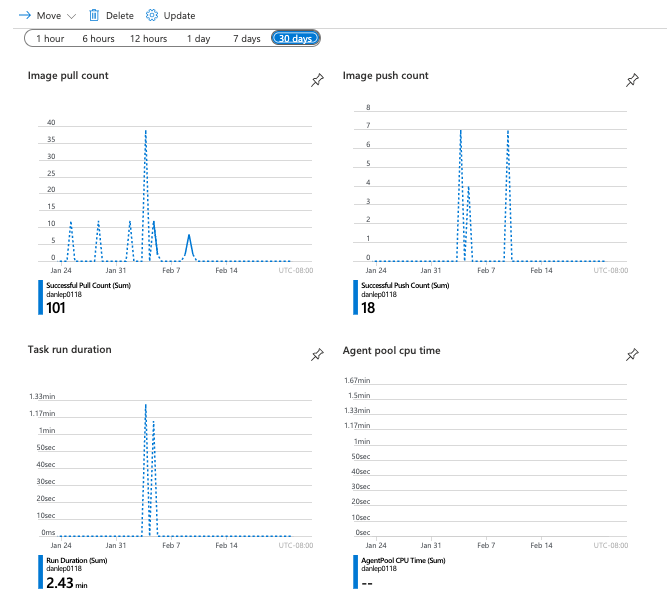
Resource types
Azure uses the concept of resource types and IDs to identify everything in a subscription. Azure Monitor similarly organizes core monitoring data into metrics and logs based on resource types, also called namespaces. Different metrics and logs are available for different resource types. Your service might be associated with more than one resource type.
Resource types are also part of the resource IDs for every resource running in Azure. For example, one resource type for a virtual machine is Microsoft.Compute/virtualMachines. For a list of services and their associated resource types, see Resource providers.
For more information about the resource types for Container Registry, see Azure Container Registry monitoring data reference.
Monitoring data
Azure Container Registry collects the same kinds of monitoring data as other Azure resources that are described in Monitoring data from Azure resources.
See Monitoring Azure Container Registry data reference for detailed information on the metrics and logs created by Azure Container Registry.
Collection and routing
Platform metrics and the Activity log are collected and stored automatically, but can be routed to other locations by using a diagnostic setting.
Resource Logs aren't collected and stored until you create a diagnostic setting and route them to one or more locations.
See Create diagnostic setting to collect platform logs and metrics in Azure for the detailed process for creating a diagnostic setting using the Azure portal, CLI, or PowerShell. When you create a diagnostic setting, you specify which categories of logs to collect. The categories for Azure Container Registry are listed in Azure Container Registry monitoring data reference.
Tip
You can also create registry diagnostic settings by navigating to your registry in the portal. In the menu, select Diagnostic settings under Monitoring.
The metrics and logs you can collect are discussed in the following sections.
Data storage
For Azure Monitor:
- Metrics data is stored in the Azure Monitor metrics database.
- Log data is stored in the Azure Monitor logs store. Log Analytics is a tool in the Azure portal that can query this store.
- The Azure activity log is a separate store with its own interface in the Azure portal.
You can optionally route metric and activity log data to the Azure Monitor logs store. You can then use Log Analytics to query the data and correlate it with other log data.
Many services can use diagnostic settings to send metric and log data to other storage locations outside Azure Monitor. Examples include Azure Storage, hosted partner systems, and non-Azure partner systems, by using Event Hubs.
For detailed information on how Azure Monitor stores data, see Azure Monitor data platform.
Azure Monitor platform metrics
Azure Monitor provides platform metrics for most services. These metrics are:
- Individually defined for each namespace.
- Stored in the Azure Monitor time-series metrics database.
- Lightweight and capable of supporting near real-time alerting.
- Used to track the performance of a resource over time.
Collection: Azure Monitor collects platform metrics automatically. No configuration is required.
Routing: You can also usually route platform metrics to Azure Monitor Logs / Log Analytics so you can query them with other log data. For more information, see the Metrics diagnostic setting. For how to configure diagnostic settings for a service, see Create diagnostic settings in Azure Monitor.
For a list of all metrics it's possible to gather for all resources in Azure Monitor, see Supported metrics in Azure Monitor.
For a list of available metrics for Container Registry, see Azure Container Registry monitoring data reference.
Analyzing metrics
You can analyze metrics for an Azure container registry with metrics from other Azure services using metrics explorer by opening Metrics from the Azure Monitor menu. See Analyze metrics with Azure Monitor metrics explorer for details on using this tool.
Tip
You can also go to the metrics explorer by navigating to your registry in the portal. In the menu, select Metrics under Monitoring.
For a list of the platform metrics collected for Azure Container Registry, see Monitoring Azure Container Registry data reference metrics.
Azure CLI
The following Azure CLI commands can be used to get information about the Azure Container Registry metrics.
- az monitor metrics list-definitions - List metric definitions and dimensions
- az monitor metrics list - Retrieve metric values
REST API
You can use the Azure Monitor REST API to get information programmatically about the Azure Container Registry metrics.
Azure Monitor resource logs
Resource logs provide insight into operations that were done by an Azure resource. Logs are generated automatically, but you must route them to Azure Monitor logs to save or query them. Logs are organized in categories. A given namespace might have multiple resource log categories.
Collection: Resource logs aren't collected and stored until you create a diagnostic setting and route the logs to one or more locations. When you create a diagnostic setting, you specify which categories of logs to collect. There are multiple ways to create and maintain diagnostic settings, including the Azure portal, programmatically, and though Azure Policy.
Routing: The suggested default is to route resource logs to Azure Monitor Logs so you can query them with other log data. Other locations such as Azure Storage, Azure Event Hubs, and certain Microsoft monitoring partners are also available. For more information, see Azure resource logs and Resource log destinations.
For detailed information about collecting, storing, and routing resource logs, see Diagnostic settings in Azure Monitor.
For a list of all available resource log categories in Azure Monitor, see Supported resource logs in Azure Monitor.
All resource logs in Azure Monitor have the same header fields, followed by service-specific fields. The common schema is outlined in Azure Monitor resource log schema.
Analyzing logs
Data in Azure Monitor Logs is stored in tables where each table has its own set of unique properties.
All resource logs in Azure Monitor have the same fields followed by service-specific fields. The common schema is outlined in Azure Monitor resource log schema. The schema for Azure Container Registry resource logs is found in the Azure Container Registry Data Reference.
The Activity log is a platform log in Azure that provides insight into subscription-level events. You can view it independently or route it to Azure Monitor Logs, where you can do much more complex queries using Log Analytics.
For a list of the types of resource logs collected for Azure Container Registry, see Monitoring Azure Container Registry data reference.
For a list of the tables used by Azure Monitor Logs and queryable by Log Analytics, see Monitoring Azure Container Reference data reference.
For the available resource log categories, their associated Log Analytics tables, and the log schemas for Container Registry, see Azure Container Registry monitoring data reference.
Azure activity log
The activity log contains subscription-level events that track operations for each Azure resource as seen from outside that resource; for example, creating a new resource or starting a virtual machine.
Collection: Activity log events are automatically generated and collected in a separate store for viewing in the Azure portal.
Routing: You can send activity log data to Azure Monitor Logs so you can analyze it alongside other log data. Other locations such as Azure Storage, Azure Event Hubs, and certain Microsoft monitoring partners are also available. For more information on how to route the activity log, see Overview of the Azure activity log.
Analyze monitoring data
There are many tools for analyzing monitoring data.
Azure Monitor tools
Azure Monitor supports the following basic tools:
Metrics explorer, a tool in the Azure portal that allows you to view and analyze metrics for Azure resources. For more information, see Analyze metrics with Azure Monitor metrics explorer.
Log Analytics, a tool in the Azure portal that allows you to query and analyze log data by using the Kusto query language (KQL). For more information, see Get started with log queries in Azure Monitor.
The activity log, which has a user interface in the Azure portal for viewing and basic searches. To do more in-depth analysis, you have to route the data to Azure Monitor logs and run more complex queries in Log Analytics.
Tools that allow more complex visualization include:
- Dashboards that let you combine different kinds of data into a single pane in the Azure portal.
- Workbooks, customizable reports that you can create in the Azure portal. Workbooks can include text, metrics, and log queries.
- Grafana, an open platform tool that excels in operational dashboards. You can use Grafana to create dashboards that include data from multiple sources other than Azure Monitor.
- Power BI, a business analytics service that provides interactive visualizations across various data sources. You can configure Power BI to automatically import log data from Azure Monitor to take advantage of these visualizations.
Azure Monitor export tools
You can get data out of Azure Monitor into other tools by using the following methods:
Metrics: Use the REST API for metrics to extract metric data from the Azure Monitor metrics database. The API supports filter expressions to refine the data retrieved. For more information, see Azure Monitor REST API reference.
Logs: Use the REST API or the associated client libraries.
Another option is the workspace data export.
To get started with the REST API for Azure Monitor, see Azure monitoring REST API walkthrough.
Kusto queries
You can analyze monitoring data in the Azure Monitor Logs / Log Analytics store by using the Kusto query language (KQL).
Important
When you select Logs from the service's menu in the portal, Log Analytics opens with the query scope set to the current service. This scope means that log queries will only include data from that type of resource. If you want to run a query that includes data from other Azure services, select Logs from the Azure Monitor menu. See Log query scope and time range in Azure Monitor Log Analytics for details.
For a list of common queries for any service, see the Log Analytics queries interface.
For example, the following query retrieves the most recent 24 hours of data from the ContainerRegistryRepositoryEvents table:
ContainerRegistryRepositoryEvents
| where TimeGenerated > ago(1d)
The following image shows sample output:
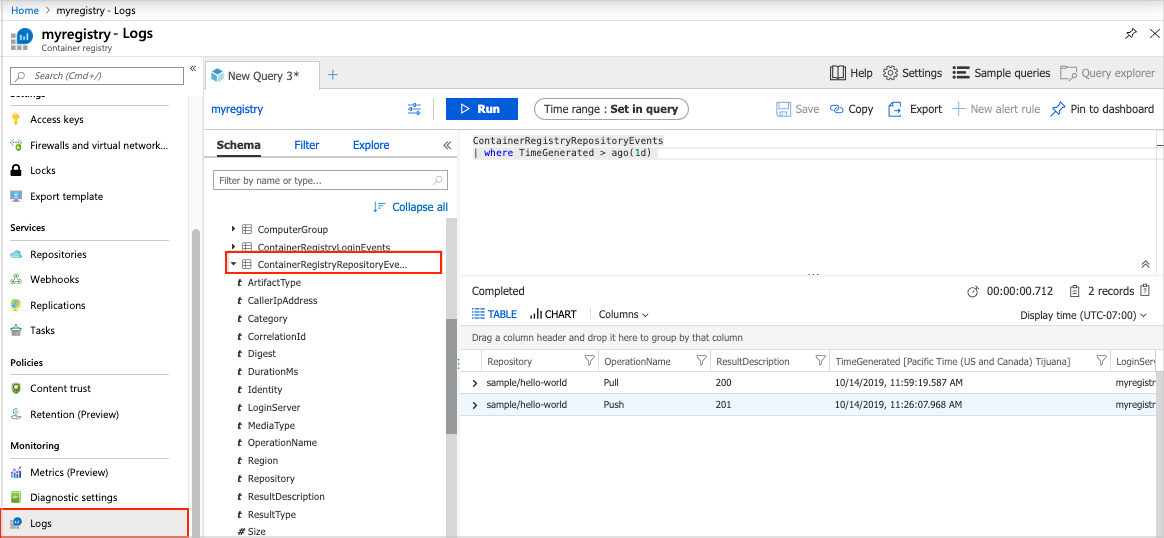
Following are queries that you can use to help you monitor your registry resource.
Error events from the last hour:
union Event, Syslog // Event table stores Windows event records, Syslog stores Linux records
| where TimeGenerated > ago(1h)
| where EventLevelName == "Error" // EventLevelName is used in the Event (Windows) records
or SeverityLevel== "err" // SeverityLevel is used in Syslog (Linux) records
100 most recent registry events:
ContainerRegistryRepositoryEvents
| union ContainerRegistryLoginEvents
| top 100 by TimeGenerated
| project TimeGenerated, LoginServer, OperationName, Identity, Repository, DurationMs, Region , ResultType
Identity of user or object that deleted repository:
ContainerRegistryRepositoryEvents
| where OperationName contains "Delete"
| project LoginServer, OperationName, Repository, Identity, CallerIpAddress
Identity of user or object that deleted tag:
ContainerRegistryRepositoryEvents
| where OperationName contains "Untag"
| project LoginServer, OperationName, Repository, Tag, Identity, CallerIpAddress
Repository-level operation failures:
ContainerRegistryRepositoryEvents
| where ResultDescription contains "40"
| project TimeGenerated, OperationName, Repository, Tag, ResultDescription
Registry authentication failures:
ContainerRegistryLoginEvents
| where ResultDescription != "200"
| project TimeGenerated, Identity, CallerIpAddress, ResultDescription
Alerts
Azure Monitor alerts proactively notify you when specific conditions are found in your monitoring data. Alerts allow you to identify and address issues in your system before your customers notice them. For more information, see Azure Monitor alerts.
There are many sources of common alerts for Azure resources. For examples of common alerts for Azure resources, see Sample log alert queries. The Azure Monitor Baseline Alerts (AMBA) site provides a semi-automated method of implementing important platform metric alerts, dashboards, and guidelines. The site applies to a continually expanding subset of Azure services, including all services that are part of the Azure Landing Zone (ALZ).
The common alert schema standardizes the consumption of Azure Monitor alert notifications. For more information, see Common alert schema.
Types of alerts
You can alert on any metric or log data source in the Azure Monitor data platform. There are many different types of alerts depending on the services you're monitoring and the monitoring data you're collecting. Different types of alerts have various benefits and drawbacks. For more information, see Choose the right monitoring alert type.
The following list describes the types of Azure Monitor alerts you can create:
- Metric alerts evaluate resource metrics at regular intervals. Metrics can be platform metrics, custom metrics, logs from Azure Monitor converted to metrics, or Application Insights metrics. Metric alerts can also apply multiple conditions and dynamic thresholds.
- Log alerts allow users to use a Log Analytics query to evaluate resource logs at a predefined frequency.
- Activity log alerts trigger when a new activity log event occurs that matches defined conditions. Resource Health alerts and Service Health alerts are activity log alerts that report on your service and resource health.
Some Azure services also support smart detection alerts, Prometheus alerts, or recommended alert rules.
For some services, you can monitor at scale by applying the same metric alert rule to multiple resources of the same type that exist in the same Azure region. Individual notifications are sent for each monitored resource. For supported Azure services and clouds, see Monitor multiple resources with one alert rule.
Azure Container Registry alert rules
The following table lists some suggested alert rules for Container Registry. These alerts are just examples. You can set alerts for any metric, log entry, or activity log entry listed in the Azure Container Registry monitoring data reference.
| Alert type | Condition | Description |
|---|---|---|
| metric | Signal: Storage used Operator: Greater than Aggregation type: Average Threshold value: 5 GB |
Alerts if the registry storage used exceeds a specified value. |
Example: Send email alert when registry storage used exceeds a value
- In the Azure portal, navigate to your registry.
- Select Metrics under Monitoring.
- In the metrics explorer, in Metric, select Storage used.
- Select New alert rule.
- In Scope, confirm the registry resource for which you want to create an alert rule.
- In Condition, select Add condition.
- In Signal name, select Storage used.
- In Chart period, select Over the last 24 hours.
- In Alert logic, in Threshold value, select a value such as 5. In Unit, select a value such as GB.
- Accept default values for the remaining settings, and select Done.
- In Actions, select Add action groups > + Create action group.
- Enter details of the action group.
- On the Notifications tab, select Email/SMS message/Push/Voice and enter a recipient such as admin@contoso.com. Select Review + create.
- Enter a name and description of the alert rule, and select the severity level.
- Select Create alert rule.
Advisor recommendations
For some services, if critical conditions or imminent changes occur during resource operations, an alert displays on the service Overview page in the portal. You can find more information and recommended fixes for the alert in Advisor recommendations under Monitoring in the left menu. During normal operations, no advisor recommendations display.
For more information on Azure Advisor, see Azure Advisor overview.
Related content
- See Azure Container Registry monitoring data reference for a reference of the metrics, logs, and other important values created for Container Registry.
- See Monitoring Azure resources with Azure Monitor for general details on monitoring Azure resources.
الملاحظات
قريبًا: خلال عام 2024، سنتخلص تدريجيًا من GitHub Issues بوصفها آلية إرسال ملاحظات للمحتوى ونستبدلها بنظام ملاحظات جديد. لمزيد من المعلومات، راجع https://aka.ms/ContentUserFeedback.
إرسال الملاحظات وعرضها المتعلقة بـ