حدث
١١ شوال، ٣ م - ١٢ شوال، ١٢ م
قم ببرمجة المستقبل مع الذكاء الاصطناعي والتواصل مع نظراء Java والخبراء في JDConf 2025.
التسجيل الآنلم يعد هذا المتصفح مدعومًا.
بادر بالترقية إلى Microsoft Edge للاستفادة من أحدث الميزات والتحديثات الأمنية والدعم الفني.
In this article, you learn how to integrate Splan Visitor with Microsoft Entra ID. When you integrate Splan Visitor with Microsoft Entra ID, you can:
The scenario outlined in this article assumes that you already have the following prerequisites:
ملاحظة
This integration is also available to use from Microsoft Entra US Government Cloud environment. You can find this application in the Microsoft Entra US Government Cloud Application Gallery and configure it in the same way as you do from public cloud.
In this article, you configure and test Microsoft Entra SSO in a test environment.
To configure the integration of Splan Visitor into Microsoft Entra ID, add Splan Visitor from the gallery to your list of managed SaaS apps.
Alternatively, you can also use the Enterprise App Configuration Wizard. In this wizard, you can add an application to your tenant, add users/groups to the app, assign roles, and walk through the SSO configuration as well. Learn more about Microsoft 365 wizards.
Configure and test Microsoft Entra SSO with Splan Visitor by using a test user named B.Simon. For SSO to work, you need to establish a link relationship between a Microsoft Entra user and the related user in Splan Visitor.
To configure and test Microsoft Entra SSO with Splan Visitor, perform the following steps:
Follow these steps to enable Microsoft Entra SSO in the Azure portal:
Sign in to the Microsoft Entra admin center as at least a Cloud Application Administrator.
Browse to Identity > Applications > Enterprise applications > Splan Visitor > Single sign-on.
On the Select a single sign-on method page, select SAML.
On the Set up Single Sign-On with SAML page, select the pencil icon for Basic SAML Configuration to edit the settings.
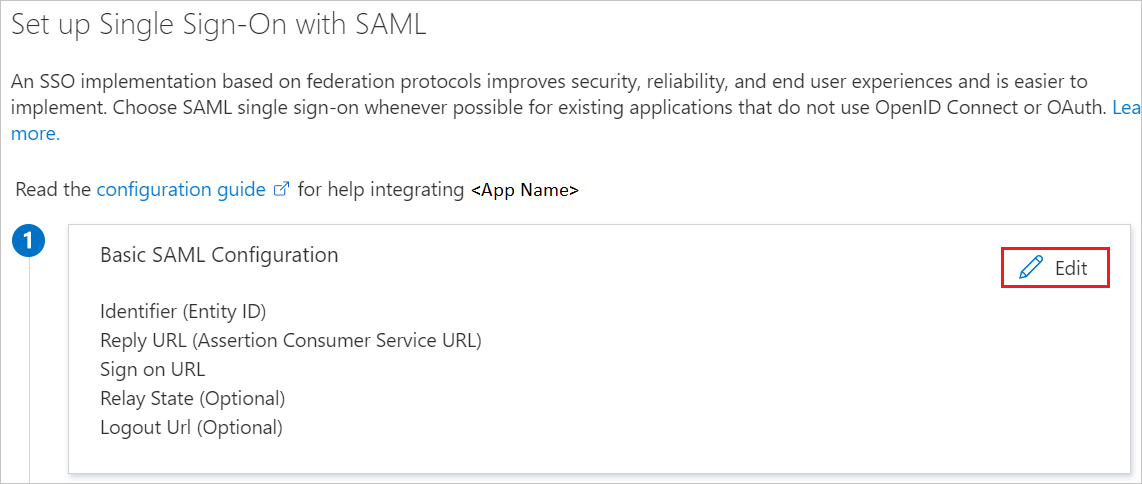
In the Basic SAML Configuration section, the application is preconfigured and the necessary URLs are prepopulated with Azure. Select the Save button to save the configuration.
On the Set up Single Sign-on with SAML page, in the SAML Signing Certificate section, find Federation Metadata XML. Select Download to download the certificate and save it to your computer.

On the Set up Splan Visitor section, copy the appropriate URL or URLs based on your requirement.
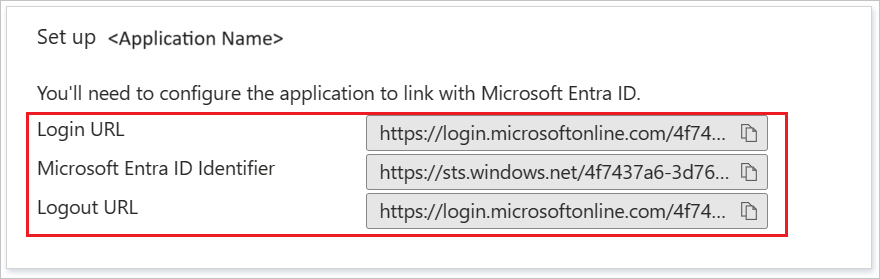
Follow the guidelines in the create and assign a user account quickstart to create a test user account called B.Simon.
To configure single sign-on with Splan Visitor, send the Federation Metadata XML that you downloaded and appropriate copied URLs to the Splan Visitor support team. This ensures that the SAML SSO connection is set properly on both sides.
Create a test user named Britta Simon in Splan Visitor. Work with the Splan Visitor support team to add the user to Splan Visitor. You must create and activate the user before you use single sign-on.
Test your Microsoft Entra single sign-on configuration with one of the following options:
After you configure Splan Visitor, you can learn how to enforce session controls in Microsoft Defender for Cloud Apps. Session controls help protect exfiltration and infiltration of your organization's sensitive data in real time. Session controls extend from Conditional Access.
حدث
١١ شوال، ٣ م - ١٢ شوال، ١٢ م
قم ببرمجة المستقبل مع الذكاء الاصطناعي والتواصل مع نظراء Java والخبراء في JDConf 2025.
التسجيل الآنالتدريب
الوحدة النمطية
تخطيط وتصميم تكامل تطبيقات المؤسسة لـ SSO - Training
يتيح نشر تطبيق المؤسسة التحكم في أي المستخدمين الذين يمكنهم الوصول إلى التطبيقات، وتسجيل الدخول بسهولة إلى التطبيقات باستخدام تسجيل الدخول الفردي، وتقديم تقارير استخدام متكاملة.
الشهادة
شهادة Microsoft معتمدة: شريك مسؤول تحديد الهوية والوصول - Certifications
إظهار ميزات معرف Microsoft Entra لتحديث حلول الهوية وتنفيذ الحلول المختلطة وتنفيذ حوكمة الهوية.