View dashboards in the Power BI mobile apps
Applies to:
 |
 |
 |
 |
|---|---|---|---|
| iPhones | iPads | Android phones | Android tablets |
Dashboards are a portal to your company's life cycle and processes. A dashboard is an overview, a single place to monitor the current state of the business.
Create dashboards in the Power BI service (https://powerbi.com)
You don't create dashboards in the mobile apps.
To see dashboards and reports on your mobile device, you need to create or connect to them in a Web browser.
- Go to the Power BI service (https://www.powerbi.com) and sign up for an account.
- Create your own Power BI dashboards and report, or connect to existing Power BI apps for a variety of services, such as Microsoft Dynamics CRM.
Here's a Power BI dashboard in the Power BI service:
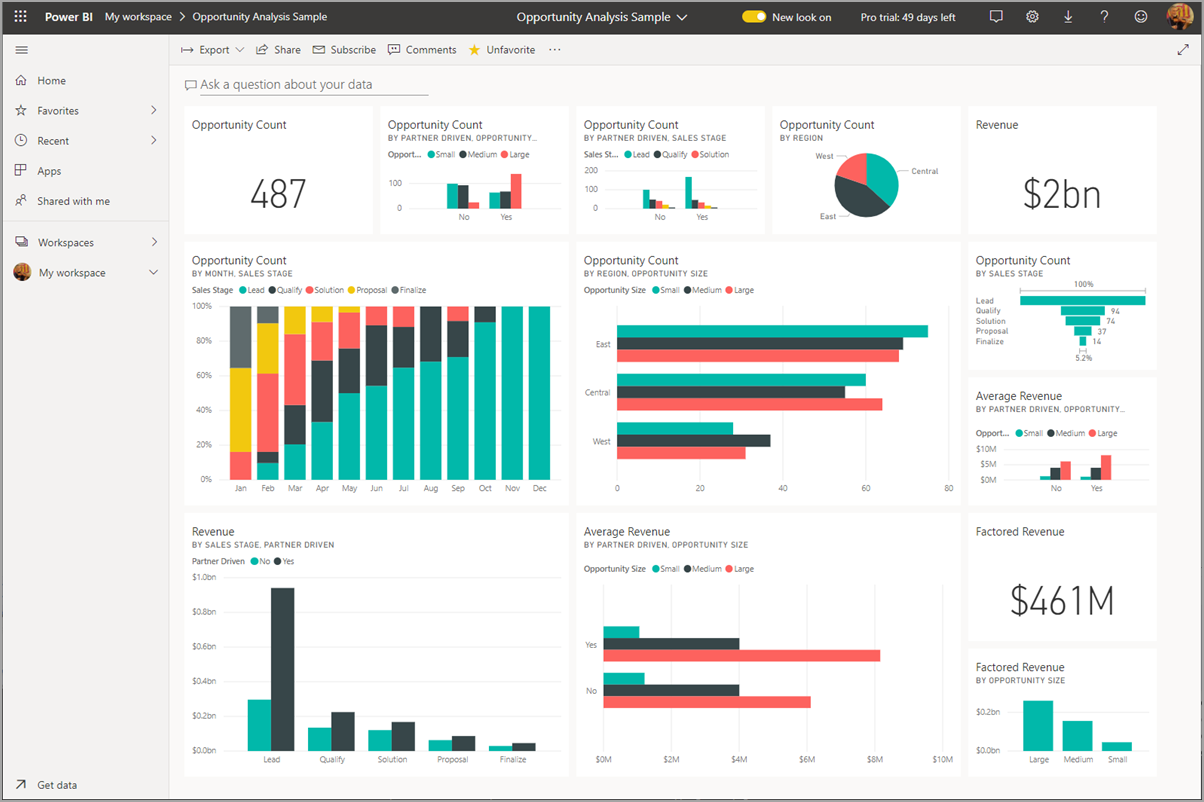
View dashboards on your iPhone
Open the Power BI app on your iPhone and sign in.
Need to download the iPhone app from the Apple App Store?
Tap a dashboard to open it.
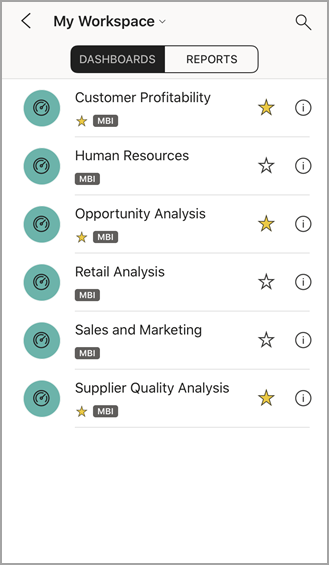
- The yellow stars
 show which dashboards are favorites.
show which dashboards are favorites.
By default, Power BI dashboards look a little different on your iPhone. All the tiles appear the same size, and they're arranged one after another from top to bottom.
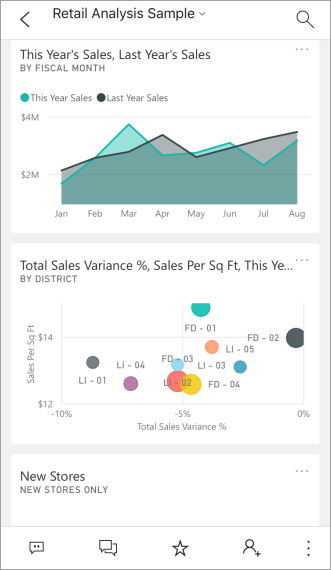
Tip
If you're the dashboard owner, in the Power BI service you can create a view of the dashboard specifically for phones in portrait mode.
Or, just turn your phone sideways to view the dashboard in landscape mode on your phone.
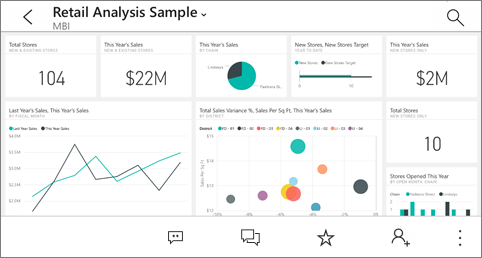
- The yellow stars
Swipe up and down to see all the tiles in the dashboard. You can:
- Tap a tile to open it in focus mode and interact with it.
- Tap the star
 to make it a favorite.
to make it a favorite. - Tap Invite
 to invite a colleague to view your dashboard.
to invite a colleague to view your dashboard. - Sync the dashboard with your Apple Watch.
To get back to the list of dashboards, tap the arrow next to the dashboard title, then tap My Workspace.
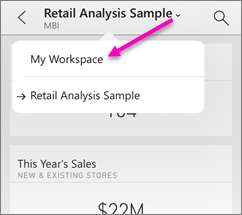
View dashboards in landscape mode in your iPhone
Just turn your phone sideways to view dashboards in landscape mode. The dashboard layout changes from a series of tiles to a view of the whole dashboardyou see all of the dashboard's tiles just as they are in the Power BI service.
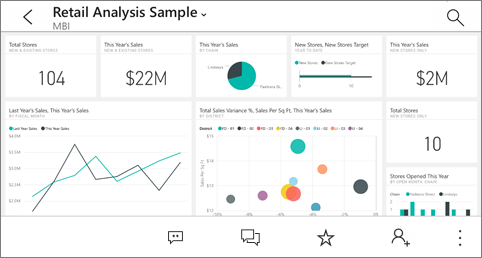
You can use the "pinch" gesture to zoom in and out on different areas of your dashboard, pan to navigate it. And you can still tap a tile to open the tile in focus mode and interact with your data.
View dashboards on your iPad
Open the Power BI app.
Need to download the iPad app from the Apple App Store first?
Tap Dashboards at the top of the app.
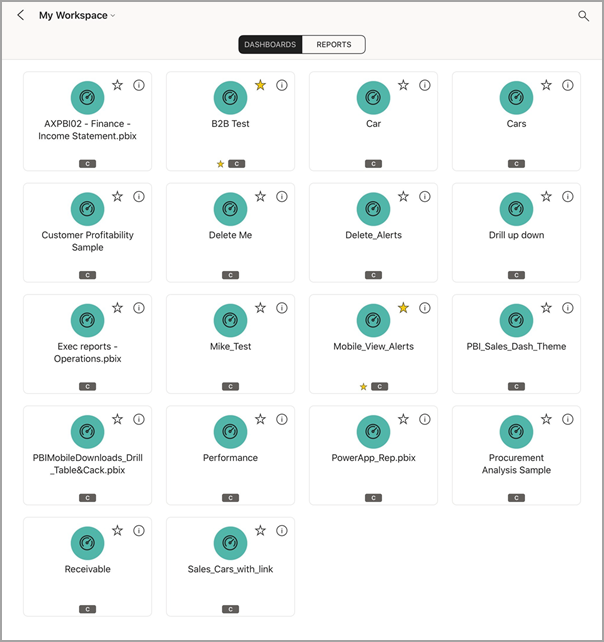
- The yellow stars
 show which dashboards are favorites.
show which dashboards are favorites.
- The yellow stars
You can share a dashboard from your workspace. Tap the ellipsis (...) in the lower-right corner of the dashboard tile, and tap Invite Others.

You can also tap a dashboard to open it and see the tiles in that dashboard. While on the dashboard you can interact with it:
- Tap a tile to interact with the tile.
- Open the reports behind the tiles.
- Invite others to view the dashboard.
- Annotate and share a snapshot of a tile.
To go back to My Workspace, tap the name of the dashboard in the upper-left corner, then tap My Workspace.
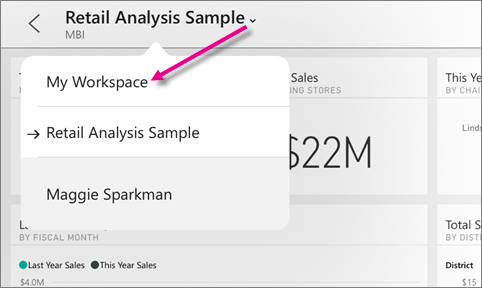
View dashboards on your Android phone
Open the Power BI app on your Android phone and sign in.
Need to download the Android app first?
Tap a dashboard to open it.
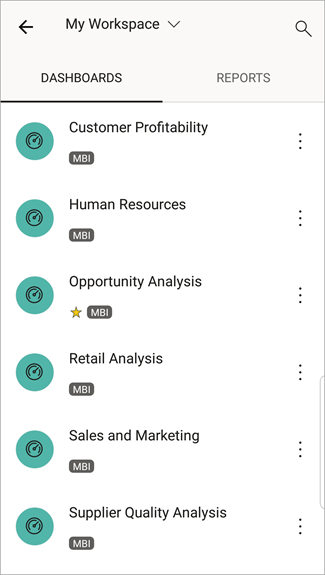
Yellow stars
 show which dashboards are favorites.
show which dashboards are favorites.Power BI dashboards look a little different on your Android phone. All the tiles appear the same width, and they're arranged one after another from top to bottom.
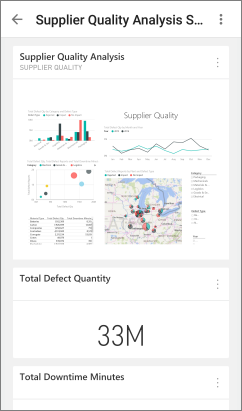
If you're the dashboard owner, in the Power BI service you can create a view of the dashboard specifically for phones in portrait mode.
While on the dashboard, you can tap the vertical More options (...) button next to the name to invite a colleague, refresh, or get information about the dashboard:
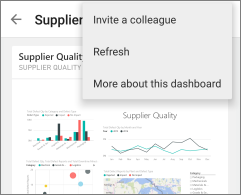
Swipe up and down to see all the tiles in the dashboard.
To go back to the dashboards home page, tap the dashboard name to open the breadcrumb trail, then tap My Workspace.
View dashboards on your Android tablet
Open the Power BI app on your Android tablet and sign in.
Need to download the Android app first?
Tap a dashboard to open it.
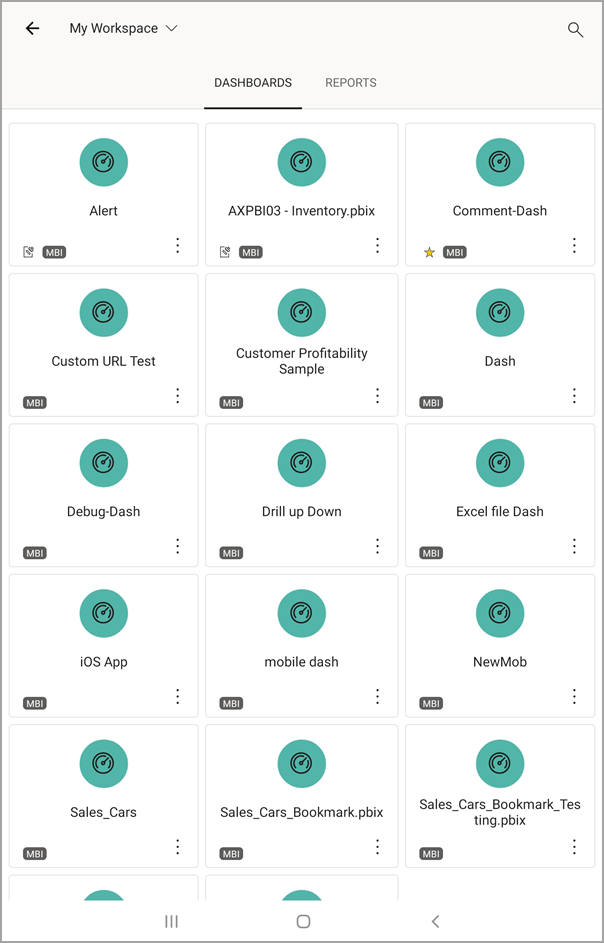
- The yellow stars
 shows which dashboards are favorites.
shows which dashboards are favorites.
- The yellow stars
While on the dashboard, you can tap the vertical More options (...) button next to the name to invite a colleague, refresh, or get information about the dashboard:
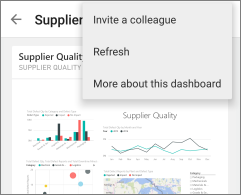
Swipe up and down to see all the tiles in the dashboard.
You can use the "pinch" gesture to zoom in and out on different areas of your dashboard, pan to navigate it. And you can still tap a tile to open the tile in focus mode and interact with your data.
To go back to the dashboards home page, tap the dashboard name to open the breadcrumb trail, then tap My Workspace:
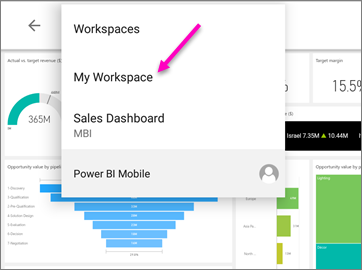
You can use the "pinch" gesture to zoom in and out on different areas of your dashboard, pan to navigate it. And you can still tap a tile to open the tile in focus mode and interact with your data.
Create a phone view of a dashboard in the Power BI service
If you're the dashboard owner, in the Power BI service you can create a view of the dashboard specifically for phones in portrait mode.
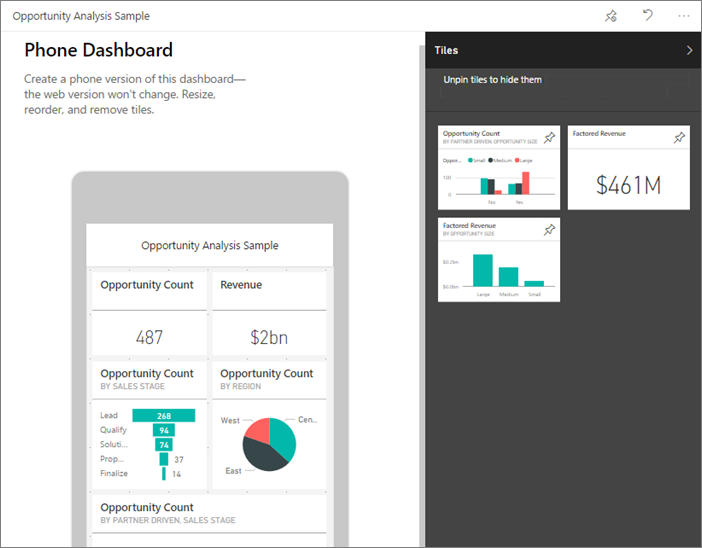
Read more about creating a phone view of a dashboard.
Related content
- Download the Android app from Google play
- Get started with the Android app for Power BI
- What is Power BI?
- Questions? Try asking the Power BI Community