VisualBrush.AutoLayoutContent Vlastnost
Definice
Důležité
Některé informace platí pro předběžně vydaný produkt, který se může zásadně změnit, než ho výrobce nebo autor vydá. Microsoft neposkytuje žádné záruky, výslovné ani předpokládané, týkající se zde uváděných informací.
Získá nebo nastaví hodnotu, která určuje, zda se spustí VisualBrush rozložení jeho Visual.
public:
property bool AutoLayoutContent { bool get(); void set(bool value); };public bool AutoLayoutContent { get; set; }member this.AutoLayoutContent : bool with get, setPublic Property AutoLayoutContent As BooleanHodnota vlastnosti
true pokud by tento štětec měl běžet rozložení na jeho Visual; jinak , false. Výchozí formát je true.
Příklady
Následující příklad ukazuje účinky AutoLayoutContent vlastnosti na ne nadřazené UIElement.
StackPanel myStackPanel = new StackPanel();
myStackPanel.Margin = new Thickness(20, 0, 0, 0);
TextBlock myTextBlock = new TextBlock();
myTextBlock.Margin = new Thickness(0, 10, 0, 0);
myTextBlock.Text = "AutoLayoutContent: True";
myStackPanel.Children.Add(myTextBlock);
Rectangle myRectangle = new Rectangle();
myRectangle.Width = 100;
myRectangle.Height = 100;
myRectangle.Stroke = Brushes.Black;
myRectangle.StrokeThickness = 1;
// Create the Fill for the rectangle using a VisualBrush.
VisualBrush myVisualBrush = new VisualBrush();
myVisualBrush.AutoLayoutContent = true;
// This button is used as the visual for the VisualBrush.
Button myButton = new Button();
myButton.Content = "Hello, World";
myVisualBrush.Visual = myButton;
// Set the fill of the Rectangle to the Visual Brush.
myRectangle.Fill = myVisualBrush;
myStackPanel.Children.Add(myRectangle);
TextBlock myTextBlock2 = new TextBlock();
myTextBlock2.Margin = new Thickness(0, 10, 0, 0);
myTextBlock2.Text = "AutoLayoutContent: False";
myStackPanel.Children.Add(myTextBlock2);
Rectangle myRectangle2 = new Rectangle();
myRectangle2.Width = 100;
myRectangle2.Height = 100;
myRectangle2.Stroke = Brushes.Black;
myRectangle2.StrokeThickness = 1;
// Create the Fill for the rectangle using a VisualBrush.
VisualBrush myVisualBrush2 = new VisualBrush();
myVisualBrush2.AutoLayoutContent = false;
// This button is used as the visual for the VisualBrush.
Button myButton2 = new Button();
myButton2.Content = "Hello, World";
myButton2.Width = 100;
myButton2.Height = 100;
myVisualBrush2.Visual = myButton2;
// Set the fill of the Rectangle to the Visual Brush.
myRectangle2.Fill = myVisualBrush2;
myStackPanel.Children.Add(myRectangle2);
Dim myStackPanel As New StackPanel()
myStackPanel.Margin = New Thickness(20, 0, 0, 0)
Dim myTextBlock As New TextBlock()
myTextBlock.Margin = New Thickness(0, 10, 0, 0)
myTextBlock.Text = "AutoLayoutContent: True"
myStackPanel.Children.Add(myTextBlock)
Dim myRectangle As New Rectangle()
myRectangle.Width = 100
myRectangle.Height = 100
myRectangle.Stroke = Brushes.Black
myRectangle.StrokeThickness = 1
' Create the Fill for the rectangle using a VisualBrush.
Dim myVisualBrush As New VisualBrush()
myVisualBrush.AutoLayoutContent = True
' This button is used as the visual for the VisualBrush.
Dim myButton As New Button()
myButton.Content = "Hello, World"
myVisualBrush.Visual = myButton
' Set the fill of the Rectangle to the Visual Brush.
myRectangle.Fill = myVisualBrush
myStackPanel.Children.Add(myRectangle)
Dim myTextBlock2 As New TextBlock()
myTextBlock2.Margin = New Thickness(0, 10, 0, 0)
myTextBlock2.Text = "AutoLayoutContent: False"
myStackPanel.Children.Add(myTextBlock2)
Dim myRectangle2 As New Rectangle()
myRectangle2.Width = 100
myRectangle2.Height = 100
myRectangle2.Stroke = Brushes.Black
myRectangle2.StrokeThickness = 1
' Create the Fill for the rectangle using a VisualBrush.
Dim myVisualBrush2 As New VisualBrush()
myVisualBrush2.AutoLayoutContent = False
' This button is used as the visual for the VisualBrush.
Dim myButton2 As New Button()
myButton2.Content = "Hello, World"
myButton2.Width = 100
myButton2.Height = 100
myVisualBrush2.Visual = myButton2
' Set the fill of the Rectangle to the Visual Brush.
myRectangle2.Fill = myVisualBrush2
myStackPanel.Children.Add(myRectangle2)
<StackPanel Margin="20,0,0,0">
<TextBlock Margin="0,10,0,0">AutoLayoutContent: True</TextBlock>
<Rectangle
Width="100"
Height="100"
Stroke="Black"
StrokeThickness="1">
<Rectangle.Fill>
<VisualBrush AutoLayoutContent="True">
<VisualBrush.Visual>
<Button Content="Hello, World" />
</VisualBrush.Visual>
</VisualBrush>
</Rectangle.Fill>
</Rectangle>
<TextBlock Margin="0,10,0,0">AutoLayoutContent: False</TextBlock>
<Rectangle
Width="100"
Height="100"
Stroke="Black"
StrokeThickness="1">
<Rectangle.Fill>
<VisualBrush AutoLayoutContent="False">
<VisualBrush.Visual>
<Button Content="Hello, World" Width="100" Height="100" />
</VisualBrush.Visual>
</VisualBrush>
</Rectangle.Fill>
</Rectangle>
</StackPanel>
Následující obrázek znázorňuje výstup příkladu:

Další příklad ukazuje účinky AutoLayoutContent vlastnosti na nadřazený UIElement.
// Create a name scope for the page.
NameScope.SetNameScope(this, new NameScope());
StackPanel myStackPanel = new StackPanel();
myStackPanel.Margin = new Thickness(20, 0, 0, 0);
TextBlock myTextBlock = new TextBlock();
myTextBlock.Margin = new Thickness(0, 10, 0, 0);
myTextBlock.Text = "The UIElement";
myStackPanel.Children.Add(myTextBlock);
Button myButton = new Button();
myButton.Content = "Hello, World";
myButton.Width = 70;
this.RegisterName("MyButton", myButton);
myStackPanel.Children.Add(myButton);
TextBlock myTextBlock2 = new TextBlock();
myTextBlock2.Margin = new Thickness(0, 10, 0, 0);
myTextBlock2.Text = "AutoLayoutContent: True";
myStackPanel.Children.Add(myTextBlock2);
Rectangle myRectangle = new Rectangle();
myRectangle.Width = 100;
myRectangle.Height = 100;
myRectangle.Stroke = Brushes.Black;
myRectangle.StrokeThickness = 1;
// Create the Fill for the rectangle using a VisualBrush.
VisualBrush myVisualBrush = new VisualBrush();
myVisualBrush.AutoLayoutContent = true;
Binding buttonBinding = new Binding();
buttonBinding.ElementName = "MyButton";
BindingOperations.SetBinding(myVisualBrush, VisualBrush.VisualProperty, buttonBinding);
// Set the fill of the Rectangle to the Visual Brush.
myRectangle.Fill = myVisualBrush;
// Add the first rectangle.
myStackPanel.Children.Add(myRectangle);
TextBlock myTextBlock3 = new TextBlock();
myTextBlock3.Margin = new Thickness(0, 10, 0, 0);
myTextBlock3.Text = "AutoLayoutContent: False";
myStackPanel.Children.Add(myTextBlock3);
Rectangle myRectangle2 = new Rectangle();
myRectangle2.Width = 100;
myRectangle2.Height = 100;
myRectangle2.Stroke = Brushes.Black;
myRectangle2.StrokeThickness = 1;
// Create the Fill for the rectangle using a VisualBrush.
VisualBrush myVisualBrush2 = new VisualBrush();
myVisualBrush2.AutoLayoutContent = false;
Binding buttonBinding2 = new Binding();
buttonBinding2.ElementName = "MyButton";
BindingOperations.SetBinding(myVisualBrush2, VisualBrush.VisualProperty, buttonBinding2);
// Set the fill of the Rectangle to the Visual Brush.
myRectangle2.Fill = myVisualBrush2;
myStackPanel.Children.Add(myRectangle2);
' Create a name scope for the page.
NameScope.SetNameScope(Me, New NameScope())
Dim myStackPanel As New StackPanel()
myStackPanel.Margin = New Thickness(20, 0, 0, 0)
Dim myTextBlock As New TextBlock()
myTextBlock.Margin = New Thickness(0, 10, 0, 0)
myTextBlock.Text = "The UIElement"
myStackPanel.Children.Add(myTextBlock)
Dim myButton As New Button()
myButton.Content = "Hello, World"
myButton.Width = 70
Me.RegisterName("MyButton", myButton)
myStackPanel.Children.Add(myButton)
Dim myTextBlock2 As New TextBlock()
myTextBlock2.Margin = New Thickness(0, 10, 0, 0)
myTextBlock2.Text = "AutoLayoutContent: True"
myStackPanel.Children.Add(myTextBlock2)
Dim myRectangle As New Rectangle()
myRectangle.Width = 100
myRectangle.Height = 100
myRectangle.Stroke = Brushes.Black
myRectangle.StrokeThickness = 1
' Create the Fill for the rectangle using a VisualBrush.
Dim myVisualBrush As New VisualBrush()
myVisualBrush.AutoLayoutContent = True
Dim buttonBinding As New Binding()
buttonBinding.ElementName = "MyButton"
BindingOperations.SetBinding(myVisualBrush, VisualBrush.VisualProperty, buttonBinding)
' Set the fill of the Rectangle to the Visual Brush.
myRectangle.Fill = myVisualBrush
' Add the first rectangle.
myStackPanel.Children.Add(myRectangle)
Dim myTextBlock3 As New TextBlock()
myTextBlock3.Margin = New Thickness(0, 10, 0, 0)
myTextBlock3.Text = "AutoLayoutContent: False"
myStackPanel.Children.Add(myTextBlock3)
Dim myRectangle2 As New Rectangle()
myRectangle2.Width = 100
myRectangle2.Height = 100
myRectangle2.Stroke = Brushes.Black
myRectangle2.StrokeThickness = 1
' Create the Fill for the rectangle using a VisualBrush.
Dim myVisualBrush2 As New VisualBrush()
myVisualBrush2.AutoLayoutContent = False
Dim buttonBinding2 As New Binding()
buttonBinding2.ElementName = "MyButton"
BindingOperations.SetBinding(myVisualBrush2, VisualBrush.VisualProperty, buttonBinding2)
' Set the fill of the Rectangle to the Visual Brush.
myRectangle2.Fill = myVisualBrush2
myStackPanel.Children.Add(myRectangle2)
<StackPanel Margin="20,0,0,0">
<TextBlock Margin="0,10,0,0">The UIElement</TextBlock>
<Button Name="MyButton" Content="Hello, World" />
<TextBlock Margin="0,10,0,0">AutoLayoutContent: True</TextBlock>
<Rectangle
Width="100"
Height="100"
Stroke="Black"
StrokeThickness="1">
<Rectangle.Fill>
<VisualBrush Visual="{Binding ElementName='MyButton'}" />
</Rectangle.Fill>
</Rectangle>
<TextBlock Margin="0,10,0,0">AutoLayoutContent: False</TextBlock>
<Rectangle
Width="100"
Height="100"
Stroke="Black"
StrokeThickness="1">
<Rectangle.Fill>
<VisualBrush Visual="{Binding ElementName='MyButton'}"
AutoLayoutContent="False"/>
</Rectangle.Fill>
</Rectangle>
</StackPanel>
Následující obrázek znázorňuje výstup příkladu:
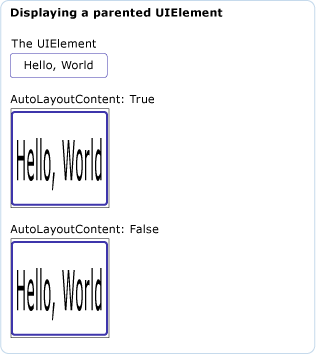
Poznámky
Nastavení této vlastnosti má true vliv pouze v případě, že je tento štětec Visual nadřazený UIElement.
Informace o vlastnosti závislosti
| Pole identifikátoru | AutoLayoutContentProperty |
Vlastnosti metadat nastavené na true |
Žádné |