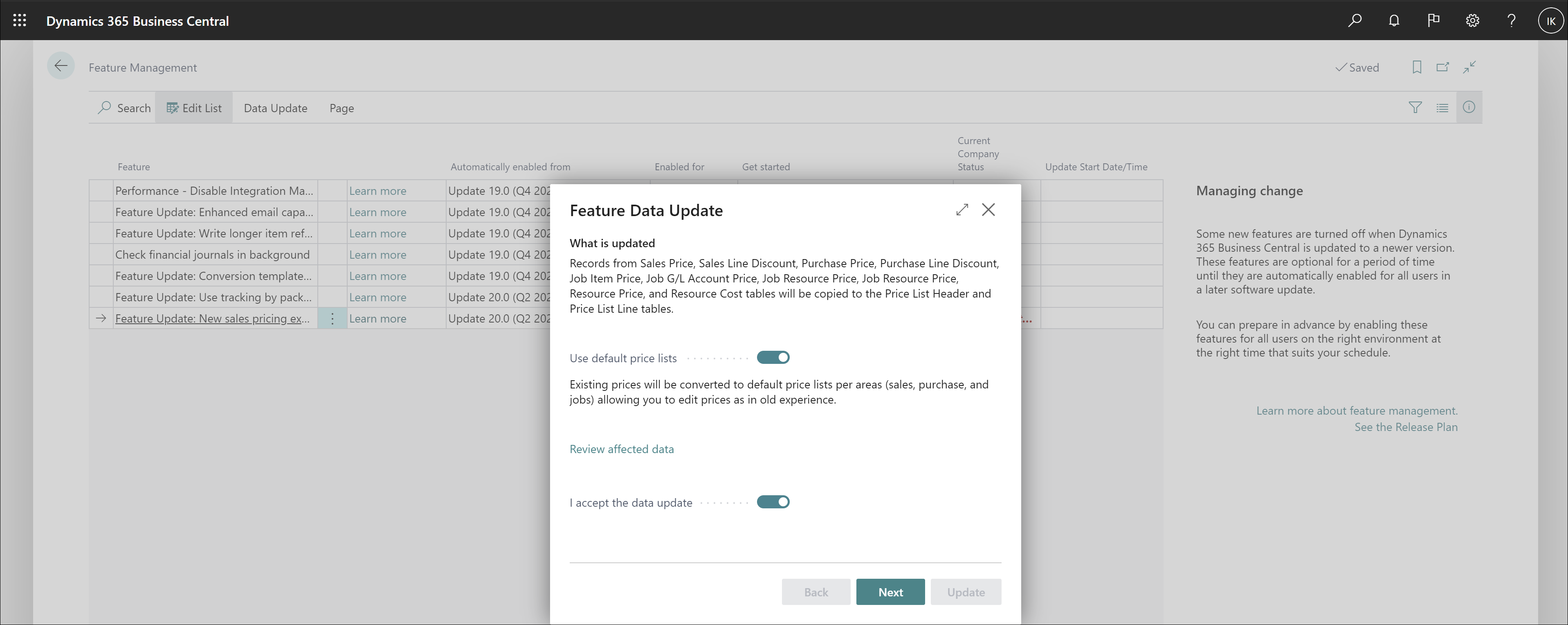Introduction
Companies that operate in price-sensitive markets frequently need flexible pricing strategies to help attract and maintain customers. For example, you can make agreements on different models, such as individual price agreements with large companies and standard prices for all others. Alternatively, you can apply different pricing agreements to groups of customers, such as a chain of retail stores.
Companies can also price items to reduce unwanted inventory or to support specific marketing campaigns.
In Microsoft Dynamics 365 Business Central, the pricing feature includes:
Prices at the order-line level based on certain criteria.
Targeting of specific customer groups by using specialized pricing strategies.
Moreover, the price functionality is fully integrated into all relevant sales, marketing, and accounting processes, making the pricing feature consistent, transparent, and user-friendly.
Note
In 2021, Microsoft released streamlined processes for setting up and managing prices and discounts. With the new functionality, you can create sales price lists that combine prices and discounts.
If you're a new customer who's using that version, you're using the new experience. This module will discuss the new functionality.
If you were an existing customer in 2021, whether you’re using the new experience or not depends on if your administrator has enabled the new sales pricing experience feature update in Feature Management. To learn how the existing functionality worked, refer to the Manage sales prices in Dynamics 365 Business Central module.
If you're an existing customer and want to enable the new sales pricing experience, follow these steps:
Select the search for page icon in the upper-right corner of the page, enter feature management, and then select the related link.
If the page isn't editable, select Edit List from the action menu.
Locate the row with the New sales pricing experience feature and then set the Enabled for field to All users.
When you enable the New Pricing Experience feature update on the Feature Management page, the Feature Data Update guide opens. To specify that you primarily work with sales prices, turn on the Use default price lists toggle. If you use sales price lists, turn off the toggle.
If the Use default price lists toggle is turned on during feature data update, existing prices are converted to default price lists for each area (sales, purchases, and jobs). As a result, you can edit prices in the same way as before. The default price lists are automatically specified on the Sales & Receivables Setup, Purchases & Payables Setup, and Jobs Setup pages.
If the Use default price lists toggle is turned off, existing prices are converted to new price lists according to what they apply to, what starting and ending dates they have, currencies, units of measure, and the minimum quantity.