Poznámka:
Přístup k této stránce vyžaduje autorizaci. Můžete se zkusit přihlásit nebo změnit adresáře.
Přístup k této stránce vyžaduje autorizaci. Můžete zkusit změnit adresáře.
Pomocí wdK můžete vyvíjet, testovat a nasazovat ovladače pro Windows.
- Nainstalujte a spusťte nejnovější vydané WDK ve Windows 7 a novějších verzích.
- Pomocí nejnovější verze WDK můžete vytvářet ovladače pro Windows 10, Windows Server 2016 a novější verze klienta a serveru.
Důležité
- Pro vývoj ovladačů doporučujeme použít nejnovější verzi WDK 26100.6584. Pokud potřebujete cílit na starší verze Windows, postupujte podle pokynů v tématu Vytváření ovladačů pro předchozí verze operačního systému pomocí nejnovější sady Windows Driver Kit (WDK)
- Hledáte starší verze WDK? Navštivte Ostatní WDK ke stažení
- WDK verze 28000.1 (26H1) je k dispozici v článku Další soubory WDK ke stažení . Tato verze zahrnuje změny platformy na podporu konkrétního silikonového hardware a měla by se používat pouze tehdy, pokud tyto změny potřebujete.
Připojte se k programu Windows Insider a získejtebuildy WDK Insider Preview. Pokyny k instalaci buildů Windows Insider Preview najdete v tématu Instalace verzí Preview sady Windows Driver Kit (WDK).
Podpora balíčků WDK NuGet
WDK je k dispozici jako balíček NuGet od verze 10.0.26100.1. Získejte přístup k těmto balíčkům a používejte je přímo z nuget.org v sadě Visual Studio. Balíček WDK NuGet poskytuje pohodlný způsob, jak získat a aktualizovat WDK. Spravuje také závislosti, jako je sada SDK, a pomáhá udržovat sadu nástrojů pro vývoj ovladačů v aktuálním stavu. Další informace najdete v tématu Instalace nejnovější sady WDK pomocí NuGetu.
Podpora ARM64
Od WDK verze 10.0.26100.1 podporuje WDK vývoj, testování a nasazení ovladačů na počítačích ARM64. Nativně můžete nainstalovat a spustit WDK a EWDK na hardwaru ARM64. WDK také nadále podporuje emulaci ovladačů x86 KMDF a UMDF 2 na hardwaru ARM64. Ovladače teď můžete ladit a nasazovat na cílový počítač ARM64 z hostitelských počítačů ARM64 i x64. Když nainstalujete WDK nebo EWDK na počítače ARM64, proces automaticky identifikuje a nainstaluje všechny potřebné závislosti, včetně nástrojů sestavení, binárních souborů a knihoven.
 Krok 1: Instalace sady Visual Studio 2022
Krok 1: Instalace sady Visual Studio 2022
WDK vyžaduje Visual Studio. Další informace o požadavcích na systém pro Visual Studio naleznete v tématu Visual Studio 2022 System Requirements.
Důležité
V tuto chvíli nepoužívejte Visual Studio 2026 pro vývoj ovladačů pro Windows. Sada WDK ještě nebyla ověřena pomocí sady Visual Studio 2026 a není zaručena kompatibilita. Pokračujte v používání sady Visual Studio 2022 pro vývoj všech ovladačů. Tuto stránku aktualizujeme, když wdK oficiálně podporuje Visual Studio 2026.
Vývoj ovladačů pro tuto verzi je podporován v edici Visual Studio 2022 Community, Professional nebo Enterprise.
Stažení sady Visual Studio 2022
Při instalaci sady Visual Studio 2022 vyberte vývoj desktopových aplikací pomocí úlohy C++ . Potom v části Jednotlivé komponenty přidejte:
- MSVC v143 – VS 2022 C++ ARM64/ARM64EC knihovny s mitigací Spectre (Nejnovější)
- MSVC v143 – knihovny pro VS 2022 C++ x64/x86 s ochranou proti Spectre (nejnovější)
- C++ ATL pro nejnovější nástroje sestavení v143 s ochranou proti Spectre (ARM64/ARM64EC)
- C++ ATL pro nejnovější nástroje sestavení v143 s ochranou proti Spectre (x86 & x64)
- C++ MFC pro nejnovější sestavovací nástroje verze 143 s mitigacemi Spectre (ARM64/ARM64EC)
- C++ MFC pro nejnovější nástroje pro sestavení v143 s mitigací Spectre (x86 & x64)
- Windows Driver Kit
Návod
Pomocí vyhledávacího pole vyhledejte "64 latest spectre" (v anglických instalacích) nebo "64 nejnovější" (v neanglických instalacích), abyste tyto komponenty rychle viděli.
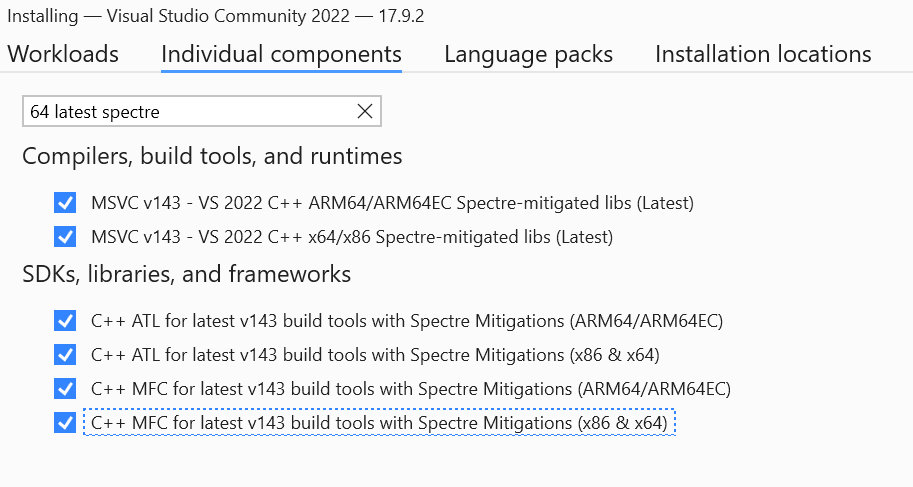
Poznámka:
Vývoj desktopových aplikací pomocí úlohy C++ nenainstaluje sadu Windows SDK 10.0.26100.1.
 Krok 2: Instalace sady SDK
Krok 2: Instalace sady SDK
Instalace sady Visual Studio nestahuje nejnovější verzi sady SDK. Pomocí následujícího odkazu nainstalujte nejnovější verzi sady SDK:
Poskytnuté odkazy pro sady SDK a WDK mají odpovídající čísla sestavení, která jsou vždy nutná pro spolupráci sad. Pokud se rozhodnete nainstalovat vlastní dvojici SDK/WDK, třeba pro jinou verzi Windows, ujistěte se, že se čísla buildu shodují. Další informace naleznete v tématu Verzování sady.
 Krok 3: Instalace sady WDK
Krok 3: Instalace sady WDK
Od verze 17.11.0 je WDK VSIX součástí sady Visual Studio jako samostatná součást. Před instalací sady WDK instalační program zkontroluje, jestli už je nainstalovaná kompatibilní verze VSIX. Pokud instalační program nenajde WDK VSIX, zobrazí se výzva k jeho instalaci. Chcete-li nainstalovat WDK VSIX, spusťte instalační program sady Visual Studio, vyberte Upravit, přejděte na kartu Jednotlivé součásti , přidejte sadu Windows Driver Kit a pak vyberte Upravit.

Návod
Pokud v sadě Visual Studio nemůžete najít šablony projektů ovladačů, rozšíření WDK Visual Studio se nenainstalovalo správně. Pokud chcete tento problém vyřešit, spusťte Instalační program sady Visual Studio, vyberte Upravit, přidejte sadu Windows Driver Kit na kartě Jednotlivé součásti a vyberte Upravit.
 Enterprise WDK (EWDK)
Enterprise WDK (EWDK)
Místo samostatného stahování sady Visual Studio, sady SDK a WDK si můžete stáhnout sadu EWDK. EWDK je samostatné samostatné samostatné prostředí příkazového řádku pro vytváření ovladačů. Zahrnuje Visual Studio Build Tools, sadu nástrojů pro vývoj software (SDK) a sadu nástrojů pro vývoj ovladačů pro Windows (WDK).
Nejnovější veřejná verze sady EWDK obsahuje Visual Studio 2022 Build Tools 17.11.4 a sadu nástrojů MSVC v14.41.
Sada EWDK také vyžaduje rozhraní .NET Framework verze 4.7.2. Další informace o dalších požadavcích pro rozhraní .NET Framework naleznete v tématu Systémové požadavky rozhraní .NET Framework.
Po stažení iso použijte tento postup k nastavení prostředí sestavení:
- Připojte ISO EWDK ze svazku jednotky. Cesty ke sdílené síťové složce se v současné době nepodporují.
- Spusťte LaunchBuildEnv.cmd.
- V prostředí vytvořeném v kroku 2 zadejte SetupVSEnv a stiskněte Enter.
- Spusťte devenv.exe ze stejného prostředí pomocí úplné cesty k souboru. Příklad:
"C:\Program Files\Microsoft Visual Studio\2022\%Community|Professional|Enterprise%\Common7\IDE\devenv.exe" - Až budete s prostředí sestavení hotovi, možná budete chtít vysunout disk ISO.
Volitelně můžete použít rozhraní sady Visual Studio s nástroji sestavení, které jsou součástí sady EWDK. Pokud chcete použít rozhraní sady Visual Studio, ujistěte se, že hlavní verze sady Visual Studio odpovídá verzi nástrojů Visual Studio Build Tools v EWDK. Například Visual Studio 2022 funguje s EWDK, který obsahuje nástroje sestavení VS17.X. Seznam čísel verzí sady Visual Studio 2022 najdete v tématu Vydání sady Visual Studio 2022.
Verzování sady
Celý řetězec sestavení sady obsahuje jako své poslední dvě komponenty číslo sestavení a hodnotu QFE (Quick Fix Engineering). Například 10.0.22621.2428 má číslo buildu 22621 a hodnotu QFE 2428.
Pokud chcete vytvořit ovladač, musí číslo sestavení instalace sady SDK odpovídat počtu sestavení instalace WDK. Hodnoty QFE se nemusí shodovat, pokud ovladač nepoužívá funkce, které jsou dostupné jenom v hlavičkách, které jsou součástí pozdějšího QFE.
Rychlým způsobem, jak zobrazit úplný řetězec sestavení pro místně nainstalované sady, je přejít do nastavení Systému Windows (Win+I), přejít na Aplikace, pak Nainstalované aplikace a do vyhledávacího pole zadejte kit. Úplný řetězec sestavení se zobrazí napravo od názvu sady. Pokud přejdete na C:\Program Files (x86)\Windows Kits\10\Include, zobrazené QFE je pevně zakódované na .0. Název adresáře tedy není spolehlivý způsob, jak zkontrolovat identifikátor QFE. Při instalaci sady nahradí nová instalace všechny dříve existující instalace stejného čísla buildu. Když instalujete sadu Visual Studio s úlohou Vývoj desktopových aplikací pomocí sady C++, pokud instalační datová část zahrnuje sadu Windows SDK, v pravém podokně souhrnu se také zobrazí pevně zakódovaný .0 pro QFE.
Ukázky ovladačů pro Windows
Ukázky ovladačů si můžete stáhnout jedním z těchto způsobů:
- Přejděte na stránku ukázek ovladačů na GitHubu, vyberte Klonovat nebo stáhnout a pak vyberte Stáhnout ZIP.
- Stáhněte si rozšíření GitHub pro Visual Studio a pak se připojte k úložištím GitHub.
- Projděte si ukázky ovladačů na portálu Microsoft Samples.
Související soubory ke stažení
- Stáhněte si WDK Insider Preview
- Stáhnout předchozí verze WDK
- Stáhnout sadu Windows Assessment and Deployment Kit (Windows ADK)
- Stáhnout si Windows HLK
- Stáhnout nástroje pro ladění systému Windows (WinDbg)
- stáhnout balíčky symbolů systému Windows