[Deprecated] Create a legacy codeless connector for Microsoft Sentinel
Important
Log collection from many appliances and devices is now supported by the Common Event Format (CEF) via AMA, Syslog via AMA, or Custom Logs via AMA data connector in Microsoft Sentinel. For more information, see Find your Microsoft Sentinel data connector.
Important
There's a newer version of the Codeless Connector Platform (CCP). For more information on the new CCP, see Create a codeless connector (Preview).
Reference this document if you need to maintain or update a data connector based on this older, legacy version of the CCP.
The CCP provides partners, advanced users, and developers with the ability to create custom connectors, connect them, and ingest data to Microsoft Sentinel. Connectors created via the CCP can be deployed via API, an ARM template, or as a solution in the Microsoft Sentinel content hub.
Connectors created using CCP are fully SaaS, without any requirements for service installations, and also include health monitoring and full support from Microsoft Sentinel.
Create your data connector by defining JSON configurations, with settings for how the data connector page in Microsoft Sentinel looks along with polling settings that define how the connection functions.
Important
This version of Codeless Connector Platform (CCP) is in PREVIEW, but is also considered Legacy. The Azure Preview Supplemental Terms include additional legal terms that apply to Azure features that are in beta, preview, or otherwise not yet released into general availability.
Use the following steps to create your CCP connector and connect to your data source from Microsoft Sentinel:
- Configure the connector's user interface
- Configure the connector's polling settings
- Deploy your connector to your Microsoft Sentinel workspace
- Connect Microsoft Sentinel to your data source and start ingesting data
This article describes the syntax used in the CCP JSON configurations and procedures for deploying your connector via API, an ARM template, or a Microsoft Sentinel solution.
Prerequisites
Before building a connector, we recommend that you understand how your data source behaves and exactly how Microsoft Sentinel will need to connect.
For example, you'll need to know the types of authentication, pagination, and API endpoints that are required for successful connections.
Create a connector JSON configuration file
Your custom CCP connector has two primary JSON sections needed for deployment. Fill in these areas to define how your connector is displayed in the Azure portal and how it connects Microsoft Sentinel to your data source.
connectorUiConfig. Defines the visual elements and text displayed on the data connector page in Microsoft Sentinel. For more information, see Configure your connector's user interface.pollingConfig. Defines how Microsoft Sentinel collects data from your data source. For more information, see Configure your connector's polling settings.
Then, if you deploy your codeless connector via ARM, you'll wrap these sections in the ARM template for data connectors.
Review other CCP data connectors as examples or download the example template, DataConnector_API_CCP_template.json (Preview).
Configure your connector's user interface
This section describes the configuration options available to customize the user interface of the data connector page.
The following image shows a sample data connector page, highlighted with numbers that correspond to notable areas of the user interface:
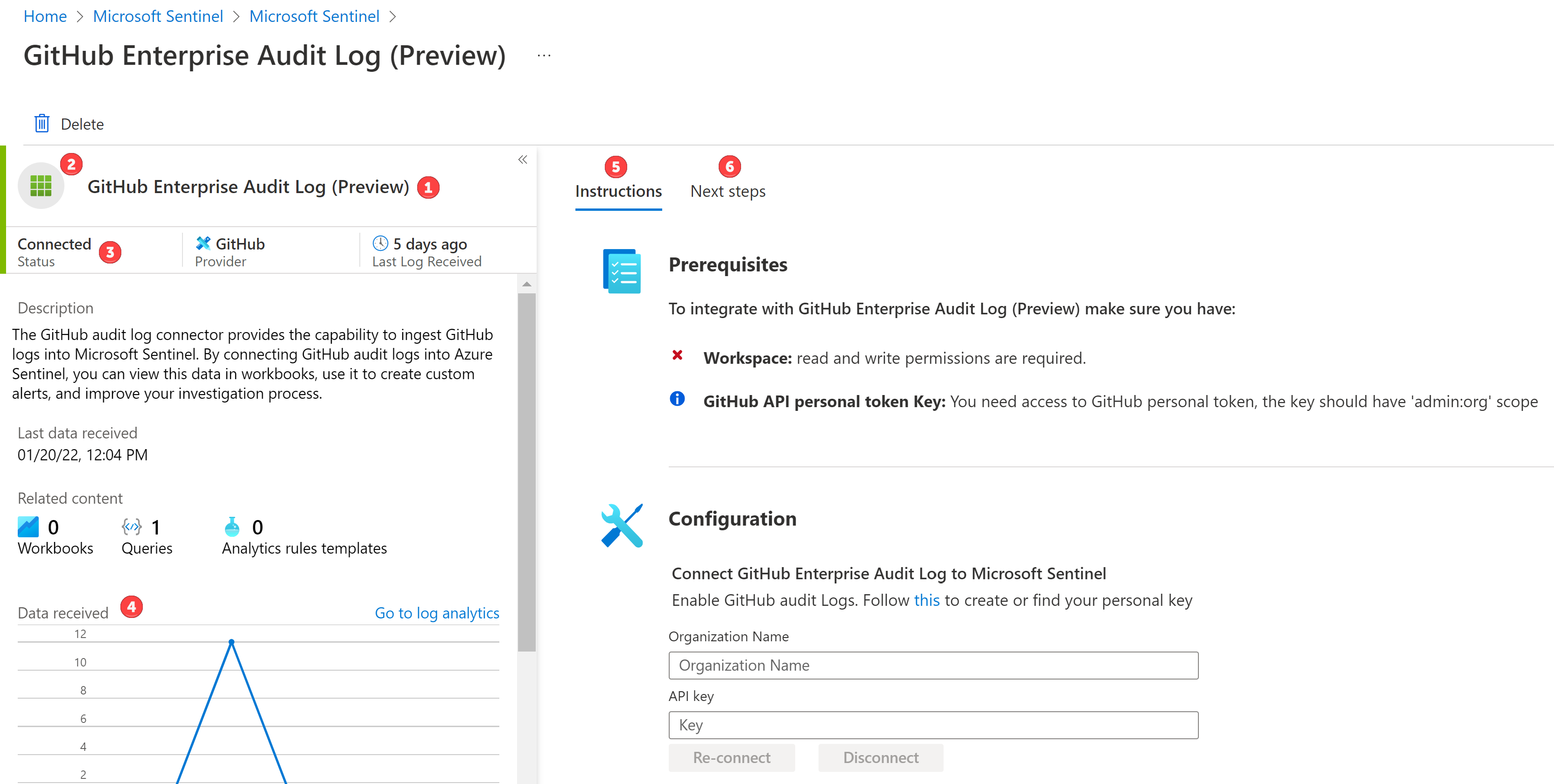
- Title. The title displayed for your data connector.
- Logo. The icon displayed for your data connector. Customizing this is only possible when deploying as part of a solution.
- Status. Indicates whether or not your data connector is connected to Microsoft Sentinel.
- Data charts. Displays relevant queries and the amount of ingested data in the last two weeks.
- Instructions tab. Includes a Prerequisites section, with a list of minimal validations before the user can enable the connector, and Instructions, to guide the user enablement of the connector. This section can include text, buttons, forms, tables, and other common widgets to simplify the process.
- Next steps tab. Includes useful information for understanding how to find data in the event logs, such as sample queries.
Here's the connectorUiConfig sections and syntax needed to configure the user interface:
| Property Name | Type | Description |
|---|---|---|
| availability | {"status": 1,"isPreview": Boolean} |
status: 1 Indicates connector is generally available to customers. isPreview Indicates whether to include (Preview) suffix to connector name. |
| connectivityCriteria | {"type": SentinelKindsV2,"value": APIPolling} |
An object that defines how to verify if the connector is correctly defined. Use the values indicated here. |
| dataTypes | dataTypes[] | A list of all data types for your connector, and a query to fetch the time of the last event for each data type. |
| descriptionMarkdown | String | A description for the connector with the ability to add markdown language to enhance it. |
| graphQueries | graphQueries[] | Queries that present data ingestion over the last two weeks in the Data charts pane. Provide either one query for all of the data connector's data types, or a different query for each data type. |
| graphQueriesTableName | String | Defines the name of the Log Analytics table from which data for your queries is pulled. The table name can be any string, but must end in _CL. For example: TableName_CL |
| instructionsSteps | instructionSteps[] | An array of widget parts that explain how to install the connector, displayed on the Instructions tab. |
| metadata | metadata | Metadata displayed under the connector description. |
| permissions | permissions[] | The information displayed under the Prerequisites section of the UI which Lists the permissions required to enable or disable the connector. |
| publisher | String | This is the text shown in the Provider section. |
| sampleQueries | sampleQueries[] | Sample queries for the customer to understand how to find the data in the event log, to be displayed in the Next steps tab. |
| title | String | Title displayed in the data connector page. |
Putting all these pieces together is complicated. Use the connector page user experience validation tool to test out the components you put together.
dataTypes
| Array Value | Type | Description |
|---|---|---|
| name | String | A meaningful description for thelastDataReceivedQuery, including support for a variable. Example: {{graphQueriesTableName}} |
| lastDataReceivedQuery | String | A KQL query that returns one row, and indicates the last time data was received, or no data if there is no relevant data. Example: {{graphQueriesTableName}}\n | summarize Time = max(TimeGenerated)\n | where isnotempty(Time) |
graphQueries
Defines a query that presents data ingestion over the last two weeks in the Data charts pane.
Provide either one query for all of the data connector's data types, or a different query for each data type.
| Array Value | Type | Description |
|---|---|---|
| metricName | String | A meaningful name for your graph. Example: Total data received |
| legend | String | The string that appears in the legend to the right of the chart, including a variable reference. Example: {{graphQueriesTableName}} |
| baseQuery | String | The query that filters for relevant events, including a variable reference. Example: TableName_CL | where ProviderName == "myprovider" or {{graphQueriesTableName}} |
instructionSteps
This section provides parameters that define the set of instructions that appear on your data connector page in Microsoft Sentinel.
| Array Property | Type | Description |
|---|---|---|
| title | String | Optional. Defines a title for your instructions. |
| description | String | Optional. Defines a meaningful description for your instructions. |
| innerSteps | Array | Optional. Defines an array of inner instruction steps. |
| instructions | Array of instructions | Required. Defines an array of instructions of a specific parameter type. |
| bottomBorder | Boolean | Optional. When true, adds a bottom border to the instructions area on the connector page in Microsoft Sentinel |
| isComingSoon | Boolean | Optional. When true, adds a Coming soon title on the connector page in Microsoft Sentinel |
instructions
Displays a group of instructions, with various options as parameters and the ability to nest more instructionSteps in groups.
| Parameter | Array property | Description |
|---|---|---|
| APIKey | APIKey | Add placeholders to your connector's JSON configuration file. |
| CopyableLabel | CopyableLabel | Shows a text field with a copy button at the end. When the button is selected, the field's value is copied. |
| InfoMessage | InfoMessage | Defines an inline information message. |
| InstructionStepsGroup | InstructionStepsGroup | Displays a group of instructions, optionally expanded or collapsible, in a separate instructions section. |
| InstallAgent | InstallAgent | Displays a link to other portions of Azure to accomplish various installation requirements. |
APIKey
You may want to create a JSON configuration file template, with placeholders parameters, to reuse across multiple connectors, or even to create a connector with data that you don't currently have.
To create placeholder parameters, define an additional array named userRequestPlaceHoldersInput in the Instructions section of your CCP JSON configuration file, using the following syntax:
"instructions": [
{
"parameters": {
"enable": "true",
"userRequestPlaceHoldersInput": [
{
"displayText": "Organization Name",
"requestObjectKey": "apiEndpoint",
"placeHolderName": "{{placeHolder}}"
}
]
},
"type": "APIKey"
}
]
The userRequestPlaceHoldersInput parameter includes the following attributes:
| Name | Type | Description |
|---|---|---|
| DisplayText | String | Defines the text box display value, which is displayed to the user when connecting. |
| RequestObjectKey | String | Defines the ID in the request section of the pollingConfig to substitute the placeholder value with the user provided value. If you don't use this attribute, use the PollingKeyPaths attribute instead. |
| PollingKeyPaths | String | Defines an array of JsonPath objects that directs the API call to anywhere in the template, to replace a placeholder value with a user value. Example: "pollingKeyPaths":["$.request.queryParameters.test1"] If you don't use this attribute, use the RequestObjectKey attribute instead. |
| PlaceHolderName | String | Defines the name of the placeholder parameter in the JSON template file. This can be any unique value, such as {{placeHolder}}. |
CopyableLabel
Example:

Sample code:
{
"parameters": {
"fillWith": [
"WorkspaceId",
"PrimaryKey"
],
"label": "Here are some values you'll need to proceed.",
"value": "Workspace is {0} and PrimaryKey is {1}"
},
"type": "CopyableLabel"
}
| Array Value | Type | Description |
|---|---|---|
| fillWith | ENUM | Optional. Array of environment variables used to populate a placeholder. Separate multiple placeholders with commas. For example: {0},{1} Supported values: workspaceId, workspaceName, primaryKey, MicrosoftAwsAccount, subscriptionId |
| label | String | Defines the text for the label above a text box. |
| value | String | Defines the value to present in the text box, supports placeholders. |
| rows | Rows | Optional. Defines the rows in the user interface area. By default, set to 1. |
| wideLabel | Boolean | Optional. Determines a wide label for long strings. By default, set to false. |
InfoMessage
Here's an example of an inline information message:

In contrast, the following image shows a non-inline information message:

| Array Value | Type | Description |
|---|---|---|
| text | String | Define the text to display in the message. |
| visible | Boolean | Determines whether the message is displayed. |
| inline | Boolean | Determines how the information message is displayed. - true: (Recommended) Shows the information message embedded in the instructions. - false: Adds a blue background. |
InstructionStepsGroup
Here's an example of an expandable instruction group:
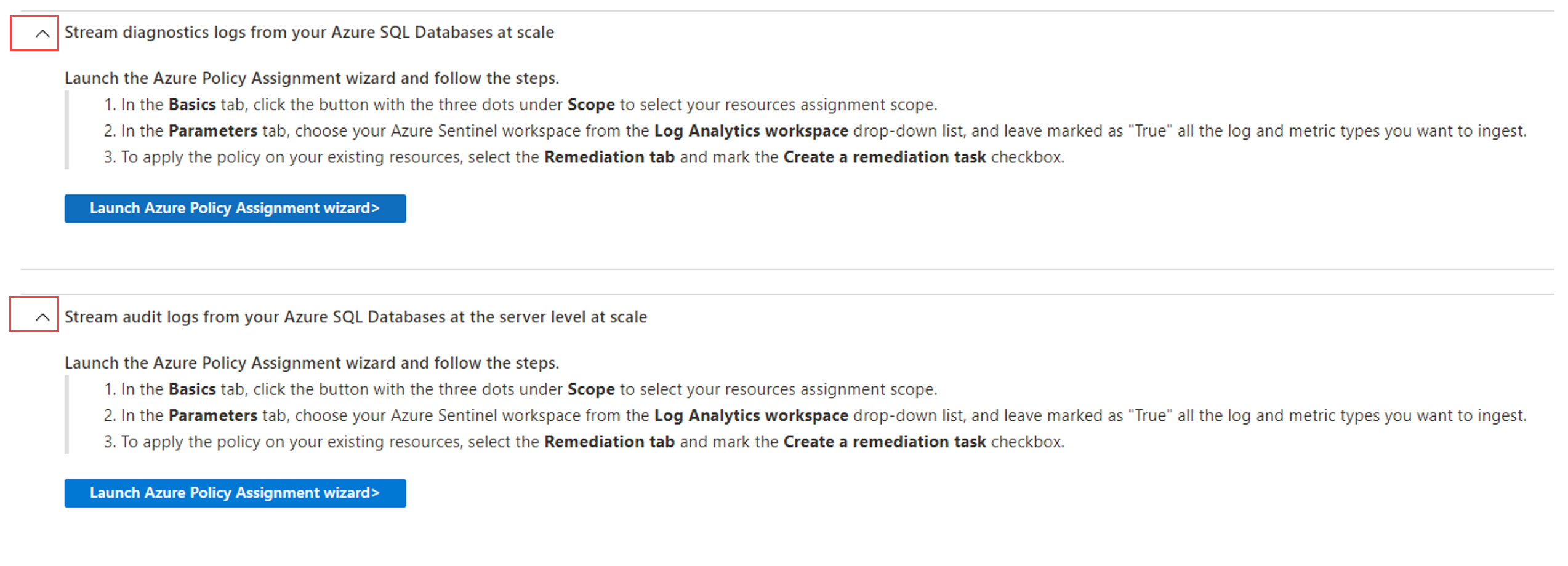
| Array Value | Type | Description |
|---|---|---|
| title | String | Defines the title for the instruction step. |
| canCollapseAllSections | Boolean | Optional. Determines whether the section is a collapsible accordion or not. |
| noFxPadding | Boolean | Optional. If true, reduces the height padding to save space. |
| expanded | Boolean | Optional. If true, shows as expanded by default. |
For a detailed example, see the configuration JSON for the Windows DNS connector.
InstallAgent
Some InstallAgent types appear as a button, others will appear as a link. Here are examples of both:


| Array Values | Type | Description |
|---|---|---|
| linkType | ENUM | Determines the link type, as one of the following values: InstallAgentOnWindowsVirtualMachineInstallAgentOnWindowsNonAzureInstallAgentOnLinuxVirtualMachineInstallAgentOnLinuxNonAzureOpenSyslogSettingsOpenCustomLogsSettingsOpenWafOpenAzureFirewall OpenMicrosoftAzureMonitoring OpenFrontDoors OpenCdnProfile AutomaticDeploymentCEF OpenAzureInformationProtection OpenAzureActivityLog OpenIotPricingModel OpenPolicyAssignment OpenAllAssignmentsBlade OpenCreateDataCollectionRule |
| policyDefinitionGuid | String | Required when using the OpenPolicyAssignment linkType. For policy-based connectors, defines the GUID of the built-in policy definition. |
| assignMode | ENUM | Optional. For policy-based connectors, defines the assign mode, as one of the following values: Initiative, Policy |
| dataCollectionRuleType | ENUM | Optional. For DCR-based connectors, defines the type of data collection rule type as one of the following: SecurityEvent, ForwardEvent |
metadata
This section provides metadata in the data connector UI under the Description area.
| Collection Value | Type | Description |
|---|---|---|
| kind | String | Defines the kind of ARM template you're creating. Always use dataConnector. |
| source | String | Describes your data source, using the following syntax: {"kind":string"name":string} |
| author | String | Describes the data connector author, using the following syntax: {"name":string} |
| support | String | Describe the support provided for the data connector using the following syntax: {"tier":string,"name":string,"email":string,"link":URL string} |
permissions
| Array value | Type | Description |
|---|---|---|
| customs | String | Describes any custom permissions required for your data connection, in the following syntax: {"name":string,"description":string} Example: The customs value displays in Microsoft Sentinel Prerequisites section with a blue informational icon. In the GitHub example, this correlates to the line GitHub API personal token Key: You need access to GitHub personal token... |
| licenses | ENUM | Defines the required licenses, as one of the following values: OfficeIRM,OfficeATP, Office365, AadP1P2, Mcas, Aatp, Mdatp, Mtp, IoT Example: The licenses value displays in Microsoft Sentinel as: License: Required Azure AD Premium P2 |
| resourceProvider | resourceProvider | Describes any prerequisites for your Azure resource. Example: The resourceProvider value displays in Microsoft Sentinel Prerequisites section as: Workspace: read and write permission is required. Keys: read permissions to shared keys for the workspace are required. |
| tenant | array of ENUM values Example: "tenant": ["GlobalADmin","SecurityAdmin"] |
Defines the required permissions, as one or more of the following values: "GlobalAdmin", "SecurityAdmin", "SecurityReader", "InformationProtection" Example: displays the tenant value in Microsoft Sentinel as: Tenant Permissions: Requires Global Administrator or Security Administrator on the workspace's tenant |
resourceProvider
| sub array value | Type | Description |
|---|---|---|
| provider | ENUM | Describes the resource provider, with one of the following values: - Microsoft.OperationalInsights/workspaces - Microsoft.OperationalInsights/solutions- Microsoft.OperationalInsights/workspaces/datasources- microsoft.aadiam/diagnosticSettings- Microsoft.OperationalInsights/workspaces/sharedKeys- Microsoft.Authorization/policyAssignments |
| providerDisplayName | String | A list item under Prerequisites that will display a red "x" or green checkmark when the requiredPermissions are validated in the connector page. Example, "Workspace" |
| permissionsDisplayText | String | Display text for Read, Write, or Read and Write permissions that should correspond to the values configured in requiredPermissions |
| requiredPermissions | {"action":Boolean,"delete":Boolean,"read":Boolean,"write":Boolean} |
Describes the minimum permissions required for the connector. |
| scope | ENUM | Describes the scope of the data connector, as one of the following values: "Subscription", "ResourceGroup", "Workspace" |
sampleQueries
| array value | Type | Description |
|---|---|---|
| description | String | A meaningful description for the sample query. Example: Top 10 vulnerabilities detected |
| query | String | Sample query used to fetch the data type's data. Example: {{graphQueriesTableName}}\n | sort by TimeGenerated\n | take 10 |
Configure other link options
To define an inline link using markdown, use the following example. Here a link is provided in an instruction description:
{
"title": "",
"description": "Make sure to configure the machine's security according to your organization's security policy\n\n\n[Learn more >](https://aka.ms/SecureCEF)"
}
To define a link as an ARM template, use the following example as a guide:
{
"title": "Azure Resource Manager (ARM) template",
"description": "1. Click the **Deploy to Azure** button below.\n\n\t[]({URL to custom ARM template})"
}
Validate the data connector page user experience
Follow these steps to render and validate the connector user experience.
- The test utility can be accessed by this URL - https://aka.ms/sentineldataconnectorvalidateurl
- Go to Microsoft Sentinel -> Data Connectors
- Click the "import" button and select a json file that only contains the
connectorUiConfigsection of your data connector.
For more information on this validation tool, see the Build the connector instructions in our GitHub build guide.
Note
Because the APIKey instruction parameter is specific to the codeless connector, temporarily remove this section to use the validation tool, or it will fail.
Configure your connector's polling settings
This section describes the configuration for how data is polled from your data source for a codeless data connector.
The following code shows the syntax of the pollingConfig section of the CCP configuration file.
"pollingConfig": {
"auth": {
},
"request": {
},
"response": {
},
"paging": {
}
}
The pollingConfig section includes the following properties:
| Name | Type | Description |
|---|---|---|
| auth | String | Describes the authentication properties for polling the data. For more information, see auth configuration. |
| auth.authType | String | Mandatory. Defines the type of authentication, nested inside the auth object, as one of the following values: Basic, APIKey, OAuth2 |
| request | Nested JSON | Mandatory. Describes the request payload for polling the data, such as the API endpoint. For more information, see request configuration. |
| response | Nested JSON | Mandatory. Describes the response object and nested message returned from the API when polling the data. For more information, see response configuration. |
| paging | Nested JSON | Optional. Describes the pagination payload when polling the data. For more information, see paging configuration. |
For more information, see Sample pollingConfig code.
auth configuration
The auth section of the pollingConfig configuration includes the following parameters, depending on the type defined in the authType element:
Basic authType parameters
| Name | Type | Description |
|---|---|---|
| Username | String | Mandatory. Defines user name. |
| Password | String | Mandatory. Defines user password. |
APIKey authType parameters
| Name | Type | Description |
|---|---|---|
| APIKeyName | String | Optional. Defines the name of your API key, as one of the following values: - XAuthToken - Authorization |
| IsAPIKeyInPostPayload | Boolean | Determines where your API key is defined. True: API key is defined in the POST request payload False: API key is defined in the header |
| APIKeyIdentifier | String | Optional. Defines the name of the identifier for the API key. For example, where the authorization is defined as "Authorization": "token <secret>", this parameter is defined as: {APIKeyIdentifier: “token”}) |
OAuth2 authType parameters
The Codeless Connector Platform supports OAuth 2.0 authorization code grant.
The Authorization Code grant type is used by confidential and public clients to exchange an authorization code for an access token.
After the user returns to the client via the redirect URL, the application will get the authorization code from the URL and use it to request an access token.
| Name | Type | Description |
|---|---|---|
| FlowName | String | Mandatory. Defines an OAuth2 flow. Supported value: AuthCode - requires an authorization flow |
| AccessToken | String | Optional. Defines an OAuth2 access token, relevant when the access token doesn't expire. |
| AccessTokenPrepend | String | Optional. Defines an OAuth2 access token prepend. Default is Bearer. |
| RefreshToken | String | Mandatory for OAuth2 auth types. Defines the OAuth2 refresh token. |
| TokenEndpoint | String | Mandatory for OAuth2 auth types. Defines the OAuth2 token service endpoint. |
| AuthorizationEndpoint | String | Optional. Defines the OAuth2 authorization service endpoint. Used only during onboarding or when renewing a refresh token. |
| RedirectionEndpoint | String | Optional. Defines a redirection endpoint during onboarding. |
| AccessTokenExpirationDateTimeInUtc | String | Optional. Defines an access token expiration datetime, in UTC format. Relevant for when the access token doesn't expire, and therefore has a large datetime in UTC, or when the access token has a large expiration datetime. |
| RefreshTokenExpirationDateTimeInUtc | String | Mandatory for OAuth2 auth types. Defines the refresh token expiration datetime in UTC format. |
| TokenEndpointHeaders | Dictionary<string, object> | Optional. Defines the headers when calling an OAuth2 token service endpoint. Define a string in the serialized dictionary<string, string> format: {'<attr_name>': '<val>', '<attr_name>': '<val>'... } |
| AuthorizationEndpointHeaders | Dictionary<string, object> | Optional. Defines the headers when calling an OAuth2 authorization service endpoint. Used only during onboarding or when renewing a refresh token. Define a string in the serialized dictionary<string, object> format: {'<attr_name>': <serialized val>, '<attr_name>': <serialized val>, ... } |
| AuthorizationEndpointQueryParameters | Dictionary<string, object> | Optional. Defines query parameters when calling an OAuth2 authorization service endpoint. Used only during onboarding or when renewing a refresh token. Define a string in the serialized dictionary<string, object> format: {'<attr_name>': <serialized val>, '<attr_name>': <serialized val>, ... } |
| TokenEndpointQueryParameters | Dictionary<string, object> | Optional. Define query parameters when calling OAuth2 token service endpoint. Define a string in the serialized dictionary<string, object> format: {'<attr_name>': <serialized val>, '<attr_name>': <serialized val>, ... } |
| IsTokenEndpointPostPayloadJson | Boolean | Optional, default is false. Determines whether query parameters are in JSON format and set in the request POST payload. |
| IsClientSecretInHeader | Boolean | Optional, default is false. Determines whether the client_id and client_secret values are defined in the header, as is done in the Basic authentication schema, instead of in the POST payload. |
| RefreshTokenLifetimeinSecAttributeName | String | Optional. Defines the attribute name from the token endpoint response, specifying the lifetime of the refresh token, in seconds. |
| IsJwtBearerFlow | Boolean | Optional, default is false. Determines whether you are using JWT. |
| JwtHeaderInJson | Dictionary<string, object> | Optional. Define the JWT headers in JSON format. Define a string in the serialized dictionary<string, object> format: {'<attr_name>': <serialized val>, '<attr_name>': <serialized val>...} |
| JwtClaimsInJson | Dictionary<string, object> | Optional. Defines JWT claims in JSON format. Define a string in the serialized dictionary<string, object> format: {'<attr_name>': <serialized val>, '<attr_name>': <serialized val>, ...} |
| JwtPem | String | Optional. Defines a secret key, in PEM Pkcs1 format: '-----BEGIN RSA PRIVATE KEY-----\r\n{privatekey}\r\n-----END RSA PRIVATE KEY-----\r\n'Make sure to keep the '\r\n' code in place. |
| RequestTimeoutInSeconds | Integer | Optional. Determines timeout in seconds when calling token service endpoint. Default is 180 seconds |
Here's an example of how an OAuth2 configuration might look:
"pollingConfig": {
"auth": {
"authType": "OAuth2",
"authorizationEndpoint": "https://accounts.google.com/o/oauth2/v2/auth?access_type=offline&prompt=consent",
"redirectionEndpoint": "https://portal.azure.com/TokenAuthorize",
"tokenEndpoint": "https://oauth2.googleapis.com/token",
"authorizationEndpointQueryParameters": {},
"tokenEndpointHeaders": {
"Accept": "application/json"
},
"TokenEndpointQueryParameters": {},
"isClientSecretInHeader": false,
"scope": "https://www.googleapis.com/auth/admin.reports.audit.readonly",
"grantType": "authorization_code",
"contentType": "application/x-www-form-urlencoded",
"FlowName": "AuthCode"
},
Session authType parameters
| Name | Type | Description |
|---|---|---|
| QueryParameters | Dictionary<string, object> | Optional. A list of query parameters, in the serialized dictionary<string, string> format: {'<attr_name>': '<val>', '<attr_name>': '<val>'... } |
| IsPostPayloadJson | Boolean | Optional. Determines whether the query parameters are in JSON format. |
| Headers | Dictionary<string, object> | Optional. Defines the header used when calling the endpoint to get the session ID, and when calling the endpoint API. Define the string in the serialized dictionary<string, string> format: {'<attr_name>': '<val>', '<attr_name>': '<val>'... } |
| SessionTimeoutInMinutes | String | Optional. Defines a session timeout, in minutes. |
| SessionIdName | String | Optional. Defines an ID name for the session. |
| SessionLoginRequestUri | String | Optional. Defines a session login request URI. |
Request configuration
The request section of the pollingConfig configuration includes the following parameters:
| Name | Type | Description |
|---|---|---|
| apiEndpoint | String | Mandatory. Defines the endpoint to pull data from. |
| httpMethod | String | Mandatory. Defines the API method: GET or POST |
| queryTimeFormat | String, or UnixTimestamp or UnixTimestampInMills | Mandatory. Defines the format used to define the query time. This value can be a string, or in UnixTimestamp or UnixTimestampInMills format to indicate the query start and end time in the UnixTimestamp. |
| startTimeAttributeName | String | Optional. Defines the name of the attribute that defines the query start time. |
| endTimeAttributeName | String | Optional. Defines the name of the attribute that defines the query end time. |
| queryTimeIntervalAttributeName | String | Optional. Defines the name of the attribute that defines the query time interval. |
| queryTimeIntervalDelimiter | String | Optional. Defines the query time interval delimiter. |
| queryWindowInMin | Integer | Optional. Defines the available query window, in minutes. Minimum value: 5 |
| queryParameters | Dictionary<string, object> | Optional. Defines the parameters passed in the query in the eventsJsonPaths path. Define the string in the serialized dictionary<string, string> format: {'<attr_name>': '<val>', '<attr_name>': '<val>'... }. |
| queryParametersTemplate | String | Optional. Defines the query parameters template to use when passing query parameters in advanced scenarios. For example: "queryParametersTemplate": "{'cid': 1234567, 'cmd': 'reporting', 'format': 'siem', 'data': { 'from': '{_QueryWindowStartTime}', 'to': '{_QueryWindowEndTime}'}, '{_APIKeyName}': '{_APIKey}'}" {_QueryWindowStartTime} and {_QueryWindowEndTime} are only supported in the queryParameters and queryParametersTemplate request parameters. {_APIKeyName} and {_APIKey} are only supported in the queryParametersTemplate request parameter. |
| isPostPayloadJson | Boolean | Optional. Determines whether the POST payload is in JSON format. |
| rateLimitQPS | Double | Optional. Defines the number of calls or queries allowed in a second. |
| timeoutInSeconds | Integer | Optional. Defines the request timeout, in seconds. |
| retryCount | Integer | Optional. Defines the number of request retries to try if needed. |
| headers | Dictionary<string, object> | Optional. Defines the request header value, in the serialized dictionary<string, object> format: {'<attr_name>': '<serialized val>', '<attr_name>': '<serialized val>'... } |
Response configuration
The response section of the pollingConfig configuration includes the following parameters:
The following code shows an example of the eventsJsonPaths value for a top-level message:
"eventsJsonPaths": [
"$"
]
Paging configuration
The paging section of the pollingConfig configuration includes the following parameters:
| Name | Type | Description |
|---|---|---|
| pagingType | String | Mandatory. Determines the paging type to use in results, as one of the following values: None, LinkHeader, NextPageToken, NextPageUrl, Offset |
| linkHeaderTokenJsonPath | String | Optional. Defines the JSON path to link header in the response JSON, if the LinkHeader isn't defined in the response header. |
| nextPageTokenJsonPath | String | Optional. Defines the path to a next page token JSON. |
| hasNextFlagJsonPath | String | Optional. Defines the path to the HasNextPage flag attribute. |
| nextPageTokenResponseHeader | String | Optional. Defines the next page token header name in the response. |
| nextPageParaName | String | Optional. Determines the next page name in the request. |
| nextPageRequestHeader | String | Optional. Determines the next page header name in the request. |
| nextPageUrl | String | Optional. Determines the next page URL, if it's different from the initial request URL. |
| nextPageUrlQueryParameters | String | Optional. Determines the next page URL's query parameters if it's different from the initial request's URL. Define the string in the serialized dictionary<string, object> format: {'<attr_name>': <val>, '<attr_name>': <val>... } |
| offsetParaName | String | Optional. Defines the name of the offset parameter. |
| pageSizeParaName | String | Optional. Defines the name of the page size parameter. |
| PageSize | Integer | Defines the paging size. |
Sample pollingConfig code
The following code shows an example of the pollingConfig section of the CCP configuration file:
"pollingConfig": {
"auth": {
"authType": "APIKey",
"APIKeyIdentifier": "token",
"APIKeyName": "Authorization"
},
"request": {
"apiEndpoint": "https://api.github.com/../{{placeHolder1}}/audit-log",
"rateLimitQPS": 50,
"queryWindowInMin": 15,
"httpMethod": "Get",
"queryTimeFormat": "yyyy-MM-ddTHH:mm:ssZ",
"retryCount": 2,
"timeoutInSeconds": 60,
"headers": {
"Accept": "application/json",
"User-Agent": "Scuba"
},
"queryParameters": {
"phrase": "created:{_QueryWindowStartTime}..{_QueryWindowEndTime}"
}
},
"paging": {
"pagingType": "LinkHeader",
"pageSizeParaName": "per_page"
},
"response": {
"eventsJsonPaths": [
"$"
]
}
}
Deploy your connector in Microsoft Sentinel and start ingesting data
After creating your JSON configuration file, including both the user interface and polling configuration, deploy your connector in your Microsoft Sentinel workspace.
Use one of the following options to deploy your data connector.
Tip
The advantage of deploying via an Azure Resource Manager (ARM) template is that several values are built-in to the template, and you don't need to define them manually in an API call.
Wrap your JSON configuration collections in an ARM template to deploy your connector. To ensure that your data connector gets deployed to the correct workspace, make sure to either define the workspace in the ARM template, or select the workspace when deploying the ARM template.
Prepare an ARM template JSON file for your connector. For example, see the following ARM template JSON files:
- Data connector in the Slack solution
- Data connector in the GitHub solution
In the Azure portal, search for Deploy a custom template.
On the Custom deployment page, select Build your own template in the editor > Load file. Browse to and select your local ARM template, and then save your changes.
Select your subscription and resource group, and then enter the Log Analytics workspace where you want to deploy your custom connector.
Select Review + create to deploy your custom connector to Microsoft Sentinel.
In Microsoft Sentinel, go to the Data connectors page, search for your new connector. Configure it to start ingesting data.
For more information, see Deploy a local template in the Azure Resource Manager documentation.
Configure your data connector to connect your data source and start ingesting data into Microsoft Sentinel. You can connect to your data source either via the portal, as with out-of-the-box data connectors, or via API.
When you use the Azure portal to connect, user data is sent automatically. When you connect via API, you'll need to send the relevant authentication parameters in the API call.
In your Microsoft Sentinel data connector page, follow the instructions you've provided to connect to your data connector.
The data connector page in Microsoft Sentinel is controlled by the InstructionSteps configuration in the
connectorUiConfigelement of the CCP JSON configuration file. If you have issues with the user interface connection, make sure that you have the correct configuration for your authentication type.In Microsoft Sentinel, go to the Logs page and verify that you see the logs from your data source flowing in to your workspace.
If you don't see data flowing into Microsoft Sentinel, check your data source documentation and troubleshooting resources, check the configuration details, and check the connectivity. For more information, see Monitor the health of your data connectors.
Disconnect your connector
If you no longer need your connector's data, disconnect the connector to stop the data flow.
Use one of the following methods:
Azure portal: In your Microsoft Sentinel data connector page, select Disconnect.
API: Use the DISCONNECT API to send a PUT call with an empty body to the following URL:
https://management.azure.com /subscriptions/{{SUB}}/resourceGroups/{{RG}}/providers/Microsoft.OperationalInsights/workspaces/{{WS-NAME}}/providers/Microsoft.SecurityInsights/dataConnectors/{{Connector_Id}}/disconnect?api-version=2021-03-01-preview
Next steps
If you haven't yet, share your new codeless data connector with the Microsoft Sentinel community! Create a solution for your data connector and share it in the Microsoft Sentinel Marketplace.
For more information, see