ClickFunnels
How to install Clarity on the ClickFunnels Classic platform
Step 1
Copy the Clarity tracking code from your specific Clarity project.
Note
Check Project management to know how to find the tracking code.
Check how to add a new project.
Step 2
Sign in to ClickFunnels classic and select the funnel to install the Clarity tracking code.
Step 3
Go to Settings.
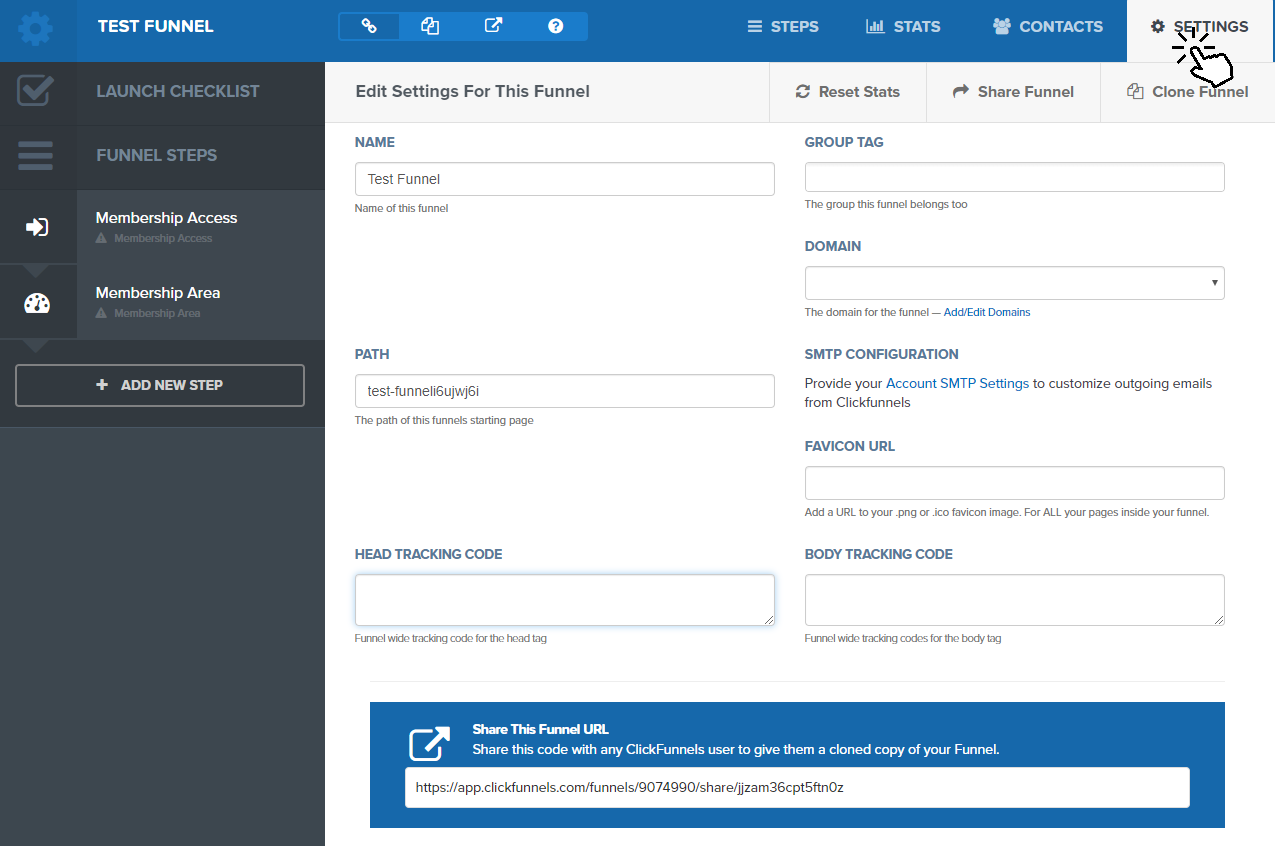
Step 4
Under Edit Settings, select Head Tracking Code and paste Clarity's code into the field.
![]()
Step 5
Select Save And Update Settings.
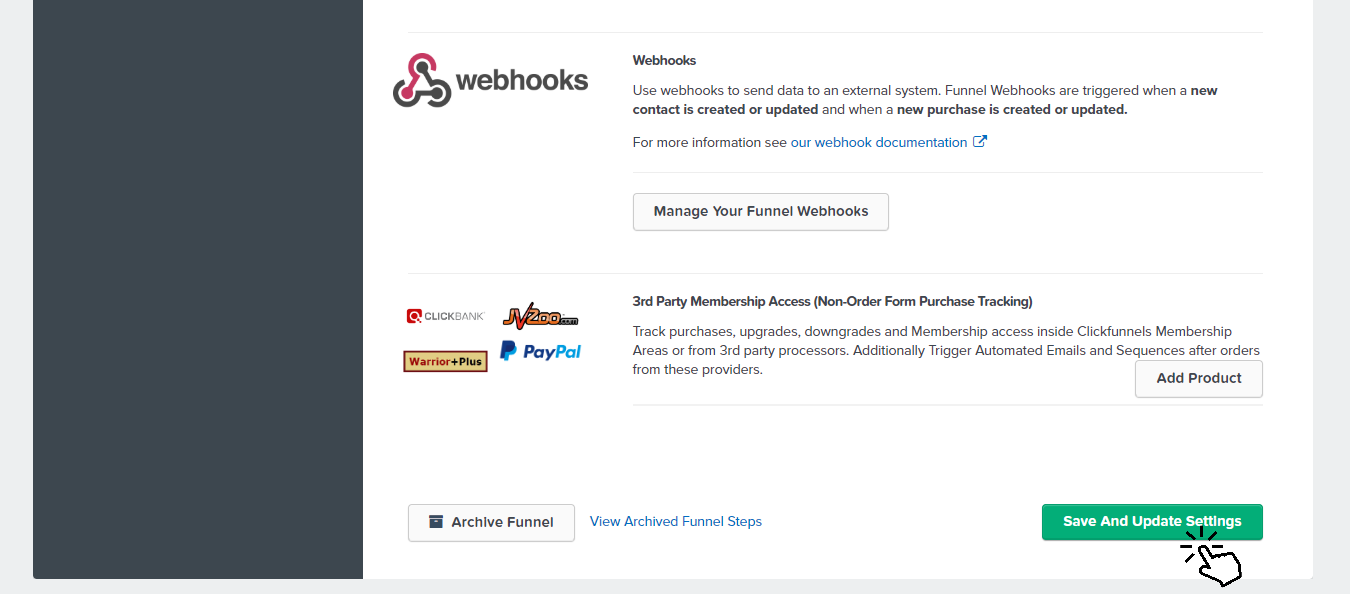
Step 6
Wait for 24 hours to confirm that the Clarity tracking code is working.
How to install Clarity on the ClickFunnels 2.0 platform
Step 1
Copy the Clarity tracking code from your specific Clarity project.
Note
Check Project management to know how to find the tracking code.
Check how to add a new project.
Step 2
Sign in to ClickFunnels 2.0 and select the funnel to install the Clarity tracking code.
Step 3
Go to Sites -> Site Settings.
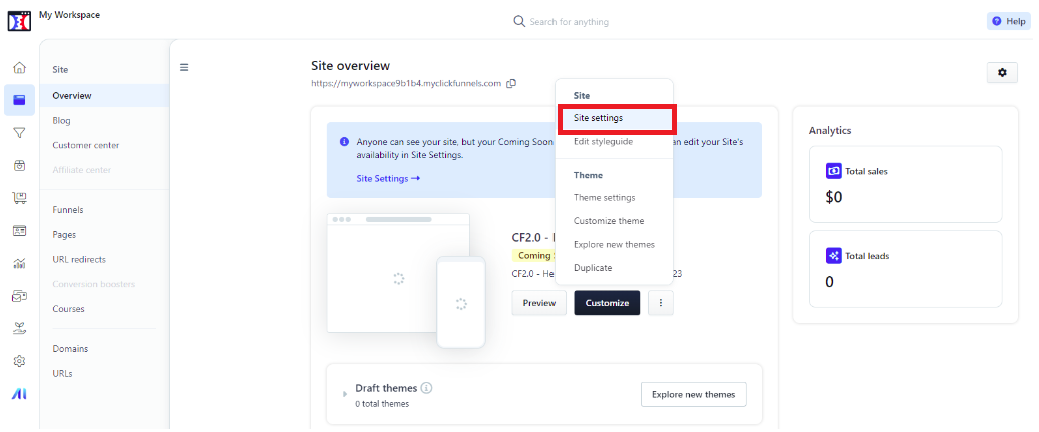
Step 4
Navigate to Tracking Codes. Paste the code into Head Code field.
![]()
Step 5
Select Update site at the bottom of the page. Wait for 24 hours to confirm that the Clarity tracking code is working.
FAQ
For more answers, refer to Setup FAQ.