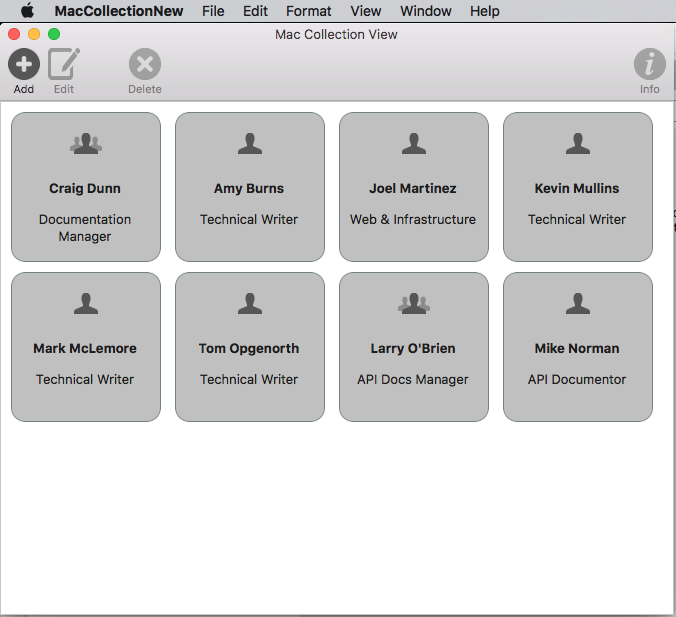Bemærk
Adgang til denne side kræver godkendelse. Du kan prøve at logge på eller ændre mapper.
Adgang til denne side kræver godkendelse. Du kan prøve at ændre mapper.
This article describes working with collection views in a Xamarin.Mac app. It covers creating and maintaining collection views in Xcode and Interface Builder and working with them programmatically.
When working with C# and .NET in a Xamarin.Mac app, the developer has access to the same AppKit Collection View controls that a developer working in Objective-C and Xcode does. Because Xamarin.Mac integrates directly with Xcode, the developer uses Xcode's Interface Builder to create and maintain Collection Views.
A NSCollectionView displays a grid of subviews organized using a NSCollectionViewLayout. Each subview in the grid is represented by a NSCollectionViewItem which manages the loading of the view’s content from a .xib file.
This article covers the basics of working with Collection Views in a Xamarin.Mac app. It is highly suggested that you work through the Hello, Mac article first, specifically the Introduction to Xcode and Interface Builder and Outlets and Actions sections, as it covers key concepts and techniques that are used throughout this article.
You may want to take a look at the Exposing C# classes / methods to Objective-C section of the Xamarin.Mac Internals document as well, it explains the Register and Export commands used to wire-up your C# classes to Objective-C objects and UI Elements.
About Collection Views
The main goal of a Collection View (NSCollectionView) is to visually arrange a group of objects in an organized fashion using a Collection View Layout (NSCollectionViewLayout), with each individual object (NSCollectionViewItem) getting its own View in the larger collection. Collection Views work via Data Binding and Key-Value Coding techniques and as such, you should read the Data Binding and Key-Value Coding documentation before continuing with this article.
The Collection View has no standard, built-in Collection View Item (like an Outline or Table View does), so the developer is responsible for designing and implementing a Prototype View using other AppKit controls such as Image Fields, Text Fields, Labels, etc. This Prototype View will be used to display and work with each item being managed by the Collection View and is stored in a .xib file.
Because the developer is responsible for the look and feel of a Collection View Item, the Collection View has no built-in support for highlighting a selected item in the grid. Implementing this feature will be covered in this article.
Defining the Data Model
Before Data Binding a Collection View in Interface Builder, a Key-Value Coding (KVC)/Key-Value Observing (KVO) compliant class must be defined in the Xamarin.Mac app to act as the Data Model for the binding. The Data Model provides all of the data that will be displayed in the collection and receives any modifications to the data that the user makes in the UI while running the application.
Take the example of an app that manages a group of employees, the following class could be used to define the Data Model:
using System;
using Foundation;
using AppKit;
namespace MacDatabinding
{
[Register("PersonModel")]
public class PersonModel : NSObject
{
#region Private Variables
private string _name = "";
private string _occupation = "";
private bool _isManager = false;
private NSMutableArray _people = new NSMutableArray();
#endregion
#region Computed Properties
[Export("Name")]
public string Name {
get { return _name; }
set {
WillChangeValue ("Name");
_name = value;
DidChangeValue ("Name");
}
}
[Export("Occupation")]
public string Occupation {
get { return _occupation; }
set {
WillChangeValue ("Occupation");
_occupation = value;
DidChangeValue ("Occupation");
}
}
[Export("isManager")]
public bool isManager {
get { return _isManager; }
set {
WillChangeValue ("isManager");
WillChangeValue ("Icon");
_isManager = value;
DidChangeValue ("isManager");
DidChangeValue ("Icon");
}
}
[Export("isEmployee")]
public bool isEmployee {
get { return (NumberOfEmployees == 0); }
}
[Export("Icon")]
public NSImage Icon
{
get
{
if (isManager)
{
return NSImage.ImageNamed("IconGroup");
}
else
{
return NSImage.ImageNamed("IconUser");
}
}
}
[Export("personModelArray")]
public NSArray People {
get { return _people; }
}
[Export("NumberOfEmployees")]
public nint NumberOfEmployees {
get { return (nint)_people.Count; }
}
#endregion
#region Constructors
public PersonModel ()
{
}
public PersonModel (string name, string occupation)
{
// Initialize
this.Name = name;
this.Occupation = occupation;
}
public PersonModel (string name, string occupation, bool manager)
{
// Initialize
this.Name = name;
this.Occupation = occupation;
this.isManager = manager;
}
#endregion
#region Array Controller Methods
[Export("addObject:")]
public void AddPerson(PersonModel person) {
WillChangeValue ("personModelArray");
isManager = true;
_people.Add (person);
DidChangeValue ("personModelArray");
}
[Export("insertObject:inPersonModelArrayAtIndex:")]
public void InsertPerson(PersonModel person, nint index) {
WillChangeValue ("personModelArray");
_people.Insert (person, index);
DidChangeValue ("personModelArray");
}
[Export("removeObjectFromPersonModelArrayAtIndex:")]
public void RemovePerson(nint index) {
WillChangeValue ("personModelArray");
_people.RemoveObject (index);
DidChangeValue ("personModelArray");
}
[Export("setPersonModelArray:")]
public void SetPeople(NSMutableArray array) {
WillChangeValue ("personModelArray");
_people = array;
DidChangeValue ("personModelArray");
}
#endregion
}
}
The PersonModel Data Model will be used throughout the rest of this article.
Working with a Collection View
Data Binding with a Collection View is very much like binding with a Table View, as NSCollectionViewDataSource is used to provide data for the collection. Since the collection view doesn't have a preset display format, more work is required to provide user interaction feedback and to track user selection.
Creating the Cell Prototype
Since the Collection View does not include a default cell prototype, the developer will need to add one or more .xib files to the Xamarin.Mac app to define the layout and content of the individual cells.
Do the following:
In the Solution Explorer, right-click on the project name and select Add > New File...
Select Mac > View Controller, give it a name (such as
EmployeeItemin this example) and click the New button to create: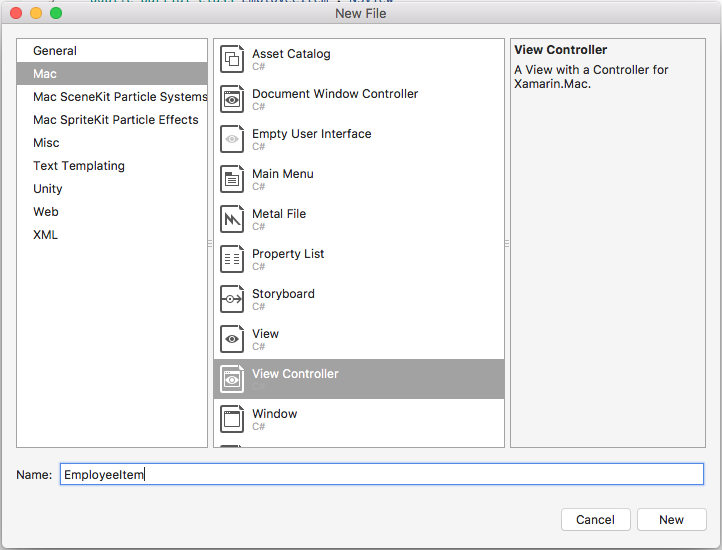
This will add an
EmployeeItem.cs,EmployeeItemController.csandEmployeeItemController.xibfile to the project's solution.Double-click the
EmployeeItemController.xibfile to open it for editing in Xcode's Interface Builder.Add an
NSBox,NSImageViewand twoNSLabelcontrols to the View and lay them out as follows: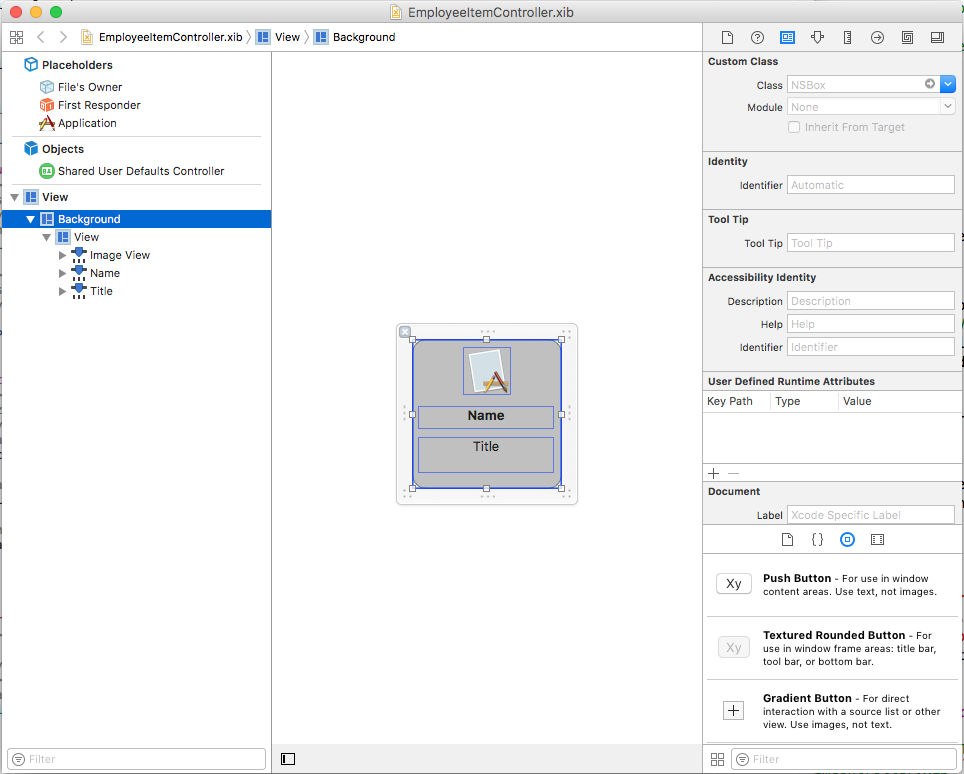
Open the Assistant Editor and create an Outlet for the
NSBoxso that it can be used to indicate the selection state of a cell: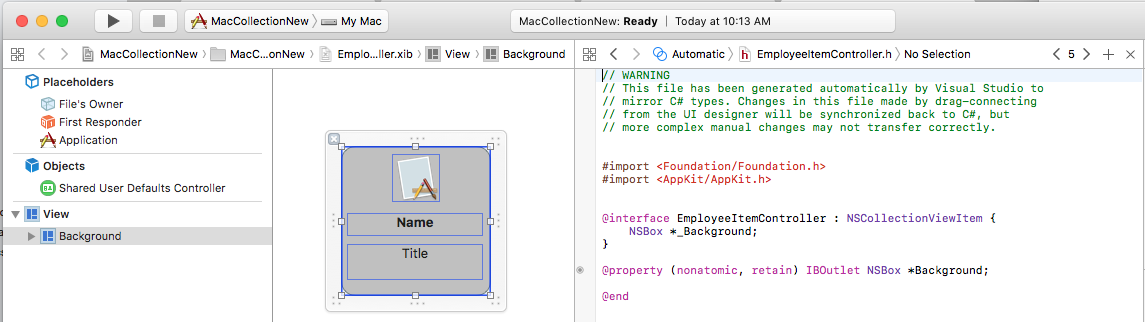
Return to the Standard Editor and select the Image View.
In the Binding Inspector, select Bind To > File's Owner and enter a Model Key Path of
self.Person.Icon: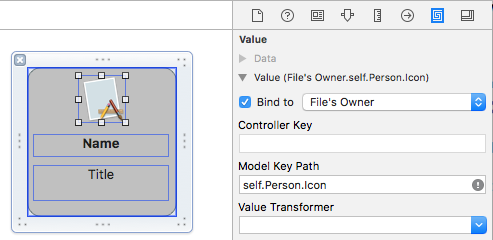
Select the first Label and in the Binding Inspector, select Bind To > File's Owner and enter a Model Key Path of
self.Person.Name: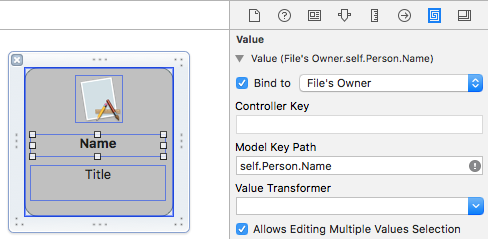
Select the second Label and in the Binding Inspector, select Bind To > File's Owner and enter a Model Key Path of
self.Person.Occupation: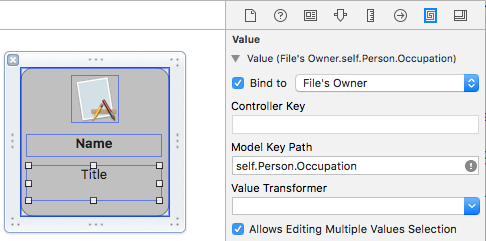
Save the changes to the
.xibfile and return to Visual Studio to sync the changes.
Edit the EmployeeItemController.cs file and make it look like the following:
using System;
using System.Collections.Generic;
using System.Linq;
using Foundation;
using AppKit;
namespace MacCollectionNew
{
/// <summary>
/// The Employee item controller handles the display of the individual items that will
/// be displayed in the collection view as defined in the associated .XIB file.
/// </summary>
public partial class EmployeeItemController : NSCollectionViewItem
{
#region Private Variables
/// <summary>
/// The person that will be displayed.
/// </summary>
private PersonModel _person;
#endregion
#region Computed Properties
// strongly typed view accessor
public new EmployeeItem View
{
get
{
return (EmployeeItem)base.View;
}
}
/// <summary>
/// Gets or sets the person.
/// </summary>
/// <value>The person that this item belongs to.</value>
[Export("Person")]
public PersonModel Person
{
get { return _person; }
set
{
WillChangeValue("Person");
_person = value;
DidChangeValue("Person");
}
}
/// <summary>
/// Gets or sets the color of the background for the item.
/// </summary>
/// <value>The color of the background.</value>
public NSColor BackgroundColor {
get { return Background.FillColor; }
set { Background.FillColor = value; }
}
/// <summary>
/// Gets or sets a value indicating whether this <see cref="T:MacCollectionNew.EmployeeItemController"/> is selected.
/// </summary>
/// <value><c>true</c> if selected; otherwise, <c>false</c>.</value>
/// <remarks>This also changes the background color based on the selected state
/// of the item.</remarks>
public override bool Selected
{
get
{
return base.Selected;
}
set
{
base.Selected = value;
// Set background color based on the selection state
if (value) {
BackgroundColor = NSColor.DarkGray;
} else {
BackgroundColor = NSColor.LightGray;
}
}
}
#endregion
#region Constructors
// Called when created from unmanaged code
public EmployeeItemController(IntPtr handle) : base(handle)
{
Initialize();
}
// Called when created directly from a XIB file
[Export("initWithCoder:")]
public EmployeeItemController(NSCoder coder) : base(coder)
{
Initialize();
}
// Call to load from the XIB/NIB file
public EmployeeItemController() : base("EmployeeItem", NSBundle.MainBundle)
{
Initialize();
}
// Added to support loading from XIB/NIB
public EmployeeItemController(string nibName, NSBundle nibBundle) : base(nibName, nibBundle) {
Initialize();
}
// Shared initialization code
void Initialize()
{
}
#endregion
}
}
Looking at this code in detail, the class inherits from NSCollectionViewItem so it can act as a prototype for a Collection View cell. The Person property exposes the class that was used to data bind to the Image View and Labels in Xcode. This is an instance of the PersonModel created above.
The BackgroundColor property is a shortcut to the NSBox control's FillColor that will be used to show the selection status of a cell. By overriding the Selected property of the NSCollectionViewItem, the following code sets or clears this selection state:
public override bool Selected
{
get
{
return base.Selected;
}
set
{
base.Selected = value;
// Set background color based on the selection state
if (value) {
BackgroundColor = NSColor.DarkGray;
} else {
BackgroundColor = NSColor.LightGray;
}
}
}
Creating the Collection View Data Source
A Collection View Data Source (NSCollectionViewDataSource) provides all of the data for a Collection View and creates and populates a Collection View Cell (using the .xib prototype) as required for each item in the collection.
Add a new class the project, call it CollectionViewDataSource and make it look like the following:
using System;
using System.Collections.Generic;
using AppKit;
using Foundation;
namespace MacCollectionNew
{
/// <summary>
/// Collection view data source provides the data for the collection view.
/// </summary>
public class CollectionViewDataSource : NSCollectionViewDataSource
{
#region Computed Properties
/// <summary>
/// Gets or sets the parent collection view.
/// </summary>
/// <value>The parent collection view.</value>
public NSCollectionView ParentCollectionView { get; set; }
/// <summary>
/// Gets or sets the data that will be displayed in the collection.
/// </summary>
/// <value>A collection of PersonModel objects.</value>
public List<PersonModel> Data { get; set; } = new List<PersonModel>();
#endregion
#region Constructors
/// <summary>
/// Initializes a new instance of the <see cref="T:MacCollectionNew.CollectionViewDataSource"/> class.
/// </summary>
/// <param name="parent">The parent collection that this datasource will provide data for.</param>
public CollectionViewDataSource(NSCollectionView parent)
{
// Initialize
ParentCollectionView = parent;
// Attach to collection view
parent.DataSource = this;
}
#endregion
#region Override Methods
/// <summary>
/// Gets the number of sections.
/// </summary>
/// <returns>The number of sections.</returns>
/// <param name="collectionView">The parent Collection view.</param>
public override nint GetNumberOfSections(NSCollectionView collectionView)
{
// There is only one section in this view
return 1;
}
/// <summary>
/// Gets the number of items in the given section.
/// </summary>
/// <returns>The number of items.</returns>
/// <param name="collectionView">The parent Collection view.</param>
/// <param name="section">The Section number to count items for.</param>
public override nint GetNumberofItems(NSCollectionView collectionView, nint section)
{
// Return the number of items
return Data.Count;
}
/// <summary>
/// Gets the item for the give section and item index.
/// </summary>
/// <returns>The item.</returns>
/// <param name="collectionView">The parent Collection view.</param>
/// <param name="indexPath">Index path specifying the section and index.</param>
public override NSCollectionViewItem GetItem(NSCollectionView collectionView, NSIndexPath indexPath)
{
var item = collectionView.MakeItem("EmployeeCell", indexPath) as EmployeeItemController;
item.Person = Data[(int)indexPath.Item];
return item;
}
#endregion
}
}
Looking at this code in detail, the class inherits from NSCollectionViewDataSource and exposes a List of PersonModel instances through its Data property.
Since this collection only has one section, the code overrides the GetNumberOfSections method and always returns 1. Additionally, the GetNumberofItems method is overridden at it returns the number of items in the Data property list.
The GetItem method is called whenever a new cell is required and looks like the following:
public override NSCollectionViewItem GetItem(NSCollectionView collectionView, NSIndexPath indexPath)
{
var item = collectionView.MakeItem("EmployeeCell", indexPath) as EmployeeItemController;
item.Person = Data[(int)indexPath.Item];
return item;
}
The MakeItem method of the Collection View is called to create or return a reusable instance of the EmployeeItemController and its Person property is set to item being displayed in the requested cell.
The EmployeeItemController must be registered with the Collection View Controller beforehand using the following code:
EmployeeCollection.RegisterClassForItem(typeof(EmployeeItemController), "EmployeeCell");
The Identifier (EmployeeCell) used in the MakeItem call must match the name of the View Controller that was registered with the Collection View. This step will be covered in detail below.
Handling Item Selection
To handle the selection and deselection of items in the collection, a NSCollectionViewDelegate will be required. Since this example will be using the built in NSCollectionViewFlowLayout layout type, a NSCollectionViewDelegateFlowLayout specific version of this delegate will be required.
Add a new class to the project, call it CollectionViewDelegate and make it look like the following:
using System;
using Foundation;
using AppKit;
namespace MacCollectionNew
{
/// <summary>
/// Collection view delegate handles user interaction with the elements of the
/// collection view for the Flow-Based layout type.
/// </summary>
public class CollectionViewDelegate : NSCollectionViewDelegateFlowLayout
{
#region Computed Properties
/// <summary>
/// Gets or sets the parent view controller.
/// </summary>
/// <value>The parent view controller.</value>
public ViewController ParentViewController { get; set; }
#endregion
#region Constructors
/// <summary>
/// Initializes a new instance of the <see cref="T:MacCollectionNew.CollectionViewDelegate"/> class.
/// </summary>
/// <param name="parentViewController">Parent view controller.</param>
public CollectionViewDelegate(ViewController parentViewController)
{
// Initialize
ParentViewController = parentViewController;
}
#endregion
#region Override Methods
/// <summary>
/// Handles one or more items being selected.
/// </summary>
/// <param name="collectionView">The parent Collection view.</param>
/// <param name="indexPaths">The Index paths of the items being selected.</param>
public override void ItemsSelected(NSCollectionView collectionView, NSSet indexPaths)
{
// Dereference path
var paths = indexPaths.ToArray<NSIndexPath>();
var index = (int)paths[0].Item;
// Save the selected item
ParentViewController.PersonSelected = ParentViewController.Datasource.Data[index];
}
/// <summary>
/// Handles one or more items being deselected.
/// </summary>
/// <param name="collectionView">The parent Collection view.</param>
/// <param name="indexPaths">The Index paths of the items being deselected.</param>
public override void ItemsDeselected(NSCollectionView collectionView, NSSet indexPaths)
{
// Dereference path
var paths = indexPaths.ToArray<NSIndexPath>();
var index = paths[0].Item;
// Clear selection
ParentViewController.PersonSelected = null;
}
#endregion
}
}
The ItemsSelected and ItemsDeselected methods are overridden and used to set or clear the PersonSelected property of the View Controller that is handling the Collection View when the user selects or deselects an item. This will be shown in detail below.
Creating the Collection View in Interface Builder
With all of the required supporting pieces in place, the main storyboard can be edited and a Collection View added to it.
Do the following:
Double-click the
Main.Storyboardfile in the Solution Explorer to open it for editing in Xcode's Interface Builder.Drag a Collection View into the Main View and resize it to fill the View:
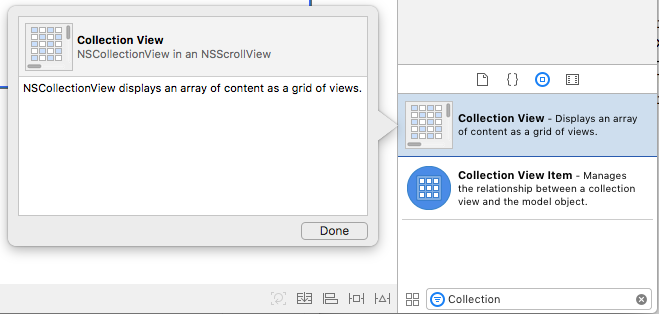
With the Collection View selected, use the Constraint Editor to pin it to the View when it is resized:
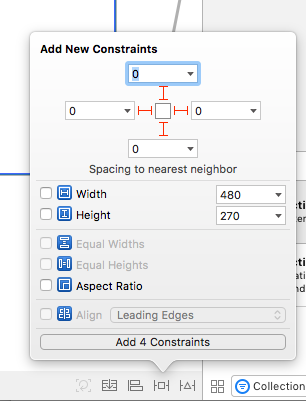
Ensure that the Collection View is selected in the Design Surface (and not the Bordered Scroll View or Clip View that contains it), switch to the Assistant Editor and create an Outlet for the collection view:
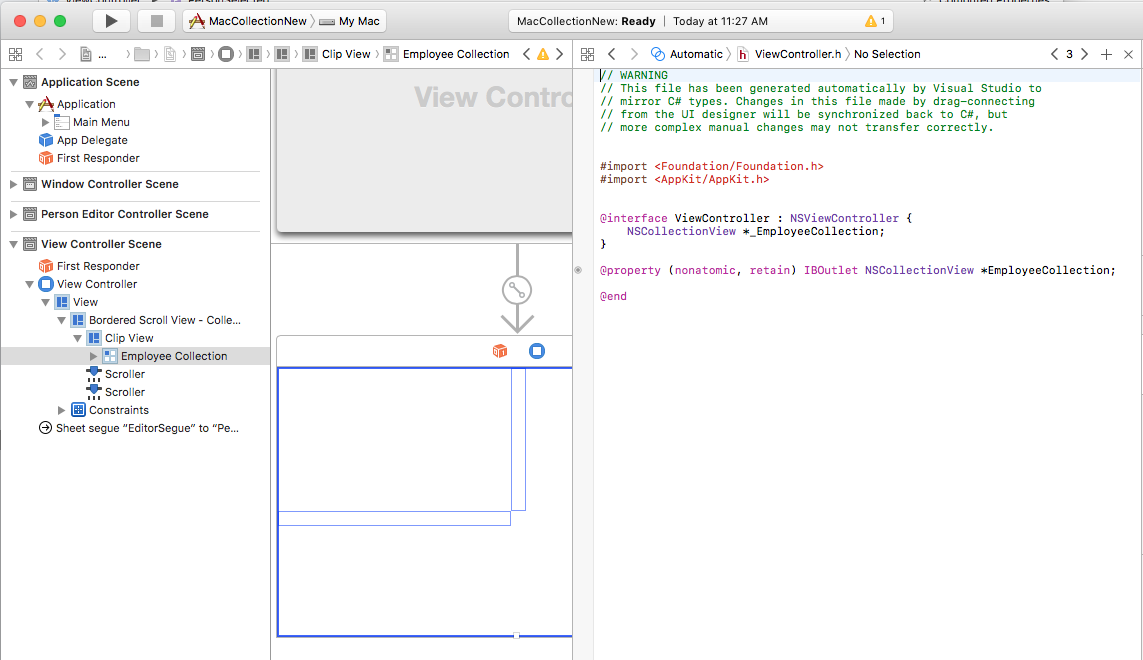
Save the changes and return to Visual Studio to sync.
Bringing it all Together
All of the supporting pieces have now been put into place with a class to act as the data model (PersonModel), a NSCollectionViewDataSource has been added to supply data, a NSCollectionViewDelegateFlowLayout was created to handle item selection and a NSCollectionView was added to the Main Storyboard and exposed as an Outlet (EmployeeCollection).
The final step is to edit the View Controller that contains the Collection View and bring all of the pieces together to populate the collection and handle item selection.
Edit the ViewController.cs file and make it look like the following:
using System;
using AppKit;
using Foundation;
using CoreGraphics;
namespace MacCollectionNew
{
/// <summary>
/// The View controller controls the main view that houses the Collection View.
/// </summary>
public partial class ViewController : NSViewController
{
#region Private Variables
private PersonModel _personSelected;
private bool shouldEdit = true;
#endregion
#region Computed Properties
/// <summary>
/// Gets or sets the datasource that provides the data to display in the
/// Collection View.
/// </summary>
/// <value>The datasource.</value>
public CollectionViewDataSource Datasource { get; set; }
/// <summary>
/// Gets or sets the person currently selected in the collection view.
/// </summary>
/// <value>The person selected or <c>null</c> if no person is selected.</value>
[Export("PersonSelected")]
public PersonModel PersonSelected
{
get { return _personSelected; }
set
{
WillChangeValue("PersonSelected");
_personSelected = value;
DidChangeValue("PersonSelected");
RaiseSelectionChanged();
}
}
#endregion
#region Constructors
/// <summary>
/// Initializes a new instance of the <see cref="T:MacCollectionNew.ViewController"/> class.
/// </summary>
/// <param name="handle">Handle.</param>
public ViewController(IntPtr handle) : base(handle)
{
}
#endregion
#region Override Methods
/// <summary>
/// Called after the view has finished loading from the Storyboard to allow it to
/// be configured before displaying to the user.
/// </summary>
public override void ViewDidLoad()
{
base.ViewDidLoad();
// Initialize Collection View
ConfigureCollectionView();
PopulateWithData();
}
#endregion
#region Private Methods
/// <summary>
/// Configures the collection view.
/// </summary>
private void ConfigureCollectionView()
{
EmployeeCollection.RegisterClassForItem(typeof(EmployeeItemController), "EmployeeCell");
// Create a flow layout
var flowLayout = new NSCollectionViewFlowLayout()
{
ItemSize = new CGSize(150, 150),
SectionInset = new NSEdgeInsets(10, 10, 10, 20),
MinimumInteritemSpacing = 10,
MinimumLineSpacing = 10
};
EmployeeCollection.WantsLayer = true;
// Setup collection view
EmployeeCollection.CollectionViewLayout = flowLayout;
EmployeeCollection.Delegate = new CollectionViewDelegate(this);
}
/// <summary>
/// Populates the Datasource with data and attaches it to the collection view.
/// </summary>
private void PopulateWithData()
{
// Make datasource
Datasource = new CollectionViewDataSource(EmployeeCollection);
// Build list of employees
Datasource.Data.Add(new PersonModel("Craig Dunn", "Documentation Manager", true));
Datasource.Data.Add(new PersonModel("Amy Burns", "Technical Writer"));
Datasource.Data.Add(new PersonModel("Joel Martinez", "Web & Infrastructure"));
Datasource.Data.Add(new PersonModel("Kevin Mullins", "Technical Writer"));
Datasource.Data.Add(new PersonModel("Mark McLemore", "Technical Writer"));
Datasource.Data.Add(new PersonModel("Tom Opgenorth", "Technical Writer"));
Datasource.Data.Add(new PersonModel("Larry O'Brien", "API Docs Manager", true));
Datasource.Data.Add(new PersonModel("Mike Norman", "API Documentor"));
// Populate collection view
EmployeeCollection.ReloadData();
}
#endregion
#region Events
/// <summary>
/// Selection changed delegate.
/// </summary>
public delegate void SelectionChangedDelegate();
/// <summary>
/// Occurs when selection changed.
/// </summary>
public event SelectionChangedDelegate SelectionChanged;
/// <summary>
/// Raises the selection changed event.
/// </summary>
internal void RaiseSelectionChanged() {
// Inform caller
if (this.SelectionChanged != null) SelectionChanged();
}
#endregion
}
}
Taking a look at this code in detail, a Datasource property is defined to hold an instance of the CollectionViewDataSource that will provide the data for the Collection View. A PersonSelected property is defined to hold the PersonModel representing the currently selected item in the Collection View. This property also raises the SelectionChanged event when the selection changes.
The ConfigureCollectionView class is used to register the View Controller that acts as the cell prototype with the Collection View using the following line:
EmployeeCollection.RegisterClassForItem(typeof(EmployeeItemController), "EmployeeCell");
Notice that the Identifier (EmployeeCell) used to register the prototype matches the one called in the GetItem method of the CollectionViewDataSource defined above:
var item = collectionView.MakeItem("EmployeeCell", indexPath) as EmployeeItemController;
...
Additionally, the type of the View Controller must match the name of the .xib file that defines the prototype exactly. In the case of this example, EmployeeItemController and EmployeeItemController.xib.
The actual layout of the items in the Collection View is controlled by a Collection View Layout class and can be changed dynamically at runtime by assigning a new instance to the CollectionViewLayout property. Changing this property updates the Collection View appearance without animating the change.
Apple ships two built-in layout types with the Collection View that will handle most typical uses: NSCollectionViewFlowLayout and NSCollectionViewGridLayout. If the developer required a custom format, such as laying the items out in a circle, they can create a custom instance of NSCollectionViewLayout and override the required methods to achieve the desired effect.
This example uses the default flow layout so it creates an instance of the NSCollectionViewFlowLayout class and configures it as follows:
var flowLayout = new NSCollectionViewFlowLayout()
{
ItemSize = new CGSize(150, 150),
SectionInset = new NSEdgeInsets(10, 10, 10, 20),
MinimumInteritemSpacing = 10,
MinimumLineSpacing = 10
};
The ItemSize property defines the size of each individual cell in the collection. The SectionInset property defines the insets from the edge of the collection that cells will be laid out in. MinimumInteritemSpacing defines the minimum spacing between items and MinimumLineSpacing defines the minimum spacing between lines in the collection.
The layout is assigned to the Collection View and an instance of the CollectionViewDelegate is attached to handle item selection:
// Setup collection view
EmployeeCollection.CollectionViewLayout = flowLayout;
EmployeeCollection.Delegate = new CollectionViewDelegate(this);
The PopulateWithData method creates a new instance of the CollectionViewDataSource, populates it with data, attaches it to the Collection View and calls the ReloadData method to display the items:
private void PopulateWithData()
{
// Make datasource
Datasource = new CollectionViewDataSource(EmployeeCollection);
// Build list of employees
Datasource.Data.Add(new PersonModel("Craig Dunn", "Documentation Manager", true));
...
// Populate collection view
EmployeeCollection.ReloadData();
}
The ViewDidLoad method is overridden and calls the ConfigureCollectionView and PopulateWithData methods to display the final Collection View to the user:
public override void ViewDidLoad()
{
base.ViewDidLoad();
// Initialize Collection View
ConfigureCollectionView();
PopulateWithData();
}
Summary
This article has taken a detailed look at working with Collection Views in a Xamarin.Mac application. First, it looked at exposing a C# class to Objective-C by using Key-Value Coding (KVC) and Key-Value Observing (KVO). Next, it showed how to use a KVO compliant class and Data Bind it to Collection Views in Xcode's Interface Builder. Finally, it showed how to interact with Collection Views in C# code.