Pay for users accessing your account
Your Visual Studio Online account includes 5 free users with the Visual Studio Online Basic plan, unlimited stakeholders who can access and edit work items, and unlimited active eligible MSDN subscribers. If you stay within these free limits, you won't have to pay for users on your account.
If you need to pay for some users, you'll first need to link your Visual Studio Online account to a Microsoft Azure subscription. Your Azure subscription has the necessary billing information; you won't set this up separately for Visual Studio Online. After you set up this link, you'll buy licenses through the Azure Management Portal. Then you'll go back to the Users tab in your Visual Studio Online account to add users.
Find out more about features available with each license in the Visual Studio Online Feature Matrix.
If you haven't done so, go set up billing for your Visual Studio Online account through Azure.
Go to the Azure Management Portal. Sign in with the account that was used to set up billing.
Choose your Visual Studio Online account.
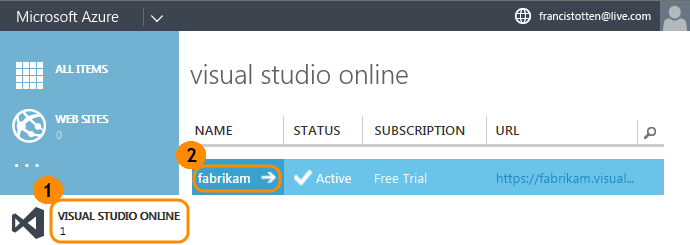
Only the Azure subscription owner or an Azure administrator can access your account in the portal.
Go to the scale page.
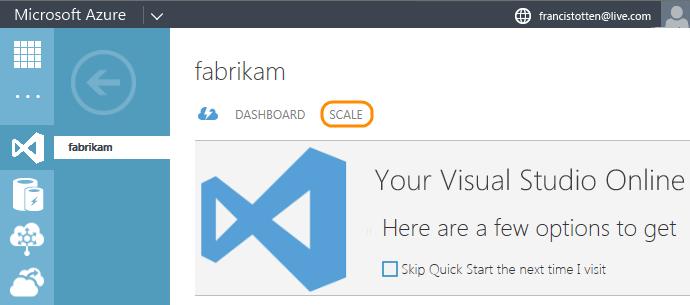
Drag the sliders until you see the number of licenses you want. You won't be charged until after you save your changes.
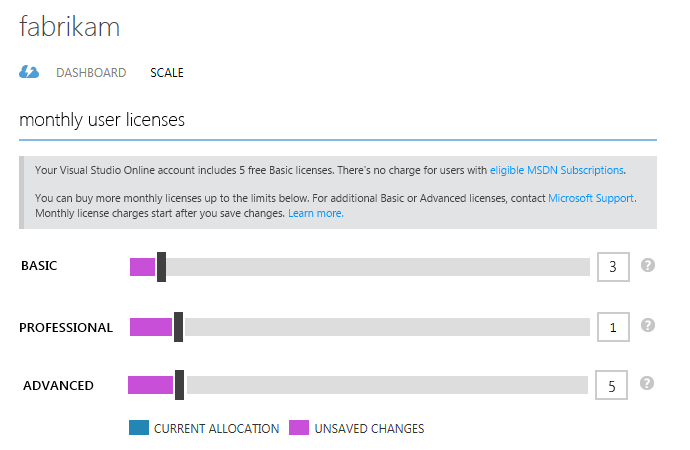
You won't see Visual Studio with MSDN Subscriptions here because you buy them separately.
Save your changes when you're done.
Go back to your Visual Studio Online account to assign the licenses you just bought. Here's how.
Q & A
Q:How do I get charged?
A:You'll be billed monthly but only for purchased licenses above the free limits. More pricing information.
Q:Where can I check my bill?
A:If you're the Azure subscription owner or an Azure administrator, check your bill at the Azure usage and billing portal.
Q:What happens if I remove licenses I already bought?
A:Your charges won't change until the next billing cycle because licenses are monthly purchases.
- Just deleting a user from your Visual Studio Online account doesn't remove their license. You must also remove the license from the Azure Management Portal. Only the Azure subscription owner or an Azure administrator can access the portal.
- Make sure your Visual Studio Online account has enough licenses when the next billing cycle starts. Otherwise, those who were added last and have the same licenses that were removed will lose access first.
Q:What if I have other questions about my bill?
A:Contact Microsoft Azure Support.
False