Assign licenses to users
Assign licenses when you add users to your Visual Studio Online account. That way, you control which licenses they get.
Users need an eligible MSDN subscription, a Visual Studio Online monthly license, or a Stakeholder license. You can add unlimited eligible MSDN subscribers and stakeholders at no extra charge. And, Visual Studio Online includes 5 free Basic monthly licenses for those who don't have MSDN subscriptions. You can get more monthly licenses after you set up billing with an Azure subscription. Find out more about licenses and pricing.
Check your license
You get a Basic license automatically as a new user. If you need a different license, you can change it.
Sign in to youraccount.visualstudio.com as the account owner or project collection administrator.
View your licenses.

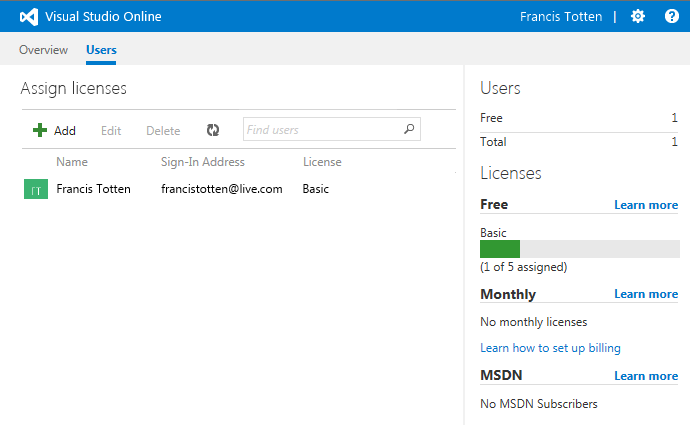
Edit your license. Save your changes when you're done.
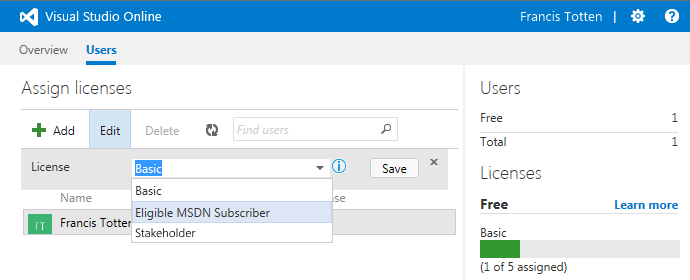
For example, Francis has an MSDN subscription for Visual Studio Ultimate. This subscription includes Visual Studio Online. So, she changes her license from Basic to Eligible MSDN Subscriber. This also frees up a Basic license. Visual Studio Online validates her license the next time she signs in.
Add yourself to a team project, if you want.
Add other users and licenses
Sign in to youraccount.visualstudio.com as the account owner or project collection administrator.
View your licenses.

Now add team members to your account. All users must sign in with Microsoft accounts unless your Visual Studio Online account controls access with a directory. If it does, you can add only users from that directory. And only those users can sign in. You'll see a list of directory members when you add users. Find out how to control access with a directory.
Add users who have eligible MSDN subscriptions.
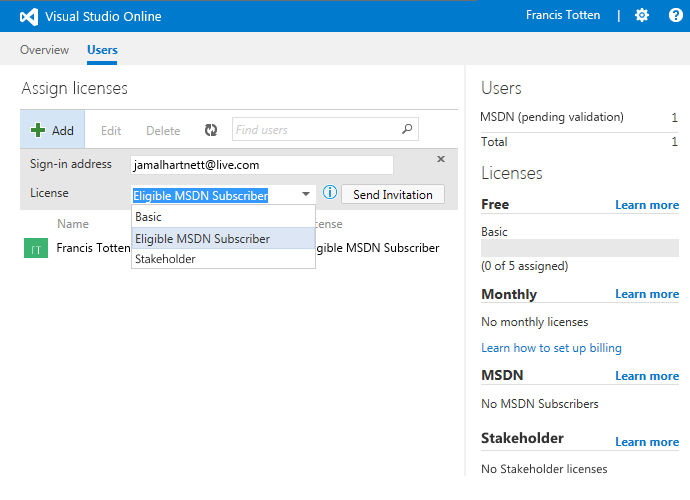
Visual Studio Online validates their subscriptions after they sign in.
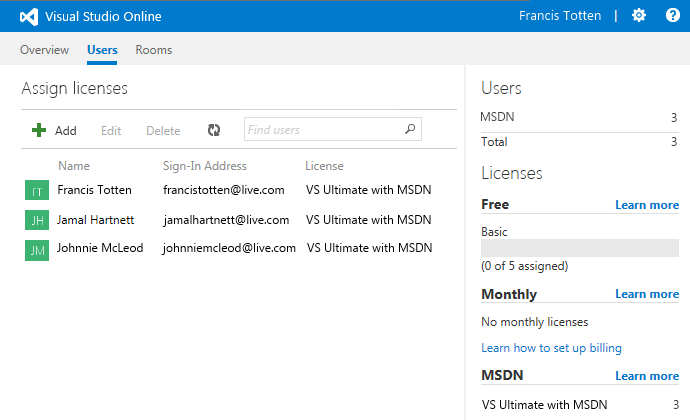
Add up to 5 free Basic users. They can use the core Visual Studio Online features with Visual Studio Express.
Assign the Stakeholder license to anyone who just needs access to your backlog and work items.
Stakeholders can review your project's backlog, view your progress, edit work items, and run queries. They can't access your team's code, builds, tests, and team room. Find out more about working as a stakeholder.
Get licenses for users who don't have eligible MSDN subscriptions or need access to other Visual Studio Online features.
Set up billing in Azure.
Buy user licenses in Azure.
Go to the Users hub.
Add users and assign their licenses, or update their current licenses. Save your changes after editing a license.
For example, suppose you set up billing for your account. You then bought more licenses: 1 Basic, 1 Professional, and 1 Advanced. Now you'll assign them.
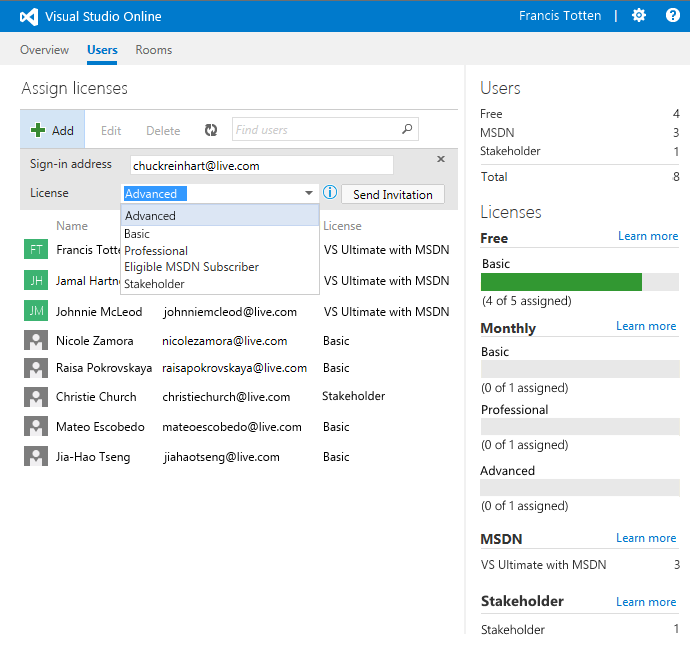
Now add these users to team projects as necessary.
Remove users from your account
When users don't need access to your Visual Studio Online account anymore, remove them.
Sign in to youraccount.visualstudio.com as the account owner or administrator.
If you're the account owner or project collection administrator, go to the Users hub to delete the user.
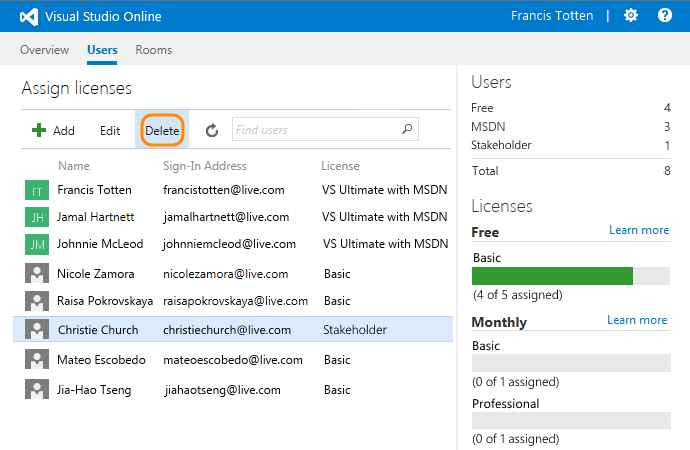
Otherwise, go to your account's security settings to delete the user.

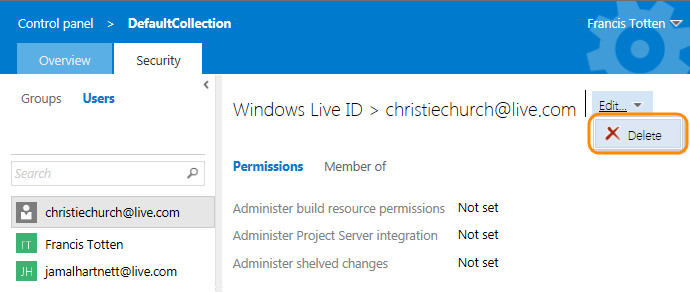
This removes the user from your Visual Studio Online account. If they have a Visual Studio Online license, you can now reassign that license. Or if you don't need that license, and you bought it through Azure, go to the next step.
My account uses a directory to manage access. Can't I just delete users from the directory?
If the user has a Visual Studio Online license that you bought but don't need anymore, reduce your licenses in Azure. That way, you're not charged for that license in the next billing cycle.
Sign in to the Azure Management portal as the Visual Studio Online account owner.
Select your Visual Studio Online account.
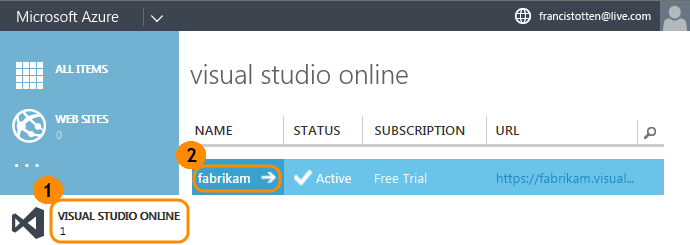
View your purchased licenses.
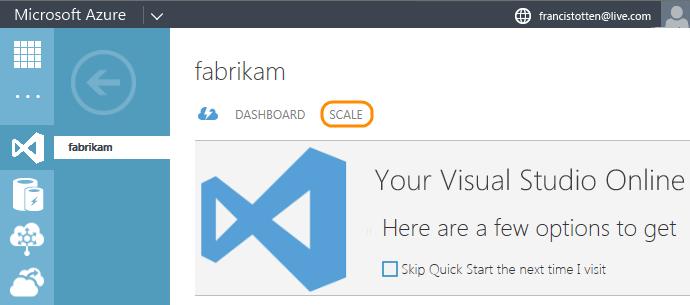
Reduce your licenses, then save your changes.
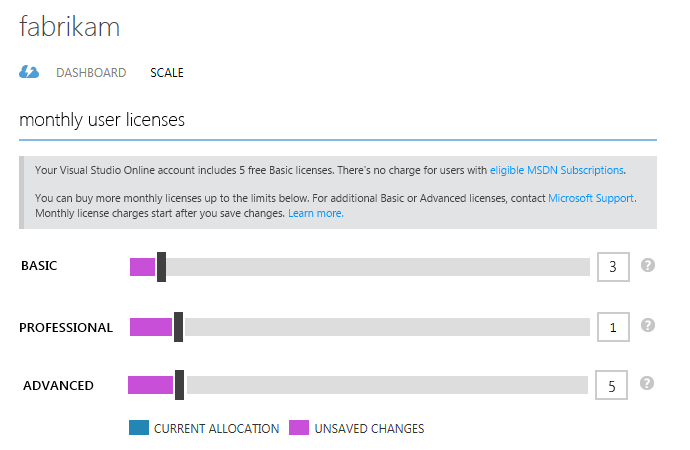
Try this next
- Set up billing for your Visual Studio Online account to get more user licenses or resources, like build or load testing capacity.
Q & A
Q:Why can't I assign licenses?
A:Only the Visual Studio Online account owner and project collection administrators can assign licenses.
Q:Which MSDN subscriptions are eligible?
A:These MSDN subscriptions include Visual Studio Online at no extra charge:
- Visual Studio Ultimate with MSDN
- Visual Studio Premium with MSDN
- Visual Studio Test Professional with MSDN
- Visual Studio Professional with MSDN
- MSDN Platforms
You can also use these subscriptions when you get them through the BizSpark program or Microsoft Partner Network (MPN). Or you can use a Visual Studio Online monthly license instead. You get 5 free Basic licenses with your Visual Studio Online account.
Subscriptions that aren't eligible: MSDN Operating Systems, MSDN Essentials, and Visual Studio Professional (MPN). Visual Studio Professional (MPN) is the subscription offered to Microsoft Action Pack partners in the Microsoft Partner Network and was formerly called "MSDN for Action Pack."
Q:What's the difference between the Visual Studio Online licenses and MSDN subscriptions?
A:Here's how they compare:
- Visual Studio Online Basic has the same features as Visual Studio Professional with MSDN.
- Visual Studio Online Advanced has the same features as all the other eligible MSDN subscriptions.
- Visual Studio Online Professional is the same as Visual Studio Online Basic but with a monthly subscription to the Visual Studio Professional IDE.
Q:When do I select "Eligible MSDN Subscriber"?
A:Select this license when the user has an active and eligible MSDN subscription and when you have the sign-in address that's linked to this subscription. If you select "Eligible MSDN Subscriber", but the user doesn't have an eligible MSDN subscription, they can only work as a stakeholder.
If the user has different sign-in addresses for Visual Studio Online and their MSDN subscription, make sure their Visual Studio Online sign-in address is associated with their subscription on their MSDN My Account page. Find out how to change the Microsoft account associated with your subscription.
Q:Why do I have to add users to a directory?
A:Your Visual Studio Online account uses a directory to control access. All users must be in the directory to get access.
If you have administrator access to the directory, you can add other users to the directory. If you don't, work with your organization's directory administrator to add users. Find out more about controlling access with a directory.
Q:Why won't my MSDN subscription validate?
A:If your subscription is new, there might be a delay. Make sure that your subscription is eligible, active, and that it's linked to your Visual Studio Online sign-in address. If you're not sure, check your MSDN My Account page. Or try these sign-in troubleshooting tips. If you need more help, contact Support.
Q:What happens if I add people outside of the Users hub?
A:They'll get the next available license in this order: Advanced, Basic, Professional, Stakeholder. Although you can change these licenses, add your users through the Users hub. You can then control how licenses are assigned. You can't add users outside of the Users hub if you don't have available licenses.
Q:What happens if a user's subscription expires?
A:If no other licenses are available, they'll work as a stakeholder. To restore their license, they must renew their subscription.
Q:My user can't see certain features anymore. What happened?
A:This happens when their assigned license isn't valid anymore, and no other licenses are available. They'll continue working as a stakeholder. If their MSDN subscription expired, they must renew it to restore their features. If their Visual Studio Online license is inactive, check that you still have an active credit card for billing your Azure subscription.
Q:How do I know if my Visual Studio Online account is connected to a directory?
A:Here's how:
Go to your account settings.

Check whether your account uses a directory to control access.
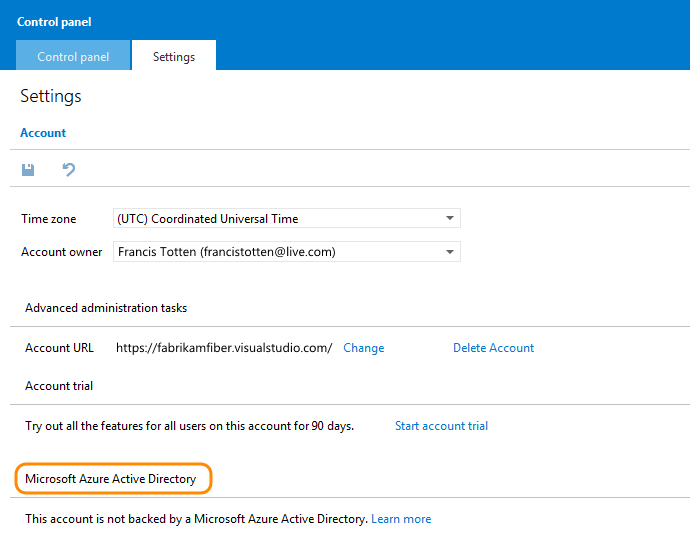
Find out more about controlling access with a directory.
Q:I was an early adopter, but now I can't sign in. What do I do?
A:The Early Adopter program ended on May 7, 2014. If you had the Early Adopter license, you'll need a Visual Studio Online monthly license or an eligible MSDN subscription. Your account also changed back to the free limits:
- 5 free Basic users
- 60 minutes per month for builds
- 20,000 virtual user minutes per month for load testing
To get more user licenses or resources, set up billing for your Visual Studio Online account.
Q:My account uses a directory to manage access. Can't I just delete users from the directory?
A:Yes, but this removes their access to all Visual Studio Online accounts and other assets associated with that directory. You must be the directory administrator to delete a user from the directory.
False