Set up billing for your account
You'll only need to set up billing if your needs exceed the free amount of Visual Studio Online services we make available on your account. See the details in our Visual Studio Online Feature Matrix.
Billing happens through Microsoft Azure. You’ll link your Visual Studio Online account to an Azure subscription. Your Azure subscription has the necessary billing information; you won't set this up separately for Visual Studio Online.
After you set up this linkage, you'll buy user plans and/or enable pay-per-use of additional services like Visual Studio Online Build or Load Testing via the Azure Management Portal.
Get an Azure subscription
If you don't have an Azure subscription, sign up for one as the Visual Studio Online account owner.
Please note that monthly Azure credits offered as an MSDN subscriber benefit cannot be used to pay for Visual Studio Online services. The default spending limit must be removed to purchase Visual Studio Online services.
Link your Visual Studio Online account to your subscription
Sign in to Azure management portal as the Visual Studio Online account owner.
Start linking your account.
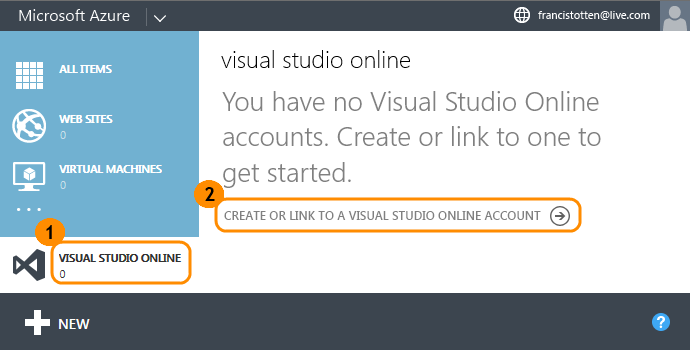
Select your account and an Azure subscription, if you have more than one. For example:
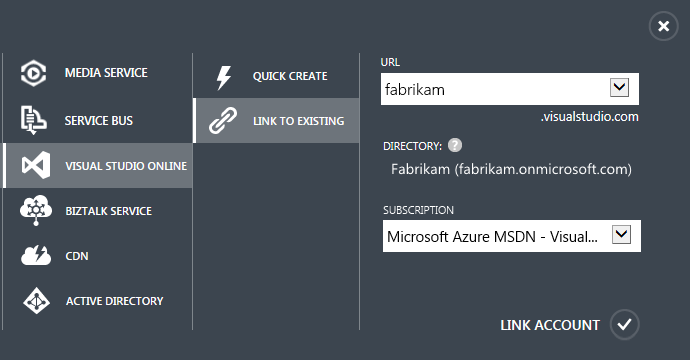
Finish linking your account. It appears in the Azure portal when your account is ready for billing.
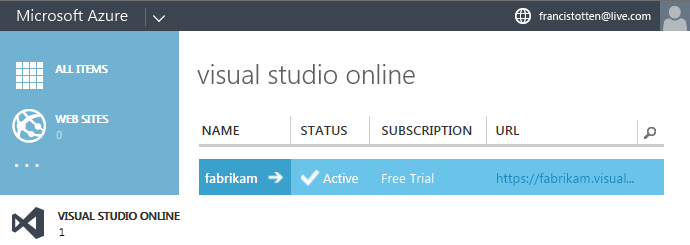
You can link multiple Visual Studio Online accounts to an Azure subscription.
Add a backup administrator to manage billing
This way, other users can make billing changes, if necessary.
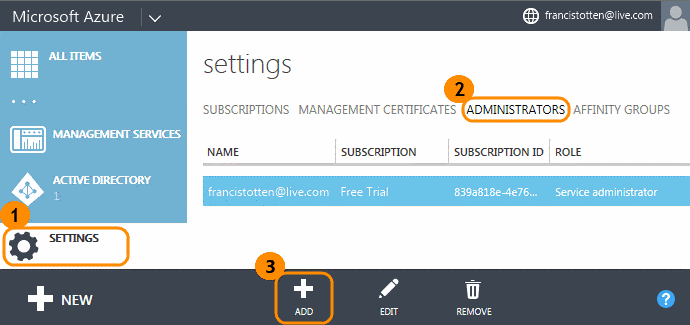
Don't have a backup administrator for your Azure subscription? Contact Support to regain access.
Try this next
- Get more user licenses through Microsoft Azure.
- Get more build or load testing capacity through Microsoft Azure.
Q & A
Q:What are all these settings to link my Visual Studio Online account?
A:Here's what they mean:
- URL: The Visual Studio Online accounts that you own. Why don't I see any accounts?
- Directory: The directory, if any, that's connected to your Visual Studio Online account. What's a directory? Why is it connected to my account?
- Subscription: Appears only when you have more than one Azure subscription. These subscriptions are filtered by the directories selected in the Azure portal's Subscriptions list:
Q:Why can't I link my Visual Studio Online account?
A:This might happen because:
Only the Visual Studio Online account owner and the Azure subscription administrator or co-administrator can set up billing. How do I find the account owner?
If you don't see any accounts, maybe your account is linked to another Azure subscription. Or maybe your account is connected to a directory that's different than the one selected in the Azure portal's Subscriptions list. To select another directory, open that list.

Q:What's a directory? Why is it connected to my account?
A:A directory helps you manage user identities and access to assets in the cloud using Azure Active Directory (Azure AD). Here, the directory controls who has possible access to your Visual Studio Online account. All account users must be in the directory to get access. This works like an extra security layer. Without a directory, the Visual Studio Online account administrator is solely responsible for managing access. With a directory, the directory administrator controls who can join the directory and have possible access. Your Visual Studio Online account was connected to a directory by the account owner. Find out more about managing organization access for your account.
Q:How do I get charged?
A:You'll be billed monthly but only after you've bought licenses or used resources above the free limits. Your Visual Studio Online account includes:
- 5 free Basic users
- 60 minutes for build
- 20,000 virtual user minutes for load testing
Q:Where can I check my bill?
A:If you're the Azure subscription owner or an Azure administrator, check your bill here.
Q:How do I stop billing?
A:Sign to the Azure management portal as the Visual Studio Online account owner or Azure subscription administrator. Select your account, reduce any purchased licenses to zero, and turn off any paid resources. Your Visual Studio Online account and bill won't show any changes in licenses until next month because licenses are monthly purchases. You're still charged for resources used during your current billing cycle.
Q:What happens if I unlink my Visual Studio Online account?
A:Your account goes back to the limit of 5 free Basic users:
- Users who were added after this limit lose access immediately. Professional users lose access to the Visual Studio software when they sign in next time.
- Users with MSDN Subscriptions won't be affected.
- Resource capacity goes back to the free monthly limits.
- You're still charged for licenses and resources used during your current billing cycle.
- Your account won't appear on the Azure Management Portal anymore.
You can relink your account to another eligible Azure subscription at any time.
Q:What happens if I cancel my Azure subscription?
A:Your Visual Studio Online account goes back to the free monthly limits, but you'll keep any purchased user licenses until the next billing cycle. Your account stays linked to your subscription until you unlink your account or until your account unlinks automatically when your subscription becomes disabled.
Q:What happens if my Azure subscription becomes disabled?
A:If you're the Visual Studio Online account owner, check your subscription status here, then try to fix your subscription. This will restore your account's paid settings. Or you can link your Visual Studio Online account to another Azure subscription by unlinking your account from the disabled subscription.
While your subscription is disabled, your account goes back to the free monthly limits until your subscription is fixed.
Q:What happens if my credit card expires?
A:Your Visual Studio Online account goes back to the free monthly limits, but you'll keep any purchased user licenses until the next billing cycle. Your Azure subscription will eventually become disabled, but fixing this issue reactivates your subscription and restores your account's paid settings.
Q:What if I have other questions about my bill or Azure subscription?
A:Contact Support.
False