Format text in a survey
You can customize the look of your survey by changing the font style, font size, and color of the text. You can apply formatting to the following elements:
- Survey title
- Survey description
- Question text
- Question subtitle
- Question options
- Section heading
- Section description
- Post-survey message
- Footer text
- Labels for Net Promoter Score and Rating questions
- Statements for Likert questions
Note
- The text formatting capability isn't supported for options of Ranking and Likert questions.
- You can change the font of your survey header and body elements from the Branding panel. More information: Fonts
To format survey text
Open the survey.
On the Design tab, select the text that you want to format. The formatting toolbar appears.
Choose formatting for your survey text.
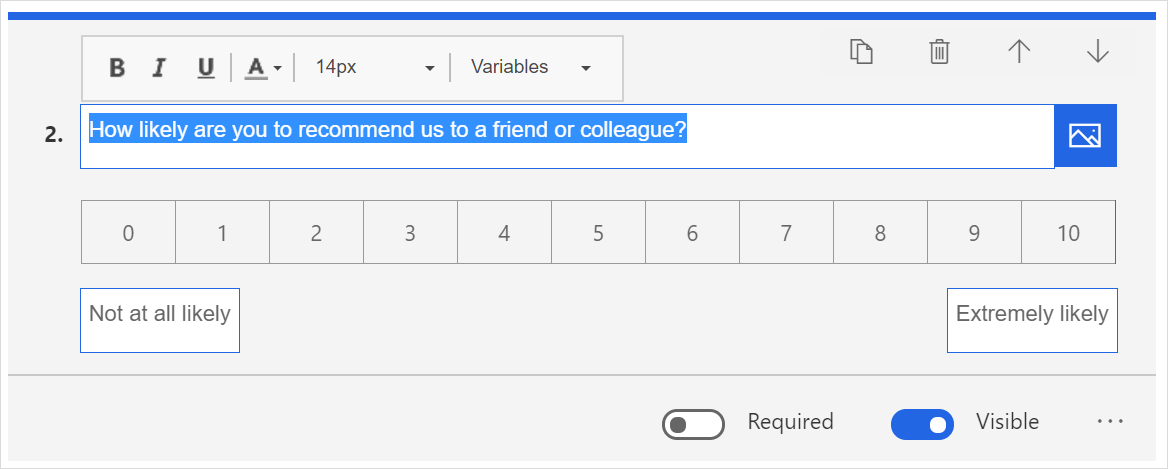
In the following illustration, custom formatting has been applied to the survey title, description, and questions.
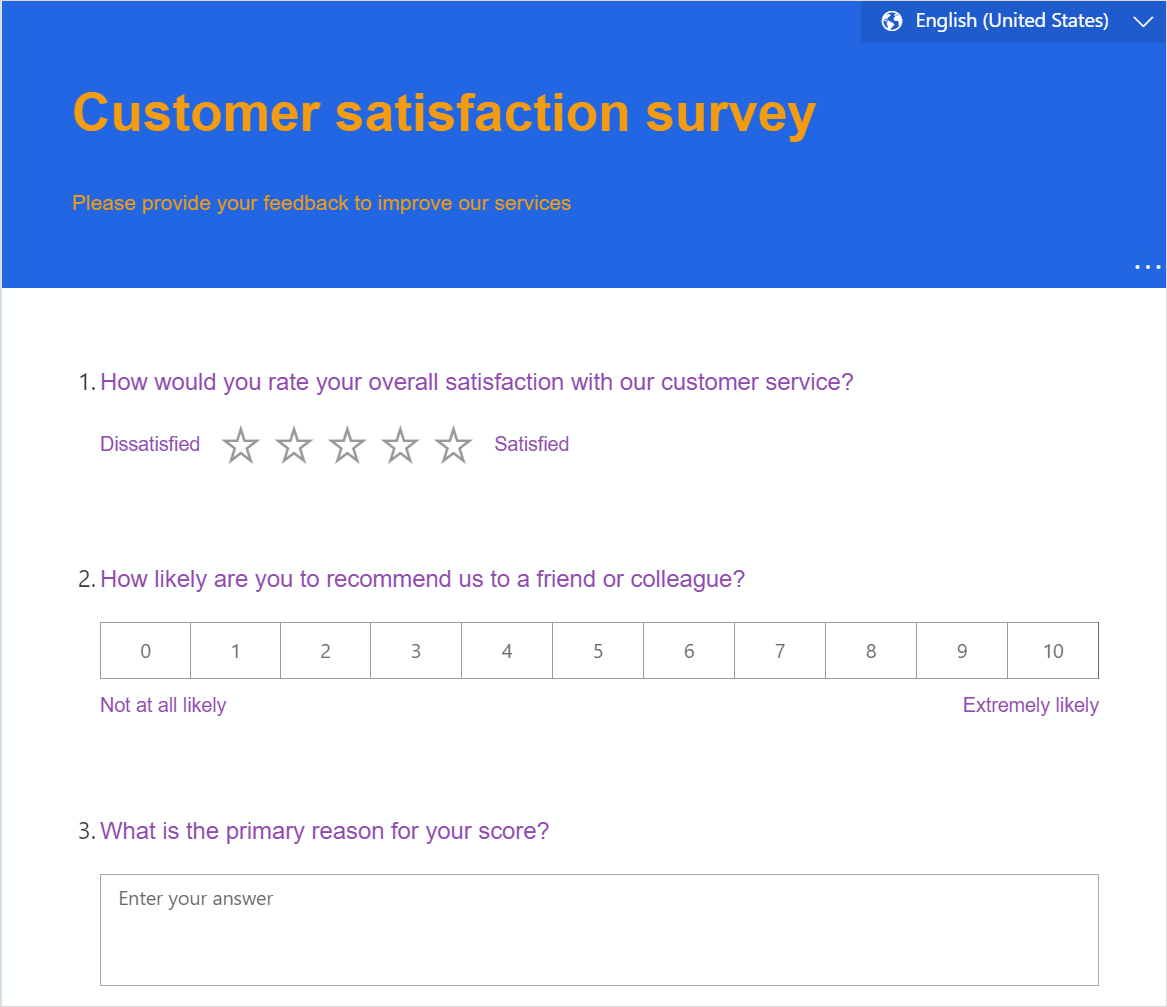
Note
To format the footer text, you must first turn on Customize message, select the text, and then use the formatting toolbar. More information: Customize footer text
See also
Add and configure satisfaction metrics
Add logic by creating branching rules
Personalize your survey by adding variables
Create multilingual survey
Add branding to your survey
Add formatting to your survey