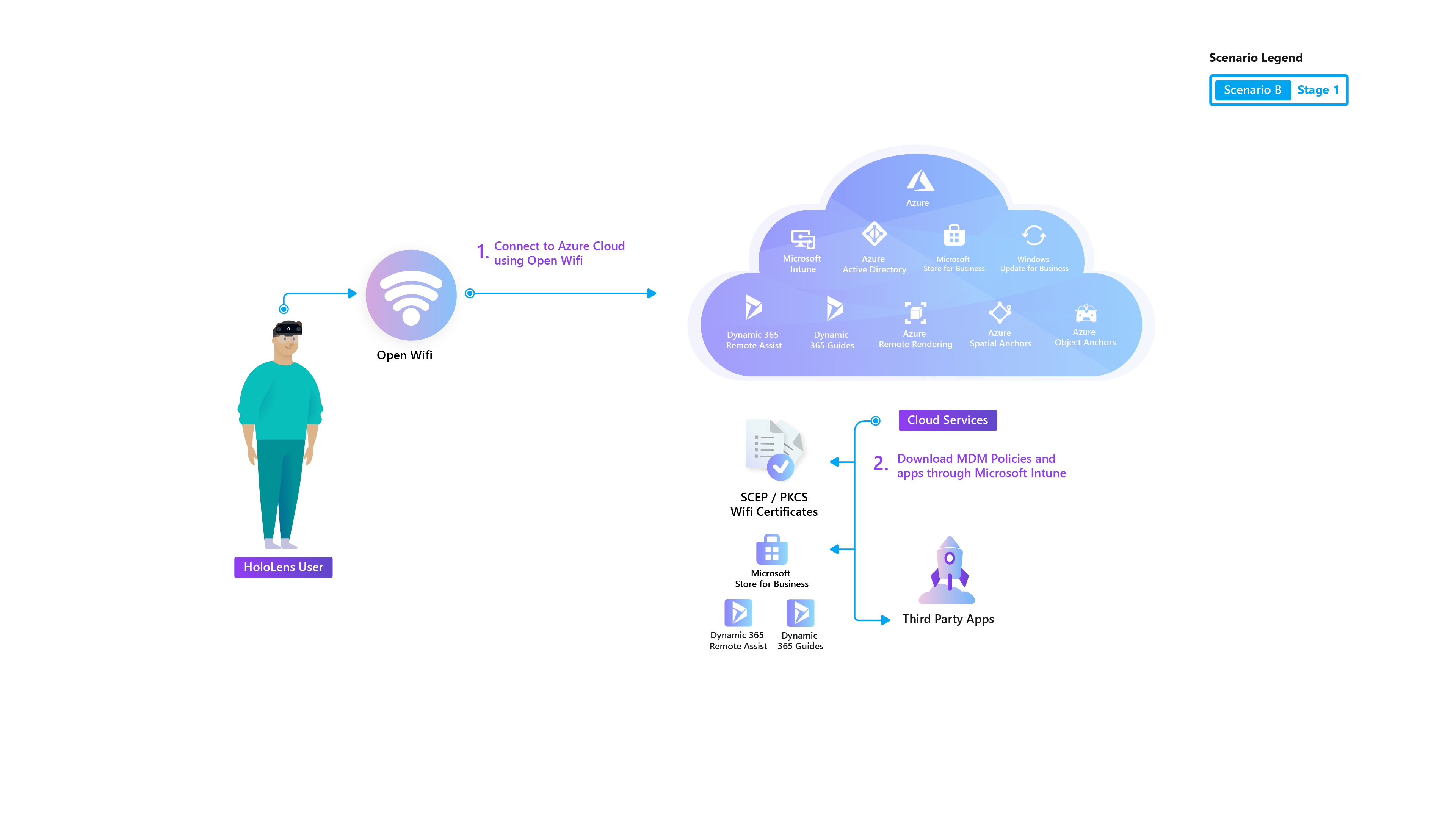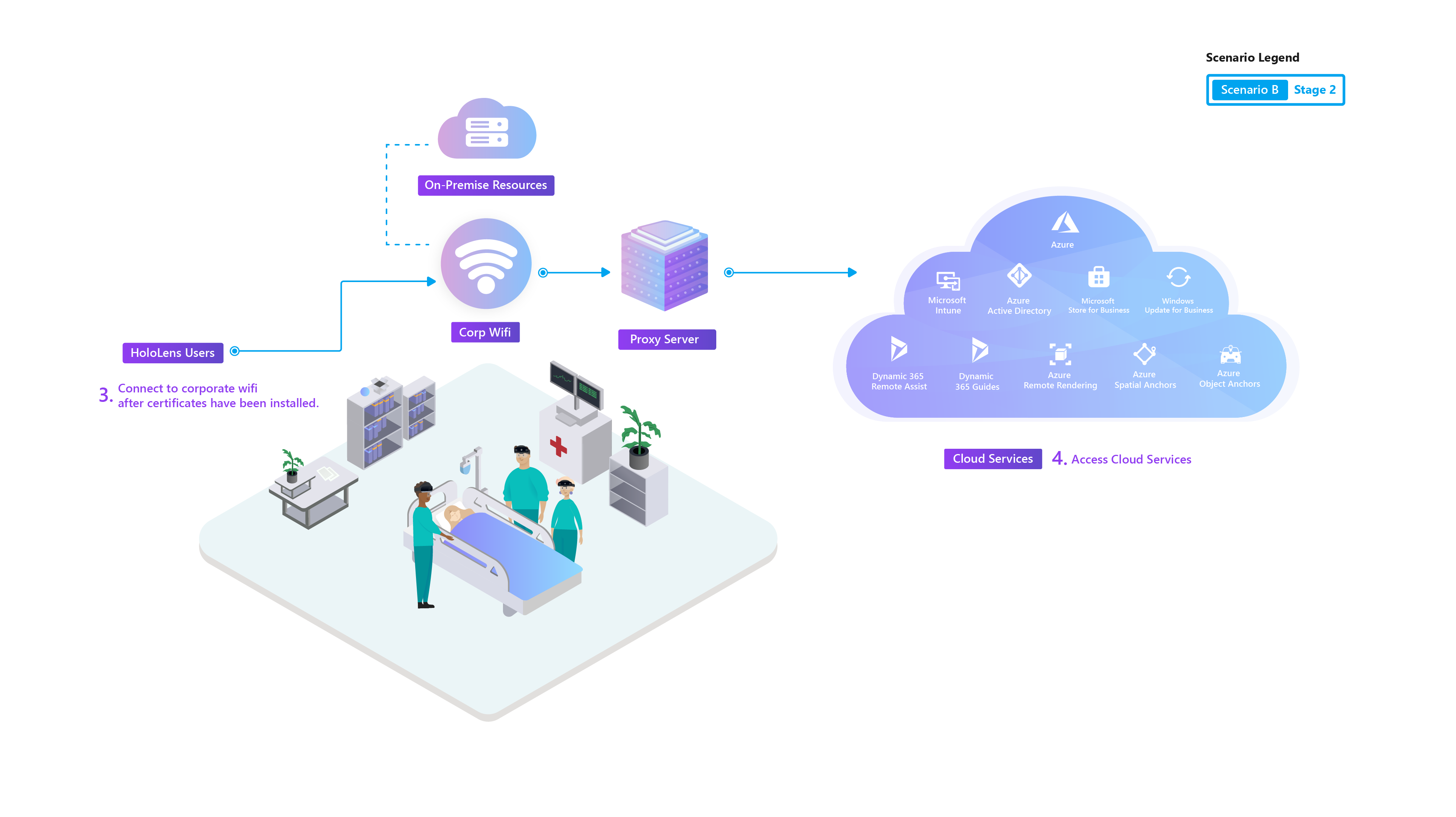Deployment Guide - Corporate Connected HoloLens 2 with Dynamics 365 Guides - Overview
This guide will help IT professionals plan for and deploy Microsoft HoloLens 2 devices with Dynamics 365 Guides (Guides) to their organization. This guide is great for pilots as well as production deployments and is similar to the Scenario B: Deploy inside your organization's network guide. After testing your proof-of-concept, use this guide to move forward with integrating HoloLens into your organization.
In this guide, we will cover how to enroll your devices into your existing device management, apply licenses as needed, and validate that your end users are able to operate a Dynamics 365 Guide, as well as use custom line of business apps, after device set up.
The following infrastructure should already be in place:
- Wi-Fi
- Internal corporate network with access to internal resources and limited access to the internet or Cloud services
- Device-based certificate authentication.
- Microsoft Entra join with MDM Auto Enrollment (Microsoft Entra ID P1 subscription needed)
- MDM (Intune) Managed
- One or more applications are deployed via MDM.
- Network
- Certificates (SCEP or PKCS)
- Proxy configuration
- Users sign in with their own corporate account (Microsoft Entra ID)
- Single or multiple users per device is supported.
- Varying levels of device lockdown configurations applied based on specific use cases, from Fully Open to Single App Kiosk.
- Microsoft Entra account
- Dynamics 365 Guides applications PC and HoloLens
- Dynamics 365 Guides subscription
- Microsoft Dataverse (included)
- Power Apps (included)
- Power BI Desktop
- Network Connectivity
- Learn about the infrastructure essentials for HoloLens 2 devices.
- Learn more about Microsoft Entra ID and set up one if you don't have it.
- Learn about Identity management and how to best set up Microsoft Entra accounts.
- Learn more about MDM and set up with Intune if you don't already have one ready.
- Familiarize yourself with certificate-based Wi-Fi.
- Familiarize yourself with Proxy.
- Understand how you can use Line of Business Apps.
- Learn more about the way you can use Guides for your organization.