Microsoft Action Pack Subscription (MAPS)
Appropriate roles: Global admin | Microsoft AI Cloud Partner Program partner admin
This pack is the entry level program for Services Partners (including Training partners). The Microsoft Action Pack includes software, support, and benefits that can jumpstart your business growth. This program provides you with benefits and software license grants so that you can use them to grow your business.
Note
You can buy only one Microsoft Action Pack or Learning Action Pack per Partner Global account. You can't have multiple purchases for Microsoft Action Pack and no exceptions will be entertained.
Prerequisite to purchase Microsoft Action pack
To be allowed to buy Action Pack in membership workspace, you would need to complete two steps:
Ensure your account status is verified: When you enroll in a new program in Partner Center or change legal details in your profile, Microsoft verifies the information that you provide, such as your company name, company address, and primary contact details.
User role to manage Membership workspace
To manage your membership (including Action Pack), in Partner Center, you would need to have Microsoft AI Cloud Partner Program partner admin role in Partner Center. Global admin or Account admin in your organization can give you relevant access. To learn more, see Permissions overview.
Purchase Microsoft Action Pack
Use the following instructions to buy a Microsoft Action Pack:
- Sign in to Partner Center Membership Offers page.
- Look for Microsoft Action Pack subscription card and then Buy now. If Buy Now is disabled, you can check the link Learn why "Buy/Renew" is disabled?
- A right side panel opens. Select Microsoft action pack subscription and read the instructions.
- Select the checkbox and select Accept agreement & place order.
- A payment pop-up appears. Select either Credit card or Wire Transfer, then Proceed. Some countries/regions don't support credit card option currently. Proceed with payment.
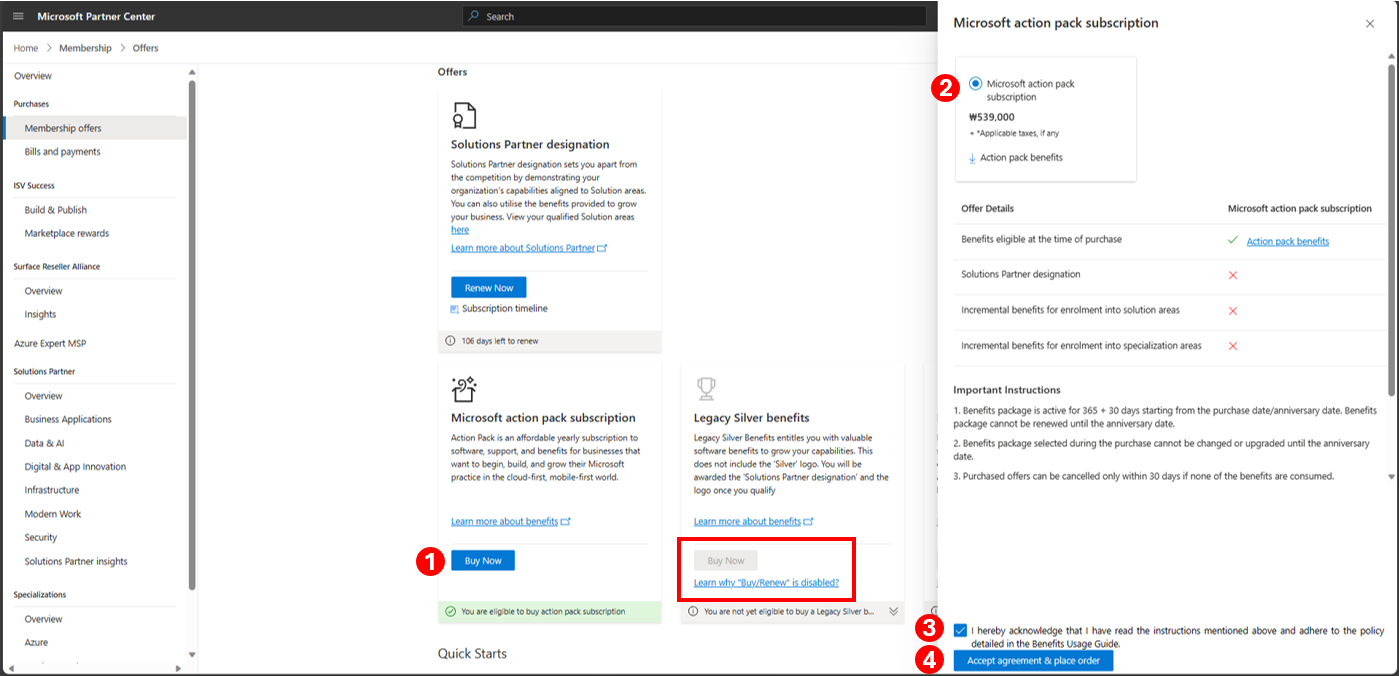
Download Microsoft Action Pack invoice
To download your Action Pack invoice, follow following instructions:
- Sign in to Partner Center Bill and Payments page.
- Select a purchase row and then Download invoice.
Learn more about invoices.
Cancel your Action Pack
If you want to cancel your purchase, then you need to raise a support ticket. Cancelling your purchase is only allowed within 30 days of purchase provided you haven't redeemed any benefits provided as part of this membership. To learn more, see Refund for a Microsoft AI Cloud Partner Program benefit.
Renew your Microsoft Action Pack
You can renew the membership after end of one year (365 days) from the date of purchase. This date is called Anniversary date (AD). Your renewal window opens for 30 days from AD to AD+30 days. You'll be allowed to renew within these 30 days. Post 30 days, your existing membership & benefits expires. However, if you wish to buy again, you'll be able to enroll freshly into the program after 30 days period ends. Your membership date, Benefits date & actual benefits validity date might be different. learn more about different dates.
To renew, steps are same as buy/fresh purchase. To learn more, see Purchase Microsoft Action Pack in this article.
View your benefits
Your benefits (once Microsoft Action Pack is purchased) will be available in Benefits workspace. You can redeem them from Benefits workspace. It can take up to 24 hours for benefits to be provisioned.
Choose benefit pack - Microsoft Action Pack or Learning Action Pack
This membership once purchased allows you to choose benefits from two different tracks - Services or Training Partners. This option will be available in Benefits workspace once your benefits are provisioned. You can also start redeeming these benefits from same Benefits workspace.
- Microsoft Action Pack Subscription (MAPS) - applicable for most of the Services Partners
- Learning Action Pack Subscription (LAPS) - applicable for Training Services Partners.
To learn more about different types of benefits offered in both MAPS and LAPS, you have following options:
- View and compare the benefits.
- Alternately, Download Action Pack benefits guide.
Important
After you choose benefit pack - MAPS or LAPS, it can't be changed for rest of the year. The selection screen won't be available to you again until your next renewal period.
Microsoft Action Pack Benefit details (MAPS)
If you opt for Microsoft Action Pack Subscription (MAPS), you'll be awarded following benefits:
| Benefit Name | Benefit Type | Offer Details |
|---|---|---|
| Apps and infrastructure | ||
| Microsoft Entra Basic | Cloud Service | 5 |
| Microsoft Azure | Cloud Service | US$100 monthly credit |
| Microsoft Visual Studio Professional Subscription | Cloud Service | 3 |
| R Server for SUSE Linux | On-premises | 1 |
| R Server for Teradata DB | On-premises | 1 |
| System Center 2022 Client Management Suite | On-premises | 10 |
| System Center 2022 Standard | On-premises | 16 |
| System Center Configuration Manager (current branch) | On-premises | 10 |
| System Center Endpoint Protection (current branch) | On-premises | 10 |
| Windows Server 2022 CALs (not edition specific) | On-premises | 10 |
| Windows Server 2019 Essentials (Per Core) | On-premises | 1 |
| Windows Server 2019 Remote Desktop Services (RDS) CALs | On-premises | 10 |
| Windows Server 2022 Standard (Per Core) | On-premises | 16 |
| Windows Storage Server 2016 Workgroup | On-premises | 1 |
| Business applications | ||
| Microsoft Dynamics 365 – Customer Engagement | Cloud Service | 5 |
| Microsoft Dynamics CRM Workgroup Server 2016 | On-premises | One server license provides access to five users |
| Data and AI | ||
| Machine Learning Server for Hadoop | On-premises | 1 |
| Machine Learning Server for Linux | On-premises | 1 |
| Microsoft SQL Server 2019 Standard (per core) | On-premises | 2 |
| Modern workplace | ||
| Enterprise Mobility Suite | Cloud Service | 5 |
| Microsoft Intune | Cloud Service | 5 |
| Microsoft Office 365 E3 | Cloud Service | 5 |
| Advanced Threat Analytics Client Management License | On-premises | 5 |
| Microsoft Desktop Optimization Pack (MDOP) 2015 | On-premises | 10 |
| Microsoft Exchange Server 2019 Standard | On-premises | 1 |
| Microsoft Exchange Server 2019 Standard CALs | On-premises | 10 |
| Microsoft Office Professional Plus 2019 | On-premises | 10 |
| Microsoft Project Professional 2019 | On-premises | 1 |
| Microsoft SharePoint Server 2019 Enterprise | On-premises | 1 |
| Microsoft SharePoint Server 2019 Enterprise CALs (include Standard CALs) | On-premises | 10 |
| Microsoft Skype for Business Server 2019 | On-premises | 1 |
| Microsoft Skype for Business Server 2019 Standard CALs | On-premises | 10 |
| Microsoft Visio Professional 2019 | On-premises | 1 |
| Windows 10 and 11 Enterprise (Current Branch or LTSC 2019) | On-premises | 10 |
| Windows 10 and 11 Professional (Current Branch or LTSC 2019) | On-premises | 10 |
| Windows Embedded 8 Standard | On-premises | 10 |
| Windows Embedded 8.1 Industry Enterprise | On-premises | 10 |
| Windows Embedded 8.1 Industry Pro | On-premises | 10 |
| Windows Embedded POS Ready 7 | On-premises | 10 |
| Windows 10 and 11 Inbox Apps and Language Pack | On-premises | 10 |
Learning Action Pack Benefit details (LAPS)
If you opt for Microsoft Learning Pack Subscription (LAPS), you'll be awarded following benefits:
| Benefit Name | Offer Details |
|---|---|
| Azure Credit (Monthly) | $100 |
| Windows Server 2022 Enterprise - Learning VHD | 100 |
| Visual Studio Pro | 3 |
| Microsoft Office 365 (E3) Seats | 5 |
| SQL Server 2019 Standard (Per Core) | 2 |
| Windows Server 2019 Essentials (Per Core) | 1 |
| Windows Server 2019 CALs | 10 |
| Dynamics 365 – Customer Engagement | 5 |
| Services: Technical Journeys | Five hours |
| Support: Product Support Incidents | 10 |
Benefits Terms of Participation guide
You can download the Microsoft AI Cloud Partner Program Terms of Participation Guide to see policy details regarding license use rights and limitations about each software product or online service. Your organization must comply with these terms outlined.
Frequently Asked Questions about Microsoft Action Pack (MAPS FAQ)
My membership end date, benefits end date and office subscriptions end date aren't matching. Why?
There are three different dates that you should be aware of:
- Membership End Date: This date is 365 days from the date of purchase of your membership.
- Benefits End Date: This date is membership date + 30 days. We give you 30 days of renewal window and ensure that benefits aren't expired during the renewal window.
- Office Subscription End date: Office keys once redeemed (with previous membership) are valid for 365 days from date of actual activation. However, this date can vary depending on how you activated Office keys during earlier redemption. This date might or might not align with your membership/benefits end date. To learn more, see Cloud services.
Can I buy more than one Action Pack?
No. You can buy only one Microsoft Action Pack or Learning Action Pack per Partner Global account. You can't have multiple purchases for Microsoft Action Pack and no exceptions will be entertained.
My renew button isn't enabled for MAPS purchase. Why?
Go to Membership workspace and then select Membership offers. Your Buy Now or Renew button might be disabled due to multiple reasons. Look at "Learn why "buy/renew" is disabled? link next to this Buy Now/Renew button. To learn more, see Troubleshoot purchase: buy now disabled.
Can I change the benefits from LAPS to MAPS or vice-versa?
No, once you've selected a set of benefits pack (MAPS or LAPS) then you can't switch the benefits pack until your next purchase.
Where do I find my benefits related to MAPS purchase?
Your benefits (once Microsoft Action Pack is purchased) will be available in Benefits workspace. You can redeem them from Benefits workspace.
Note
It can take up to 24 hours for benefits to be provisioned.
Next steps
Feedback
Coming soon: Throughout 2024 we will be phasing out GitHub Issues as the feedback mechanism for content and replacing it with a new feedback system. For more information see: https://aka.ms/ContentUserFeedback.
Submit and view feedback for