Microsoft Viva for the hybrid workplace: Leadership communications
Leadership communications – a live event
Let’s say your organization is launching a new product. Announcement of the product, including how it works and what the organization’s goals are for it, need to be communicated across your organization. Holding an all-hands or town hall is a traditional way to handle this communication. In a hybrid work environment, you need to ensure everyone has access to the announcement no matter where they are. It's also essential to create a recording and transcript of the event for employees who can’t participate in the live event, if they're in a different time zone, or if they are frontline workers whose schedules don’t allow them to participate.
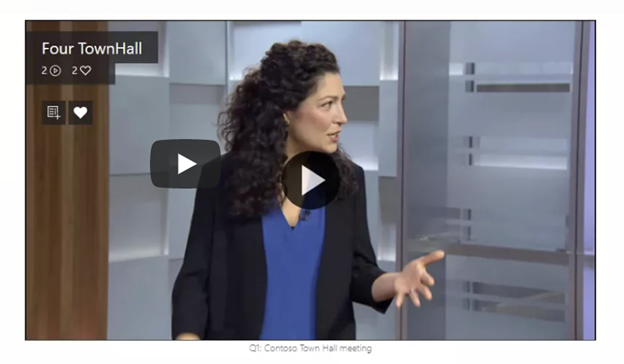
You can use Viva Engage Live, Stream, Viva Connections, and Viva Engage to bring everyone together, make an event available live or after it happens, and start follow-up conversations.
| Viva Engage Live | Microsoft Stream |
|---|---|
| Bring your organization together around an event. Viva Engage group admins can host a live video event including Viva Engage conversations before, during, and after the event. | Record a live event and embed the Stream video in your news feed, or provide a link to it from the Viva Connections dashboard. Share videos and exchange feedback easily with your employees using comments and @mentions. |
| Viva Connections | Viva Engage |
|---|---|
| Keep all your people in the flow of work and connected from wherever they are, even when they can't attend an event. Promote and provide resources to the event, including Viva Engage conversations, news posts, and Stream recordings. | Create posts and announcements about an event that appear across Microsoft Viva and Microsoft 365, join employee communities, and host sessions to answer questions directly. Viva Engage helps leaders communicate effectively by reaching and engaging employees in the apps they use every day. |
Roles for this scenario: Executive leadership, corporate communications specialists, SharePoint site owners and page authors, Viva Engage group admins.
Prepare and conduct a live event for people in your Viva Engage network, with built-in discussions for use before, during, and after the event. Up to 10,000 people can attend at once from anywhere on their device or computer (higher limits for event attendees are temporarily available through the Microsoft 365 Live Events Assistance program).
You can make the video available after the event, so people who can’t attend at the scheduled time can still participate. Learn more in Organize a live event in new Viva Engage.
Only Viva Engage group admins can create and schedule a live event in Viva Engage. Additionally, to host a live event in Viva Engage, your organization must have Enforce Office 365 identity selected, and you must be using Microsoft 365 connected Viva Engage groups. For more information, see Enforce Office 365 identity for Viva Engage users and Viva Engage and Microsoft 365 groups.
Share the recorded event
When employees with varying schedules can’t make the live event, you can share the Stream recording of the event, which is processed and available after the event.
Stream (on SharePoint) provides Multi-Geo support for video storage and advanced sharing options.
Make the recorded video available in Viva Connections
Once your recording is available, you can add it to the Viva Connections Feed as a news post. You can also put it on your SharePoint home site using the Viva Engage web part or the News feed web part. Then it’s available in the news feed in Viva Connections, including the mobile app if you’ve added it to Teams so your end users can find and use it.
Learn more
Requirements for live events in Viva Engage
Hold a town hall in Viva Engage and keep the conversation going
Feedback
Coming soon: Throughout 2024 we will be phasing out GitHub Issues as the feedback mechanism for content and replacing it with a new feedback system. For more information see: https://aka.ms/ContentUserFeedback.
Submit and view feedback for