Note
Access to this page requires authorization. You can try signing in or changing directories.
Access to this page requires authorization. You can try changing directories.
After your model is trained and published, it's ready for you to use.
Run your prediction model
To run your prediction model, go to the model settings page and select Run now.
Schedule retrain and run (preview)
[This topic is prerelease documentation and is subject to change.]
You can use the schedule retrain feature to train prediction models so that their performance doesn't degrade over time. Users can use the schedule run feature to infer rows based on their own conditions and app use. This helps users to use AI Builder units more effectively.
For example, if your data changes weekly, you can schedule the model to train on a weekly basis. It doesn't make sense to keep inferring the same data every day, so you'd probably schedule weekly inference to align with the training schedule.
Open the Schedule screen from the model detail page under Database Sync. Alternatively, select the Settings tab in the menu bar on the model details page.
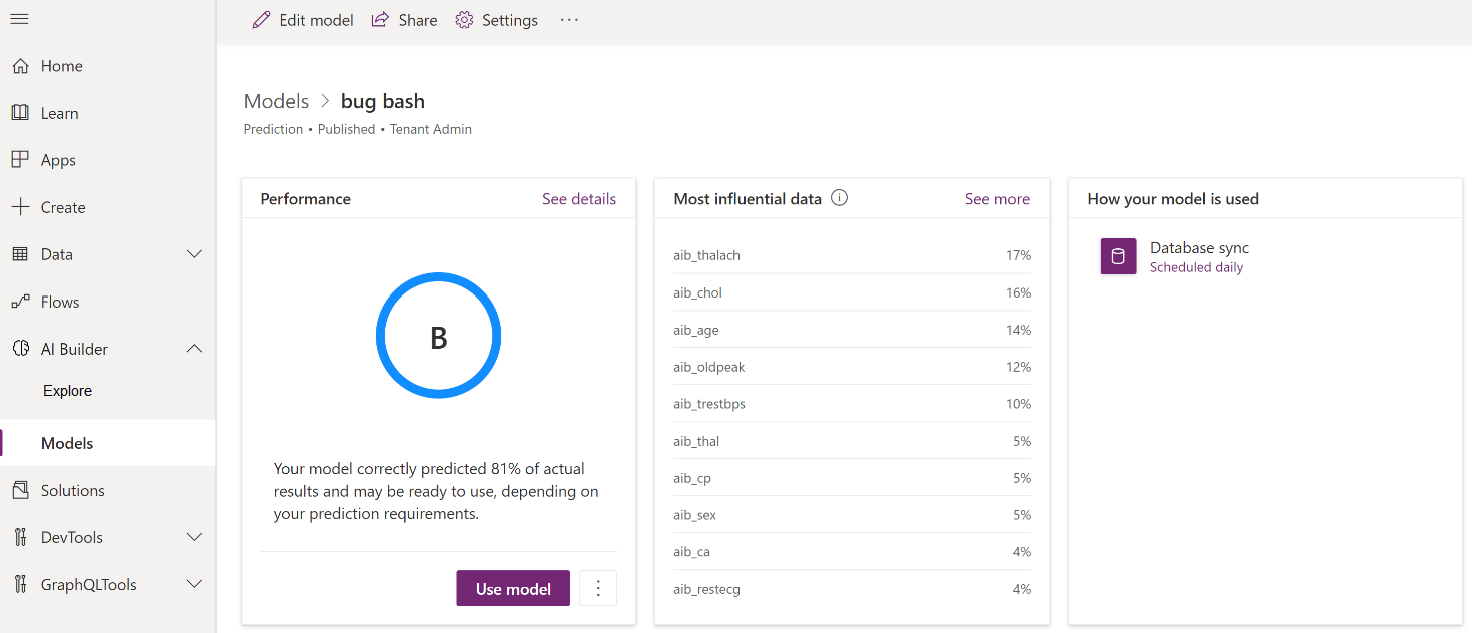
When you select the link under Database Sync, the screen below lists schedule options for Run. Switch between the Run and Retrain tabs to view or modify their respective schedules.
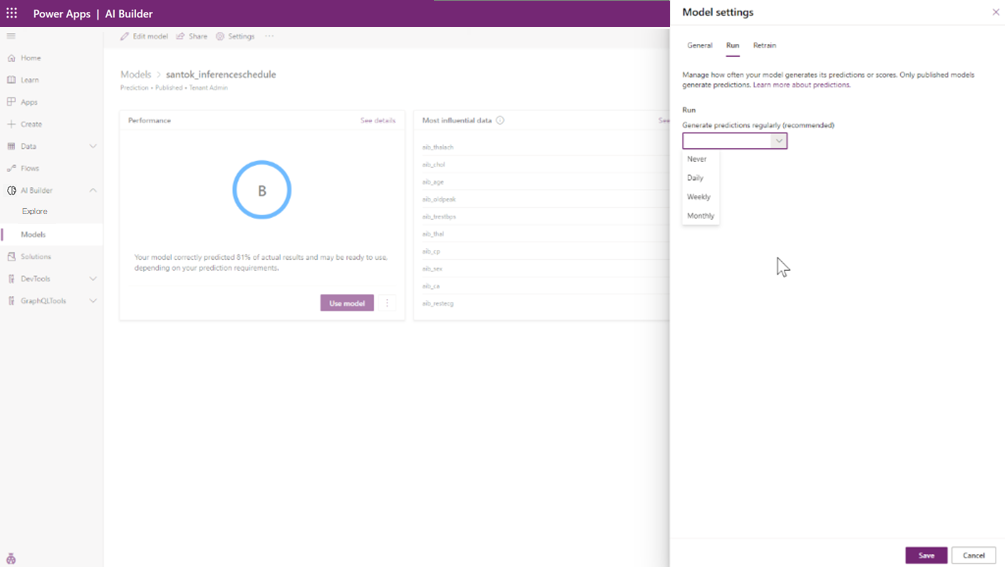
You can set the run or retrain cadence to daily, weekly, or monthly. If you don't want to run prediction or retrain at this time, you can set it to Never. Other reasons to set the cadence to Never might be that you have data issues upstream and don't want to negatively affect business processes, or you simply don't want to use the model.
Note
When you schedule your model to retrain, it creates a flow to schedule the training. It's a good idea not to update the flow associated with the AI Builder retrain schedule. AI Builder manages the flow through the schedule retrain experience.
If you make any changes to the AI Builder Schedule > Retrain settings, the associated flow is replaced with a new one.
Real-time prediction
In addition to scheduled prediction inferences, AI Builder supports real-time prediction. Although scheduled prediction on a daily cadence might work for some scenarios, there are times when prediction needs to run in real time. Let's say that your retail company wants to know whether an order will be delivered on time. If the order creation and fulfillment processes occur in a short timeframe, you need the delivery prediction during the fulfillment process. Then you can decide whether to use a faster shipment type. Real-time prediction provides you the information at the time you need it.
AI Builder prediction models created after April 2, 2020, are enabled for real-time prediction. A real-time prediction for a model is a synchronous call to AI Builder. AI Builder supports real-time prediction by value and real-time prediction by reference. The predict operation accepts a single input observation in the request payload and returns the prediction synchronously in the response.
What about existing models?
Prediction models created before April 2, 2020, don't support real-time prediction. Re-create any models created before this date to use real-time prediction capability.
How to use real-time prediction
To use real-time prediction, create a flow in Power Automate. More information: Use a prediction model in Power Automate
Related information
Train your model in AI Builder
Publish your model in AI Builder