Note
Access to this page requires authorization. You can try signing in or changing directories.
Access to this page requires authorization. You can try changing directories.
Prompts enable you to use generative AI models addressing various types of content generation scenarios. These models use their default knowledge included in their training data to answer. However, this knowledge isn't sufficient to deal with use cases requiring business specific data context.
This point is where data Retrieval Augmented Generation (RAG) allows you to provide external information to augment the knowledge of the model. This augmentation can result in getting the answers you need.
Add knowledge and filter
This section describes how to add knowledge to a prompt and filter it.
Type / or select Add content to choose a data source object from the Knowledge section.
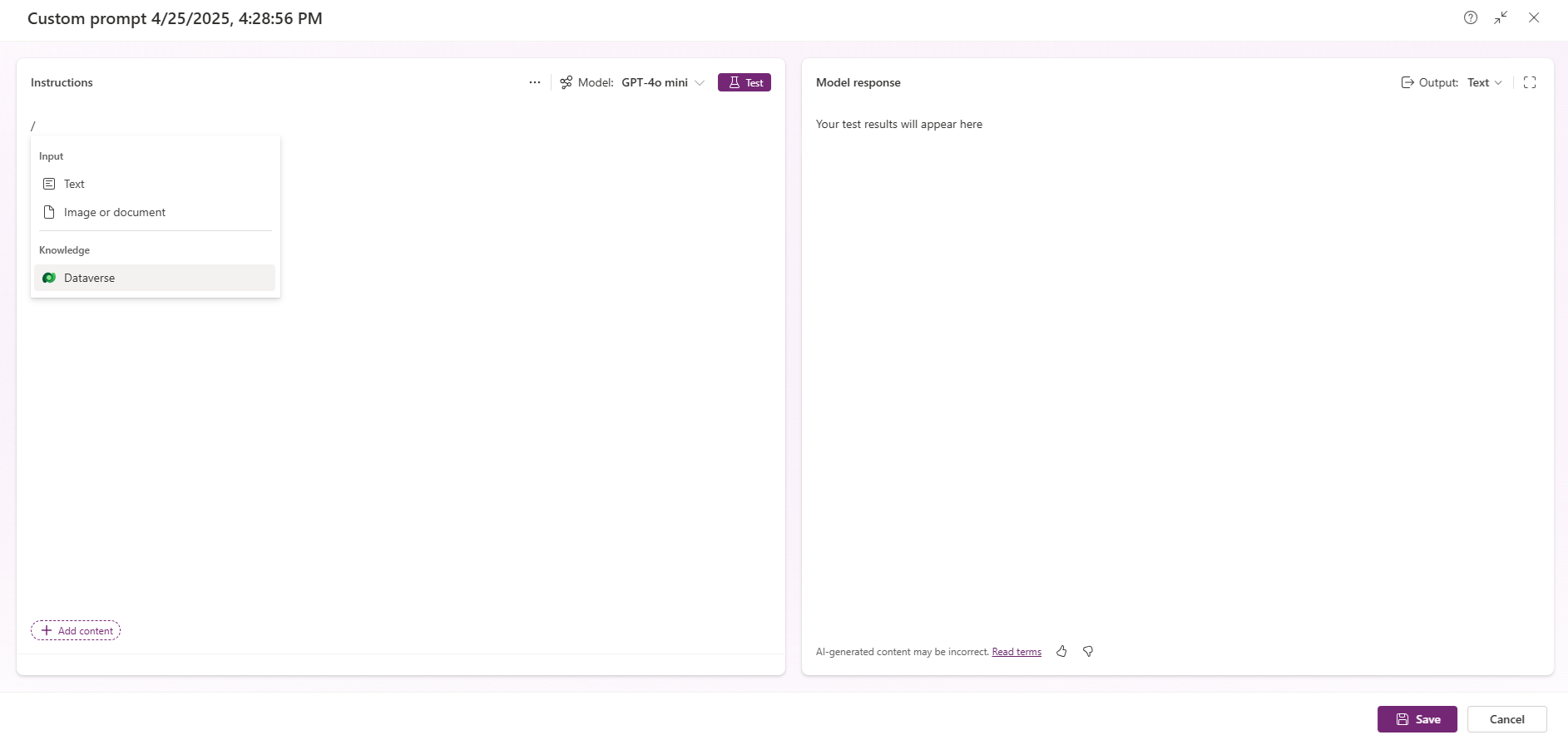
Navigate the data source and select one or more columns. These are added as knowledge objects in the prompt.

Filter the retrieved knowledge by selecting the knowledge object, then select Filter attribute, and choose the field to filter in Filter attribute. Enter a free-form text or a prompt input in Filter value.
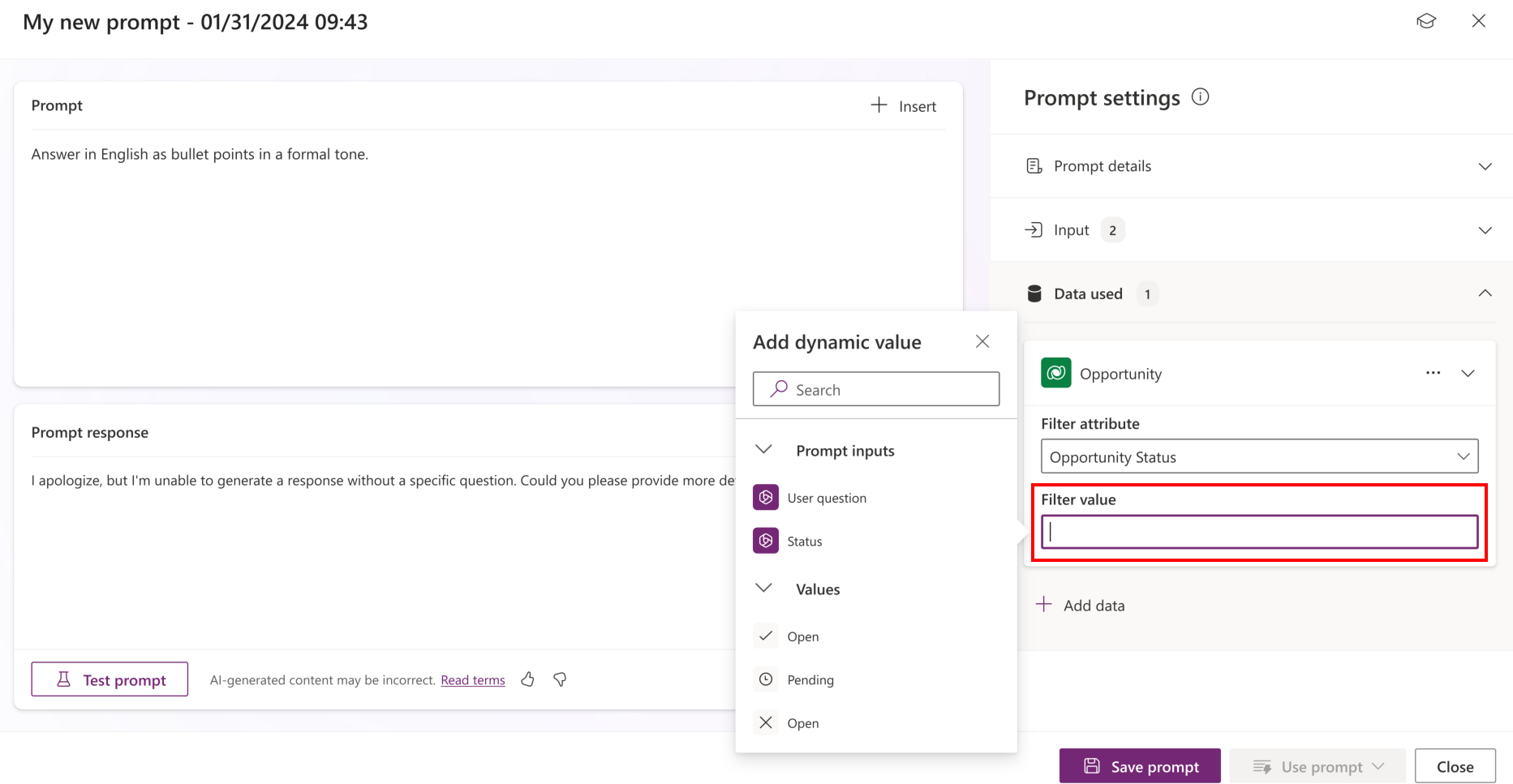
Filter using an input. Create a prompt that retrieves all accounts using the value of an input named Question.
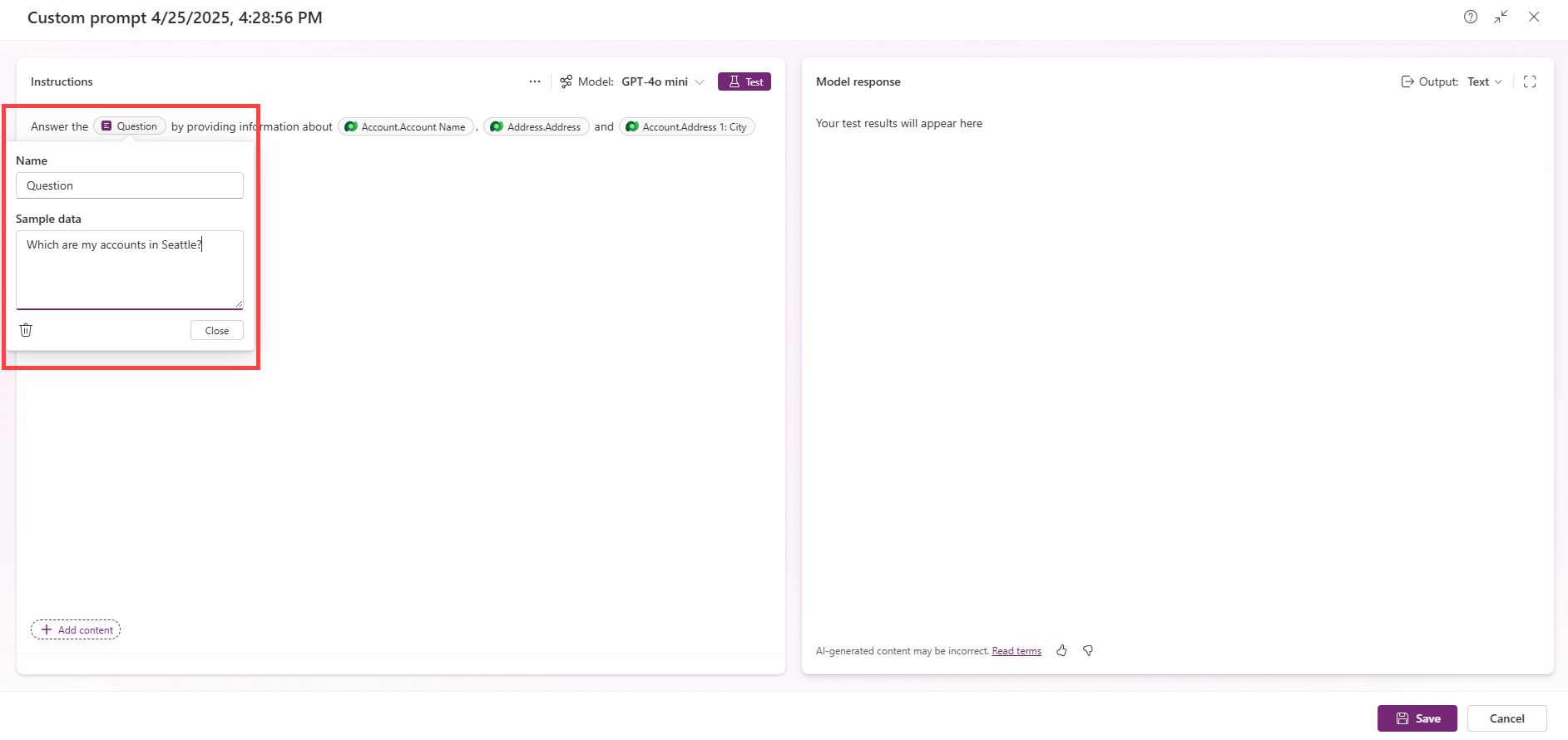
The prompt automatically filters all knowledge objects using the value of this input, expressed in natural language.
Insert data references in the prompt
You can insert multiple data and related tables' data references in your prompt and use it with natural language. Do this by selecting Insert and navigating through the data and relationships.
The generative model uses each data reference to answer.
Use connectors
You can select an existing connection to Salesforce, Oracle, SAP, or Zendesk. Then, select a table and insert one or several fields in the prompt, filtering the data on an attribute.
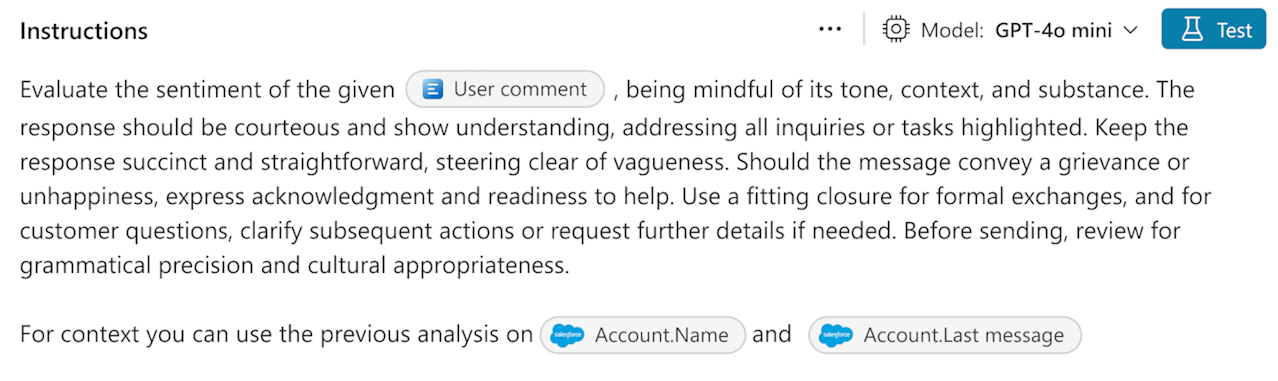
Example of scenarios
The number of scenarios enabled by this capability is limited only by your creativity. The following list provides some examples.
- Create a summary of the account named
Nameusing only these columns:Account.Name,Account.Description,Account.Orders (Order).Name,Account.Orders (Order).Amount. - Classify the
Emailinto one of theseCategory.Namematching based onCategory.Description. - Draft a reply to this
Problemmatching data fromFAQ.Topicand getting inspiration fromFAQ.Solution. - Get answers to the
Questionby providing information aboutAccount.Account Name,Account.Account Number,Account.Address 1, andAccount.Address 1: City.
Limitations
The following list describes the limitations of using your own data in a prompt.
Data sources are limited to Dataverse and Salesforce, Oracle, SAP, and ZenDesk connector tables.
Connectors can only be used for prompts in Power Automate.
Dataverse environment languages supported: English US, French, Japanese, Danish, Dutch, German, Italian, Brazilian Portuguese, Spanish, Simplified Chinese, Danish Norwegian, and Turkish.
Virtual table use isn't yet supported.
Only attributes with the following data types are available as Filter attributes:
text,number,date and time,choice,currency, andunique identifier.Only one-to-many or many-to-one relationships are supported for Dataverse. You can select up to two levels of relationships for the table added as a data source.
For example, you can use
Account.'Company Name (Contact)'.NameorAccount.'Company Name (Contact)'.'Connected To (Connection)'.'Connection Name'.The number of records retrieved is 30 by default. You can increase this limit to 1,000 in the settings.