
Hello @EnterpriseArchitect ,
Welcome to the MS Q&A Forum.
In the past, I used these steps to collect the last login date and export to .csv:
- Go to the Azure portal => App registrations => Register a Test APP
- Create a secret and save the value
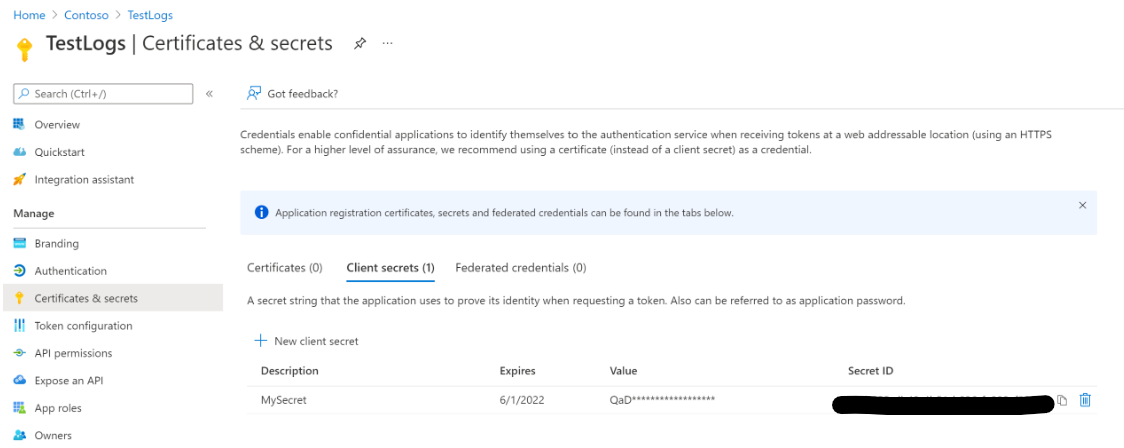
- Go to API permissions, select Microsoft Graph Explorer and finally select the below permissions
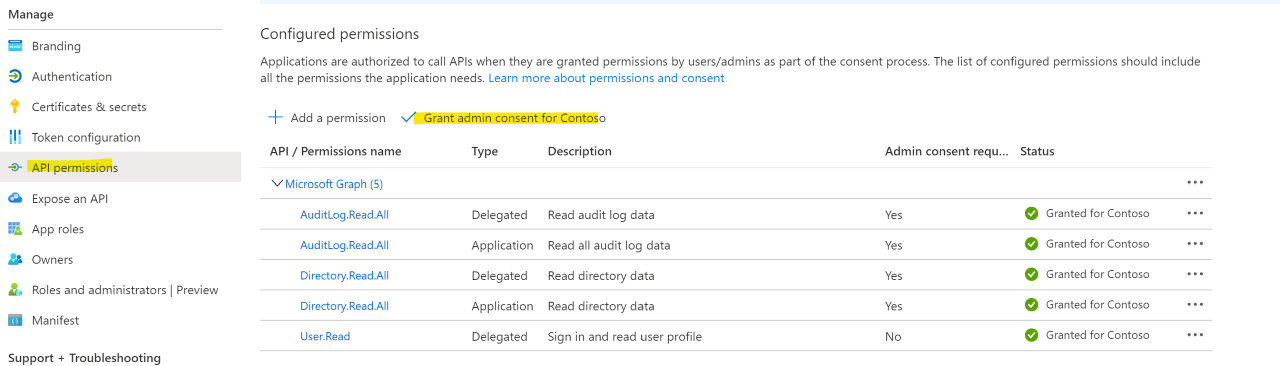
- Make sure to add those permissions and Grant the Admin consent for the tenant.
- Once this is done you need to modify the requested parameters on the script and run it.
Run PowerShell script https://github.com/12Knocksinna/Office365itpros/blob/master/GetUserSignInDataGraph.PS1 where you will use parameters from above steps.
Output example:
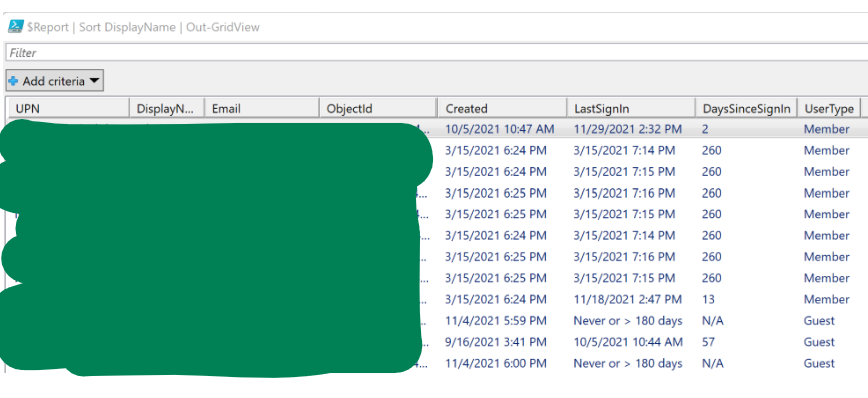
Hope above answers your questions and concerns.
--------------------------------------------------------
Let us know if you need additional assistance. If the answer was helpful, please accept it and complete the quality survey so that others can find a solution.
Sincerely,
Olga Os



