I'm glad to hear that the issue is solved and thanks for your sharing. To close the thread, I would make a brief summary of this thread.
[Office Online Server (OOS) and SharePoint Server 2019 On-Premises]
Issue Symptom:
Office Online server installed, SSL installed, SSL exported, Exported SSL used in SharePoint All Servers with Web application foundation service application running, SharePoint site HTTPS://MYSHAREPOINTSITE.COM is accessible from OOS Server, HTTPS://WACSERVERDOMAIN/hosting/discover is accessible from all SharePoint Servers, HTTPS://WACSERVERDOMAIN/hosting/discovery is working fine on all servers including th e OOS, SharePoint site Configured with MFA with Azure AD Trust, Login with Azure AD account and AzureCP are working fine, Documents are accessible to download, to upload, to access in office application e.g. word, excel etc.
Documents showing exception in browser when open in office online browsers. errors are shown in following images.
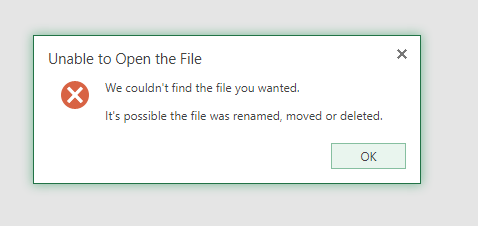
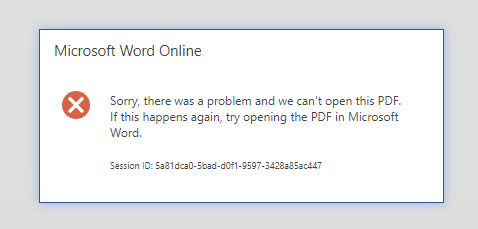
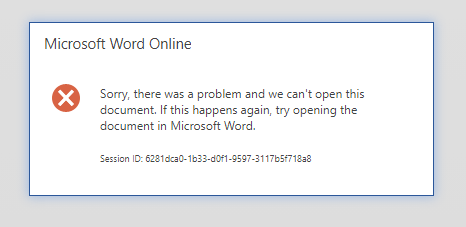
Current status:
Here are steps for SharePoint Server:
1.Open SharePoint PowerShell.
2.Remove all WOPI bindings from SharePoint Farm with PowerShell command.
Remove-SPWOPIBinding -All:$true;
3.Remove all WOPI Farm Properties with PowerShell command.
$gmtFarm = Get-SPFarm; $gmtFarm.Properties.Remove("WopiLegacySoapSupport");
4.Create New WOPI bindings with PowerShell command.
$gmtExternalHTTPSoosURL = "owa.YOURDOMAIN.com" or "oos.YOURDOMAIN.com" or "any.any.any"; New-SPWOPIBinding -ServerName $gmtExternalHTTPSoosURL -AllowHTTP
5.Set the WOPI Zone external with PowerShell command.
Set-SPWOPIZone -zone "external-https"
6.Change the AllowOAuthOverHttp setting in SharePoint 2016 to True with PowerShell Command
$gmtConfig = (Get-SPSecurityTokenServiceConfig) $gmtConfig.AllowOAuthOverHttp = $true $gmtConfig.Update()
7.Confirm the config status with PowerShell command.
(Get-SPSecurityTokenServiceConfig).AllowOAuthOverHttp;
8.Enable SOAP API for Excel with PowerShell command.
$gmtExternalHTTPSoosURL = "owa.YOURDOMAIN.com" or "oos.YOURDOMAIN.com" or "any.any.any" $gmtExternalHTTPSoosURL = "HTTPS://" + $gmtExternalHTTPSoosURL + "/x/_vti_bin/ExcelServiceInternal.asmx"; $gmtFarm = Get-SPFarm $gmtFarm.Properties.Add("WopiLegacySoapSupport", $gmtExternalHTTPSoosURL); $gmtFarm.Update();
OPTIONAL1: You can also follow this Microsoft URL, read carefully each line and adopt. URL: https://learn.microsoft.com/en-us/officeonlineserver/configure-office-online-server-for-sharepoint-server-2016/configure-office-online-server-for-sharepoint-server-2016
OPTIONAL2: If you are using SSL on the server instead of F5 or load balancer then you can follow this URL:
https://learn.microsoft.com/en-us/officeonlineserver/configure-office-online-server-for-sharepoint-server-2016/configure-server-to-server-authentication-between-office-online-server-and-share
Here are steps for Office Online Server (OOS):
1.Follow this Microsoft URL to install the OOS: https://learn.microsoft.com/en-us/officeonlineserver/deploy-office-online-server
2.Run this PowerShell command to create new office online server farm (OOS Farm).
$gmtExternalHTTPSoosURL = "owa.YOURDOMAIN.com" or "oos.YOURDOMAIN.com" or "any.any.any"; New-OfficeWebAppsFarm -InternalUrl "HTTP://LOCALserverNAME.localDOMAIN" -ExternalUrl ("HTTPS://" + $gmtExternalHTTPSoosURL) -SSLOffloaded -EditingEnabled
3.Configure our Load Balancer or F5 Load Balancer with SSL that cover your all domain names for external users only.
4.Register your external URL to public IP.
5.Register your external URL of OOS for office online server in DNS server.
By the way, since the Microsoft Q&A community has a policy that "The question author cannot accept their own answer. They can only accept answers by others.".
You could click the "Accept Answer" button for this summary to close this thread, and this can make it easier for other community member's to see the useful information when reading this thread. Thanks for your understanding!


