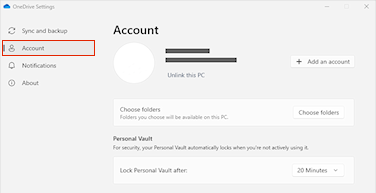As someone stated above, this is not a Mouse problem: I get precisely the same behavior using the laptop's touchpad as I see when using a wireless mouse.
Also, it is not strictly a File Explorer problem: I see precisely the same behavior when attempting to scroll through any page and level in the Windows 11 Settings menus. I do not see it on any other installed program or app.
Curiously, my wife and I have two identical Dell Inspiron 16 7610 Laptops, running Windows 11 Home Ver 22H2, installed 11/03/2022, Build 22621.2283, last updated 09/13/2023. I have not experienced the issue on my device (knock on wood!), and I discovered today that my wife has been dealing with it for several months. Is there no way to escalate this to Microsoft??