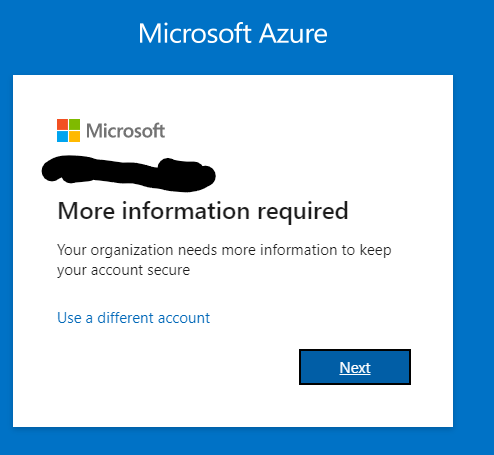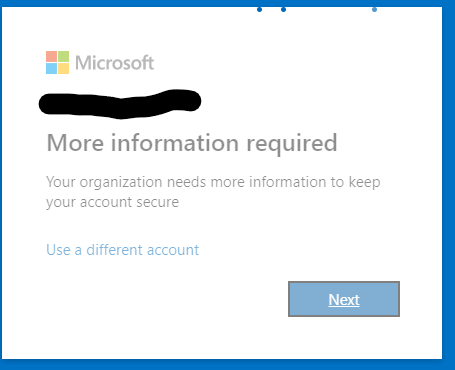@Nate
I'm glad that you were able to resolve your issue and thank you for posting your solution so that others experiencing the same thing can easily reference this! Since the Microsoft Q&A community has a policy that "The question author cannot accept their own answer. They can only accept answers by others", I'll repost your solution in case you'd like to "Accept" the answer.
Issue:
When attempting to log into the Azure Portal you were prompted with Your organization needs more information to keep your account secure. However, after clicking "Next" the page was stuck loading.
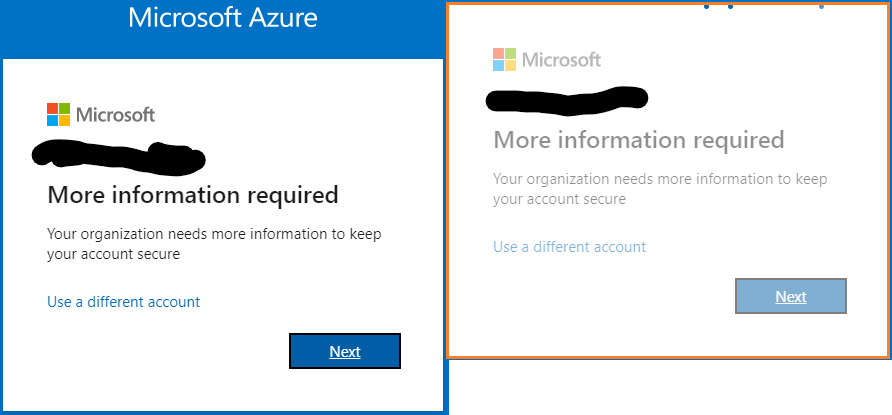
Solution:
Since your account was still logged in on another machine, you were able to log in using that machine.
You also followed steps found in another post:
- Azure Active Directory > Properties
- Manage security defaults
- set Enable security defaults to No
If you have any other questions, please let me know.
Thank you again for your time and patience throughout this issue.
----------
Please remember to "Accept Answer" if any answer/reply helped, so that others in the community facing similar issues can easily find the solution.