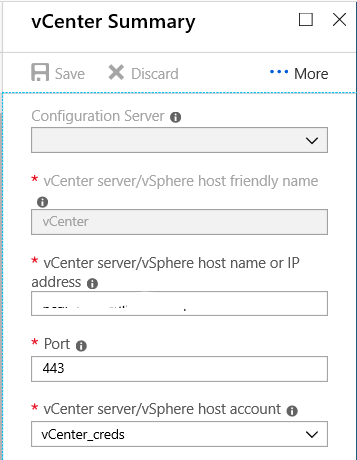When you migrate an ASR (Azure Site Recovery) replicated VM from an old vCenter to a new vCenter, the replication will not start from the beginning. Instead, the replication continues from the point where it left off.
The process of "re-protect" refers to the steps you need to follow to ensure that the replicated VM is protected and synchronized with the new vCenter after the migration. This involves reconfiguring the replication settings and establishing a new replication relationship between the VM and the new vCenter.
The steps involved in re-protecting a VM after migrating it to a new vCenter are as follows:
Failover to Azure: Initiate a failover of the VM from the old vCenter to Azure. This ensures that the VM is protected and available in Azure during the migration process.
Migrate the VM to the new vCenter: Perform the migration of the VM from the old vCenter to the new vCenter using your preferred method (e.g., vMotion, cold migration, etc.).
Re-protect to the new vCenter: Configure the replication settings in ASR to establish a new replication relationship between the VM and the new vCenter. This includes specifying the new vCenter details and ensuring that the replication policies are correctly set up.
Failover back to on-premises: Once the replication is re-established with the new vCenter, you can initiate a failover from Azure back to on-premises if desired. This allows the VM to run on the new vCenter while maintaining the replication and protection provided by ASR.
It's important to note that during the migration and re-protection process, there might be a brief period where the VM is not actively replicating. However, once the re-protection is complete, the replication will continue from the point where it left off, ensuring data consistency between the VM and Azure.
Make sure to follow the recommended procedures and consult the Azure Site Recovery documentation for detailed instructions on migrating and re-protecting VMs in your specific environment.