@Support MiriamSTL
Thank you for your post and I apologize for the delayed response!
When it comes to adding or changing a user's profile information within MS Entra ID, you'll need to:
- Sign in to the Microsoft Entra admin center as at least a User Administrator.
- Browse to MS Entra ID> Users > All users.
- Select a user.
- There are two ways to edit user profile details.
- Either select Edit properties from the top of the page or select Properties.
- After making any changes, select the Save button.
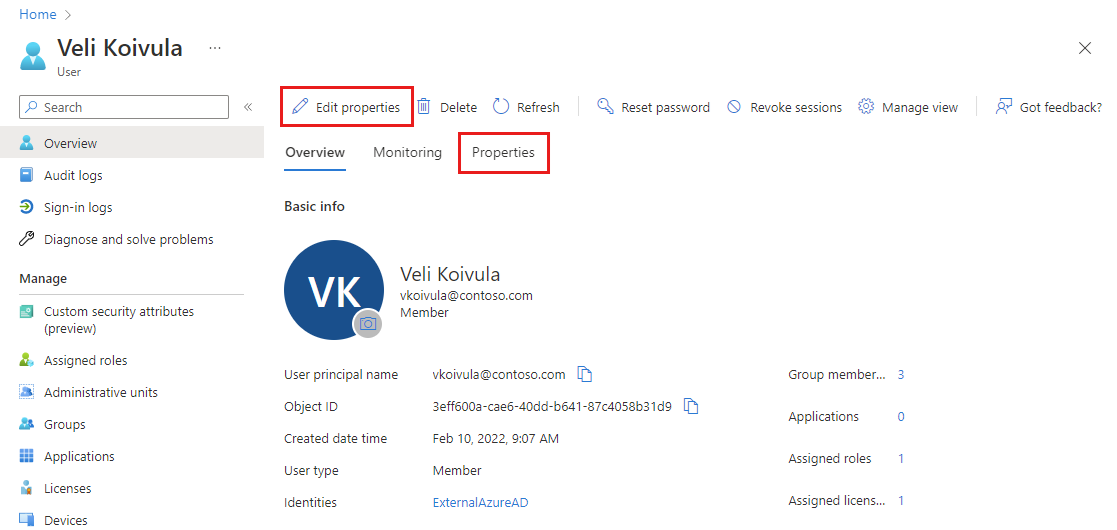
If you currently have Admin permissions and aren't able to update a user's profile information, can you please ensure that you're at least a User Admin.
- Navigate to MS Entra ID
- Within the Overview pane, scroll until you see My feed.
- Locate your username and you should see your role below.
If you don't the correct permissions, you'll have to reach out to a Global Admin or Privileged Role Administrator to get the correct Microsoft Entra ID role assigned. For more info - Assign user roles with Microsoft Entra ID.
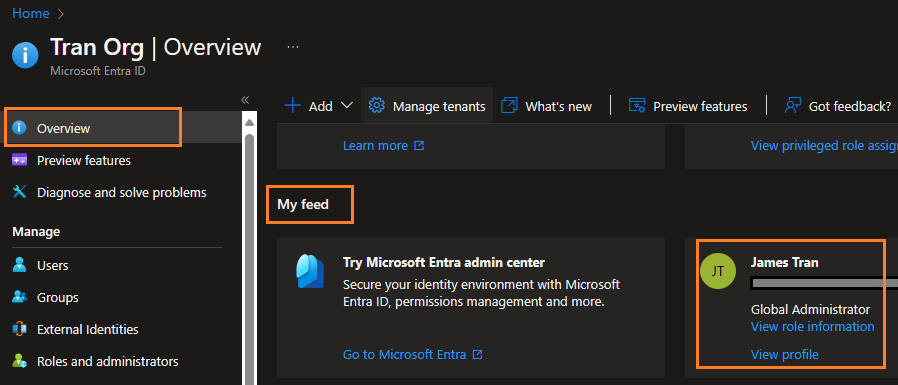
If you have the correct permissions and the name field is grayed out, it's possible that the user's info is being synchronized from an on-premises directory or another source. In this case, you may need to update the user's name in the source directory to make the change within MS Entra ID. For more info.

Additional Links:
I hope this helps!
If you have any other questions, please let me know. Thank you for your time and patience throughout this issue.
If the information helped address your question, please Accept the answer. This will help us and also improve searchability for others in the community who might be researching similar information.
Edit the Display Name > hit Save

