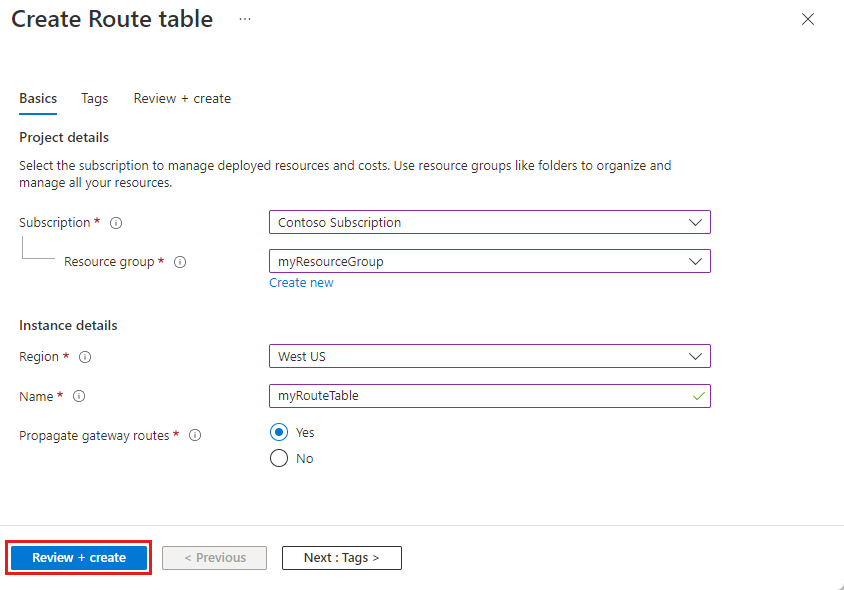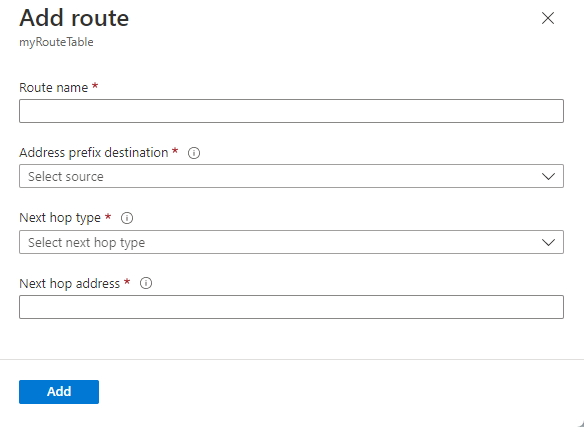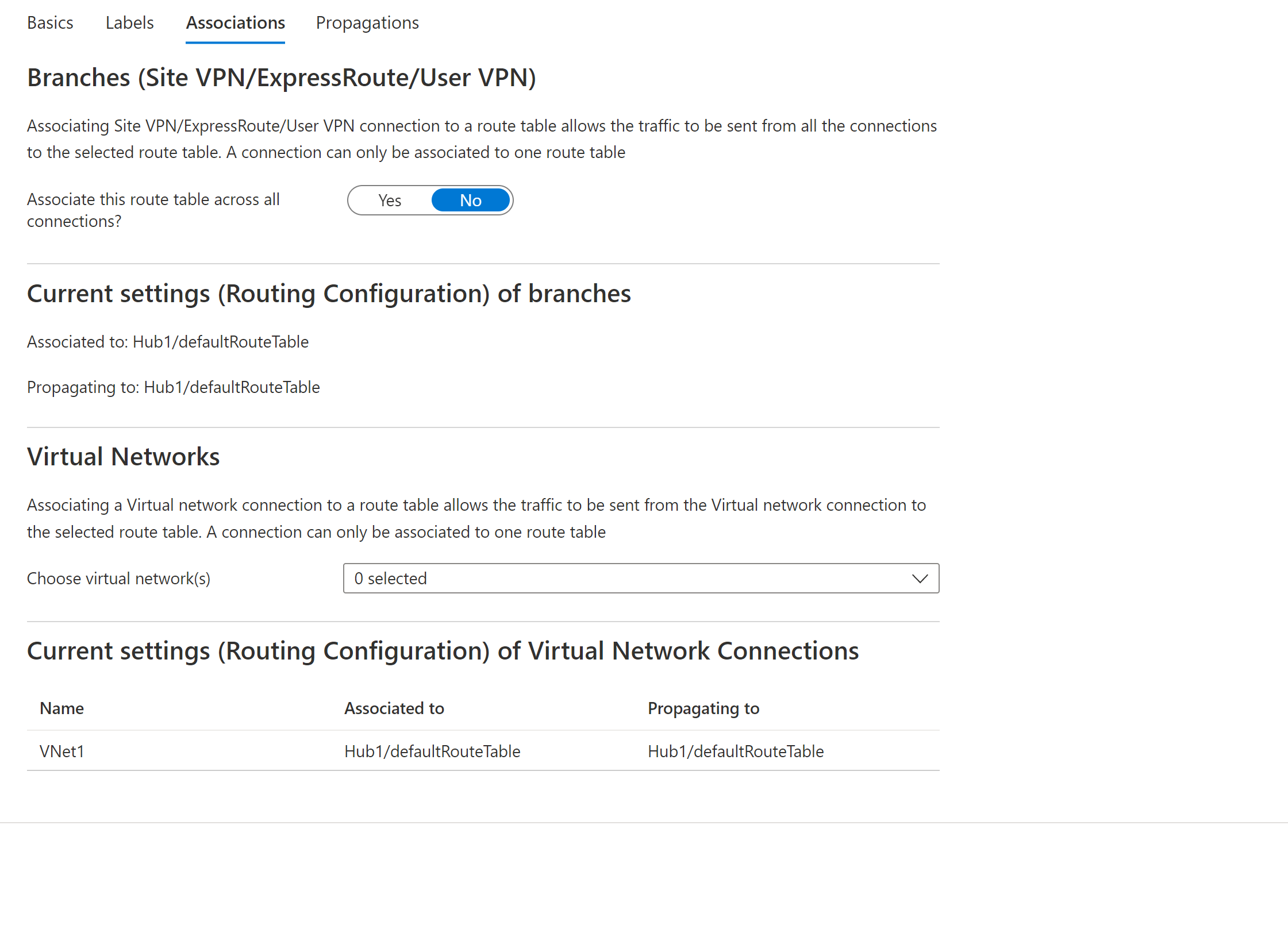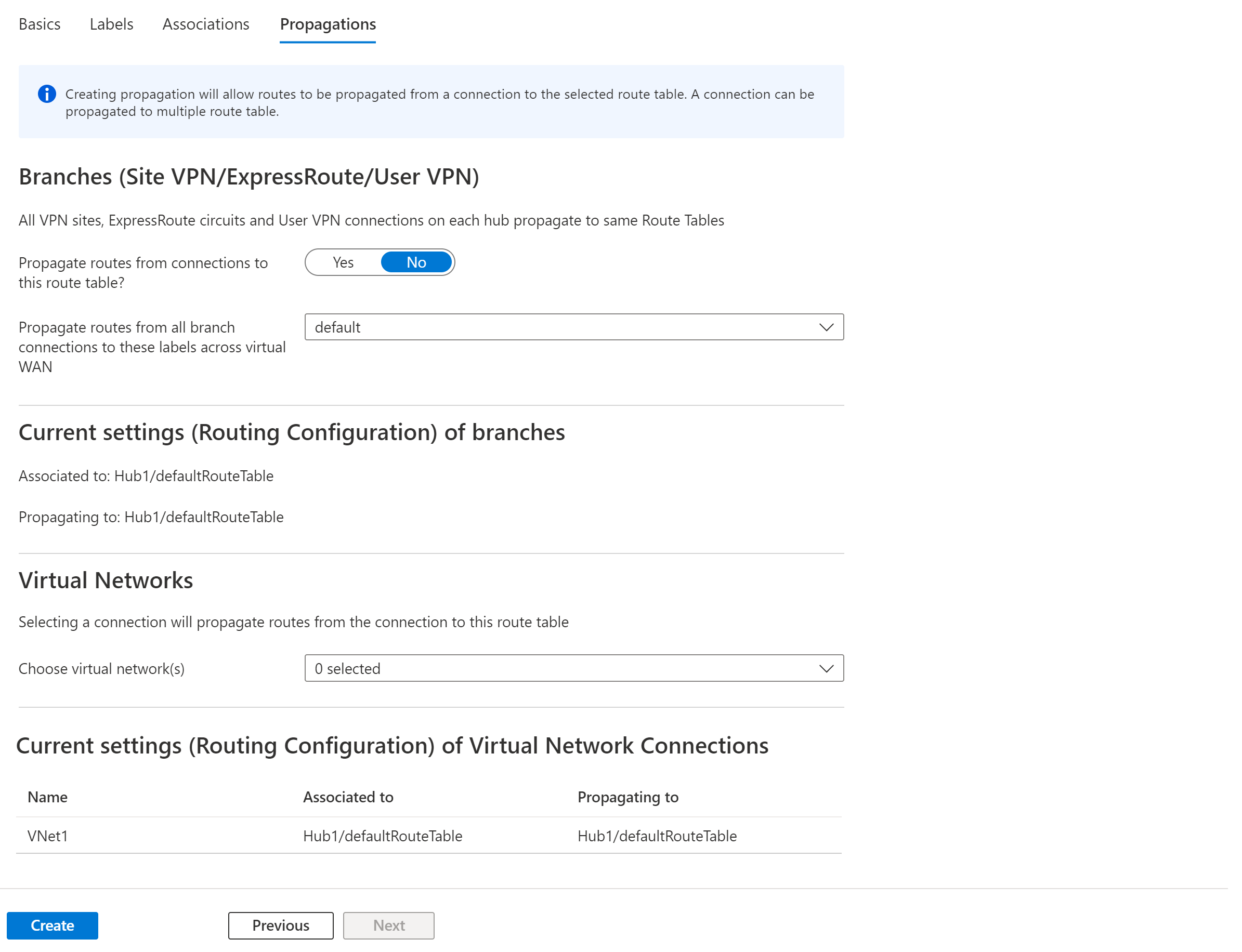For the first one, refer to https://learn.microsoft.com/en-us/azure/virtual-network/manage-route-table
Create a route table
On the Azure portal menu or from the Home page, select Create a resource.
In the search box, enter Route table. When Route table appears in the search results, select it.
In the Route table page, select Create.
In the Create route table dialog box:
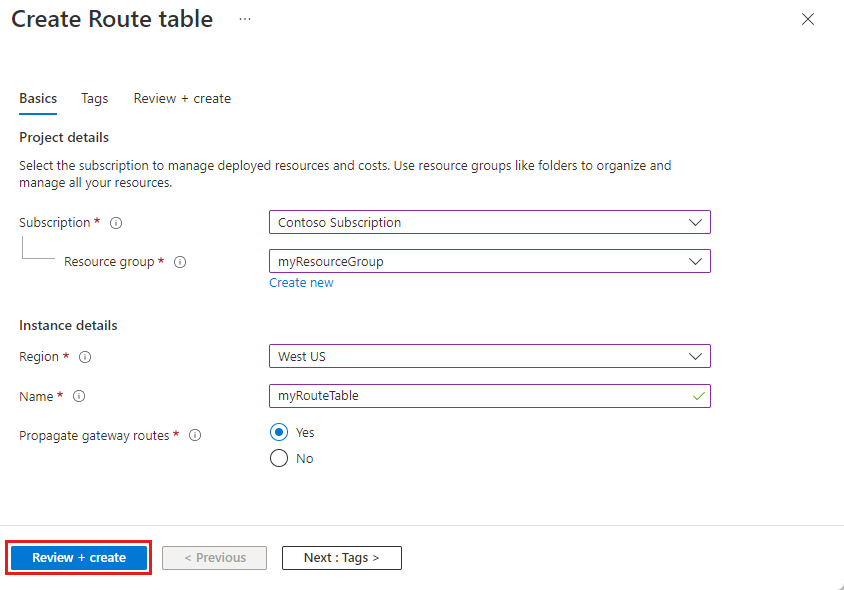
- Select Review + create and then Create to create your new route table.
Create a route
Go to the Azure portal to manage your route tables. Search for and select Route tables.
In the route table list, choose the route table you want to add a route to.
From the route table menu bar, choose Routes and then select + Add.
Enter a unique Route name for the route within the route table. 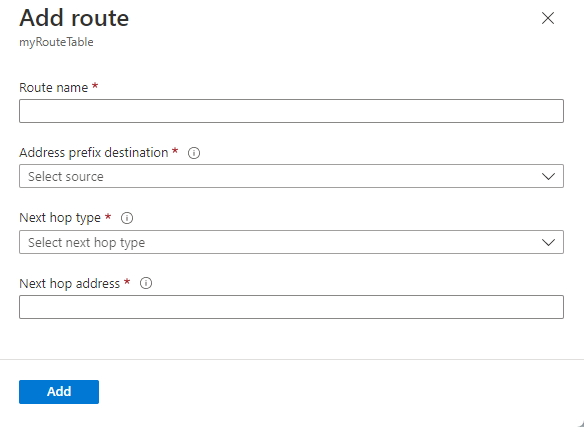
Enter the Address prefix, in Classless Inter-Domain Routing (CIDR) notation, that you want to route traffic to. The prefix can't be duplicated in more than one route within the route table, though the prefix can be within another prefix. For example, if you defined 10.0.0.0/16 as a prefix in one route, you can still define another route with the 10.0.0.0/22 address prefix. Azure selects a route for traffic based on longest prefix match. To learn more, see How Azure selects a route.
Choose a Next hop type. To learn more about next hop types, see Virtual network traffic routing.
If you chose a Next hop type of Virtual appliance, enter an IP address for Next hop address.
Select OK.
For the second one, refer to https://learn.microsoft.com/en-us/azure/virtual-wan/how-to-virtual-hub-routing
Create a route table
The following steps help you create a route table and a route.
In the Azure portal, go to the virtual hub.
On the Virtual HUB page, in the left pane, select Route Tables to open the Route Tables page. Notice the route tables that are propagated to this virtual hub.
Select + Create route table to open the Create Route Table page.
On the Basics tab, complete the following fields, then click Labels to move to the Labels page.

- Name: Name the route table instance.
- Route name: Name the route.
- Destination type: Select from the dropdown.
- Destination prefix: You can aggregate prefixes. For example: VNet 1: 10.1.0.0/24 and VNet 2: 10.1.1.0/24 can be aggregated as 10.1.0.0/16. Branch routes apply to all connected VPN sites, ExpressRoute circuits, and User VPN connections.
- Next hop: A list of virtual network connections, or Azure Firewall.
- Next Hop IP: If you select a virtual network connection for Next hop, you'll see Configure static routes when you click Configure. This is an optional configuration setting. For more information, see Configuring static routes.
On the Labels page, configure label names. Labels provide a mechanism to logically group route tables. Configure any required labels, then move to the Associations page.
On the Associations page, associate connections to the route table. You'll see Branches, Virtual Networks, and the Current settings of the connections. After configuring settings, move to the Propagations page.
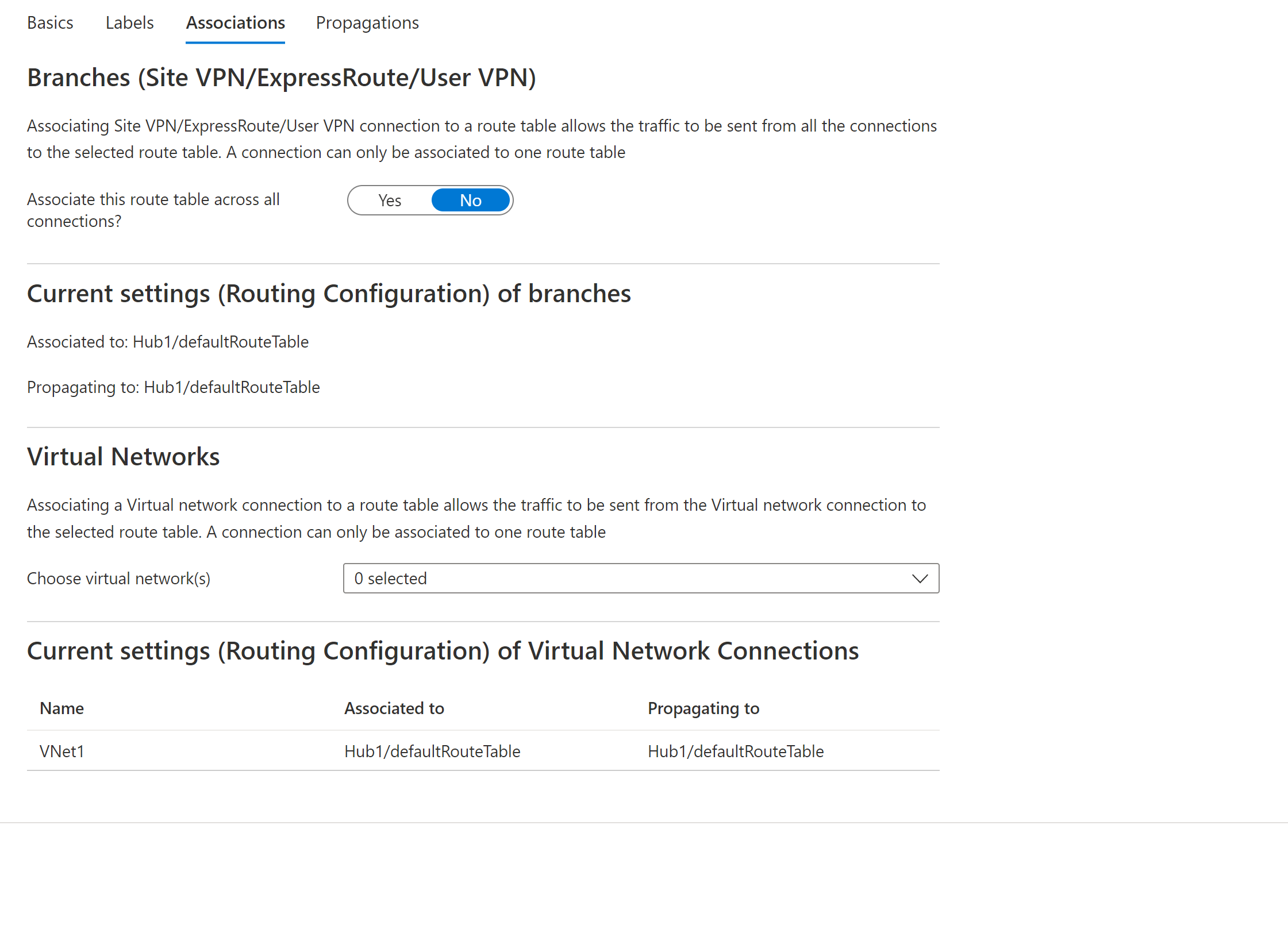
On the Propagations page, select the settings to propagate routes from connections to the route table.
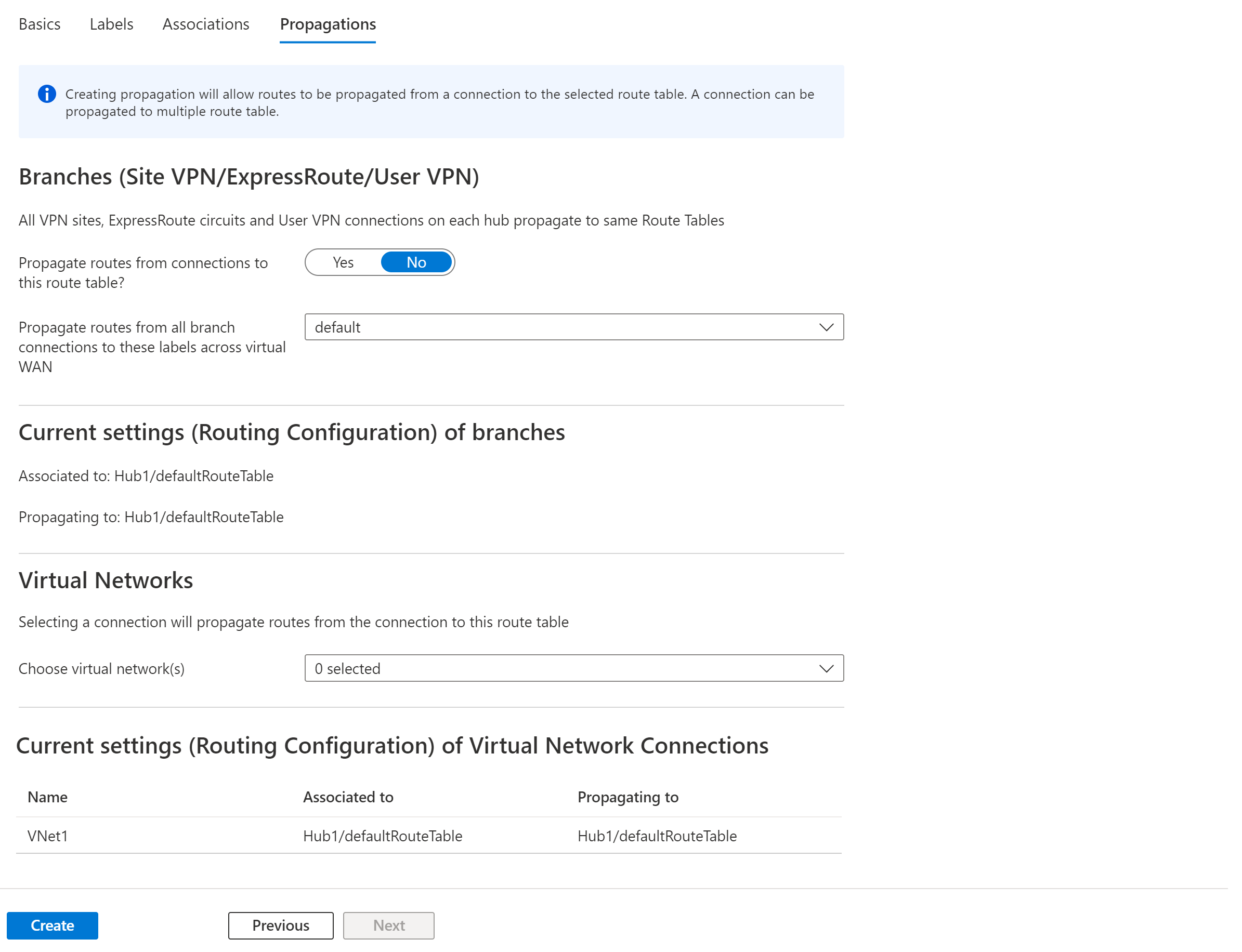
Select Create to create the route table.
If the above response helps answer your question, remember to "Accept Answer" so that others in the community facing similar issues can easily find the solution. Your contribution is highly appreciated.
hth
Marcin