Hi @Bibi
Thank you for posting your question in the Microsoft Q&A forum.
I understand you would like to know about our refund policy for subscription cancellations. Here is a brief summary of the policy based on when the cancellation is made:
Within 24 hours: You are eligible for a full refund.
After 24 hours but within 7 days: You can receive a prorated refund for the unused portion.
After 7 days: No refund is provided.
Reference: Billing for one-time and recurring purchases in new commerce - Partner Center | Microsoft Learn
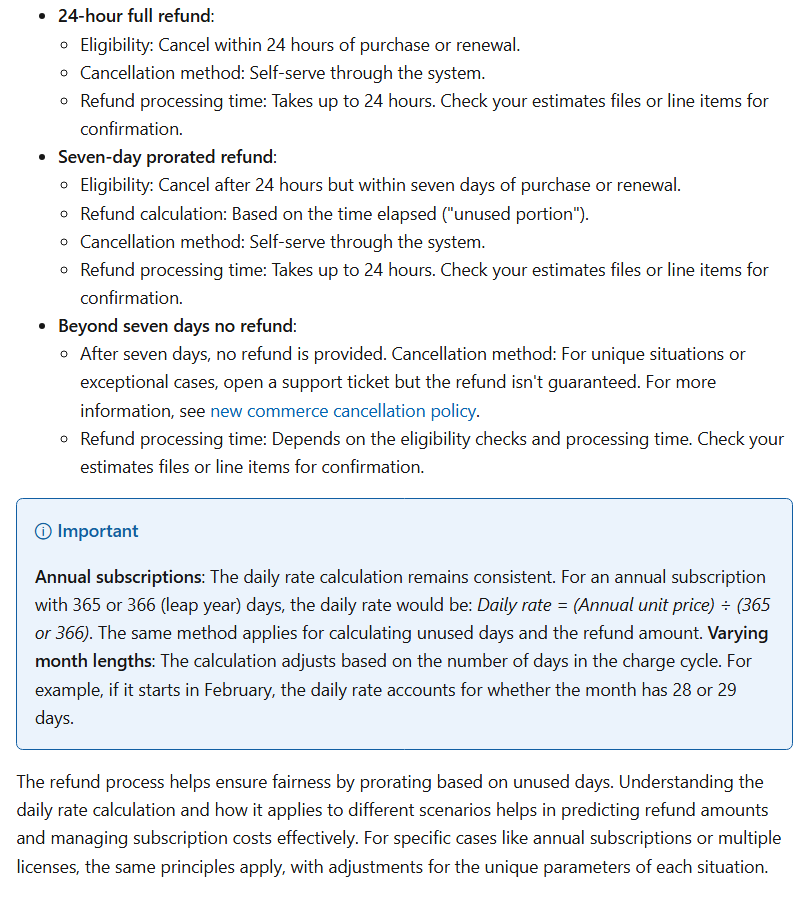
For exceptional cases after seven days: As a moderator and based on my experience helping other users with this exact issue, the most effective way to resolve this is by submitting a direct request to Azure Support Team, please follow below steps and the experts there can help you with a contract refund based on Microsoft's policy.
1. Navigate to this link to start the process:
https://portal.azure.com/#view/Microsoft_Azure_Support/HelpAndSupportBlade/~/overview
2. Click Create a support request button at top 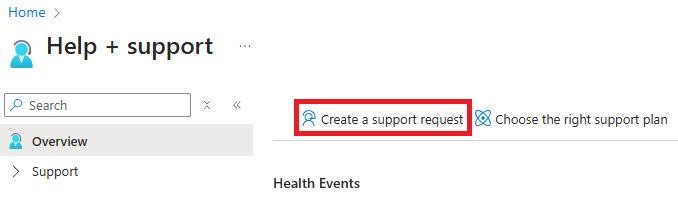
3. If you see Support AI Assistant as shown below, click Switch to old experience button on right. If not, proceed to step #4
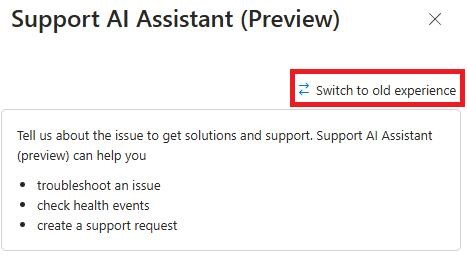
4. On left, enter billing in the box and click Go
5. Select Billing and click Next
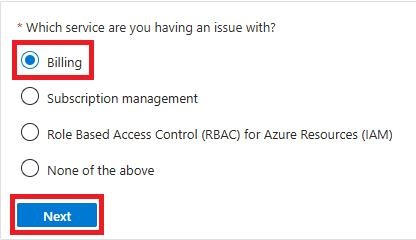
6. Select your subscription from the dropdown and click Next
7. At this point there will be a delay of several seconds, and then various options will be displayed. Click Create a support request button at the top. Do not click any of the other options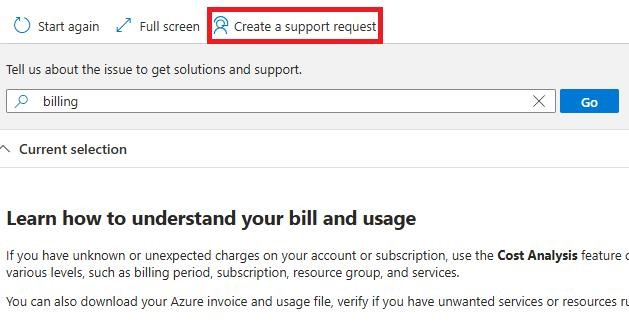
8. Fill out screen, Summary, Problem type, Problem subtype, then click Next button at bottom. 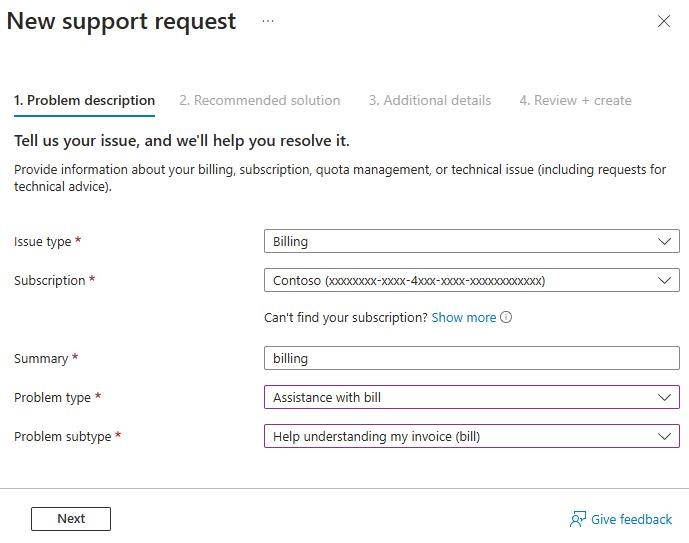
9. There will be another several second delay, and then some solutions will be displayed (this is similar to above). DO NOT CLICK any of the solutions, instead click on Return to support request button in upper left corner, similar to below

10. Now you are back at support case. Click Next button at bottom to continue to Additional details tab. Fill out information as required, one of the items you may need is your Subscription ID.
You can open separate browser tab and navigate to your subscription in portal, the ID is there, click the copy button to the right of it, then paste it into the box on Additional details tab. Click Next to advance to Review + create tab, then click Create.
Appreciate your patience and understanding. Have a great day!
If the answer is helpful, please click "Accept Answer" and kindly upvote it. If you have extra questions about this answer, please click "Comment".
Note: Please follow the steps in our documentation to enable e-mail notifications if you want to receive the related email notification for this thread.