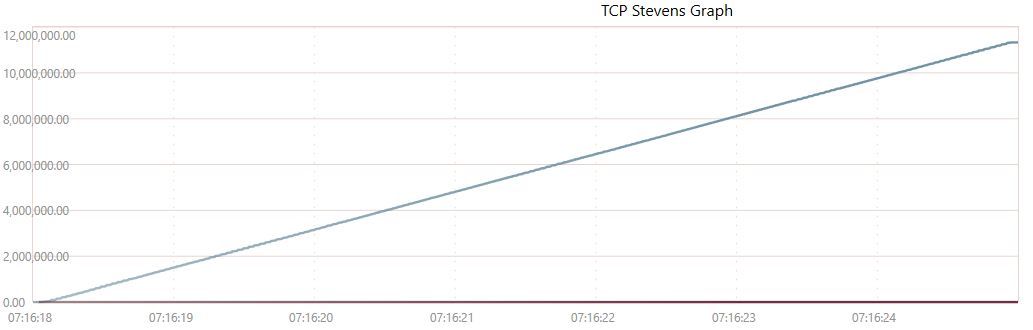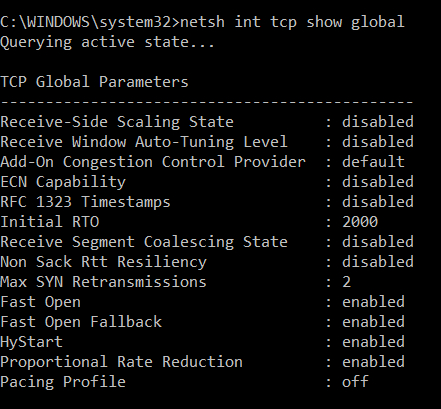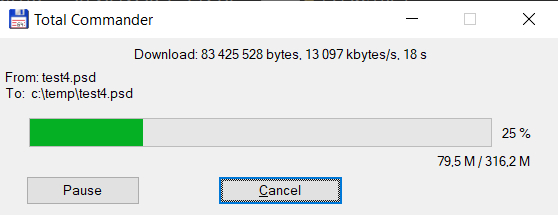I've been struggling in my company setup with a strange problem. After diagnosis, the problem seems to be caused by Windows 10.
My setup
- Windows 10 Pro machine serving as a file repository for workstations in LAN and for remote connections (let's call it a server).
- Asus ZPA-U8 server board, Xeon E5 20603, 24GB RAM, 500GB SSD for system + 2 x RAID 0 (2TB)
- Gigabit network with Netgear GS716T switch and Funbox 6 router
- Internet connection with public IP: Orange Fiber 1000 Mbps / 300 Mbps
Usage scenario
- We are a graphics studio, so the repository usually contains large graphic files (500MB +)
- Local workstations (also on Windows 10) connect to the file repository within LAN, where we easily achieve transfers of 100 MB / s (both directions).
- For remote employees, I have tested various access options, but on none of them I am able to go beyond the limit of about 1.5 MB / s (both directions). Even though, the Internet connection provides much higher speed.
What remote connection options have I tested?
- FTP installed as a Windows service using the Filezilla server
- HTTP installed as a Windows service using XAMPP
- Access to the local network via VPN Hamachi
- FTP server on Linux virtual machine (VirtualBox with Turnkey Linux)
- VPN on Linux virtual machine (VirtualBox with Turnkey Linux and OpenVPN)
- Owncloud server on Linux virtual machine (VirtualBox with ownCloud by Univention)
Regardless of the connection method (FTP, VPN, WebDAV, HTTP), I'm not able to go beyond the limit of about 1.5 MB / s. I tested on 3 different computers, and each of them had a much faster internet connection.
However, when I open two separate FTP connections, I can download two different files with speeds ranging from 1.2 - 1.5 MB / s (per connection). This may indicate that problem is somehow connected to TCP connection limit.
Previously, we had internet from a cable network (1000Mbps / 60Mbps), and there was the same problem with the speed limit.
I also tested all of those remote connection points from LAN, and I was getting much faster speeds (closer do LAN).
How did I diagnose that the restriction could be caused by Windows 10?
- I'm able to achieve faster speeds while connecting from the server to other services (via FTP, HTTP, WebDAV, VPN). The speed depends on the service/server I'm connecting to, but It can be 10x faster. When testing with my hosting company I can upload over 6 Mb/s.
- SpeedTest also shows much faster transfer rates.
I tried to look for answers in different forums and testing various Windows settings (including network card, protocols etc.), but with no luck.
Dose anyone have an idea what might be causing this problem?
I'm trying to figure this out before completely switching to Linux.