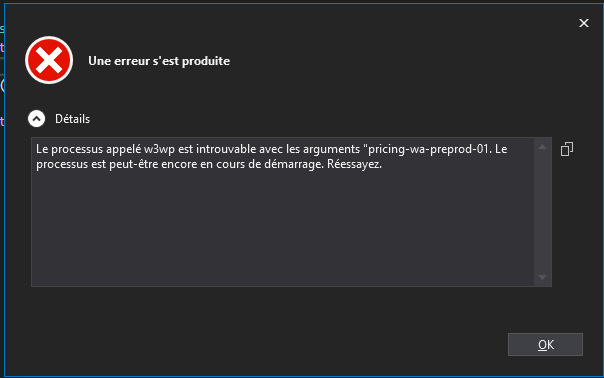I have Resolved this issue ....follow bellow steps to resolved.
1=> Latest Visual studio
2=> Go to Debug tab
3=> Click on Attach process
4=> In Dialog there is Connection Target paste your site url without htttp like(myappservice.azurewebsites.net)
5=> Hit the Refersh button
6=> Again dialog apperies add your app service crediential username and password and check remember me
7=> A list of process will be shwon to you just click on the w3sp process .
8=> Now check debuger is attached and now you can debug .
Note:Explanation of step 6 to get cridential
There is two methods to get username and password
- Download publish profile and open in notepad++ there you can see the username and password.
<publishData>
<publishProfile profileName="myappservice - Web Deploy" publishMethod="MSDeploy"
publishUrl="myappservice.azurewebsites.net:443"
userName="{USERNAME}" userPWD="{PASSWORD}" ...>
<databases />
</publishProfile>
<publishProfile profileName="myappservice - FTP" publishMethod="FTP" ...>
<databases />
</publishProfile>
</publishData>
2) you can also get this username and password from azure portal
i)=>Go to azure portal
ii)=>Open your app service
iii=>Developement center
There is three tab on top right side click on FTPS Cridential
there is the username and password .
Thanks
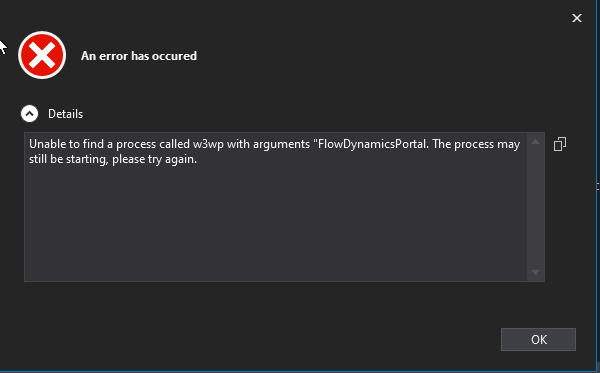
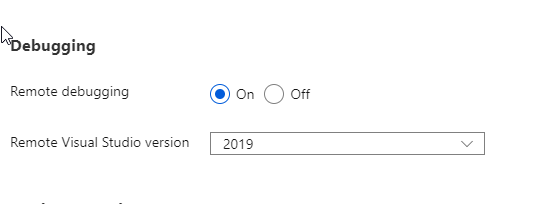
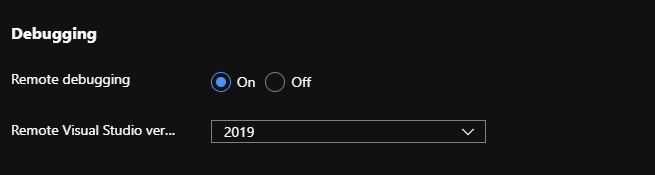 ]
]