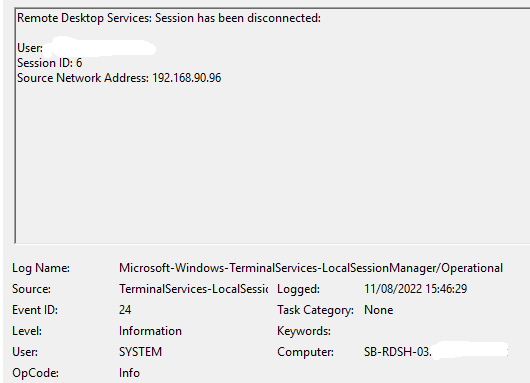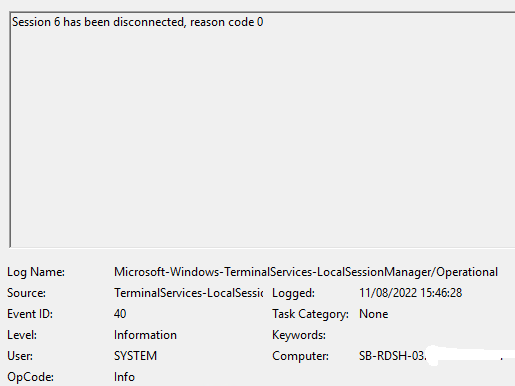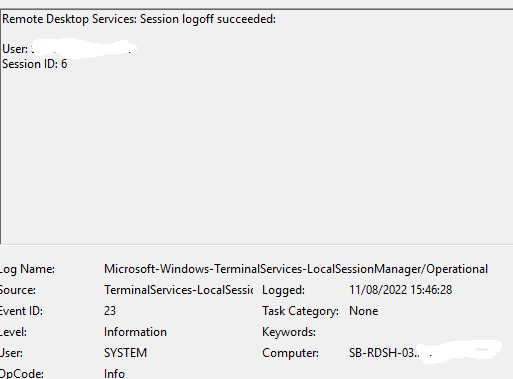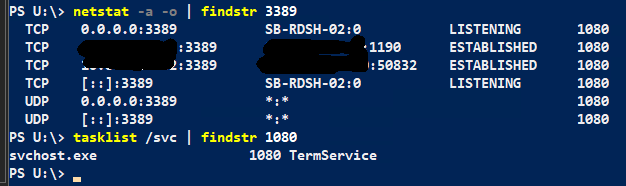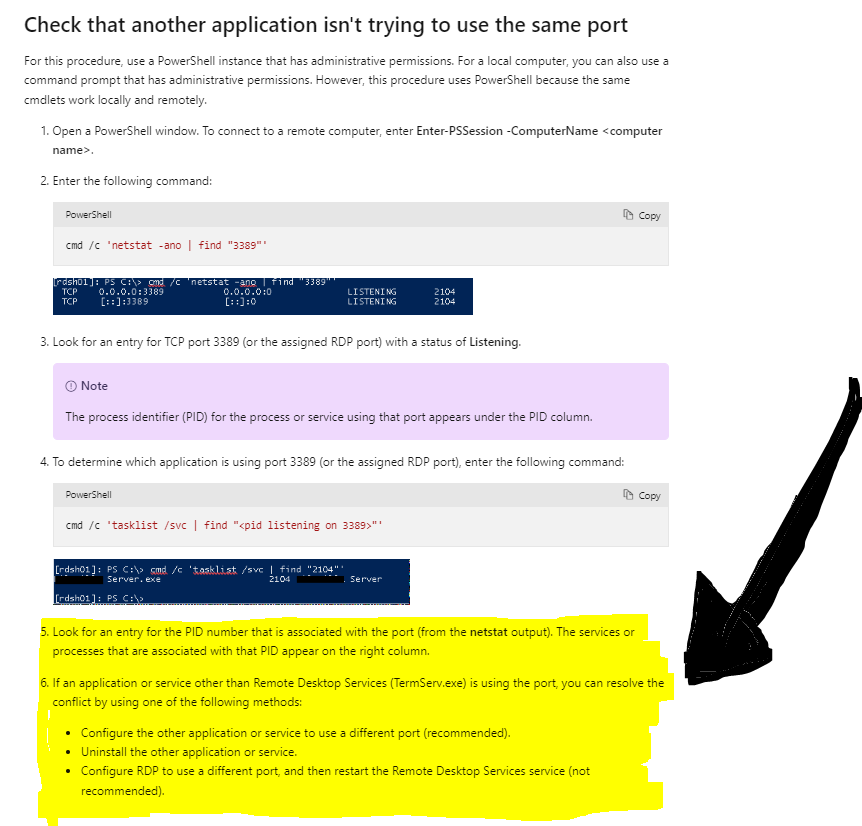Hello @Arnold MIshaev
Thank you for the file provided previously.
Now I wonder if you can review the steps below please:
- Configure keep-alive connection interval group policy(Configure keep-alive connection interval)
- gpupdate /force (From CMD terminal)
Furthermore, I was thinking of confirming the routing path for this client session by running the next commands(MTU Path discovery,Port listening or exhaustation,Fragmentation):
C:\Users\user01\Downloads\platform-tools>ping 8.8.8.8
Pinging 8.8.8.8 with 1450 bytes of data:
Reply from 8.8.8.8: bytes=68 (sent 1450) time=60ms TTL=113
Reply from 8.8.8.8: bytes=68 (sent 1450) time=61ms TTL=113
Reply from 8.8.8.8: bytes=68 (sent 1450) time=60ms TTL=113
Reply from 8.8.8.8: bytes=68 (sent 1450) time=59ms TTL=113
Ping statistics for 8.8.8.8:
Packets: Sent = 4, Received = 4, Lost = 0 (0% loss),
Approximate round trip times in milli-seconds:
Minimum = 59ms, Maximum = 61ms, Average = 60ms
C:\Users\user01\Downloads\platform-tools>
--------------------------------------------------------------------------------------------------------------------------------
C:\Users\user01\Downloads\platform-tools>ping 8.8.8.8 -l 1450 -f
Pinging 8.8.8.8 with 1450 bytes of data:
Reply from 8.8.8.8: bytes=68 (sent 1450) time=66ms TTL=113
Reply from 8.8.8.8: bytes=68 (sent 1450) time=63ms TTL=113
Reply from 8.8.8.8: bytes=68 (sent 1450) time=61ms TTL=113
Reply from 8.8.8.8: bytes=68 (sent 1450) time=59ms TTL=113
Ping statistics for 8.8.8.8:
Packets: Sent = 4, Received = 4, Lost = 0 (0% loss),
Approximate round trip times in milli-seconds:
Minimum = 59ms, Maximum = 66ms, Average = 62ms
C:\Users\user01\Downloads\platform-tools>
--------------------------------------------------------------------------------------------------------------------------------
C:\Users\user01\Downloads\platform-tools>ping 8.8.8.8 -l 1500 -f
Pinging 8.8.8.8 with 1500 bytes of data:
Packet needs to be fragmented but DF set.
Packet needs to be fragmented but DF set.
Packet needs to be fragmented but DF set.
Packet needs to be fragmented but DF set.
Ping statistics for 8.8.8.8:
Packets: Sent = 4, Received = 0, Lost = 4 (100% loss),
C:\Users\user01\Downloads\platform-tools>
--------------------------------------------------------------------------------------------------------------------------------
C:\Users\user01\Downloads\platform-tools>netsh int ipv4 show dynamicport tcp
Protocol tcp Dynamic Port Range
---------------------------------
Start Port : 49152
Number of Ports : 16384
C:\Users\user01\Downloads\platform-tools>
--------------------------------------------------------------------------------------------------------------------------------
C:\Users\user01\Downloads\platform-tools>netsh int ipv4 show dynamicport udp
Protocol udp Dynamic Port Range
---------------------------------
Start Port : 49152
Number of Ports : 16384
C:\Users\user01\Downloads\platform-tools>
--------------------------------------------------------------------------------------------------------------------------------
C:\Users\user01\Downloads\platform-tools>netsh interface ipv4 show interfaces
Idx Met MTU State Name
--- ---------- ---------- ------------ ---------------------------
1 75 4294967295 connected Loopback Pseudo-Interface 1
11 50 1500 connected Wi-Fi
22 5 1500 disconnected Ethernet
19 25 1500 disconnected Local Area Connection* 1
5 25 1500 disconnected Local Area Connection* 2
21 25 1500 connected VirtualBox Host-Only Network
C:\Users\user01\Downloads\platform-tools>
--------------------------------------------------------------------------------------------------------------------------------
C:\Users\user01\Downloads>mturoute google.com -x -d
* ICMP Fragmentation is not permitted. *
* Speed optimization is enabled. *
* Maximum payload is 10000 bytes. *
+ ICMP payload of 1472 bytes succeeded.
- ICMP payload of 1473 bytes is too big.
Path MTU: 1500 bytes.
C:\Users\user01\Downloads>
Besides that, Please also check if there is any Network session stuck at the process ID level as well... If you find that any session is not being release so proceed to kill it by the PID. Finally, You might check if automatic metric option is enabled on the server too.
Looking forward to your feedback,
Cheers,
Please "Accept the answer" if the information helped you. This will help us and others in the community as well.