Note
Access to this page requires authorization. You can try signing in or changing directories.
Access to this page requires authorization. You can try changing directories.
Microsoft Q&A allows users to ask and answer technical questions about Microsoft technologies. The following guide explains how to ask a question on Microsoft Q&A.
Prerequisites
You need to be signed in Q&A.
Tips
- We recommend you read the article How to write a quality question to create a better question that might get faster and more accurate answers.
- If you ask a question from a tag page, Q&A adds the tag automatically to your question.
- If you navigate away while entering your question, you can resume later as Q&A saves you a draft.
Ask a question
Start asking a question by selecting the "Ask a question" button at the top right of any Q&A page. Asking a question requires three parts:
- A title that summarizes the problem.
- A tag that categorizes your question with other, similar questions. Using the right tag makes it easier for others to find and answer the question.
- A body where you add all the details of your question.
Title
Provide a title that summarizes your question, scenario, and the technologies involved. Including these details can enhance the likelihood of receiving a response.
Tag
Use the provided dropdowns to select a tag that best categorizes your question. The new tagging system uses a hierarchy to help route your question to the most appropriate experts. You can only select 1 hierarchical tag.
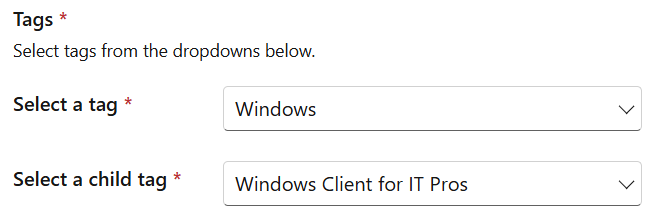
Body
Use the rich-web editor to enter the details of your question. To make your question effective, include the following information:
- Service: Mention the technologies involved in your scenario or the ones you intend to use, such as Azure WebApps, Python, code snippet, etc.
- Scenario: Describe your scenario and what you're trying to achieve by highlighting the what and how of your question.
- Result: Provide the outcome of your scenario, including error codes, stack traces, and controls.
- Environment: Specify any specific requirements, system information, operating system or application version, and network details related to your scenario.
- Troubleshooting efforts: Mention any documentation you have referred to and the steps you have taken to resolve the issue.
- Supporting materials: If possible, include a screenshot, video, code snippets, or logs to help other users understand your issue better.
- Give reproducible steps: If applicable, provide a clear outline of the steps required to reproduce the scenario, along with any relevant documentation. For programming-related questions, provide a minimal test case that demonstrates the issue. Share enough code to allow others to recreate the scenario and offer informed recommendations.
Avoid including:
- Personally Identifiable Information (PII): Any posts found with PII will either be edited or deleted to protect that data.
- Multiple questions in the same thread: Create separate threads for each of your questions. This approach ensures that the community can focus on each topic and provide the best possible responses.
- Images from the web: Q&A blocks certain domains, which may result in images not being available. Use attachments instead.
Post your question
Once you're ready, select the "Post your question" button.