Note
Access to this page requires authorization. You can try signing in or changing directories.
Access to this page requires authorization. You can try changing directories.
Before you can use an existing Azure Logic App with the custom task extension feature of Lifecycle Workflows, it must first be made compatible. This reference guide provides a list of steps that must be taken to make the Azure Logic App compatible. For a guide on creating a new compatible Logic App via the Lifecycle Workflows portal, see Trigger Logic Apps based on custom task extensions.
Determine type of token security of your custom task extension
Before configuring your Azure Logic App custom extension for use with Lifecycle Workflows, you must first figure out what type of token security it has. The two token security types can either be:
- Normal
- Proof of Possession(POP)
To determine the security token type of your custom task extension, you'd check the Custom extensions page:
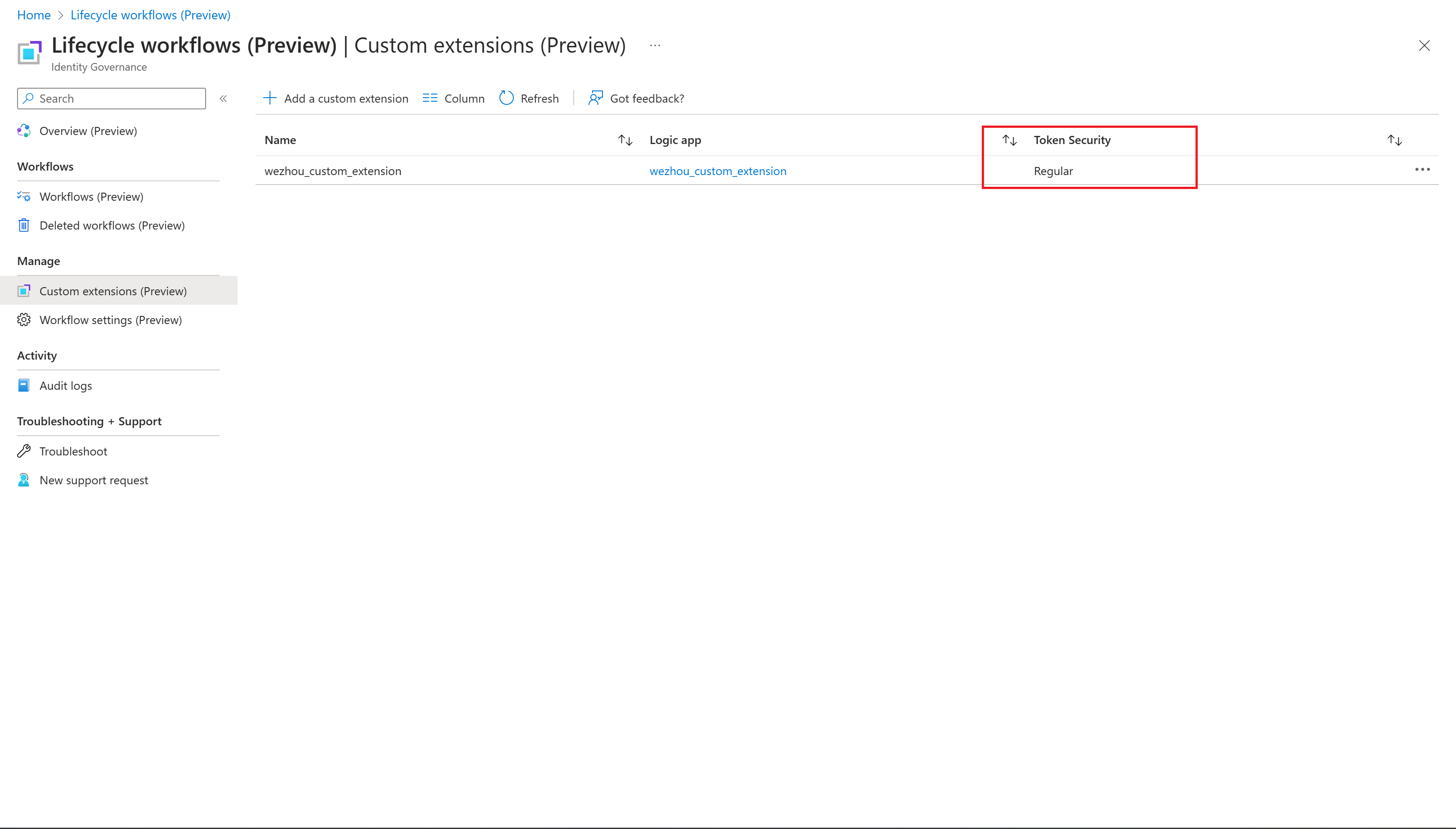
Note
New custom task extensions will only have Proof of Possession(POP) token security type. Only task extensions created before the inclusion of the Proof of Possession token security type will have a type of Normal.
Configure existing Logic Apps for LCW use
Making an Azure Logic app compatible to run with the Custom Task Extension requires the following steps:
- Configure the logic app trigger
- Configure the callback action (Only applicable to the callback scenario.)
- Enable system assigned managed identity (Always required for Normal security token type extensions. This is also the default for callback scenarios with custom task extensions. For more information on this, and other, custom task extension deployment scenarios, see: Custom task extension deployment scenarios.)
- Configure AuthZ policies
To configure those you follow these steps:
Open the Azure Logic App you want to use with Lifecycle Workflow. Logic Apps may greet you with an introduction screen, which you can close with the X in the upper right corner.
On the left of the screen, select Logic App code view.
In the editor paste the following code:
{ "definition": { "$schema": "https://schema.management.azure.com/providers/Microsoft.Logic/schemas/2016-06-01/workflowdefinition.json#", "actions": { "HTTP": { "inputs": { "authentication": { "audience": "https://graph.microsoft.com", "type": "ManagedServiceIdentity" }, "body": { "data": { "operationStatus": "Completed" }, "source": "sample", "type": "lifecycleEvent" }, "method": "POST", "uri": "https://graph.microsoft.com/beta@{triggerBody()?['data']?['callbackUriPath']}" }, "runAfter": {}, "type": "Http" } }, "contentVersion": "1.0.0.0", "outputs": {}, "parameters": {}, "triggers": { "manual": { "inputs": { "schema": { "properties": { "data": { "properties": { "callbackUriPath": { "description": "CallbackUriPath used for Resume Action", "title": "Data.CallbackUriPath", "type": "string" }, "subject": { "properties": { "displayName": { "description": "DisplayName of the Subject", "title": "Subject.DisplayName", "type": "string" }, "email": { "description": "Email of the Subject", "title": "Subject.Email", "type": "string" }, "id": { "description": "Id of the Subject", "title": "Subject.Id", "type": "string" }, "manager": { "properties": { "displayName": { "description": "DisplayName parameter for Manager", "title": "Manager.DisplayName", "type": "string" }, "email": { "description": "Mail parameter for Manager", "title": "Manager.Mail", "type": "string" }, "id": { "description": "Id parameter for Manager", "title": "Manager.Id", "type": "string" } }, "type": "object" }, "userPrincipalName": { "description": "UserPrincipalName of the Subject", "title": "Subject.UserPrincipalName", "type": "string" } }, "type": "object" }, "task": { "properties": { "displayName": { "description": "DisplayName for Task Object", "title": "Task.DisplayName", "type": "string" }, "id": { "description": "Id for Task Object", "title": "Task.Id", "type": "string" } }, "type": "object" }, "taskProcessingResult": { "properties": { "createdDateTime": { "description": "CreatedDateTime for TaskProcessingResult Object", "title": "TaskProcessingResult.CreatedDateTime", "type": "string" }, "id": { "description": "Id for TaskProcessingResult Object", "title": "TaskProcessingResult.Id", "type": "string" } }, "type": "object" }, "workflow": { "properties": { "displayName": { "description": "DisplayName for Workflow Object", "title": "Workflow.DisplayName", "type": "string" }, "id": { "description": "Id for Workflow Object", "title": "Workflow.Id", "type": "string" }, "workflowVersion": { "description": "WorkflowVersion for Workflow Object", "title": "Workflow.WorkflowVersion", "type": "integer" } }, "type": "object" } }, "type": "object" }, "source": { "description": "Context in which an event happened", "title": "Request.Source", "type": "string" }, "type": { "description": "Value describing the type of event related to the originating occurrence.", "title": "Request.Type", "type": "string" } }, "type": "object" } }, "kind": "Http", "type": "Request" } } }, "parameters": {} }Select Save.
Switch to the Logic App designer and inspect the configured trigger and callback action. To build your custom business logic, add other actions between the trigger and callback action. If you're only interested in the fire-and-forget scenario, you may remove the callback action.
On the left of the screen, select Identity.
Under the system assigned tab, enable the status to register it with Microsoft Entra ID.
Select Save.
Configure authorization policy for custom task extension with POP security token type
If the security token type is Proof of Possession (POP) for your custom task extension, you'd set the authorization policy by following these steps:
Go to the logic app you created and select Authorization.
Create an authorization policy based on the following table:
Policy name:
AzureADLifecycleWorkflowsAuthPOPAuthPolicyPolicy type:
AADPOPClaim Value Issuer https://sts.windows.net/(Tenant ID)/ appid 00001111-aaaa-2222-bbbb-3333cccc4444 m POST u management.azure.com p /subscriptions/(subscriptionId)/resourceGroups/(resourceGroupName)/providers/Microsoft.Logic/workflows/(LogicApp name) Save the Authorization policy.
Caution
Please pay attention to the details as minor differences can lead to problems later.
- For
Issuer, ensure you included the slash after your Tenant ID - For
appid, ensure the custom claim isappidin all lowercase. Theappidvalue represents Lifecycle Workflows and is always the same.
Configure authorization policy for custom task extension with normal security token type
If the security token type is Normal for your custom task extension, you'd set the authorization policy by following these steps:
For Logic Apps authorization policy, we need the managed identities Application ID. Since the Microsoft Entra admin center only shows the Object ID, we need to look up the Application ID. You can search for the managed identity by Object ID under Enterprise Applications in the Microsoft Entra admin center to find the required Application ID.
Go back to the logic app you created, and select Authorization.
Create two authorization policies based on these tables:
Policy name:
AzureADLifecycleWorkflowsAuthPolicyPolicy type:
AADClaim Value Issuer https://sts.windows.net/(Tenant ID)/ Audience Application ID of your Logic Apps Managed Identity appid 00001111-aaaa-2222-bbbb-3333cccc4444 Policy name:
AzureADLifecycleWorkflowsAuthPolicyV2AppPolicy type:
AADClaim Value Issuer https://login.microsoftonline.com/(Tenant ID)/v2.0 Audience Application ID of your Logic Apps Managed Identity azp ce79fdc4-cd1d-4ea5-8139-e74d7dbe0bb7 Save the Authorization policy.
Caution
Please pay attention to the details as minor differences can lead to problems later.
- For
Issuer, ensure you includes the slash after your Tenant ID. - For Audience, ensure you're using the Application ID and not the Object ID of your Managed Identity.
- For
appid, ensure the custom claim isappidin all lowercase. Theappidvalue represents Lifecycle Workflows and is always the same.
Using the Logic App with Lifecycle Workflows
Now that your Logic app is configured for use with Lifecycle Workflows, you can create a custom task extension via UI or API and use it in a Lifecycle Workflow.