Run a workflow on-demand
Scheduled workflows by default run every 3 hours, but can also run on-demand so that they can be applied to specific users whenever you see fit. A workflow can be run on demand for any user, and doesn't take into account whether or not a user meets the workflow's execution conditions. Running a workflow on-demand allows you to test workflows before their scheduled run. This testing, on a set of users up to 10 at a time, allows you to see how a workflow will run before it processes a larger set of users. Testing your workflow before their scheduled runs helps you proactively solve potential lifecycle issues more quickly.
Run a workflow on-demand in the Microsoft Entra admin center
Use the following steps to run a workflow on-demand:
Note
To be run on demand, the workflow must be enabled.
Sign in to the Microsoft Entra admin center as at least a Lifecycle Workflows Administrator.
Browse to Identity governance > Lifecycle workflows > workflows.
On the workflow screen, select the specific workflow you want to run.
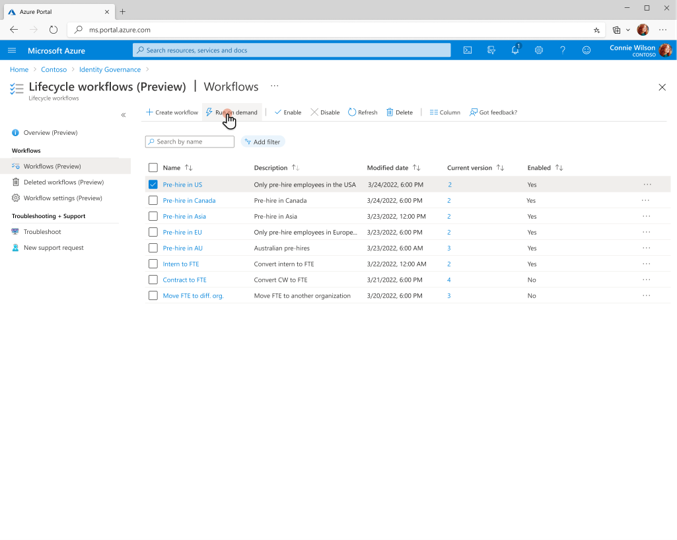
Select Run on demand.
On the select users tab, select add users.
On the add users screen, select the users you want to run the on-demand workflow for.
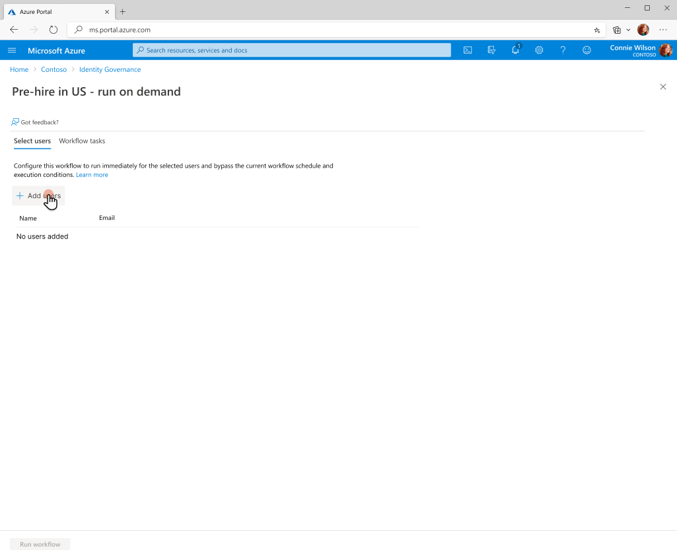
Select Add
Confirm your choices and select Run workflow.
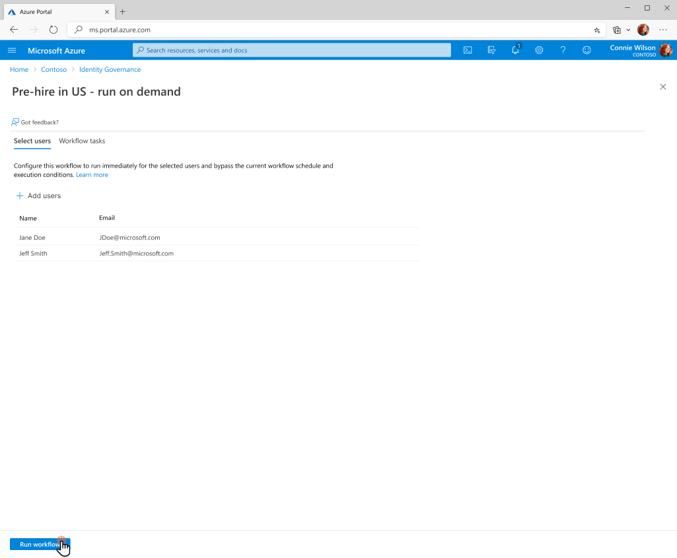
Run a workflow on-demand using Microsoft Graph
To run a workflow on-demand using API via Microsoft Graph, see: workflow: activate (run a workflow on-demand).