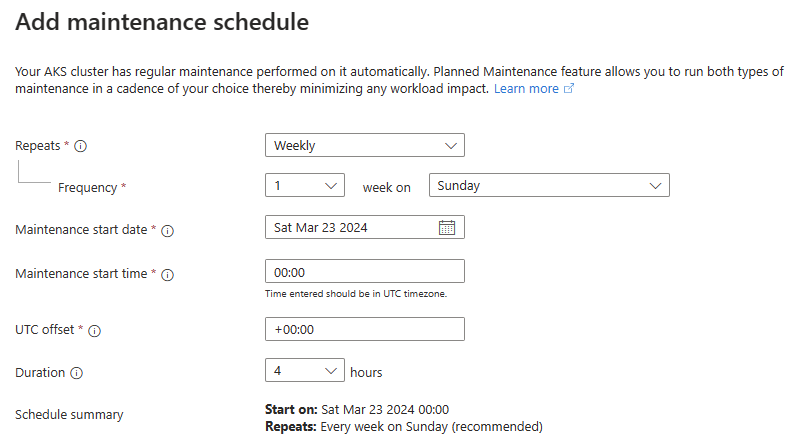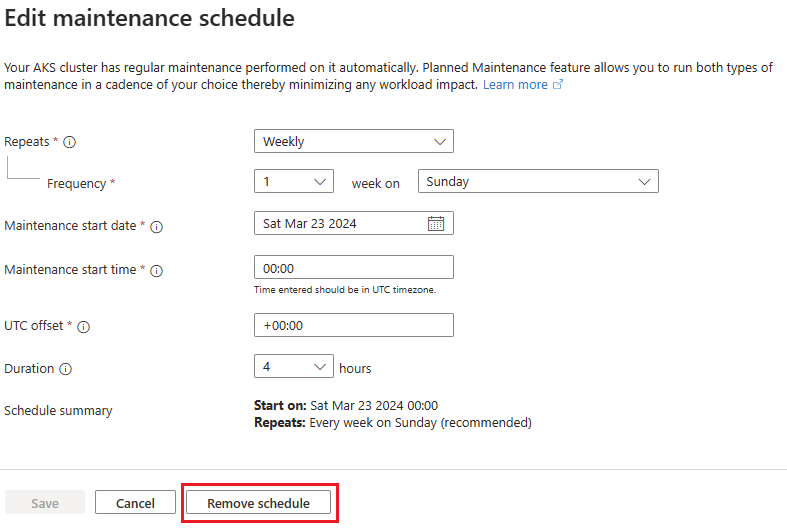Note
Access to this page requires authorization. You can try signing in or changing directories.
Access to this page requires authorization. You can try changing directories.
This article shows you how to use planned maintenance to schedule and control cluster and node image upgrades in Azure Kubernetes Service (AKS).
Regular maintenance is performed on your AKS cluster automatically. There are two types of maintenance operations:
- AKS-initiated maintenance involves the weekly releases that AKS performs to keep your cluster up to date with the latest features and fixes.
- User-initiated maintenance includes cluster auto-upgrades and node operating system (OS) automatic security updates.
When you use the feature of planned maintenance in AKS, you can run both types of maintenance in a cadence of your choice to minimize workload impact.
Note
You can use planned maintenance to schedule the timing of automatic upgrades, but enabling or disabling planned maintenance won't enable or disable automatic upgrades.
Before you begin
- This article assumes that you have an existing AKS cluster. If you don't have an AKS cluster, see Create an AKS cluster.
- If you're using the Azure CLI, upgrade to the latest version by using the
az upgradecommand.
Considerations
When you use planned maintenance, the following considerations apply:
- AKS reserves the right to break planned maintenance windows for unplanned, reactive maintenance operations that are urgent or critical. These maintenance operations might even run during the
notAllowedTimeornotAllowedDatesperiods defined in your configuration. - Maintenance operations are considered best effort only and aren't guaranteed to occur within a specified window.
Schedule configuration types for planned maintenance
Three schedule configuration types are available for planned maintenance:
defaultis a basic configuration for controlling AKS releases, which covers control plane components and system add-ons upgrade. The releases can take up to two weeks to roll out to all regions from the initial time of shipping, because of Azure safe deployment practices.Choose
defaultto schedule these updates in a manner that's least disruptive for you. You can monitor the status of an ongoing AKS release by region with the weekly release tracker.aksManagedAutoUpgradeSchedulecontrols when to perform cluster upgrades scheduled by your designated auto-upgrade channel. You can configure more finely controlled cadence and recurrence settings with this configuration compared to thedefaultconfiguration. For more information on cluster auto-upgrade, see Automatically upgrade an Azure Kubernetes Service cluster.aksManagedNodeOSUpgradeSchedulecontrols when to perform the node OS security patching scheduled by your node OS auto-upgrade channel. You can configure more finely controlled cadence and recurrence settings with this configuration compared to thedefaultconfiguration. For more information on node OS auto-upgrade channels, see Automatically patch and update AKS cluster node images.
We recommend using aksManagedAutoUpgradeSchedule for all cluster k8s version upgrade scenarios and aksManagedNodeOSUpgradeSchedule for all node OS security patching scenarios.
The default option is meant exclusively for AKS weekly releases. Use default if you want to control the upgrade schedule for AKS control plane components (such as API Server, ETCD, etc) and add-ons (such as CoreDNS, Metrics Server, etc).
All 3 types of configurations: default, aksManagedAutoUpgradeSchedule, aksManagedNodeOSUpgradeSchedule can co-exist.
Create a maintenance window
Note
When you're using auto-upgrade, to ensure proper functionality, use a maintenance window with a duration of four hours or more.
Note
From the 2023-05-01 API version onwards, please use the below properties for default configuration.
An aksManagedAutoUpgradeSchedule or aksManagedNodeOSUpgradeSchedule maintenance window and default configuration from 2023-05-01 API version onwards has the following properties:
| Name | Description | Default value |
|---|---|---|
utcOffset |
The time zone for cluster maintenance. | +00:00 |
startDate |
The date on which the maintenance window begins to take effect. | The current date at creation time |
startTime |
The time for maintenance to begin, based on the time zone determined by utcOffset. |
Not applicable |
schedule |
The upgrade frequency. Three types are available: Weekly, AbsoluteMonthly, and RelativeMonthly. |
Not applicable |
intervalDays |
The interval in days for maintenance runs. It's applicable only to aksManagedNodeOSUpgradeSchedule. |
Not applicable |
intervalWeeks |
The interval in weeks for maintenance runs. | Not applicable |
intervalMonths |
The interval in months for maintenance runs. | Not applicable |
dayOfWeek |
The specified day of the week for maintenance to begin. | Not applicable |
durationHours |
The duration of the window for maintenance to run. | Not applicable |
notAllowedDates |
A range of dates that maintenance can't run, determined by start and end child properties. It's applicable only when you're creating the maintenance window by using a configuration file. |
Not applicable |
Note
Creating a default configuration with the below deprecated properties will be automatically migrated to the new properties shown above.
[Deprecated] A default maintenance window has the following legacy properties:
| Name | Description | Default value |
|---|---|---|
timeInWeek |
In a default configuration, this property contains the day and hourSlots values that define a maintenance window. |
Not applicable |
timeInWeek.day |
The day of the week to perform maintenance in a default configuration. |
Not applicable |
timeInWeek.hourSlots |
A list of hour-long time slots to perform maintenance on a particular day in a default configuration. |
Not applicable |
notAllowedTime |
A range of dates that maintenance can't run, determined by start and end child properties. This property is applicable only when you're creating the maintenance window by using a configuration file. |
Not applicable |
Schedule types
Four schedule types are supported—Daily, Weekly, AbsoluteMonthly, and RelativeMonthly.
The table below shows which types are available for each maintenance-configuration option.
Note
Starting June 2025, theDailyschedule type will also be supported foraksManagedClusterAutoUpgradeSchedule.
| Schedule type | default |
aksManagedClusterAutoUpgradeSchedule |
aksManagedNodeOSUpgradeSchedule |
|---|---|---|---|
| Daily | ❌ | ✅ (after Jun 2025) | ✅ |
| Weekly | ✅ | ✅ | ✅ |
| AbsoluteMonthly | ❌ | ✅ | ✅ |
| RelativeMonthly | ❌ | ✅ | ✅ |
All of the fields shown for each schedule type are required.
A Daily schedule might look like "every three days":
"schedule": {
"daily": {
"intervalDays": 3
}
}
A Weekly schedule might look like "every two weeks on Friday":
"schedule": {
"weekly": {
"intervalWeeks": 2,
"dayOfWeek": "Friday"
}
}
An AbsoluteMonthly schedule might look like "every three months on the first day of the month":
"schedule": {
"absoluteMonthly": {
"intervalMonths": 3,
"dayOfMonth": 1
}
}
A RelativeMonthly schedule might look like "every two months on the last Monday":
"schedule": {
"relativeMonthly": {
"intervalMonths": 2,
"dayOfWeek": "Monday",
"weekIndex": "Last"
}
}
Valid values for weekIndex include First, Second, Third, Fourth, and Last.
Add a maintenance window configuration
Add a maintenance window configuration to an AKS cluster by using the az aks maintenanceconfiguration add command.
The first example adds a new default configuration that schedules maintenance to run from 1:00 AM to 5:00 AM every Monday in the UTC time zone. The second example adds a new aksManagedAutoUpgradeSchedule configuration that schedules maintenance to run every third Friday between 12:00 AM and 8:00 AM in the UTC+5:30 time zone.
# Add a new default configuration
az aks maintenanceconfiguration add --resource-group myResourceGroup --cluster-name myAKSCluster --name default --schedule-type Weekly --day-of-week Monday --interval-weeks 1 --duration 4 --utc-offset +00:00 --start-time 01:00
# Add a new aksManagedAutoUpgradeSchedule configuration
az aks maintenanceconfiguration add --resource-group myResourceGroup --cluster-name myAKSCluster --name aksManagedAutoUpgradeSchedule --schedule-type Weekly --day-of-week Friday --interval-weeks 3 --duration 8 --utc-offset +05:30 --start-time 00:00
Update an existing maintenance window
Update an existing maintenance configuration by using the az aks maintenanceconfiguration update command.
The following example updates the default configuration to schedule maintenance to run from 2:00 AM to 6:00 AM every Friday:
az aks maintenanceconfiguration update --resource-group myResourceGroup --cluster-name myAKSCluster --name default --schedule-type Weekly --day-of-week Friday --interval-weeks 1 --duration 4 --utc-offset +00:00 --start-time 02:00
List all maintenance windows in an existing cluster
List the current maintenance configuration windows in your AKS cluster by using the az aks maintenanceconfiguration list command:
az aks maintenanceconfiguration list --resource-group myResourceGroup --cluster-name myAKSCluster
Show a specific maintenance configuration window in an existing cluster
View a specific maintenance configuration window in your AKS cluster by using the az aks maintenanceconfiguration show command with the --name parameter:
az aks maintenanceconfiguration show --resource-group myResourceGroup --cluster-name myAKSCluster --name aksManagedAutoUpgradeSchedule
The following example output shows the maintenance window for aksManagedAutoUpgradeSchedule:
{
"id": "/subscriptions/<subscription>/resourceGroups/myResourceGroup/providers/Microsoft.ContainerService/managedClusters/myAKSCluster/maintenanceConfigurations/aksManagedAutoUpgradeSchedule",
"maintenanceWindow": {
"durationHours": 4,
"notAllowedDates": [
{
"end": "2024-01-05",
"start": "2023-12-23"
}
],
"schedule": {
"absoluteMonthly": {
"dayOfMonth": 1,
"intervalMonths": 3
},
"daily": null,
"relativeMonthly": null,
"weekly": null
},
"startDate": "2023-01-20",
"startTime": "09:00",
"utcOffset": "-08:00"
},
"name": "aksManagedAutoUpgradeSchedule",
"notAllowedTime": null,
"resourceGroup": "myResourceGroup",
"systemData": null,
"timeInWeek": null,
"type": null
}
Delete a maintenance configuration window in an existing cluster
Delete a maintenance configuration window in your AKS cluster by using the az aks maintenanceconfiguration delete command.
The following example deletes the autoUpgradeSchedule maintenance configuration:
az aks maintenanceconfiguration delete --resource-group myResourceGroup --cluster-name myAKSCluster --name autoUpgradeSchedule
FAQ
How can I check the existing maintenance configurations in my cluster?
Use the
az aks maintenanceconfiguration showcommand.Can reactive, unplanned maintenance happen during the
notAllowedDatesperiods too?Yes. AKS reserves the right to break these windows for unplanned, reactive maintenance operations that are urgent or critical.
How can I tell if a maintenance event occurred?
For releases, check your cluster's region and look up information in weekly releases to see if it matches your maintenance schedule. To view the status of your automatic upgrades, look up activity logs on your cluster. You can also look up specific upgrade-related events, as mentioned in Upgrade an AKS cluster.
AKS also emits upgrade-related Azure Event Grid events. To learn more, see AKS as an Event Grid source.
Can I use more than one maintenance configuration at the same time?
Yes, you can run all three configurations simultaneously:
default,aksManagedAutoUpgradeSchedule, andaksManagedNodeOSUpgradeSchedule. If the windows overlap, AKS decides the running order.I configured a maintenance window, but the upgrade didn't happen. Why?
AKS auto-upgrade needs a certain amount of time, usually not more than 15 minutes, to take the maintenance window into consideration. We recommend at least 15 minutes between the creation or update of a maintenance configuration and the scheduled start time.
Also, ensure that your cluster is started when the planned maintenance window starts. If the cluster is stopped, its control plane is deallocated and no operations can be performed.
Why was one of my agent pools upgraded outside the maintenance window?
If an agent pool isn't upgraded (for example, because pod disruption budgets prevented it), it might be upgraded later, outside the maintenance window. This scenario is called a "catch-up upgrade." It avoids letting agent pools be upgraded with a different version from the AKS control plane.
Another reason why an agent pool could be upgraded unexpectedly is when there is no defined maintenance configuration, or if it's been deleted. In that case, a cluster with auto-upgrade but without a maintenance configuration will be upgraded at random times (fallback schedule), which might be an undesired timeframe.
Are there any best practices for the maintenance configurations?
We recommend setting the node OS security updates schedule to a weekly cadence if you're using the
NodeImagechannel, because a new node image is shipped every week. You can also opt in for theSecurityPatchchannel to receive daily security updates.Set the auto-upgrade schedule to a monthly cadence to stay current with the Kubernetes N-2 support policy.
For a detailed discussion of upgrade best practices and other considerations, see AKS patch and upgrade guidance.
Can I configure all my clusters in a single subscription to use the same maintenance configuration?
We don't recommend using the same maintenance configuration for multiple clusters in a single subscription, as doing so can lead to ARM throttling errors causing cluster upgrades to fail. Instead, we recommend staggering the maintenance windows for each cluster to avoid these errors.
Next steps
- To get started with upgrading your AKS cluster, see Upgrade options for AKS clusters.
Azure Kubernetes Service