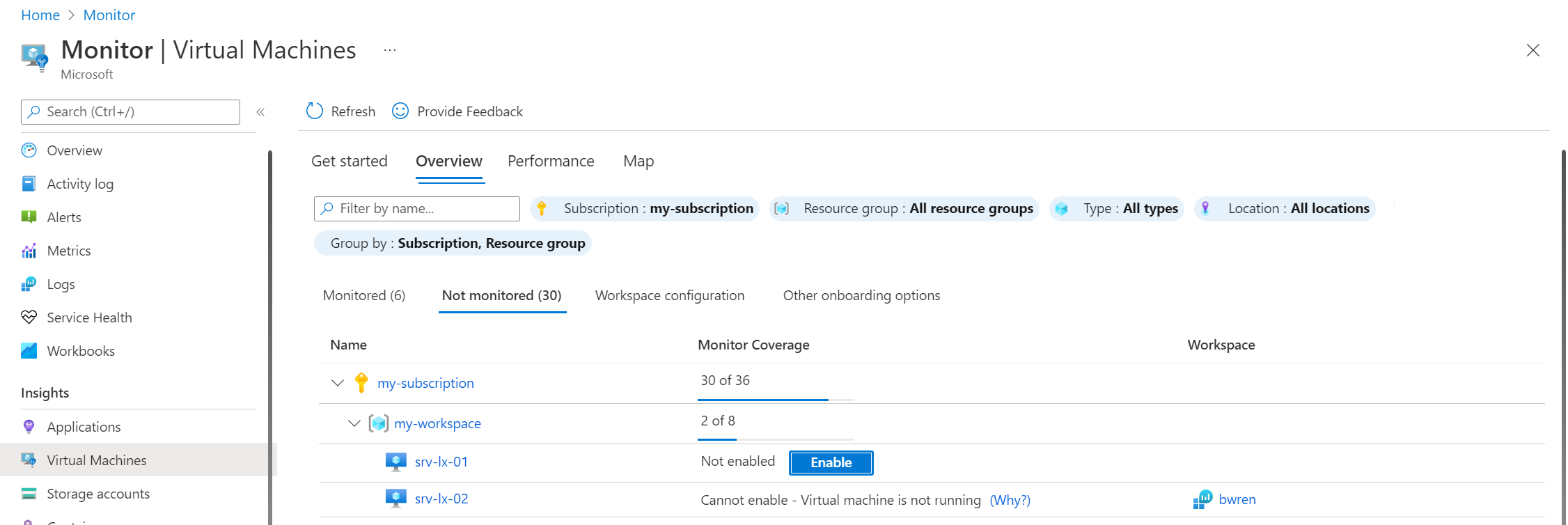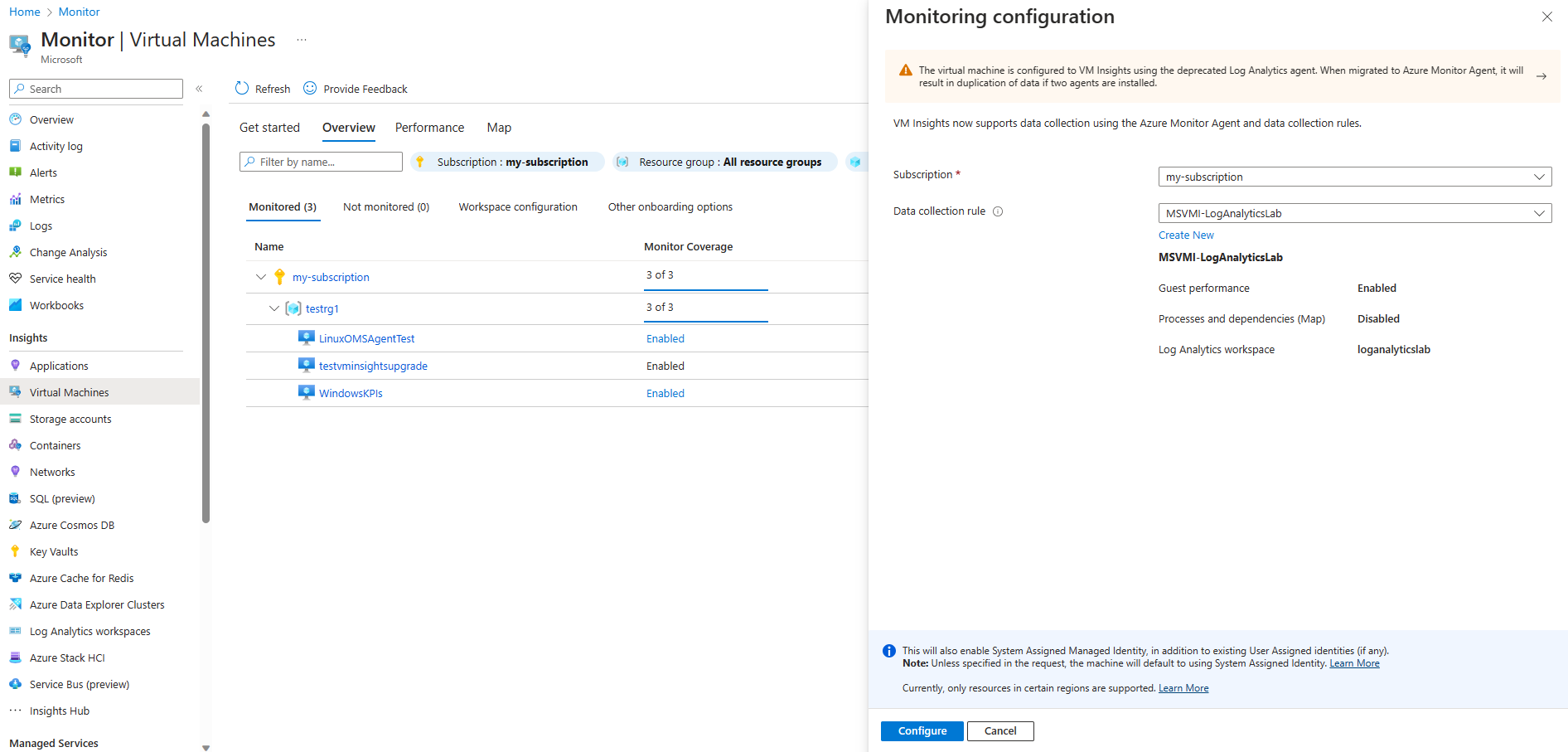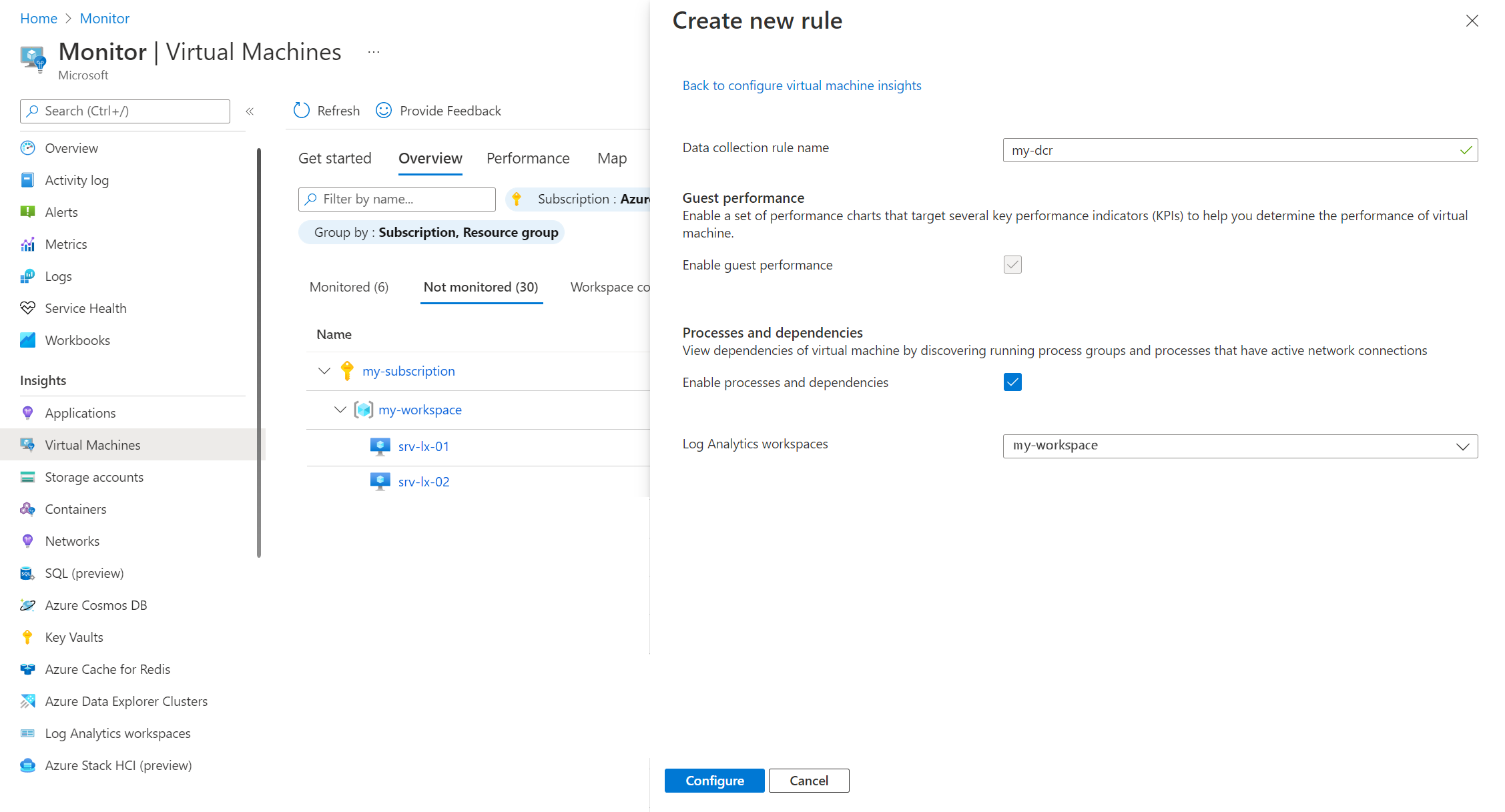Note
Access to this page requires authorization. You can try signing in or changing directories.
Access to this page requires authorization. You can try changing directories.
This article provides details on enabling VM Insights in Azure Monitor using different methods including the Azure portal, ARM templates, and PowerShell script.
Warning
If your virtual machine already has VM insights enabled using the deprecated Log Analytics agent, see Migrate to Azure Monitor Agent from Log Analytics agent in VM Insights for guidance on migrating to the Azure Monitor agent. Ensure that you remove the Log Analytics agent in order to prevent duplicate data collection with both agents installed.
Prerequisites
- You must have a Log Analytics workspace to store data collected by VM insights. You can create a new workspace if you enable using the Azure portal.
- You require permissions to create a data collection rule (DCR) and associate it with the Azure Monitor agent. See Data Collection Rule permissions for details.
- See Azure Monitor agent supported operating systems and environments to verify that your operating system is supported by Azure Monitor agent.
- See Manage the Azure Monitor agent for prerequisites related to Azure Monitor agent.
- See Azure Monitor agent network configuration for network requirements for the Azure Monitor agent.
- See Dependency Agent requirements to verify that your operating system is supported by Dependency agent and for network requirements for the Dependency agent.
Agents
When you enable VM Insights for a machine, the following agents are installed.
- Azure Monitor agent: Collects data from the machine and delivers it to a Log Analytics workspace.
- Dependency agent: Collects discovered data about processes running on the virtual machine and external process dependencies to support the Map feature in VM Insights. This agent is not required for other VM insights functionality, so you don't need to install the dependency agent if you're not going to use the Map feature.
VM insights DCR
Data collection rules (DCRs) are used by the Azure Monitor agent to specify which data to collect and how it should be processed. When you enable VM Insights, you create a DCR specifically for VM insights and associate it with the Azure Monitor agent on any machines to monitor.
The only configuration in a VM insights DCR is the Log Analytics workspace and whether or not to collect processes and dependencies data. Instead of creating a separate DCR for each machine, you should use a single DCR for each Log Analytics workspace you use for VM insights and associate that DCR with multiple machines. You may want to create separate DCRs if you want to collect processes and dependencies from some machines but not from others.
Note
You shouldn't modify the VM insights DCR. If you need to collect additional data from the monitored machines, such as event logs and security logs, create additional DCRs and associate them with the same machines. You can get guidance for creating these DCRs from Collect data with Azure Monitor Agent.
Create a VM insights DCR
There are two methods to create a VM insights DCR. Regardless of the method you choose, the DCR is identical and can be used with any process to enable VM insights on other machines. While not required, you should name the DCR MSVMI-{WorkspaceName} to match the naming convention used by the Azure portal.
Create a VM insights DCR as part of the onboarding process using the Azure portal with the process detailed below.
Download and install the VM insights data collection rule templates. The following table describes the templates available. See Deploy templates if you aren't familiar with methods to deploy ARM templates.
Folder File Description DeployDcr\
PerfAndMapDcrDeployDcrTemplate
DeployDcrParametersEnable both Performance and Map experience of VM Insights. DeployDcr\
PerfOnlyDcrDeployDcrTemplate
DeployDcrParametersEnable only Performance experience of VM Insights.
Enable network isolation
There are two methods for network isolation that VM insights supports as described in the following table.
| Method | Description |
|---|---|
| Private link | By default, Azure Monitor Agent connects to a public endpoint to connect to your Azure Monitor environment. To have it connect with private link, associate your VM Insights DCR to a data collection endpoint (DCE) linked to an Azure Monitor Private Link Scope as described in Enable network isolation for Azure Monitor Agent by using Private Link. |
| Network security perimeter | If your Log Analytics workspace is associated with a network security perimeter, using the guidance at Configure Azure Monitor with Network Security Perimeter. |
Enable VM insights
Enable VM insights using the Azure portal
Use the following procedure to enable VM insights on an unmonitored virtual machine or Virtual Machine Scale Set. This process doesn't require you to deploy agents or create a VM insights DCR first since these tasks are performed by the portal.
Note
As part of the Azure Monitor Agent installation process, Azure assigns a system-assigned managed identity to the machine if such an identity doesn't already exist.
From the Monitor menu in the Azure portal, select Virtual Machines > Not Monitored. This tab includes all machines that don't have VM insights enabled. Any machines have Azure Monitor agent installed. If a virtual machine has the Log Analytics agent installed but not the Dependency agent, it will be listed as not monitored.
Select Enable next to any machine that you want to enable. If a machine is currently not running, you must start it to enable it.
On the Insights Onboarding page, select Enable.
On the Monitoring configuration page, select Azure Monitor agent and select a DCR from the Data collection rule dropdown. Only DCRs configured for VM insights are listed.
If a DCR hasn't already been created for VM insights, Azure Monitor offers to create one with a default Log Analytics workspace and the following settings. You can either accept these defaults or click Create New to create a new DCR with different settings. This lets you select a workspace and specify whether to collect processes and dependencies using the VM insights Map feature.
- Guest performance enabled.
- Processes and dependencies disabled.
Note
If you select a DCR with Map enabled and your virtual machine is not supported by the Dependency Agent, Dependency Agent will be installed and will run in degraded mode.
Select Configure to start the configuration process. It takes several minutes to install the agent and start collecting data. You'll receive status messages as the configuration is performed.
If you use a manual upgrade model for your Virtual Machine Scale Set, upgrade the instances to complete the setup. You can start the upgrades from the Instances page, in the Settings section.
Edit VM insights configuration
To edit the VM insights configuration for a virtual machine after it's been onboarded, click on Enabled next to the VM on the VM insights Overview page. This will display the current configuration. Click Edit to open the configuration page as described in the previous section. You can select another DCR for the VM or create a new one. You can't modify the existing DCR from this page.
Next steps
To learn how to use the Performance monitoring feature, see View VM Insights Performance. To view discovered application dependencies, see View VM Insights Map.