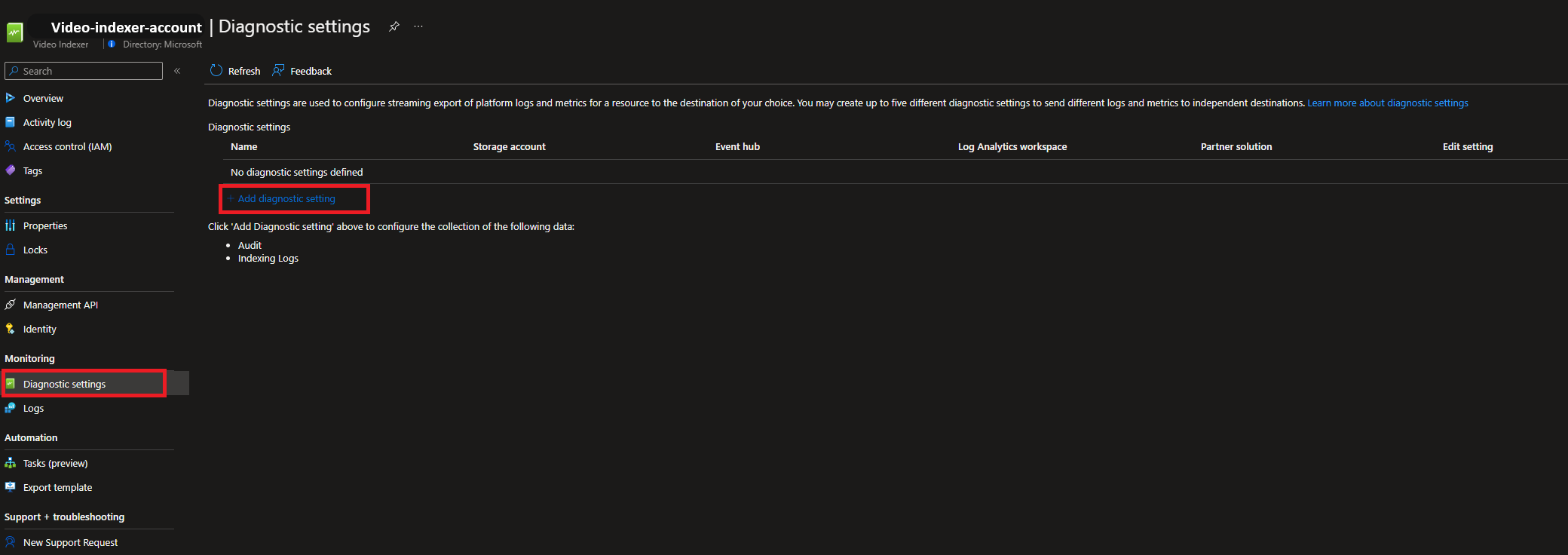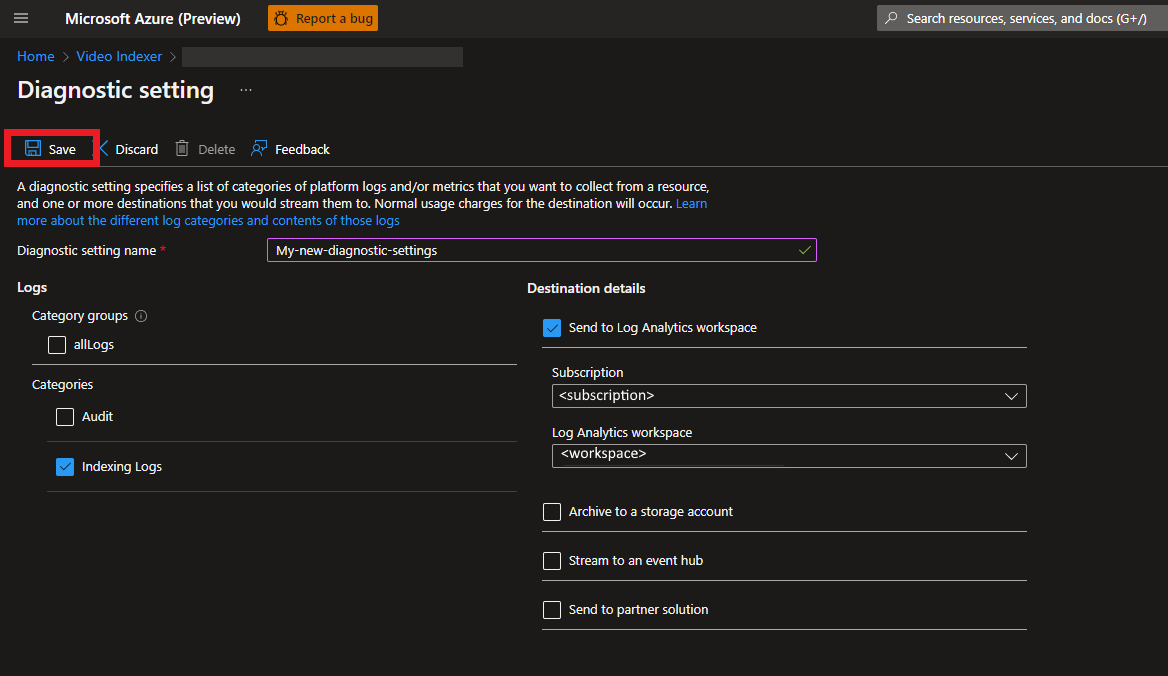Note
Access to this page requires authorization. You can try signing in or changing directories.
Access to this page requires authorization. You can try changing directories.
When you have critical applications and business processes relying on Azure resources, you want to monitor those resources for their availability, performance, and operation.
This article describes the monitoring data generated by Azure AI Video Indexer. Azure AI Video Indexer uses Azure Monitor. If you're unfamiliar with the features of Azure Monitor common to all Azure services that use it, read Monitoring Azure resources with Azure Monitor.
Some services in Azure have a special focused prebuilt monitoring dashboard in the Azure portal that provides a starting point for monitoring your service. These special dashboards are called "insights."
Note
The monitoring feature isn't available for trial accounts. To update to an Azure Resource Manager account, see the Update your Azure AI Video Indexer account.
Monitoring data
Azure AI Video Indexer collects the same kinds of monitoring data as other Azure resources that are described in Monitoring data from Azure resources.
See Monitoring Azure AI Video Indexer data reference for detailed information on the metrics and logs metrics created by Azure AI Video Indexer.
Collection and routing
Activity logs are collected and stored automatically, but can be routed to other locations by using a diagnostic setting.
Resource Logs aren't collected and stored until you create a diagnostic setting and route them to one or more locations.
See Create diagnostic setting to collect platform logs and metrics in Azure for the detailed process for creating a diagnostic setting using the Azure portal, CLI, or PowerShell. When you create a diagnostic setting, you specify which categories of logs to collect. The categories for Azure AI Video Indexer are listed in Azure AI Video Indexer monitoring data reference.
| Category | Description |
|---|---|
| Audit | Read/Write operations |
| Indexing Logs | Monitor the indexing process from upload to indexing and Reindexing when needed |
The metrics and logs you can collect are discussed in the following sections.
Analyzing metrics
Currently Azure AI Video Indexer doesn't support monitoring of metrics.
Analyzing logs
Data in Azure Monitor Logs is stored in tables where each table has its own set of unique properties.
All resource logs in Azure Monitor have the same fields followed by service-specific fields. The common schema is outlined in Azure Monitor resource log schema The schema for Azure AI Video Indexer resource logs is found in the Azure AI Video Indexer Data Reference
The Activity log is a type of platform sign-in Azure that provides insight into subscription-level events. You can view it independently or route it to Azure Monitor Logs, where you can do much more complex queries using Log Analytics.
For a list of the types of resource logs collected for Azure AI Video Indexer, see Monitoring Azure AI Video Indexer data reference
Sample Kusto queries
The following sections provide sample queries that you can use to analyze the data collected by Azure AI Video Indexer. You can run these queries in the Log Analytics workspace associated with your Azure AI Video Indexer account.
Audit related sample queries
Important
When you select Logs from the Azure AI Video Indexer account menu, Log Analytics is opened with the query scope set to the current Azure AI Video Indexer account. It means that log queries only include data from that resource. If you want to run a query that includes data from other Azure AI Video Indexer account or data from other Azure services, select Logs from the Azure Monitor menu. See Log query scope and time range in Azure Monitor Log Analytics for details.
Following are queries that you can use to help you monitor your Azure AI Video Indexer account.
// Project failures summarized by operationName and Upn, aggregated in 30m windows.
VIAudit
| where Status == "Failure"
| summarize count() by OperationName, bin(TimeGenerated, 30m), Upn
| render timechart
// Project failures with detailed error message.
VIAudit
| where Status == "Failure"
| parse Description with "ErrorType: " ErrorType ". Message: " ErrorMessage ". Trace" *
| project TimeGenerated, OperationName, ErrorMessage, ErrorType, CorrelationId, _ResourceId
Indexing related sample queries
// Display Video Indexer Account logs of all failed indexing operations.
VIIndexing
// | where AccountId == "<AccountId>" // to filter on a specific accountId, uncomment this line
| where Status == "Failure"
| summarize count() by bin(TimeGenerated, 1d)
| render columnchart
// Video Indexer top 10 users by operations
// Render timechart of top 10 users by operations, with an optional account id for filtering.
// Trend of top 10 active Upn's
VIIndexing
// | where AccountId == "<AccountId>" // to filter on a specific accountId, uncomment this line
| where OperationName in ("IndexingStarted", "ReindexingStarted")
| summarize count() by Upn
| top 10 by count_ desc
| project Upn
| join (VIIndexing
| where TimeGenerated > ago(30d)
| where OperationName in ("IndexingStarted", "ReindexingStarted")
| summarize count() by Upn, bin(TimeGenerated,1d)) on Upn
| project TimeGenerated, Upn, count_
| render timechart
Alerts
Azure Monitor alerts proactively notify you when important conditions are found in your monitoring data. They allow you to identify and address issues in your system before your customers notice them. You can set alerts on metrics, logs, and the activity log. Different types of alerts have benefits and drawbacks.
The following table lists common and recommended alert rules for Azure AI Video Indexer.
| Alert type | Condition | Description |
|---|---|---|
| Log Alert | Failed operation | Send an alert when an upload failed |
//All failed uploads, aggregated in one hour window.
VIAudit
| where OperationName == "Upload-Video" and Status == "Failure"
| summarize count() by bin(TimeGenerated, 1h)
Related content
- See Monitoring Azure AI Video Indexer data reference for a reference of the metrics, logs, and other important values created by Azure AI Video Indexer account.
- See Monitoring Azure resources with Azure Monitor for details on monitoring Azure resources.