Raise hand states
Important
Functionality described in this article is currently in public preview. This preview version is provided without a service-level agreement, and we don't recommend it for production workloads. Certain features might not be supported or might have constrained capabilities. For more information, see Supplemental Terms of Use for Microsoft Azure Previews.
Important
Functionality described in this article is currently in public preview. This preview version is provided without a service-level agreement, and we don't recommend it for production workloads. Certain features might not be supported or might have constrained capabilities. For more information, see Supplemental Terms of Use for Microsoft Azure Previews.
Important
Functionality described in this article is currently in public preview. This preview version is provided without a service-level agreement, and we don't recommend it for production workloads. Certain features might not be supported or might have constrained capabilities. For more information, see Supplemental Terms of Use for Microsoft Azure Previews.
During an active call, you may want to send or receive states from other users. Let's learn how.
Prerequisites
- An Azure account with an active subscription. Create an account for free.
- A deployed Communication Services resource. Create a Communication Services resource.
- A user access token to enable the calling client. For more information, see Create and manage access tokens.
- Optional: Complete the quickstart to add voice calling to your application
Install the SDK
Use the npm install command to install the Azure Communication Services Common and Calling SDK for JavaScript:
npm install @azure/communication-common --save
npm install @azure/communication-calling --save
Initialize required objects
A CallClient instance is required for most call operations. When you create a new CallClient instance, you can configure it with custom options like a Logger instance.
With the CallClient instance, you can create a CallAgent instance by calling the createCallAgent. This method asynchronously returns a CallAgent instance object.
The createCallAgent method uses CommunicationTokenCredential as an argument. It accepts a user access token.
You can use the getDeviceManager method on the CallClient instance to access deviceManager.
const { CallClient } = require('@azure/communication-calling');
const { AzureCommunicationTokenCredential} = require('@azure/communication-common');
const { AzureLogger, setLogLevel } = require("@azure/logger");
// Set the logger's log level
setLogLevel('verbose');
// Redirect log output to console, file, buffer, REST API, or whatever location you want
AzureLogger.log = (...args) => {
console.log(...args); // Redirect log output to console
};
const userToken = '<USER_TOKEN>';
callClient = new CallClient(options);
const tokenCredential = new AzureCommunicationTokenCredential(userToken);
const callAgent = await callClient.createCallAgent(tokenCredential, {displayName: 'optional Azure Communication Services user name'});
const deviceManager = await callClient.getDeviceManager()
How to best manage SDK connectivity to Microsoft infrastructure
The Call Agent instance helps you manage calls (to join or start calls). In order to work your calling SDK needs to connect to Microsoft infrastructure to get notifications of incoming calls and coordinate other call details. Your Call Agent has two possible states:
Connected - A Call Agent connectionStatue value of Connected means the client SDK is connected and capable of receiving notifications from Microsoft infrastructure.
Disconnected - A Call Agent connectionStatue value of Disconnected states there's an issue that is preventing the SDK it from properly connecting. Call Agent should be re-created.
invalidToken: If a token is expired or is invalidCall Agentinstance disconnects with this error.connectionIssue: If there's an issue with the client connecting to Microsoft infrascture, after many retriesCall Agentexposes theconnectionIssueerror.
You can check if your local Call Agent is connected to Microsoft infrastructure by inspecting the current value of connectionState property. During an active call you can listen to the connectionStateChanged event to determine if Call Agent changes from Connected to Disconnected state.
const connectionState = callAgentInstance.connectionState;
console.log(connectionState); // it may return either of 'Connected' | 'Disconnected'
const connectionStateCallback = (args) => {
console.log(args); // it will return an object with oldState and newState, each of having a value of either of 'Connected' | 'Disconnected'
// it will also return reason, either of 'invalidToken' | 'connectionIssue'
}
callAgentInstance.on('connectionStateChanged', connectionStateCallback);
The Raise Hand feature allows participants in a call to indicate that they have a question, comment, or concern without interrupting the speaker or other participants. This feature can be used in any call type, including 1:1 calls and calls with many participants, in Azure Communication Service and in Teams calls. You first need to import calling Features from the Calling SDK:
import { Features} from "@azure/communication-calling";
Then you can get the feature API object from the call instance:
const raiseHandFeature = call.feature(Features.RaiseHand );
Raise and lower hand for current participant:
To change the Raise Hand state for the current participant, you can use the raiseHand() and lowerHand() methods.
This is async methods, to verify results can be used raisedHandChanged and loweredHandChanged listeners.
const raiseHandFeature = call.feature(Features.RaiseHand );
//raise
raiseHandFeature.raiseHand();
//lower
raiseHandFeature.lowerHand();
Lower hands for other participants
This feature allows users with the Organizer and Presenter roles to lower all hands for other participants on Teams calls. In Azure Communication calls, changing the state of other participants is not allowed unless roles have been added.
To use this feature, you can use the following code:
const raiseHandFeature = call.feature(Features.RaiseHand );
//lower all hands on the call
raiseHandFeature.lowerAllHands();
//or we can provide array of CommunicationIdentifier to specify list of participants
CommunicationUserIdentifier acsUser = new CommunicationUserIdentifier(<USER_ID>);
MicrosoftTeamsUserIdentifier teamsUser = new MicrosoftTeamsUserIdentifier(<USER_ID>)
CommunicationIdentifier participants[] = new CommunicationIdentifier[]{ acsUser, teamsUser };
raiseHandFeature.lowerHands(participants);
Handle changed states
With the Raise Hand API, you can subscribe to the raisedHandChanged and loweredHandChanged events to handle changes in the state of participants on a call. These events are triggered by a call instance and provide information about the participant whose state has changed.
To subscribe to these events, you can use the following code:
const raiseHandFeature = call.feature(Features.RaiseHand );
// event : {identifier: CommunicationIdentifier}
const raisedHandChangedHandler = (event) => {
console.log(`Participant ${event.identifier} raised hand`);
};
const loweredHandChangedHandler = (event) => {
console.log(`Participant ${event.identifier} lowered hand`);
};
raiseHandFeature.on('raisedHandEvent', raisedHandChangedHandler):
raiseHandFeature.on('loweredHandEvent', loweredHandChangedHandler):
The raisedHandChanged and loweredHandChanged events contain an object with the identifier property, which represents the participant's communication identifier. In the example above, we log a message to the console indicating that a participant has raised their hand.
To unsubscribe from the events, you can use the off method.
List of all participants with active state
To get information about all participants that have raised hand state on current call, you can use the getRaisedHands api. The returned array is sorted by the order field.
Here's an example of how to use the getRaisedHands API:
const raiseHandFeature = call.feature(Features.RaiseHand );
let participantsWithRaisedHands = raiseHandFeature.getRaisedHands();
Order of raised Hands
The participantsWithRaisedHands variable will contain an array of participant objects, where each object has the following properties:
identifier: the communication identifier of the participant
order: the order in which the participant raised their hand
You can use this information to display a list of participants with the Raise Hand state and their order in the queue.
Install the SDK
Locate your project-level build.gradle file and add mavenCentral() to the list of repositories under buildscript and allprojects:
buildscript {
repositories {
...
mavenCentral()
...
}
}
allprojects {
repositories {
...
mavenCentral()
...
}
}
Then, in your module-level build.gradle file, add the following lines to the dependencies section:
dependencies {
...
implementation 'com.azure.android:azure-communication-calling:1.0.0'
...
}
Initialize the required objects
To create a CallAgent instance, you have to call the createCallAgent method on a CallClient instance. This call asynchronously returns a CallAgent instance object.
The createCallAgent method takes CommunicationUserCredential as an argument, which encapsulates an access token.
To access DeviceManager, you must create a callAgent instance first. Then you can use the CallClient.getDeviceManager method to get DeviceManager.
String userToken = '<user token>';
CallClient callClient = new CallClient();
CommunicationTokenCredential tokenCredential = new CommunicationTokenCredential(userToken);
android.content.Context appContext = this.getApplicationContext(); // From within an activity, for instance
CallAgent callAgent = callClient.createCallAgent(appContext, tokenCredential).get();
DeviceManager deviceManager = callClient.getDeviceManager(appContext).get();
To set a display name for the caller, use this alternative method:
String userToken = '<user token>';
CallClient callClient = new CallClient();
CommunicationTokenCredential tokenCredential = new CommunicationTokenCredential(userToken);
android.content.Context appContext = this.getApplicationContext(); // From within an activity, for instance
CallAgentOptions callAgentOptions = new CallAgentOptions();
callAgentOptions.setDisplayName("Alice Bob");
DeviceManager deviceManager = callClient.getDeviceManager(appContext).get();
CallAgent callAgent = callClient.createCallAgent(appContext, tokenCredential, callAgentOptions).get();
The Raise Hand feature allows participants in a call to indicate that they have a question, comment, or concern without interrupting the speaker or other participants. This feature can be used in any call type, including 1:1 calls and calls with many participants, in Azure Communication Service and in Teams calls. You first need to import calling Features from the Calling SDK:
import com.azure.android.communication.calling.RaiseHandFeature;
Then you can get the feature API object from the call instance:
RaiseHandFeature raiseHandFeature = call.feature(Features.RAISE_HAND);
Raise and lower hand for current participant:
To change the Raise Hand state for the current participant, you can use the raiseHand() and lowerHand() methods.
This is async methods, to verify results can be used RaisedHandReceived and LoweredHandReceived listeners.
RaiseHandFeature raiseHandFeature = call.feature(Features.RAISE_HAND);
//raise
raiseHandFeature.raiseHand();
//lower
raiseHandFeature.lowerHand();
Lower hands for other participants
This feature allows users with the Organizer and Presenter roles to lower all hands for other participants on Teams calls. In Azure Communication calls, changing the state of other participants is not allowed unless roles have been added.
To use this feature, you can use the following code:
RaiseHandFeature raiseHandFeature = call.feature(Features.RAISE_HAND);
//lower all hands on the call
raiseHandFeature.lowerAllHands();
//or we can provide array of CommunicationIdentifier to specify list of participants
List<CommunicationIdentifier> identifiers = new ArrayList<>();
CommunicationUserIdentifier acsUser = new CommunicationUserIdentifier(<USER_ID>);
MicrosoftTeamsUserIdentifier teamsUser = new MicrosoftTeamsUserIdentifier(<USER_ID>);
identifiers.add(new CommunicationUserIdentifier("<USER_ID>"));
identifiers.add(new MicrosoftTeamsUserIdentifier("<USER_ID>"));
raiseHandFeature.lowerHands(identifiers);
Handle changed states
With the Raise Hand API, you can subscribe to the RaisedHandReceived and LoweredHandReceived events to handle changes in the state of participants on a call. These events are triggered by a call instance and provide information about the participant whose state has changed.
To subscribe to these events, you can use the following code:
RaiseHandFeature raiseHandFeature = call.feature(Features.RAISE_HAND)
// event example : {identifier: CommunicationIdentifier, isRaised: true, order:1}
call.feature(Features.RAISE_HAND).addOnRaisedHandReceivedListener(raiseHandEvent -> {
Log.i(TAG, String.format("Raise Hand: %s : %s", Utilities.toMRI(raiseHandEvent.getIdentifier()), raiseHandEvent.isRaised()));
});
The RaisedHandReceived and LoweredHandReceived events contain an object with the identifier property, which represents the participant's communication identifier. In the example above, we log a message to the console indicating that a participant has raised their hand.
To unsubscribe from the events, you can use the off method.
List of all participants with active state
To get information about all participants that have raised hand state on current call, you can use the getRaisedHands api. he returned array is sorted by the order field.
Here's an example of how to use the getRaisedHands API:
RaiseHandFeature raiseHandFeature = call.feature(Features.RAISE_HAND);
List<RaiseHand> participantsWithRaisedHands = raiseHandFeature.getRaisedHands();
Order of raised Hands
The participantsWithRaisedHands variable will contain an array of participant objects, where each object has the following properties:
identifier: the communication identifier of the participant
order: the order in which the participant raised their hand
You can use this information to display a list of participants with the Raise Hand state and their order in the queue.```
Set up your system
Create the Xcode project
In Xcode, create a new iOS project and select the Single View App template. This quickstart uses the SwiftUI framework, so you should set Language to Swift and set Interface to SwiftUI.
You're not going to create tests during this quickstart. Feel free to clear the Include Tests checkbox.
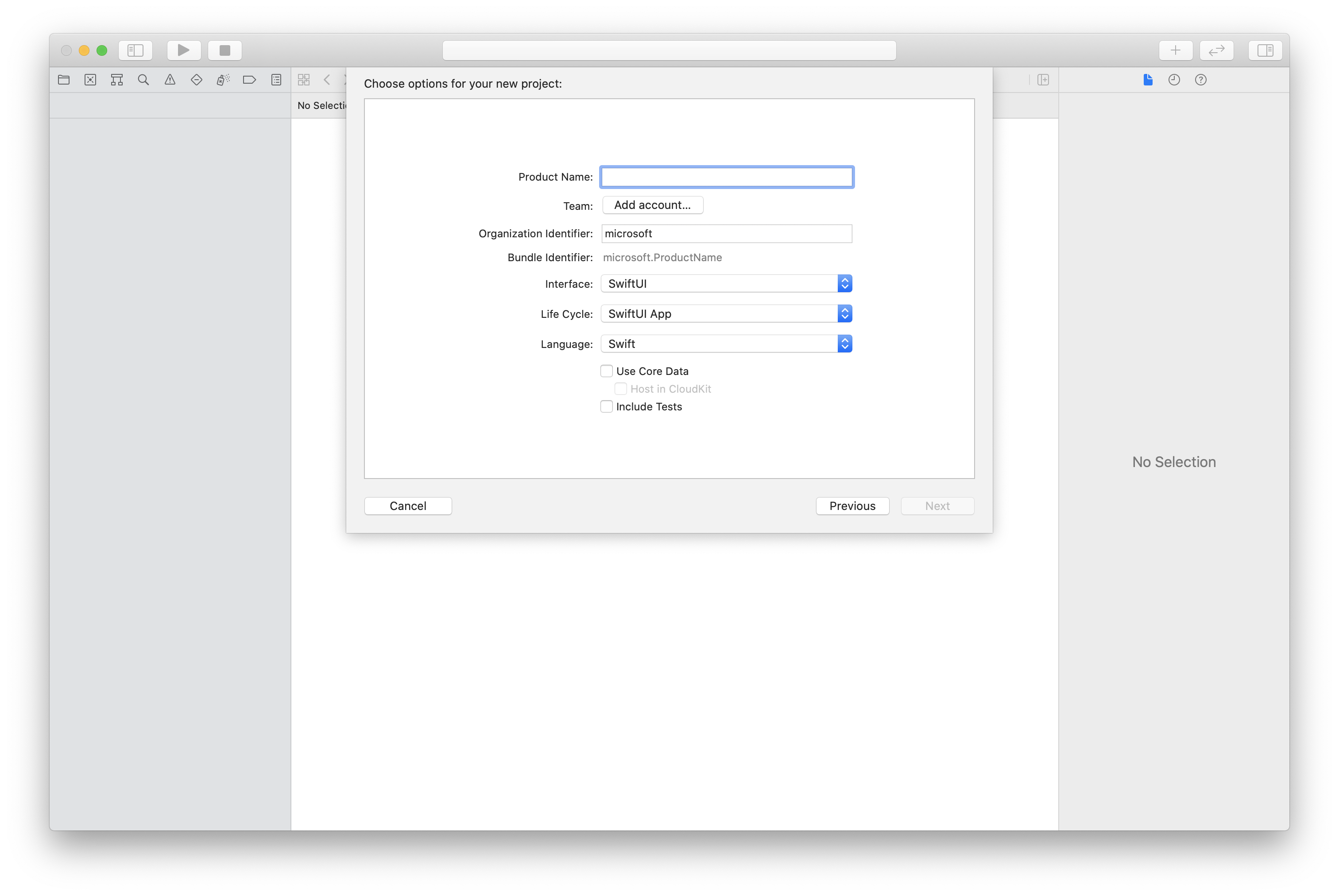
Install the package and dependencies by using CocoaPods
Create a Podfile for your application, like this example:
platform :ios, '13.0' use_frameworks! target 'AzureCommunicationCallingSample' do pod 'AzureCommunicationCalling', '~> 1.0.0' endRun
pod install.Open
.xcworkspaceby using Xcode.
Request access to the microphone
To access the device's microphone, you need to update your app's information property list by using NSMicrophoneUsageDescription. You set the associated value to a string that will be included in the dialog that the system uses to request access from the user.
Right-click the Info.plist entry of the project tree, and then select Open As > Source Code. Add the following lines in the top-level <dict> section, and then save the file.
<key>NSMicrophoneUsageDescription</key>
<string>Need microphone access for VOIP calling.</string>
Set up the app framework
Open your project's ContentView.swift file. Add an import declaration to the top of the file to import the AzureCommunicationCalling library. In addition, import AVFoundation. You'll need it for audio permission requests in the code.
import AzureCommunicationCalling
import AVFoundation
Initialize CallAgent
To create a CallAgent instance from CallClient, you have to use a callClient.createCallAgent method that asynchronously returns a CallAgent object after it's initialized.
To create a call client, pass a CommunicationTokenCredential object:
import AzureCommunication
let tokenString = "token_string"
var userCredential: CommunicationTokenCredential?
do {
let options = CommunicationTokenRefreshOptions(initialToken: token, refreshProactively: true, tokenRefresher: self.fetchTokenSync)
userCredential = try CommunicationTokenCredential(withOptions: options)
} catch {
updates("Couldn't created Credential object", false)
initializationDispatchGroup!.leave()
return
}
// tokenProvider needs to be implemented by Contoso, which fetches a new token
public func fetchTokenSync(then onCompletion: TokenRefreshOnCompletion) {
let newToken = self.tokenProvider!.fetchNewToken()
onCompletion(newToken, nil)
}
Pass the CommunicationTokenCredential object that you created to CallClient, and set the display name:
self.callClient = CallClient()
let callAgentOptions = CallAgentOptions()
options.displayName = " iOS Azure Communication Services User"
self.callClient!.createCallAgent(userCredential: userCredential!,
options: callAgentOptions) { (callAgent, error) in
if error == nil {
print("Create agent succeeded")
self.callAgent = callAgent
} else {
print("Create agent failed")
}
})
The Raise Hand feature allows participants in a call to indicate that they have a question, comment, or concern without interrupting the speaker or other participants. This feature can be used in any call type, including 1:1 calls and calls with many participants, in Azure Communication Service and in Teams calls. You first need to import calling Features from the Calling SDK:
import AzureCommunicationCalling
Then you can get the feature API object from the call instance:
@State var raisehandFeature: RaiseHandCallFeature?
raiseHandFeature = self.call!.feature(Features.raiseHand)
Raise and lower hand for current participant:
To change the Raise Hand state for the current participant, you can use the raiseHand() and lowerHand() methods.
//publish raise hand state for local participant
raisehandFeature.raiseHand(completionHandler: { (error) in
if let error = error {
print ("Feature failed raise a hand %@", error as Error)
}
})
//remove raise hand state for local participant
raisehandFeature.lowerHand(completionHandler: { (error) in
if let error = error {
print ("Feature failed lower hand %@", error as Error)
}
})
Lower hands for other participants
This feature allows users with the Organizer and Presenter roles to lower all hands for other participants on Teams calls. In Azure Communication calls, changing the state of other participants is not allowed unless roles have been added.
To use this feature, you can use the following code:
// remove raise hand states for all participants on the call
raisehandFeature.lowerAllHands(completionHandler: { (error) in
if let error = error {
print ("Feature failed lower all hands %@", error as Error)
}
})
// remove raise hand states for all remote participants on the call
let identifiers = (call?.remoteParticipants.map {$0.identifier})!;
raisehandFeature.lowerHands(participants: identifiers, completionHandler: { (error) in
if let error = error {
print ("Feature failed lower hands %@", error as Error)
}
})
// remove raise hand state of specific user
var identifiers : [CommunicationIdentifier] = []
identifiers.append(CommunicationUserIdentifier("<USER_ID>"))
raisehandFeature.lowerHands(participants: identifiers, completionHandler: { (error) in
if let error = error {
print ("Feature failed lower hands %@", error as Error)
}
})
Handle changed states
With the Raise Hand API, you can subscribe to the RaisedHandReceived and LoweredHandReceived events to handle changes in the state of participants on a call. These events are triggered by a call instance and provide information about the participant whose state has changed.
To subscribe to these events, you can use the following code:
self.callObserver = CallObserver(view:self)
raisehandFeature = self.call!.feature(Features.raiseHand)
raisehandFeature!.delegate = self.callObserver
public class CallObserver : NSObject, RaiseHandCallFeatureDelegate
{
// event example : {identifier: CommunicationIdentifier}
public func raiseHandCallFeature(_ raiseHandCallFeature: RaiseHandCallFeature, didReceiveRaisedHand args: RaisedHandChangedEventArgs) {
os_log("Raise hand feature updated: %s is raised hand", log:log, Utilities.toMri(args.identifier))
raiseHandCallFeature.raisedHands.forEach { raiseHand in
os_log("Raise hand active: %s", log:log, Utilities.toMri(raiseHand.identifier))
}
}
public func raiseHandCallFeature(_ raiseHandCallFeature: RaiseHandCallFeature, didReceiveLoweredHand args: LoweredHandChangedEventArgs) {
os_log("Raise hand feature updated: %s is lowered hand", log:log, Utilities.toMri(args.identifier))
raiseHandCallFeature.raisedHands.forEach { raiseHand in
os_log("Raise hand active: %s", log:log, Utilities.toMri(raiseHand.identifier))
}
}
}
The RaisedHandReceived and LoweredHandReceived events contain an object with the identifier property, which represents the participant's communication identifier. In the example above, we log a message to the console indicating that a participant has raised their hand.
To unsubscribe from the events, you can use the off method.
List of all participants with active state
To get information about all participants that have raised hand state on current call, you can use the getRaisedHands api. he returned array is sorted by the order field.
Here's an example of how to use the raisedHands API:
raisehandFeature = self.call!.feature(Features.raiseHand)
raisehandFeature.raisedHands.forEach { raiseHand in
os_log("Raise hand active: %s", log:log, Utilities.toMri(raiseHand.identifier))
}
Order of raised Hands
The raisedHands variable will contain an array of participant objects, where each object has the following properties:
identifier: the communication identifier of the participant
order: the order in which the participant raised their hand
You can use this information to display a list of participants with the Raise Hand state and their order in the queue.```
Set up your system
Create the Visual Studio project
For a UWP app, in Visual Studio 2022, create a new Blank App (Universal Windows) project. After you enter the project name, feel free to choose any Windows SDK later than 10.0.17763.0.
For a WinUI 3 app, create a new project with the Blank App, Packaged (WinUI 3 in Desktop) template to set up a single-page WinUI 3 app. Windows App SDK version 1.3 or later is required.
Install the package and dependencies by using NuGet Package Manager
The Calling SDK APIs and libraries are publicly available via a NuGet package.
The following steps exemplify how to find, download, and install the Calling SDK NuGet package:
- Open NuGet Package Manager by selecting Tools > NuGet Package Manager > Manage NuGet Packages for Solution.
- Select Browse, and then enter
Azure.Communication.Calling.WindowsClientin the search box. - Make sure that the Include prerelease check box is selected.
- Select the
Azure.Communication.Calling.WindowsClientpackage, and then selectAzure.Communication.Calling.WindowsClient1.4.0-beta.1 or a newer version. - Select the checkbox that corresponds to the Communication Services project on the right-side tab.
- Select the Install button.
The Raise Hand feature allows participants in a call to indicate that they have a question, comment, or concern without interrupting the speaker or other participants. This feature can be used in any call type, including 1:1 calls and calls with many participants, in Azure Communication Service and in Teams calls. You first need to import calling Features from the Calling SDK:
using Azure.Communication.Calling.WindowsClient;
Then you can get the feature API object from the call instance:
private RaiseHandCallFeature raiseHandCallFeature;
raiseHandCallFeature = (RaiseHandCallFeature)call.GetCallFeatureExtension(CallFeatureType.RaiseHand);
Raise and lower hand for current participant:
To change the Raise Hand state for the current participant, you can use the raiseHand() and lowerHand() methods.
This is async methods, to verify results can be used RaisedHandReceived and LoweredhandReceived listeners.
//publish raise hand state for local participant
raiseHandCallFeature.RaiseHandAsync();
//remove raise hand state for local participant
raiseHandCallFeature.LowerHandAsync();
Lower hands for other participants
This feature allows users with the Organizer and Presenter roles to lower all hands for other participants on Teams calls. In Azure Communication calls, changing the state of other participants is not allowed unless roles have been added.
To use this feature, you can use the following code:
// remove raise hand states for all participants on the call
raiseHandCallFeature.LowerAllHandsAsync();
// remove raise hand states for all remote participants on the call
var participants = call.RemoteParticipants;
var identifiers = participants.Select(p => p.Identifier).ToList().AsReadOnly();
raiseHandCallFeature.LowerHandsAsync(identifiers);
// remove raise hand state of specific user
var identifiers = new List<CallIdentifier>();
identifiers.Add(new UserCallIdentifier("USER_ID"));
raiseHandCallFeature.LowerHandsAsync(identifiers);
Handle changed states
With the Raise Hand API, you can subscribe to the RaisedHandReceived and LoweredHandReceived events to handle changes in the state of participants on a call. These events are triggered by a call instance and provide information about the participant whose state has changed.
To subscribe to these events, you can use the following code:
raiseHandCallFeature = (RaiseHandCallFeature)call.GetCallFeatureExtension(CallFeatureType.RaiseHand);
raiseHandCallFeature.RaisedHandReceived += OnRaisedHandChange;
raiseHandCallFeature.LoweredHandReceived += OnLoweredHandChange;
private async void OnRaisedHandChange(object sender, RaisedHandChangedEventArgs args)
{
Trace.WriteLine("RaiseHandEvent: participant " + args.Identifier + " is raised hand");
}
private async void OnLoweredHandChange(object sender, RaisedHandChangedEventArgs args)
{
Trace.WriteLine("RaiseHandEvent: participant " + args.Identifier + " is lowered hand");
}
The RaisedHandReceived and LoweredHandReceived events contain an object with the identifier property, which represents the participant's communication identifier. In the example above, we log a message to the console indicating that a participant has raised their hand.
To unsubscribe from the events, you can use the off method.
List of all participants with active state
To get information about all participants that have raised hand state on current call, you can use the getRaisedHands api. he returned array is sorted by the order field.
Here's an example of how to use the RaisedHands API:
raiseHandCallFeature = (RaiseHandCallFeature)call.GetCallFeatureExtension(CallFeatureType.RaiseHand);
foreach (RaiseHand rh in raiseHandCallFeature.RaisedHands.ToList())
{
Trace.WriteLine("Participant " + rh.Identifier.RawId + " has raised hand ");
}
Order of raised Hands
The RaisedHands variable will contain an array of participant objects, where each object has the following properties:
identifier: the communication identifier of the participant
order: the order in which the participant raised their hand
You can use this information to display a list of participants with the Raise Hand state and their order in the queue.
Additional resources For more information about using the Raise Hand feature in Teams calls and meetings, see the Microsoft Teams documentation.
Next steps
Feedback
Coming soon: Throughout 2024 we will be phasing out GitHub Issues as the feedback mechanism for content and replacing it with a new feedback system. For more information see: https://aka.ms/ContentUserFeedback.
Submit and view feedback for