Events
Take the Microsoft Learn AI Skills Challenge
Sep 24, 11 PM - Nov 1, 11 PM
Elevate your skills in Microsoft Fabric and earn a digital badge by November 1.
Register nowThis browser is no longer supported.
Upgrade to Microsoft Edge to take advantage of the latest features, security updates, and technical support.
Azure Monitor for Azure Cosmos DB provides metrics, alerts, and logs to monitor your account. You can create dashboards and customize them per your requirement. The Azure Cosmos DB metrics are collected by default, so you don’t have to enable or configure anything explicitly. To monitor your account for key updates, use the Account Keys Updated metric. This metric shows you the number of times the primary and secondary keys are updated for an account and the time when they were changed. You can also set up alerts to get notifications when a key is updated.
Sign in to the Azure portal.
Select Monitor from the left navigation bar and select Metrics.

From the Metrics pane, select the scope of the resource for which you want to view metrics.
First choose the required subscription, for the Resource type field select Azure Cosmos DB accounts. A list of resource groups where the Azure Cosmos DB accounts are located is displayed.
Choose a Resource Group and select one of your existing Azure Cosmos DB accounts. Select Apply.
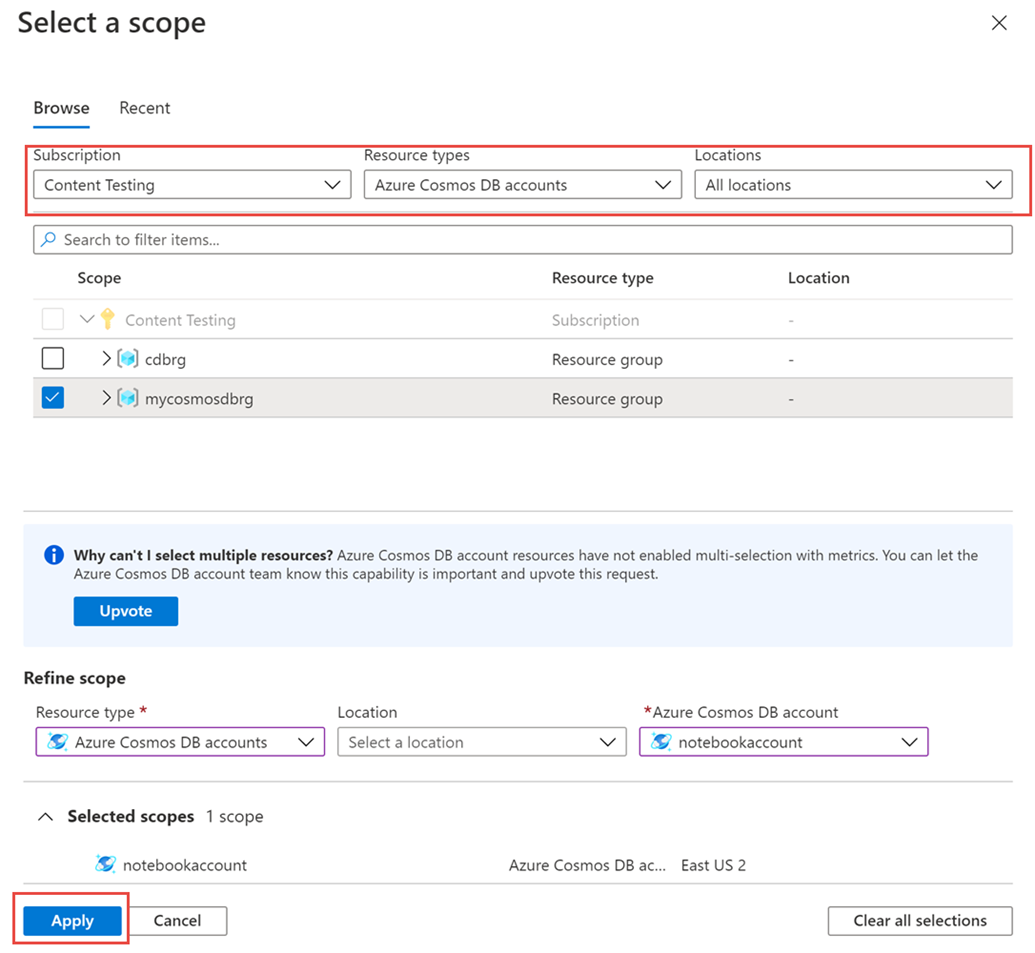
For the Metric field, choose Account Keys updated metric. Leave the Aggregation field to default value Count. This view shows the total number of times the primary and secondary key are updated for the selected account. You can also select a timeline in the graph and see the date and time when the key is updated.
To further see which key was changed, select the Apply splitting option. Select KeyType and set the Limit, Sort properties. The graph is now split by primary and secondary key updates as shown in the following image:
You may want to monitor an account for key updates. When a key is rotated or updated, it’s required to update the dependent client applications so they can continue working. By configuring alerts, you can notifications when a key is updated.
Use the instructions in create an alert article with some changes. When selecting the alert condition, choose Account Keys Updated signal. Select KeyType Dimension and choose Primary or Secondary key. Based on the key type you select; an alert is triggered when the key is updated.
The following screenshot shows how to configure an alert of type critical when the account keys are updated:

Events
Take the Microsoft Learn AI Skills Challenge
Sep 24, 11 PM - Nov 1, 11 PM
Elevate your skills in Microsoft Fabric and earn a digital badge by November 1.
Register nowTraining
Learning path
Monitor and troubleshoot an Azure Cosmos DB for NoSQL solution - Training
Monitor and troubleshoot an Azure Cosmos DB for NoSQL solution
Certification
Microsoft Certified: Azure Cosmos DB Developer Specialty - Certifications
Write efficient queries, create indexing policies, manage, and provision resources in the SQL API and SDK with Microsoft Azure Cosmos DB.