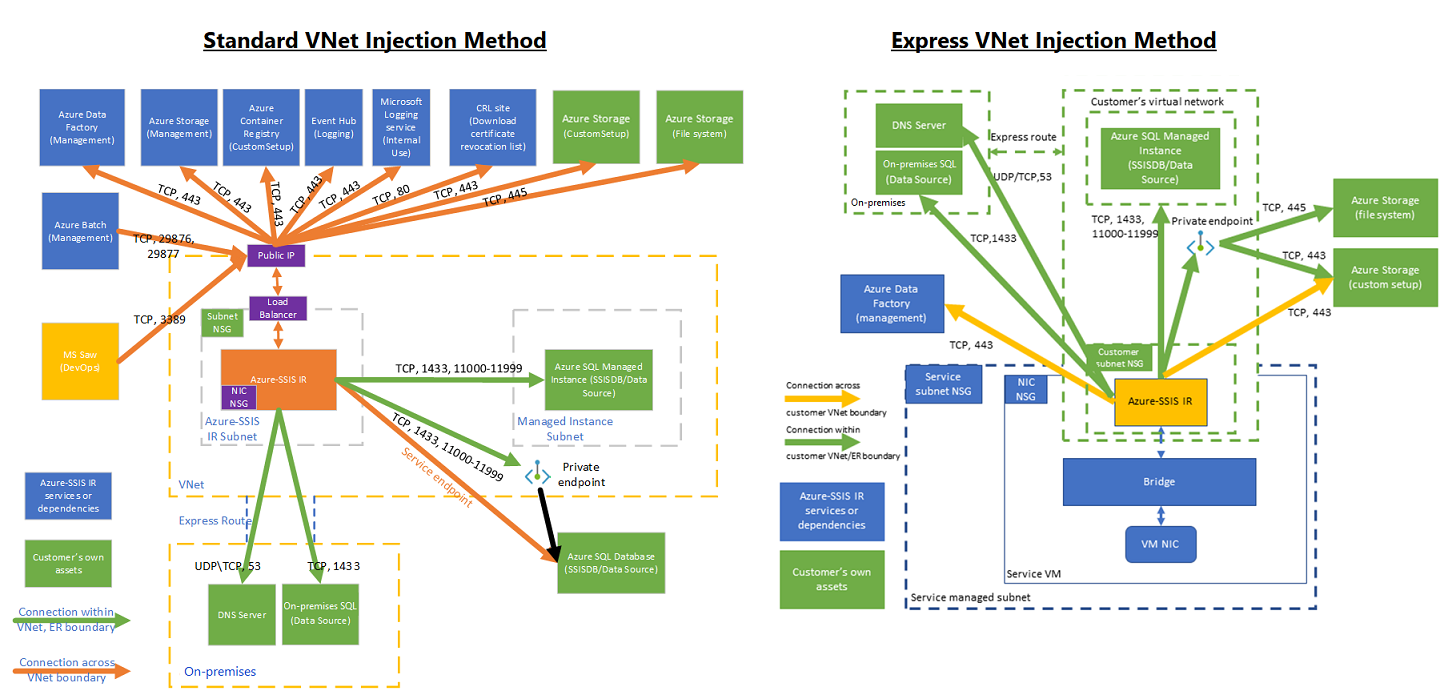Note
Access to this page requires authorization. You can try signing in or changing directories.
Access to this page requires authorization. You can try changing directories.
APPLIES TO:  Azure Data Factory
Azure Data Factory  Azure Synapse Analytics
Azure Synapse Analytics
Tip
Try out Data Factory in Microsoft Fabric, an all-in-one analytics solution for enterprises. Microsoft Fabric covers everything from data movement to data science, real-time analytics, business intelligence, and reporting. Learn how to start a new trial for free!
When using SQL Server Integration Services (SSIS) in Azure Data Factory (ADF) or Synapse Pipelines, there are two methods for you to join your Azure-SSIS integration runtime (IR) to a virtual network: standard and express. The express method starts your Azure-SSIS IR faster and has no inbound, as well as less outbound, traffic requirements, but it has some limitations compared to the standard method.
Compare the standard and express virtual network injection methods
Here’s a table highlighting the differences between standard and express virtual network injection methods:
Note
The Azure-SSIS IR starting duration usually applies to most situations. However, the actual startup time might be longer in some cases, such as if the SSIS-IR has a custom setup that requires extra processing time or uses specific node types.
| Comparison | Standard virtual network injection | Express virtual network injection |
|---|---|---|
| Azure-SSIS IR starting duration | Around 30 minutes. | Around 5 minutes. |
| Azure subscription & resource group settings | Microsoft.Batch must be registered as a resource provider in the virtual network subscription. Creation of a public IP address, load balancer, and network security group (NSG) must be allowed in the virtual network resource group. |
Microsoft.Batch must be registered as a resource provider in the virtual network subscription. |
| Virtual network subnet | Subnet mustn’t be dedicated to other Azure services. | Subnet mustn’t be dedicated to other Azure services. Subnet must be delegated to Microsoft.Batch/batchAccounts. |
| Virtual network permission | User creating Azure-SSIS IR must have Microsoft.Network/virtualNetworks/*/join permission. | User creating Azure-SSIS IR must have Microsoft.Network/virtualNetworks/subnets/join/action permission. |
| Static public IP addresses | (Optional) Bring your own static public IP addresses (BYOIP) for Azure-SSIS IR. | (Optional) Configure virtual network network address translation (NAT) to set up a static public IP address for Azure-SSIS IR. |
| Custom DNS server | Recommended to forward unresolved DNS requests to Azure recursive resolvers. | Recommended to forward unresolved DNS requests to Azure recursive resolvers. Requires a standard custom setup for Azure-SSIS IR. |
| Inbound traffic | Port 29876, 29877 must be open for TCP traffic with BatchNodeManagement service tag as source. | Not required. |
| Outbound traffic | Port 443 must be open for TCP traffic with AzureCloud service tag as destination. | Port 443 must be open for TCP traffic with DataFactoryManagement service tag as destination. |
| Resource lock | Not allowed in the resource group. | Not allowed in the virtual network. |
| Azure-SSIS IRs per virtual network | Unlimited. | Only one. |
Your virtual network needs to be configured differently based on your injection method. If you use the express method, see the Express virtual network injection method article, otherwise see the Standard virtual network injection method article.
Register Azure Batch as a resource provider
Using Azure portal, you can register Azure Batch, the underlying infrastructure for SSIS in ADF, as a resource provider in Azure subscription that has the virtual network for your Azure-SSIS IR to join. If you’ve already used Azure Batch or created Azure-SSIS IR via ADF UI in that subscription, it’s already registered. Otherwise, you can do so following these steps:
After selecting your virtual network in Azure portal, select the highlighted subscription on its Overview page.
Select Resource providers on the left-hand-side menu.
Select and register Microsoft.Batch, if it’s not already registered.
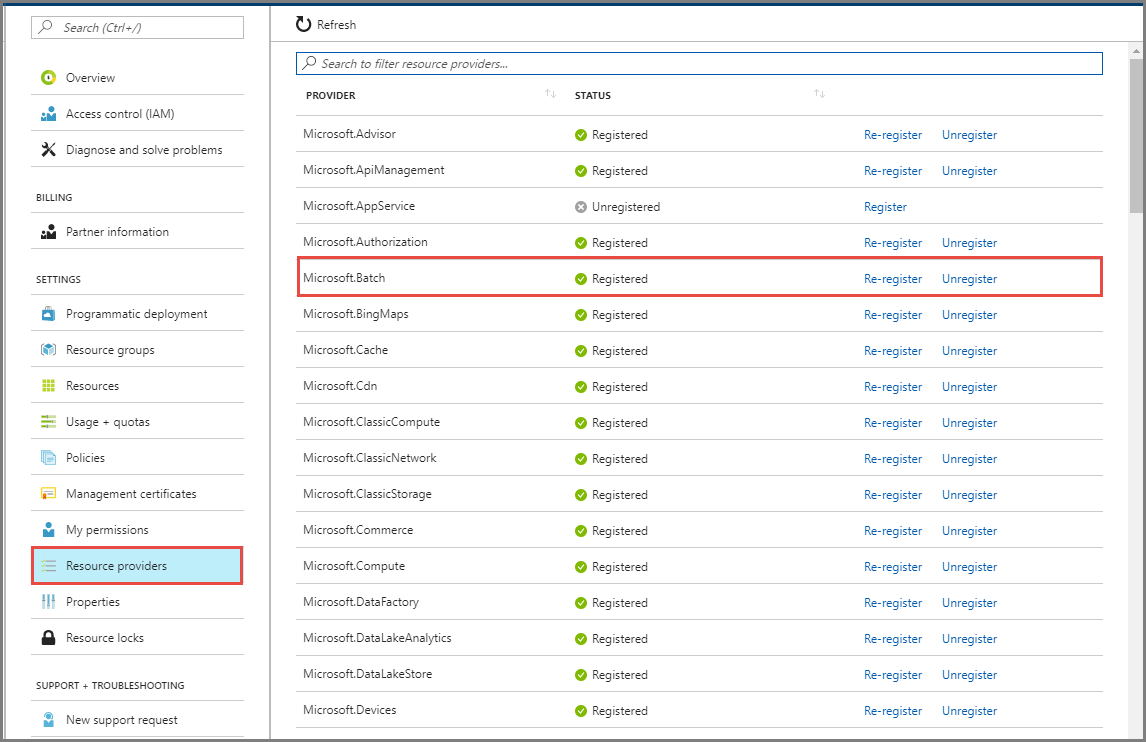
If you don't see Microsoft.Batch in the list, you can create an empty Azure Batch account in that subscription to delete later.
Delegate a subnet to Azure Batch
If you use express virtual network injection, you must delegate the subnet, in which your Azure-SSIS IR will be injected, to Azure Batch, the underlying infrastructure for SSIS in ADF. Using Azure portal, you can do so following these steps:
After selecting your virtual network in Azure portal, select Subnets on the left-hand-side menu.
Select your subnet name to open its pane and make sure that it has available IP addresses for at least two times your Azure-SSIS IR node number.
Select Microsoft.Batch/batchAccounts in the Delegate subnet to a service dropdown menu.
Select the Save button.
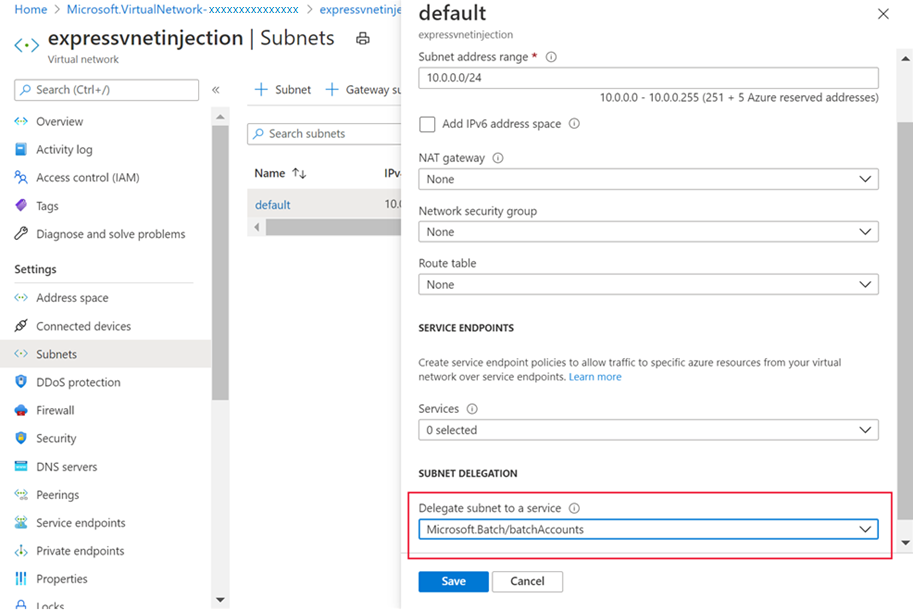
Grant virtual network permissions
Using Azure portal, you can grant the user creating Azure-SSIS IR the necessary role-based access control (RBAC) permissions to join the virtual network/subnet. You can do so following these steps:
After selecting your virtual network in Azure portal, if you use standard virtual network injection, you can select Access control (IAM) on the left-hand-side menu. If you use express virtual network injection, you can select Subnets on the left-hand-side menu, select your subnet row, and then select Manage users on the top-side menu to open the Access Control page.
Select the Add role assignment button to open the Add role assignment page.
Select Network Contributor or your custom role in the Role list and select the Next button.
Select the User, group, or service principal option in the Assign access to section.
Select the Select members link to search and select the user creating Azure-SSIS IR.
Select the Select, Next, and Review + assign buttons.
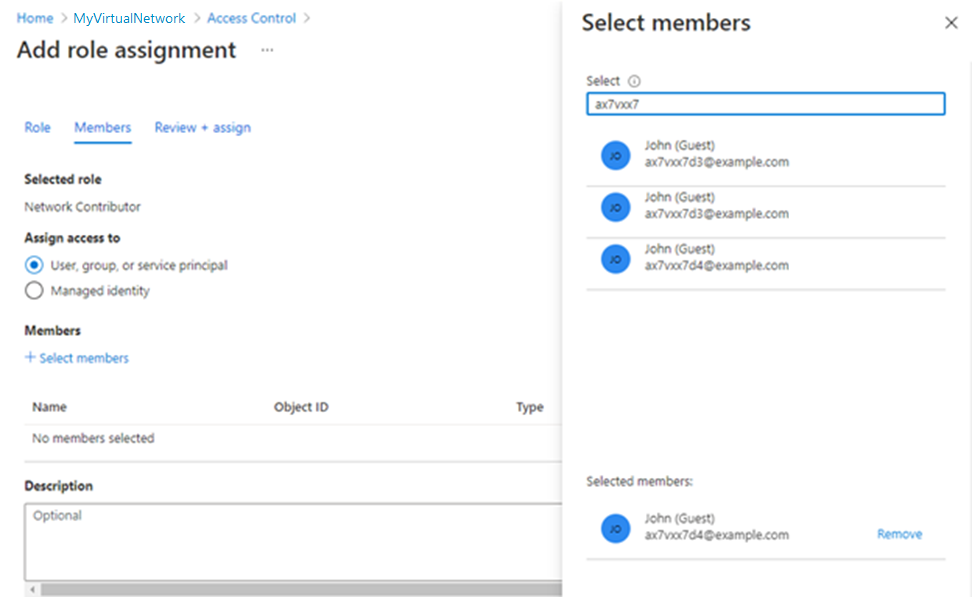
Related content
- Express virtual network injection method
- Standard virtual network injection method
- Join Azure-SSIS IR to a virtual network via ADF UI
- Join Azure-SSIS IR to a virtual network via Azure PowerShell
For more information about Azure-SSIS IR, see the following articles:
- Azure-SSIS IR. This article provides general conceptual information about IRs, including Azure-SSIS IR.
- Tutorial: Deploy SSIS packages to Azure. This tutorial provides step-by-step instructions to create your Azure-SSIS IR. It uses Azure SQL Database server to host SSISDB.
- Create an Azure-SSIS IR. This article expands on the tutorial. It provides instructions on using Azure SQL Database server configured with a virtual network service endpoint/IP firewall rule/private endpoint or Azure SQL Managed Instance that joins a virtual network to host SSISDB. It shows you how to join your Azure-SSIS IR to a virtual network.
- Monitor an Azure-SSIS IR. This article shows you how to retrieve and understand information about your Azure-SSIS IR.
- Manage an Azure-SSIS IR. This article shows you how to stop, start, or delete your Azure-SSIS IR. It also shows you how to scale out your Azure-SSIS IR by adding more nodes.