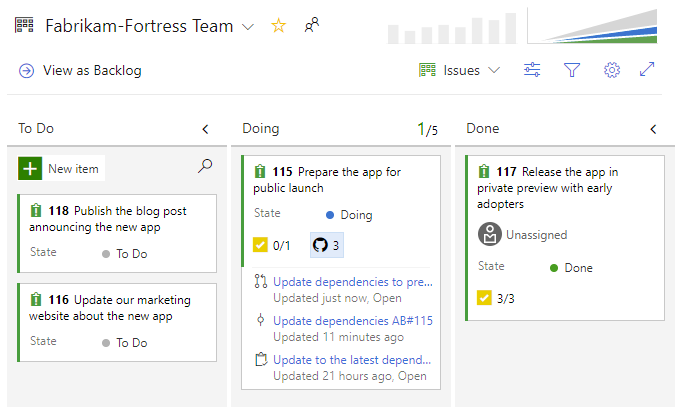Note
Access to this page requires authorization. You can try signing in or changing directories.
Access to this page requires authorization. You can try changing directories.
Azure DevOps Services | Azure DevOps Server | Azure DevOps Server 2022
In this article, learn how to link work items to GitHub commits, pull requests, and branches after connecting your Azure Boards project with a GitHub repository. You can use the #mention syntax for commits and branches or add a GitHub commit, pull request, or branch link directly from the Azure Boards work item.
Note
GitHub integration support:
- Azure DevOps Services: Integrates with both GitHub.com and GitHub Enterprise Server repositories through the Azure Boards app for GitHub.
- Azure DevOps Server 2020 and later: Supports integration with GitHub Enterprise Server repositories only.
- Other Git repositories: Integration is not supported.
Prerequisites
| Category | Requirements |
|---|---|
| Permissions | Contributor to both the Azure Boards project and the GitHub repository. |
| Project connection | Azure Boards project is connected to the GitHub repository where the commits, pull requests, and branch you want to link to or from exist. For more information, see Azure Boards-GitHub integration. |
Note
Projects that use the Hosted XML process model require updates to the work item types to view the Development section and GitHub link types. For more information, see Update XML definitions for select work item types.
Use AB# to link from GitHub to Azure Boards work items
From a GitHub commit, pull request or issue, use the following syntax to create a link to your Azure Boards work item. Enter the AB#ID within the text of a commit message. Or, for a pull request or issue, enter the AB#ID within the description. Using AB#ID in a comment or pull request title doesn't create a link on the work item.
AB#{ID}
For example, AB#125 links to work item ID 125.
You can also enter a commit or pull request message to transition the work item. The system recognizes {state} or {state category}, along with fix, fixes, fixed, and applies it to the #-mention item that follows.
When a pull request description includes a valid state name, for example, Closed AB#1234, the system updates the referenced work item to that specific state. If the state name isn't recognized directly, Azure Boards tries to match it to a workflow category like Resolved or Completed. If a match is found, the work item transitions to the first available state defined under that category.
By default, work items referenced with fix, fixes, or fixed transitions to the first state associated with the Resolved category. If no such state exists in the current process, the system instead transitions the work item to the first state in the Completed category.
Important
You can still link work items and target other branches, but state transition rules don't apply unless the pull request is merged into the default branch.
For more information, see How workflow category states are used in Azure Boards backlogs and boards.
Review the following table of examples:
| Commit or pull request message | Action |
|---|---|
Fixed AB#123 |
Links and transitions the work item to the Resolved workflow state category or, if none is defined, then the Completed workflow state category. |
Closed AB#123 |
Links and transitions the work item to the Closed workflow state. If none is defined, no transitions are made. |
Adds a new feature, fixes AB#123. |
Links and transitions the work item to the Resolved workflow state category or, if none is defined, then the Completed workflow state category. |
Fixes AB#123, AB#124, and AB#126 |
Links to Azure Boards work items 123, 124, and 126. Transitions only the first item, 123 to the Resolved workflow state category or, if none is defined, then the Completed workflow state category. |
Fixes AB#123, Fixes AB#124, Fixes AB#125 |
Links to Azure Boards work items 123, 124, and 126. Transitions all items to either the Resolved workflow state category or, if none is defined, then the Completed workflow state category. |
Fixing multiple bugs: issue #123 and user story AB#234 |
Links to GitHub issue 123 and Azure Boards work item 234. No transitions are made. |
Note
If you connected the same GitHub repo to projects defined in two or more Azure DevOps organizations, you might see unexpected AB# mention linking. For more information, see Resolve connection issues. For this reason, we recommend that you only connect a GitHub repo to projects defined in a single Azure DevOps organization.
When you add a link to a work item using AB#, those links appear in the Development section of the pull request.
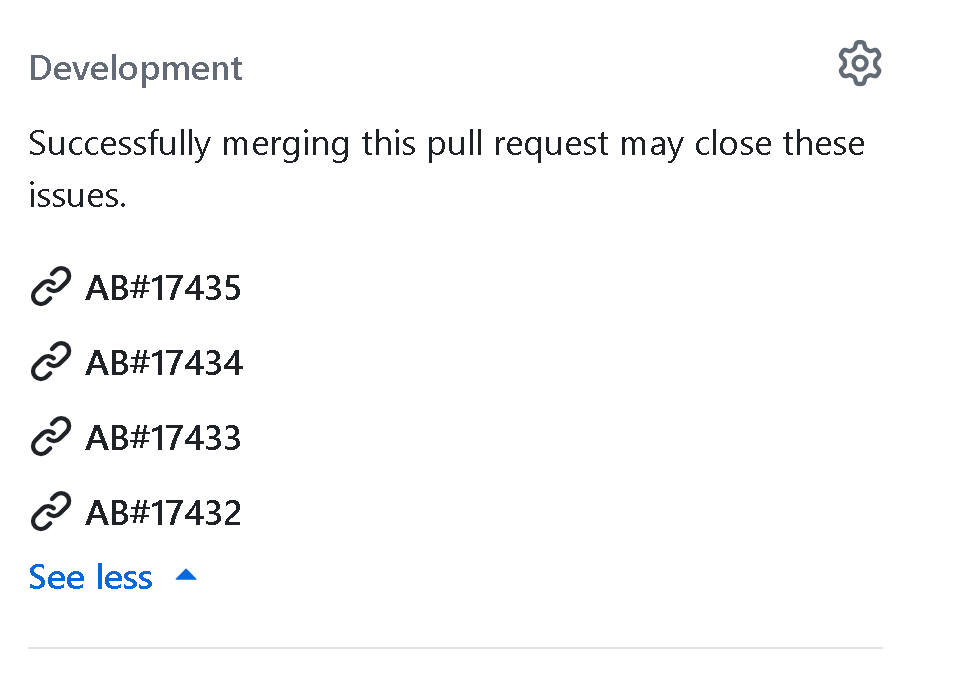
Create GitHub branch from work item
To create a GitHub branch directly from a work item, do these steps:
From your board, find the work item from which you want to create a GitHub branch.
Select
 Work item actions > New GitHub branch.
Work item actions > New GitHub branch.
In the Create a GitHub branch dialog, enter the branch name, and select the GitHub repository and base branch.
Select Create.

Azure Boards creates the branch in the specified GitHub repository and links it to the work item. For more information, see Azure Boards-GitHub integration.
Add work item link to GitHub branch, commit, or pull request
Open the work item and go to the Links tab.
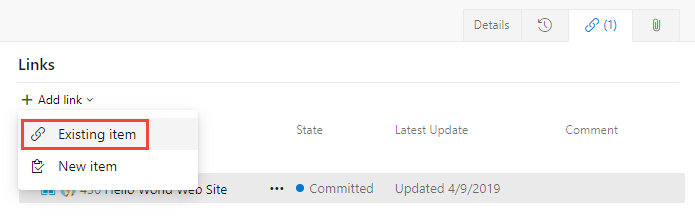
From the Add link dialog, select one of the GitHub link types, select a GitHub repository, enter the URL to the GitHub branch, commit, or pull request, and then select Add link.
In the following example, we add a link to a GitHub pull request.
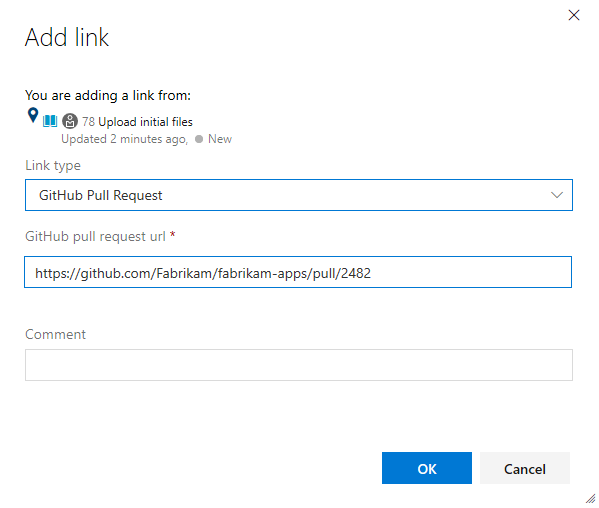
Azure Boards completes a check to ensure that you entered a valid link. The linked-to GitHub repository must be connected to the Azure Boards project or the validation fails.
Note
There's a delay when completing the AB# links if you are using Azure DevOps Server and GitHub Enterprise Server. We have a 'push-and-pull' design to pull from the GitHub events every hour on the incremental changes on Commit, PR, and Issue.
Automatic link updates
Several events automatically update the links on the work item form, so you don’t need to create them manually. These include:
| GitHub event | Action |
|---|---|
| Link to branch | When a pull request is created from a branch, it is automatically linked to the work item. |
| Merge commit | After the pull request is merged, the resulting merge commit is automatically linked to the work item. |
| Delete branch | If the branch is deleted (typically after merging), its link is automatically removed from the work item. |
View or open links from the Development section
The Development section within the work item form lists the links created to GitHub commits and pull requests with the ![]() GitHub icon.
GitHub icon.
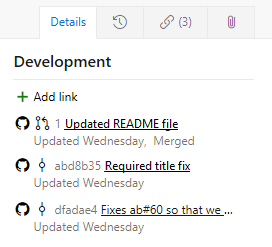
Choose the link provided to open the commit or pull request in GitHub.
View GitHub objects on a board
With GitHub annotations enabled on the board, you can quickly open linked GitHub commits, pull requests, or issues for more detail. For more information, see Customize cards.