Use Azure Pipelines with Slack
Azure DevOps Services
This article shows you how to use the Azure Pipelines app for Slack to monitor your pipeline events. You can establish and manage subscriptions for pipeline events like builds, releases, and pending approvals. Notifications for these events are delivered directly to your Slack channels.
Note
This feature is only available on Azure DevOps Services. Typically, new features are introduced in the cloud service first, and then made available on-premises in the next major version or update of Azure DevOps Server. For more information, see Azure DevOps Feature Timeline.
Prerequisites
- A Slack account with permission to install an app to your Slack workspace.
- An Azure DevOps project with Project Collection Administrators or Project Administrators permissions.
Install the Azure Pipelines app
Install the Azure Pipelines Slack app to your Slack workspace. Once the app installs, you see the following welcome message. Enter /azpipelines to start interacting with the app.

Connect to your pipeline
Once the app is installed in your Slack workspace, you can connect the app to any pipeline you want to monitor. You must authenticate to Azure Pipelines before running any commands.
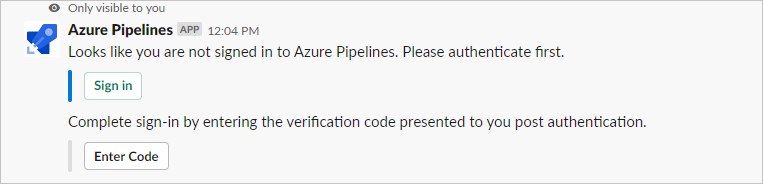
Subscribe to pipelines
To start monitoring all pipelines in a project, enter /azpipelines subscribe <project url> in a channel, replacing <project url> with your Azure DevOps project URL. The project URL can link to any page within your project except pipeline pages, for example /azpipelines subscribe https://dev.azure.com/myorg/myproject/.
You can monitor a specific pipeline by using /azpipelines subscribe <pipeline url>. The pipeline URL can link to any page within your pipeline that has a definitionId or a buildId/releaseId in the URL. For example:
/azpipelines subscribe https://dev.azure.com/myorg/myproject/_build?definitionId=123/azpipelines subscribe https://dev.azure.com/myorg/myproject/_release?definitionId=123&view=mine&_a=releases
The subscribe command subscribes you to the following notifications by default:
- For YAML pipelines:
- Run stage state changed
- Run stage waiting for approval
- For Classic build pipelines, Builds completed
- For Classic release pipelines:
- Release deployment started
- Release deployment completed
- Release deployment approval pending
Manage subscriptions
To manage the subscriptions for a channel, enter /azpipelines subscriptions. This command lists all the current subscriptions for the channel and lets you add or remove subscriptions.
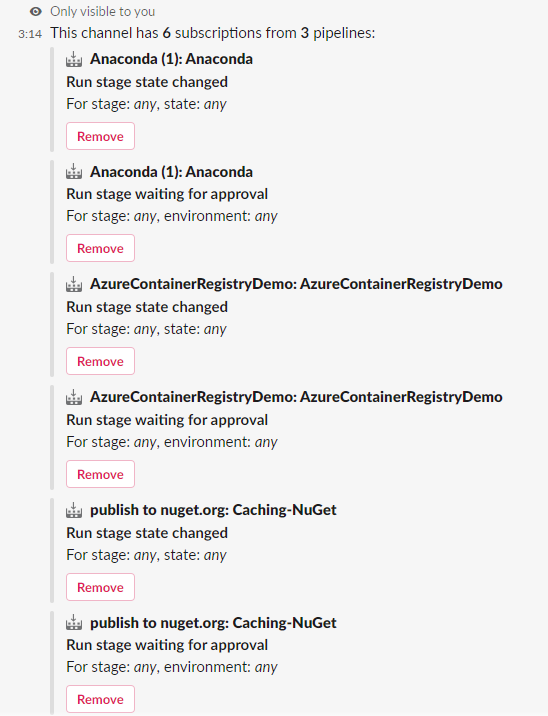
Note
Team Administrators can't remove or modify subscriptions created by Project Administrators.
Customize subscriptions
The default subscriptions don't have any filters applied, but you can customize these subscriptions according to your preferences. For instance, you might want to receive notifications only for failed builds or deployments to production. You can apply filters to customize which messages you receive in your channel.
To customize a subscription:
- Run the
/azpipelines subscriptionscommand to list all your subscriptions. - Select Add subscription.
- Select the event you want to subscribe to, and then select your desired configuration.
- Select Save.
For example, to get notifications only for failed builds, select Failed under Build status.
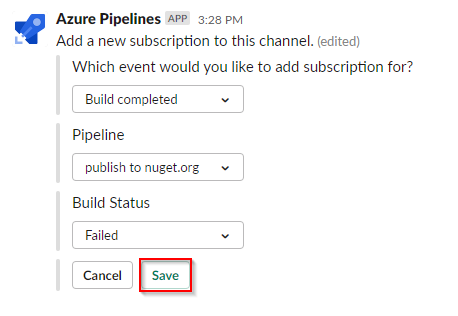
Approve deployments
You can approve deployments from within your Slack channel without going to Azure Pipelines. Subscribe to the Run stage waiting for approval notifications for YAML pipelines or the Release deployment approval pending notifications for Classic releases. Both of these subscriptions are created by default when you subscribe to a pipeline.
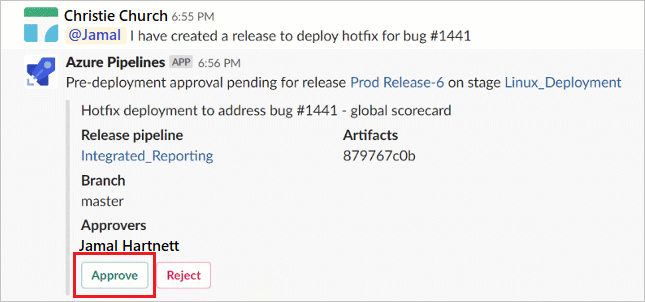
The Azure Pipelines app for Slack lets you handle all the checks and approval scenarios that are available in the Azure Pipelines portal. These scenarios include single approver, multiple approvers, and team-based approval. You can approve requests either individually or on behalf of a team.
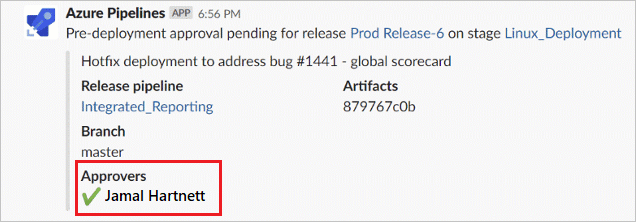
Remove all subscriptions
To declutter your channel, you can use the /azpipelines unsubscribe all <project url> command to unsubscribe from all pipelines in a project. For example, /azpipelines unsubscribe all https://dev.azure.com/myorg/myproject.
Important
Only Project Administrators can run this command.
Command reference
The Azure Pipelines app for Slack supports the following commands:
| Command | Description |
|---|---|
/azpipelines subscribe <pipeline url or project url> |
Subscribe to a pipeline or all pipelines in a project and receive notifications. |
/azpipelines subscriptions |
Add or remove subscriptions for this channel. |
/azpipelines feedback |
Report a problem or suggest a feature. |
/azpipelines help |
Get help on the commands. |
/azpipelines signin |
Sign in to your Azure Pipelines account. |
/azpipelines signout |
Sign out of your Azure Pipelines account. |
/azpipelines unsubscribe all <project url> |
Remove all project pipelines and their associated subscriptions from a channel. |
Notifications in private channels
The Azure Pipelines app can also help you monitor pipelines activity in your private channels. You need to invite the bot to your private channel by using /invite @azpipelines. Once you add the bot, you can configure and control your notifications the same way as for a public channel.
Conditions and limitations
- You can use the Azure Pipelines app for Slack only with Azure DevOps Services.
- To set up the subscriptions, you must be an admin of the project containing the pipeline.
- Notifications aren't supported inside direct messages.
- Deployment approvals that have the Revalidate identity of approver before completing the approval policy applied aren't supported.
- To use the app, Third party application access via OAuth must be enabled in Azure DevOps Organization settings > Security > Policies.
Troubleshooting
If you get the following errors when using the Azure Pipelines App for Slack, try the procedures in this section.
Sorry, something went wrong. Please try again.
The Azure Pipelines app uses the OAuth authentication protocol, and requires Third-party application access via OAuth to be enabled. To enable this setting, navigate to Organization Settings > Security > Policies, and enable Third-party application access via OAuth.
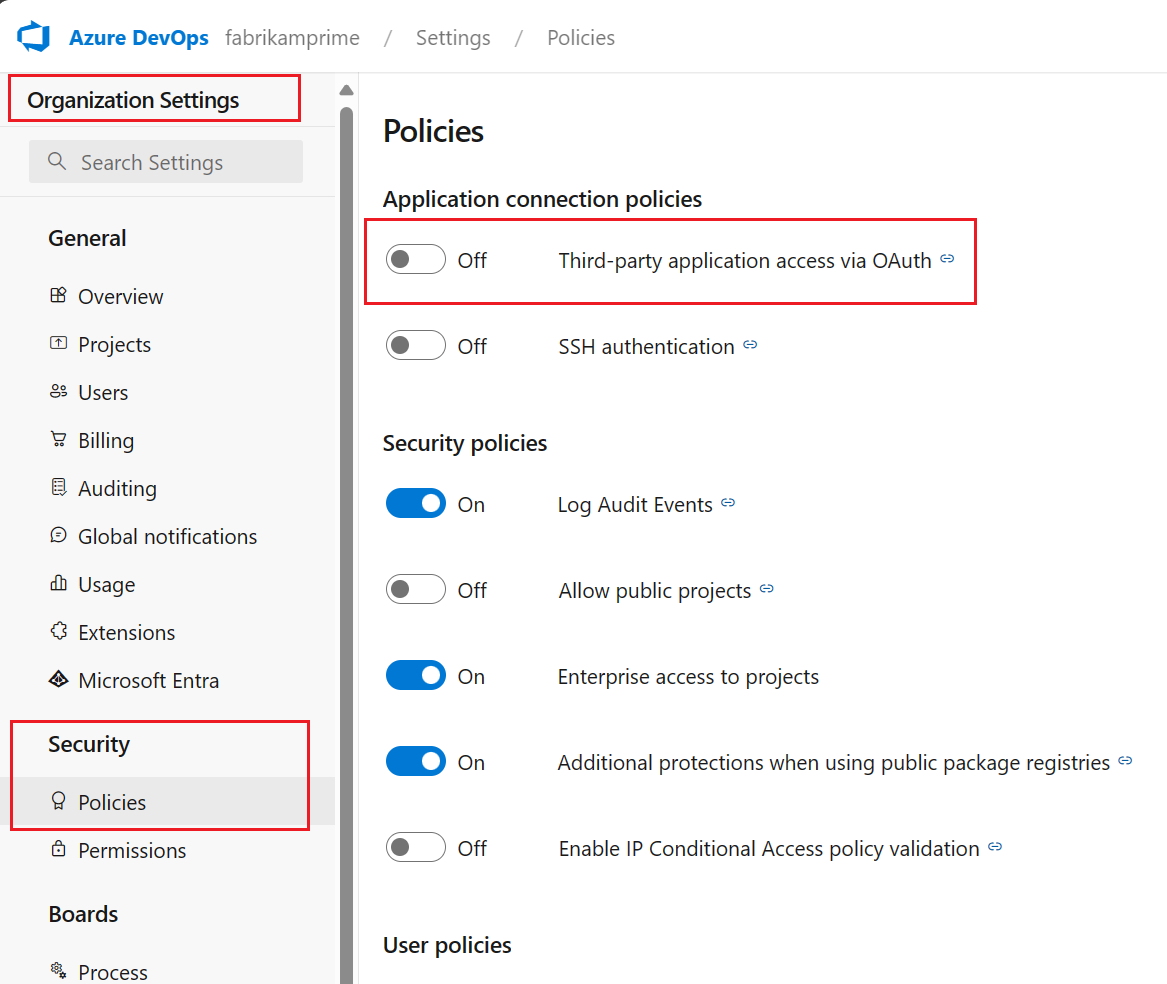
Configuration failed. Please make sure that the organization exists and that you have sufficient permissions.
Sign out of Azure DevOps by navigating to
https://aka.ms/VsSignout.In a private/incognito browser window, navigate to
https://aex.dev.azure.com/meand sign in. Make sure to select the directory containing the organization that has your pipeline.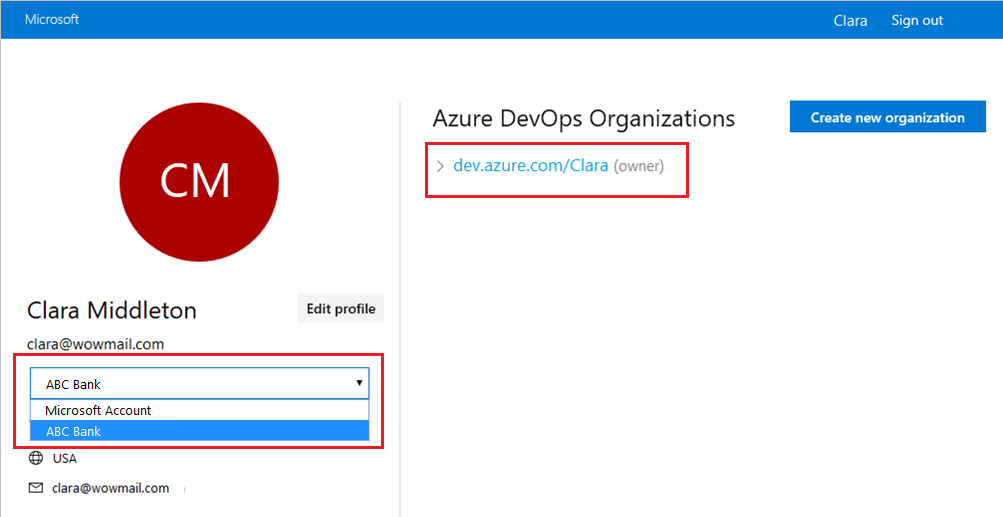
In the same browser, open a new tab and go to
https://slack.com. Sign in to your workspace using the web client, and then run/azpipelines signoutfollowed by/azpipelines signin.Select the
Sign inbutton. If you're redirected to a consent page, verify that the directory displayed next to your email address matches the one you signed in to.
Related articles
Feedback
Coming soon: Throughout 2024 we will be phasing out GitHub Issues as the feedback mechanism for content and replacing it with a new feedback system. For more information see: https://aka.ms/ContentUserFeedback.
Submit and view feedback for
